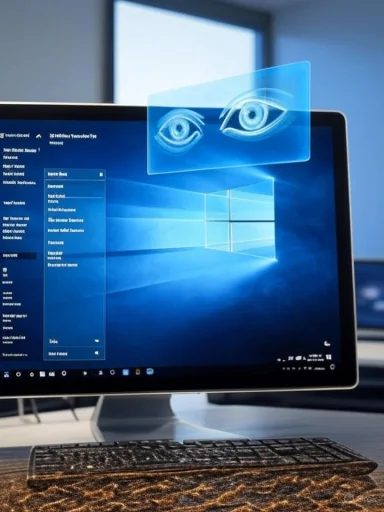
Microsoft’s strategic evolution of its Copilot platform has taken a bold leap forward with the wide release of Copilot Vision—a transformative feature granting Windows 10 and 11 a new tier of intelligence: the ability to “see” user screens and deliver interactive, real-time guidance. In a landscape where artificial intelligence is rapidly maturing, this innovation blurs the boundaries between digital assistance and collaborative partnership, challenging old paradigms of UI support and digital privacy alike.
The Age of Digital Seeing: What Copilot Vision Means for Windows Users
Until now, most users have grown accustomed to chatbots like ChatGPT, Bing Chat, or Google Bard, which primarily traded typed prompts for text-based responses. Microsoft Copilot Vision, however, marks a radical break by adding multimodal vision capabilities to the digital assistant—granting it the power to visually interpret on-screen elements and respond conversationally to what you are working on.Imagine struggling through a spreadsheet formula in Excel or searching for a hidden feature in PowerPoint. With Copilot Vision enabled, a simple “Show me how to…” query allows the assistant to survey your visible screen, overlay tailored instructions, and guide your mouse directly to the correct sequence of clicks. This ‘show me’ tool addresses a perennial frustration: translating generic help documentation to the specifics of your workflow.
The practical utility extends well beyond productivity tasks. Early demos and independent reviews confirm Copilot Vision can provide gaming hints, offer on-the-fly feedback on photos—such as lighting improvements—or unpack the logistics of a tangled travel itinerary, all by visually parsing what’s on the screen in front of you.
How to Enable and Use Copilot Vision
Onboarding Copilot Vision is intentionally simple but not automatic. To access the feature, users must:- Be signed into the Microsoft 365 Copilot app, which is bundled with Microsoft 365 Family and Personal subscriptions as well as Copilot Pro for iOS and Android users.
- Have an up-to-date subscription and the latest version of Word, Excel, PowerPoint, Outlook, Edge, or compatible Windows apps.
During operation, Copilot Vision will continuously observe what’s visible in the selected app or window and respond verbally or visually to user requests. After the session, users are given access to a full transcript of the interaction, providing a permanent reference or learning tool.
Real-Time Guidance Across Multiple Apps
One of the banner features distinguishing Copilot Vision from earlier digital assistants is its capacity to operate across two applications at once. For example, users drafting a report in Word can ask Copilot Vision to pull data from an open Excel sheet, or novices can be walked through cumbersome Outlook calendar setups while monitoring their to-do list in another app. This bridging between modalities—text, visual context, and spoken feedback—reflects a milestone in productive human-computer interaction.Mike Tholfsen, a leading Microsoft educator, currently features a step-by-step exploration of Copilot Vision on YouTube, highlighting practical, real-world examples that underscore just how intuitive the workflow has become. Whether teaching a complex PowerPoint tip or troubleshooting Windows settings, the ability to see, guide, and converse with the user in real time transforms the assistant from a mere support tool into a collaborator.
Privacy, Security, and the Great Data Debate
Inevitably, innovations of this scale raise urgent questions around data security and digital privacy. Central to Copilot Vision is its opt-in nature: the assistant will only activate its vision powers if users explicitly grant permission and select a specific app or window to share. Microsoft’s privacy assurances, readily available in its Microsoft 365 Copilot Data, Privacy, and Security policy, emphasize the following safeguards:- Session-based deletion: All images, audio, and extra context interpreted by Copilot Vision are deleted after the session concludes, mitigating the risk of lingering sensitive data.
- Transcript control: While the transcript of the conversation is preserved to enhance Copilot’s contextual memory and ongoing accuracy, users can easily delete this transcript at any time via the Copilot interface.
- Granular sharing controls: Users may restrict Copilot Vision access to one app or browser window, reducing the risk of overexposure.
- Model training opt-out: A prominent toggle allows users to prohibit their data from being used to enhance AI model training, addressing concerns about involuntary crowdsourcing of private interactions.
Further, the decision to store transcripts by default (even with easy deletion) will likely remain contentious, especially among enterprise users or those handling confidential material. The best practice for privacy-conscious users is to treat Copilot Vision as a privilege, not a default, and to be vigilant about session management and post-session transcript reviews.
Industry analysts agree that Microsoft has successfully threaded the needle between innovation and user safety—but also stress that the broader ethics of AIs that “see” personal screens is still unsettled territory, necessitating ongoing transparency and vigilance from both developers and users.
The Power—And Challenge—of Real-Time Collaboration
The intellectual leap Copilot Vision represents is not just about visibility; it’s about making Windows itself feel more alive and responsive. By combining context-aware vision with generative language and speech, Copilot Vision establishes an interactive feedback loop: it not only hears what you ask but literally “sees” what you’re working on, and responds with actionable, situation-specific guidance. This can dramatically lower the learning curve for new users or provide immense productivity boosts for power users managing complex, multi-window workflows.From an accessibility perspective, the hands-free, conversational nature of Copilot Vision is noteworthy. Microsoft has long championed inclusive design in its products, and Copilot Vision promises to be a boon for users with physical or cognitive challenges, guiding them step-by-step through unfamiliar digital terrain.
But the challenge remains: how to balance the dazzling potential of this guidance with clarity and user control. There is lingering risk that an ever-present AI observer might lead to notification fatigue or, worse, digital overreach into sensitive domains. Early user feedback highlights the importance of a robust “mute” function, more fine-grained session boundaries, and quick-access privacy settings.
Who Benefits Most from Copilot Vision?
The broad applicability of Copilot Vision is, perhaps, its most compelling trait. For home users, it enables faster mastery of Windows and Office apps, acts as a digital tutor for students, and demystifies everything from online shopping to photo editing. For professionals, it streamlines repetitive workflows, assists in data cross-referencing, and provides real-time coaching right inside mission-critical apps.Crucially, Copilot Vision’s utility is maximized for those already paying into the Microsoft 365 ecosystem. This ensures seamless integration and leverages the full power of Microsoft’s cloud infrastructure, but it does mean that some users—especially those on non-subscription or perpetual license versions of Office—will not have access. Given the rapid pace of feature expansion in Microsoft 365 over the past year, it is probable that Copilot Vision will remain subscription-gated for the foreseeable future. For those on the fence, this makes a compelling case for upgrading, provided privacy implications are fully understood.
Comparing Copilot Vision to Other AI Assistants
It is worth considering how Copilot Vision stands apart from rivals. Google’s Gemini and Apple’s upcoming platform combine elements of multimodal input, but as of 2025, neither provides a deeply integrated, real-time visual overlay that annotates and guides across live Windows workflows. Standalone assistive apps exist for specific domains—like Linux desktop managers or macOS’s VoiceOver—but often lack the deep cross-app context and cloud-powered learning of Copilot Vision.Voice assistants and traditional chatbots, limited to parsing inputs and providing instructions in isolation, cannot match the synergy created by Copilot Vision’s combination of seeing, understanding, and conversational feedback. This distinction is likely to further entrench Microsoft’s lead in workspace AI, especially as rivals work to close the gap.
Potential Limitations and Risks
Despite its strengths, Copilot Vision is not without limitations, many of which may intensify as the technology matures and scales:- Resource Dependency: Visual input processing is computationally intensive. Users on older or lower-spec hardware may experience lag, especially during simultaneous multi-app usage.
- Subscription Model: The requirement for Microsoft 365, Copilot Pro, or similar subscriptions places Copilot Vision out of reach for cost-conscious users.
- Limited Cross-Platform Availability: Non-Windows users and those outside the Microsoft cloud cannot fully participate.
- Trust and Transparency: Reliance on Microsoft’s privacy posture and rapid adoption of vision-based AI raises philosophical concerns about the long-term normalization of on-device surveillance, even if opt-in.
The Future: Where Does Copilot Vision Lead?
With Copilot Vision, Microsoft effectively grants Windows a set of digital eyes—capable, contextual, and collaborative. The early reviews are positive, the privacy posture is promising (though not entirely risk-free), and real-world utility is high, particularly for mainstream Windows 10 and 11 users who demand more than rote help pages and generic advice.Yet, broader questions remain. Will Copilot Vision spur a trend toward “always watching” AI that extends into every part of our digital lives? Or will strong user control and transparency ensure that these vision features remain a net positive, unlocking new levels of productivity and accessibility? The arms race in AI-powered assistance is just beginning, and Microsoft has set an aggressive pace.
For now, Copilot Vision is a must-try for Microsoft 365 subscribers seeking deeper engagement with their PCs, rapid onboarding to new software, and collaborative digital problem-solving. With careful attention to privacy controls and a critical eye on future updates, users can enjoy the best of both worlds: unprecedented digital support paired with real-world autonomy.
If you want to see Copilot Vision in action, check out Mike Tholfsen’s hands-on walkthrough on YouTube—a clear demonstration that, with Copilot Vision, your PC really can talk back, and now, for the first time, it sees you too.
Source: Lifewire Great. Microsoft Gave Windows Eyes So Now Your PC Can Talk Back