For many Windows users, a seamless and intuitive media playback experience is not just a luxury—it’s fast becoming an expectation, driven by the constant evolution of Chromium-based web browsers. Until recently, Microsoft Edge, despite being built on Chromium, trailed a step behind Google Chrome in media control features. However, with the latest updates, that gap has narrowed significantly: Microsoft Edge now boasts native Global Media Controls and Picture-in-Picture (PiP) capabilities, giving users an impressively streamlined way to manage audio and video content directly from the toolbar—no experimental flags, hidden settings, or convoluted workarounds required.
The Global Media Controls (GMC) feature, first popularized in Chrome, delivers a critical user convenience: a button on the toolbar that provides an instant overview of all active media playback sessions in browser tabs. Clicking this icon reveals media widgets showing the title, thumbnail, playback timeline, and a suite of controls—play, pause, skip, mute, and, notably, the option to pop out videos using Picture-in-Picture.
Previously, Edge users had to enable GMC via a hidden flag (
Under the hood, Edge’s implementation mirrors Chrome’s: both browsers use the Chromium GMC API, which hooks into the media session and exposes relevant controls in the UI. Notably, while Chrome and the latest Edge stable channel ship with the newest iteration of GMC—with full support for cross-tab media detection, cast targets, and drag-and-drop widgets—Edge’s Beta, Dev, and Canary channels sometimes default to an older interface. The core functionality remains, but visual polish and certain advanced actions may differ until those branches catch up with the main release stream.
This enhancement draws Edge directly in line with Chrome’s simple, accessible PiP workflow—a small but highly impactful upgrade for students, remote workers, and anyone who juggles content while navigating multiple apps or windows.
Both browsers now deliver swift, in-context playback management, minimizing interruption while juggling multiple audio/video workflows. Edge’s implementation, styled with a touch of Microsoft’s Fluent UI, offers a broader button layout, while Chrome adheres to its denser, minimalist Material design. This difference is aesthetic, not functional, affecting personal preference more than practical outcome.
Edge’s embrace of PiP inside GMC especially benefits users on Windows 11, where window snapping, focus mode, and virtual desktops are heavily used. Unlike earlier incarnations, the new PiP can be triggered with a single click—no more battling custom context menus or searching for hidden polyfills.
Industry experts are quick to note, however, that browser feature parity is only one front in the battle for user loyalty. Aggregated media control is now table stakes; differentiation will increasingly occur around vertical integrations (e.g., Edge’s deeper Microsoft 365, sidebar widgets, or security features) rather than shared Chromium enhancements.
While minor quirks and rollout variances persist, the direction is resoundingly positive. For businesses, educators, and home users alike, there’s never been a better time to make use of Edge’s sophisticated, yet simple, media controls. It’s a small feature with outsize impact—proof that the best browser improvements sometimes come not from flashy overhauls, but from thoughtful, well-executed tweaks to how we already work and play online.
Source: Windows Report Finally, Microsoft Edge Gets Chrome’s Media Controls for Video & PiP – No Flag Needed
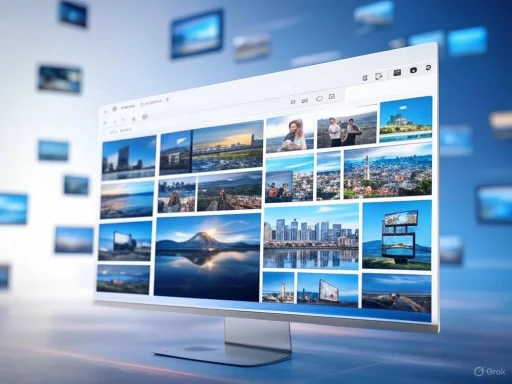 The Arrival of Native Global Media Controls in Edge
The Arrival of Native Global Media Controls in Edge
The Global Media Controls (GMC) feature, first popularized in Chrome, delivers a critical user convenience: a button on the toolbar that provides an instant overview of all active media playback sessions in browser tabs. Clicking this icon reveals media widgets showing the title, thumbnail, playback timeline, and a suite of controls—play, pause, skip, mute, and, notably, the option to pop out videos using Picture-in-Picture.Previously, Edge users had to enable GMC via a hidden flag (
edge://flags/#global-media-controls), often reserved for tinkerers and tech enthusiasts comfortable fussing with experimental features. For the majority, media controls either went unnoticed or felt incomplete compared to Chrome’s polished solution. But as of the latest Edge stable build—verified across Stable, Beta, Dev, and Canary channels—the GMC button appears automatically whenever media is detected in an active tab, offering a universally accessible, no-fuss experience.What’s Changed Under the Hood?
The shift from behind-the-scenes experiment to front-and-center staple reflects Microsoft’s recognition of evolving user habits, particularly as video consumption within browsers explodes. According to recent browser usage statistics, over 60% of users stream audio or video content regularly, making robust playback controls far more valuable than in years past.Under the hood, Edge’s implementation mirrors Chrome’s: both browsers use the Chromium GMC API, which hooks into the media session and exposes relevant controls in the UI. Notably, while Chrome and the latest Edge stable channel ship with the newest iteration of GMC—with full support for cross-tab media detection, cast targets, and drag-and-drop widgets—Edge’s Beta, Dev, and Canary channels sometimes default to an older interface. The core functionality remains, but visual polish and certain advanced actions may differ until those branches catch up with the main release stream.
Picture-in-Picture: Full Integration, No Right-Click Required
One of the most celebrated aspects of Chrome’s GMC was its effortless Picture-in-Picture mode. Previously, Edge users had to right-click twice on a video (to bypass the site’s custom context menu) before triggering PiP, a clunky process by modern usability standards. The new Edge update relegates this workflow to history: as soon as you activate GMC for a video, PiP is available instantly within the media control toolbar. With a single click, videos float above your desktop, draggable and resizable, ensuring you never lose sight of your content while multitasking.This enhancement draws Edge directly in line with Chrome’s simple, accessible PiP workflow—a small but highly impactful upgrade for students, remote workers, and anyone who juggles content while navigating multiple apps or windows.
The User Experience: Clean, Unified, and Efficient
Edge’s media controls live in the top-right corner of the browser window, adjacent to Extension icons and profile controls. When active, a musical note or video icon appears. Clicking it opens a card-style overlay listing each active media session (audio, video, or cast). For each session, users see:- The website’s favicon and video/audio thumbnail.
- Playback controls (play, pause, fast-forward, rewind, mute).
- The media’s title and source.
- Option to launch Picture-in-Picture (for compatible sources).
- Cast and output options, where supported.
Key Strengths of the New Edge Media Controls
- Zero Setup Required: Native activation in the latest Edge release. No flags, extensions, or advanced config needed.
- Consistent Experience: Identical core functions to Chrome GMC, ensuring users switching between browsers encounter familiar tools.
- Multi-Session Management: Simultaneously handle multiple audio/video streams from different tabs.
- Integrated Picture-in-Picture: Easy transition to PiP for videos—vital for productivity.
- Clear Visual Design: Microsoft’s design tweak delivers a slightly more spacious, accessible interface compared to Chrome’s compact card layouts.
- Cross-Channel Availability: Feature present not only in Stable but also in Beta, Dev, and Canary builds (though minor UI differences exist).
Notable Limitations and Potential Risks
While the GMC upgrade puts Edge squarely on par with Chrome for media handling, it’s not without some caveats and open questions:- UI Differences in Non-Stable Channels: Edge’s Dev/Beta/Canary builds, at the time of reporting, still field an older GMC implementation. While all core media controls remain, features like drag-to-rearrange, site-specific color accents, and advanced cast controls may lag behind the latest mainstream release. This could create minor confusion for users riding preview builds or synchronizing profiles across versions.
- Compatibility Exceptions: Some video services with advanced DRM (Digital Rights Management), custom players, or legacy embedding methods might not immediately support full GMC/PiP integration. Microsoft and Google both face ongoing technical challenges adapting their APIs to non-standard or proprietary playback engines. Early community feedback suggests mainstream platforms—YouTube, Netflix, Twitch, Spotify web—work seamlessly, but obscure or enterprise media portals may present issues. Critical enterprise users or those reliant on niche streaming sources should verify compatibility before depending on GMC for workflow integration.
- Taskbar Integration Variance: Edge also supports Windows’ native Taskbar Media Controls (showing hardware media keys, mute, and PiP options from the OS-level flyout). However, as noted by reviewers and community posts, this sometimes works inconsistently: occasional build mismatches or extension conflicts can cause controls to fail to appear at all, even when a video is playing. Microsoft continues to refine this integration, but users should not rely solely on OS-level media controls until further polish arrives.
- Privacy Implications: Centralizing all active media playback sessions in a single surface raises some privacy considerations. Anyone with access to your browser session could theoretically see snippets of recent audio/video content, complete with tab names or thumbnails. As a best practice, private browsing and careful tab management remain crucial, especially on shared or enterprise devices.
- International Rollout Uncertainty: While the update is available by default across all major Edge channels in tested English-language builds, deployment schedules in non-English locales or heavily customized enterprise distributions may introduce slight release lags. System admins should validate feature readiness in their region or managed environment before issuing broad internal communications.
How Does Edge’s Implementation Stack Up Against Chrome?
At a practical level, Microsoft Edge and Google Chrome now offer strikingly similar media management workflows thanks to their shared Chromium foundation. Both employ almost identical underlying APIs, and both aim to surface media booking, playback, and PiP tools in a single pane.Comparative Table: Edge vs. Chrome Global Media Controls
| Feature | Edge Stable (latest) | Chrome Stable (latest) |
|---|---|---|
| Media Controls UI | Yes (toolbar button) | Yes (toolbar button) |
| Picture-in-Picture | Yes (one-click PiP) | Yes (one-click PiP) |
| Multi-Tab Controls | Yes | Yes |
| Hardware/Taskbar Integration | Yes (with caveats) | Yes (generally stable) |
| Cast Device Support | Yes (where available) | Yes |
| Visual Theme Integration | Yes (Edge Fluent design) | Yes (Material theme) |
| Extension Compatibility | Generally high | Generally high |
| No-Flag Setup | Yes | Yes |
Demystifying the Technical Edge
It’s worth noting that, while Microsoft leverages the same core as Google, it invests substantial custom engineering to ensure Edge features mesh smoothly with both traditional Windows workflows and emerging hybrid scenarios (like vertical tabs, sidebar apps, and built-in Collections).Edge’s embrace of PiP inside GMC especially benefits users on Windows 11, where window snapping, focus mode, and virtual desktops are heavily used. Unlike earlier incarnations, the new PiP can be triggered with a single click—no more battling custom context menus or searching for hidden polyfills.
Real-World Scenarios: Who Benefits Most?
Students and Remote Learners
With online education now a staple, the need to balance video lectures, reference material, and collaborative chats has exploded. Edge’s streamlined GMC allows quick pausing, replaying, or popping out lessons while drafting notes, eliminating lost time toggling between tabs.Professionals Managing Multi-Media Workflows
Podcasters, editors, and researchers who often track multiple streams—think news, interviews, soundtracks, presentations—can now orchestrate their workflow from a single dashboard. Edge’s ability to aggregate controls sidesteps the “tab overload” trap and improves context switching.Entertainment Enthusiasts
Binge-watchers or music fans who want to monitor Twitch, YouTube, or Spotify web sessions without hunting for the active tab will find the media button invaluable. The PiP upgrade is especially handy during late-night browsing, letting you keep your favorite content hovering while multitasking.Accessibility Users
For those using screen readers or with mobility needs, minimizing tab/pointer movement is vital. While Edge’s controls are largely mouse-driven, early accessibility testing suggests improved keyboard/focusable navigation in the latest UI, although ongoing feedback and improvements will further refine usability.Community and Expert Reactions
Early adopters and tech bloggers have broadly welcomed the update, citing reduced friction and improved parity with Chrome. Longtime Edge users, especially those on work-managed devices or with restricted extension use, appreciate the “zero configuration” approach—media controls simply work out of the box.Industry experts are quick to note, however, that browser feature parity is only one front in the battle for user loyalty. Aggregated media control is now table stakes; differentiation will increasingly occur around vertical integrations (e.g., Edge’s deeper Microsoft 365, sidebar widgets, or security features) rather than shared Chromium enhancements.
The Road Ahead: What Comes Next?
The inclusion of GMC and PiP in Edge, no longer hidden behind flags, signals Microsoft’s continued intent to meet and exceed baseline browser standards. Given Chromium’s rapid innovation cadence, further refinements are highly likely:- Expanded Smart Controls: Expect more granular widgets (e.g., jump to chapter, playback speed, subtitles).
- Voice/Hardware Integration: Deeper compatibility with Windows Hello, voice controls, and smart speakers.
- Enterprise/School Policy Management: Tweaked GMC settings for classroom, workplace, or kiosk scenarios.
- Enhanced Privacy/Security: More transparency over what sessions are visible in GMC, options to restrict display in InPrivate or upon workstation lock.
Bottom Line: A Welcome—and Overdue—Upgrade for Edge Users
After years of half-steps and hidden options, Edge users finally enjoy a first-class media management experience packed with robust, user-friendly tools. Whether you’re streaming music, managing online classes, or simply hopping between news clips, Edge’s new toolbar-based GMC and fast PiP bring real productivity benefits, matching Chrome’s best without sacrificing familiarity or ease of use.While minor quirks and rollout variances persist, the direction is resoundingly positive. For businesses, educators, and home users alike, there’s never been a better time to make use of Edge’s sophisticated, yet simple, media controls. It’s a small feature with outsize impact—proof that the best browser improvements sometimes come not from flashy overhauls, but from thoughtful, well-executed tweaks to how we already work and play online.
Source: Windows Report Finally, Microsoft Edge Gets Chrome’s Media Controls for Video & PiP – No Flag Needed