Microsoft Edge has steadily transformed from its legacy roots into a fully realized Chromium-based browser, constantly growing to match or even outpace competitors in daily productivity features. One of the most visible advancements in this journey is the full integration of Global Media Controls (GMC)—a hallmark functionality long celebrated by Chrome users. Until recently, Edge users needed a workaround—toggling hidden flags on the edge://flags page—to unlock such controls. Today, this hurdle is gone; Edge now delivers robust, Chrome-style media management tools right out of the box, cementing its position as a versatile player in the modern browser arena.
Previously, many Edge users felt left behind each time media management innovations appeared first in Chrome. Global Media Controls have existed in Google’s ecosystem since 2019, providing a unified toolbar icon to play, pause, rewind, skip tracks, and even activate picture-in-picture (PiP) mode for videos. The feature gained fast popularity among those who routinely juggle multiple streams—be it YouTube, Spotify, or other web-based audio and video sources.
Edge, sharing Chromium DNA, had the functionality simmering below the surface, but accessing it required users to enable experimental features via browser flags. This manual intervention, while technically simple, alienated everyday users uncomfortable with such tweaks—undermining the promise of seamless, out-of-the-box convenience. It wasn’t until mid-2024 that Microsoft rolled out GMC as the default configuration, quietly eliminating the need for flags. Now, anyone running the stable or more experimental versions of Edge—Beta, Dev, Canary, and Release channels—will find the toolbar’s media button appearing instantly when content starts to play.
A defining upgrade is the PiP capability embedded into the toolbar’s media controller. Gone is the need to dig through nested context menus or remember right-click shortcuts—the PiP button floats your chosen video in an always-on-top, resizable window that persists as you switch tabs or work elsewhere on your desktop.
Notably, while Chrome and Edge’s GMC implementations look similar in overall function, their visual design and fine details may differ. Microsoft applies its Fluent design language to Edge, presenting a slightly more squared-off interface compared to Chrome’s Material Design cues. Despite these surface distinctions, power users will notice parity between the two browsers in practice.
Chrome maintains strength in cross-platform uniformity, with GMC behaving almost identically on Windows, macOS, Linux, and ChromeOS. Edge’s experience is best on Windows, with planned features occasionally delayed or omitted on Mac and Linux builds—an important consideration for those who frequently switch platforms.
According to public community feedback and corroborating reports from Windows-centric publications, the shift began with GMC’s appearance in Release and Beta channels around mid-2024. Microsoft stopped documenting the feature as “experimental,” and, quietly, the specific flags were deprecated and then removed. Today, no user action is needed; media management is a standard, mature function.
Interestingly, while most channels offer GMC by default, there are underlying differences: the Stable and Release builds run the latest version (mirroring current Chrome builds), while Beta, Dev, and Canary sometimes trail with older versions, as confirmed by direct comparisons by browser enthusiasts. This staggered backend update cycle has no visible impact on most users, but it illustrates Microsoft’s careful approach to rolling out changes—balancing innovation against stability and regressions.
Looking forward, close attention will be paid to:
For users, the message is clear: media streaming, multitasking, and content management are now smoother, more intuitive, and less distracting—no technical know-how required. While a handful of caveats remain (UI complexity, version discrepancies, nuanced privacy considerations), the direction is overwhelmingly positive.
Edge’s comprehensive GMC is a testament to modern browsers' role as multifunctional platforms—not just for viewing content, but for managing the entire digital experience. As future updates refine and expand media control capabilities, Edge’s toolbar icon stands as a visible beacon of the browser wars’ new battleground: seamless, user-focused productivity. If you’re wavering between browsers, Microsoft's latest move is one more compelling reason to give Edge a fresh look on your desktop.
Source: Windows Report Finally, Microsoft Edge Gets Chrome’s Media Controls for Video & PiP – No Flag Needed
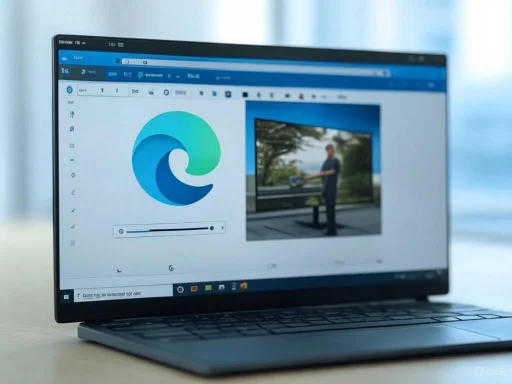 The Arrival of Chrome’s Global Media Controls in Edge
The Arrival of Chrome’s Global Media Controls in Edge
Previously, many Edge users felt left behind each time media management innovations appeared first in Chrome. Global Media Controls have existed in Google’s ecosystem since 2019, providing a unified toolbar icon to play, pause, rewind, skip tracks, and even activate picture-in-picture (PiP) mode for videos. The feature gained fast popularity among those who routinely juggle multiple streams—be it YouTube, Spotify, or other web-based audio and video sources.Edge, sharing Chromium DNA, had the functionality simmering below the surface, but accessing it required users to enable experimental features via browser flags. This manual intervention, while technically simple, alienated everyday users uncomfortable with such tweaks—undermining the promise of seamless, out-of-the-box convenience. It wasn’t until mid-2024 that Microsoft rolled out GMC as the default configuration, quietly eliminating the need for flags. Now, anyone running the stable or more experimental versions of Edge—Beta, Dev, Canary, and Release channels—will find the toolbar’s media button appearing instantly when content starts to play.
How Do Media Controls Work in the New Edge?
The integration centers around a subtle, always-there toolbar icon that springs to life whenever audio or video begins streaming from a browser tab. This button, located to the right of the address bar, collates all currently playing media (even across multiple tabs). Clicking it exposes a panel with familiar controls: play/pause, forward, rewind, progress bar, and cast (where supported).A defining upgrade is the PiP capability embedded into the toolbar’s media controller. Gone is the need to dig through nested context menus or remember right-click shortcuts—the PiP button floats your chosen video in an always-on-top, resizable window that persists as you switch tabs or work elsewhere on your desktop.
Notably, while Chrome and Edge’s GMC implementations look similar in overall function, their visual design and fine details may differ. Microsoft applies its Fluent design language to Edge, presenting a slightly more squared-off interface compared to Chrome’s Material Design cues. Despite these surface distinctions, power users will notice parity between the two browsers in practice.
Strengths of Edge’s Embedded Media Controls
Unified Media Management Across Tabs
Multitasking is core to the web experience. Media controls in Edge aggregate every tab’s eligible playback session in one panel. This eliminates the chaos of hunting for the “phantom music” tab—especially helpful when dozens are open. You can instantly silence, skip, or control sessions from YouTube, Spotify web, podcast players, or even multiple video lectures running concurrently.Picture-in-Picture Without Friction
Edge’s adoption of toolbar-based PiP is a game changer for students, professionals, and casual outlookers alike. Watching a tutorial while working elsewhere? The PiP button launches your video in a floating window, resizable and draggable, and always visible atop your workflow. The absence of right-click wrangling reduces friction and onboarding time for new users.Consistency Across Channels
Unlike earlier test rollouts, Microsoft now supports GMC by default in every Edge flavor: Stable, Release, Beta, Dev, and Canary. This broad, simultaneous support reduces confusion—a customer running even the riskier development builds gets the same GMC utility as everyone else.Accessibility and Productivity
Centralized controls lower accessibility barriers for users with mobility impairments, who may struggle to locate and manipulate small-in-tab video players. One click, and the most important controls are at your fingertips. Plus, with media controls now a core part of the browser, enterprise IT departments can more confidently standardize on Edge for fleets of laptops, knowing essential daily features don’t require manual intervention or training.Comparative Analysis: Edge vs. Chrome in 2024
While Edge and Chrome draw from Chromium, the look and feel of GMC differ. Users accustomed to Google’s approach will find Edge’s Fluent design more consistent with the browser’s wider look, using lighter greys and sharper UI divisions. Both browsers:- Instantly display a media playback icon on the toolbar when content plays.
- Offer uniform play/pause and seek controls for audio and video.
- Enable PiP directly from the GMC panel, negating right-click complexity.
- Provide basic casting features (where the site and OS support it).
Chrome maintains strength in cross-platform uniformity, with GMC behaving almost identically on Windows, macOS, Linux, and ChromeOS. Edge’s experience is best on Windows, with planned features occasionally delayed or omitted on Mac and Linux builds—an important consideration for those who frequently switch platforms.
The Transitional Story: From Hidden Flag to Default
The path to this media control renaissance was incremental. Early 2020s Edge users scoured the edge://flags menu to activate features like “Global Media Controls” and “Global Media Controls Picture-in-Picture.” This “flag” system, while enabling experimentation, was never documented for mass consumption. For months, Microsoft’s browser shipped with GMC code baked in but disabled for all but the bravest “flag-wranglers.”According to public community feedback and corroborating reports from Windows-centric publications, the shift began with GMC’s appearance in Release and Beta channels around mid-2024. Microsoft stopped documenting the feature as “experimental,” and, quietly, the specific flags were deprecated and then removed. Today, no user action is needed; media management is a standard, mature function.
Interestingly, while most channels offer GMC by default, there are underlying differences: the Stable and Release builds run the latest version (mirroring current Chrome builds), while Beta, Dev, and Canary sometimes trail with older versions, as confirmed by direct comparisons by browser enthusiasts. This staggered backend update cycle has no visible impact on most users, but it illustrates Microsoft’s careful approach to rolling out changes—balancing innovation against stability and regressions.
Risks, Trade-offs, and User-Centric Considerations
Potential Redundancy and UI Complexity
As Windows evolves, several layers of media controls now coexist: Edge’s GMC, Chrome’s GMC, taskbar-integrated controls (such as those seen in Windows 10/11 volume pop-ups), and in-app controls from web players themselves. User confusion is genuinely possible, especially for those less technically savvy or accustomed to legacy workflows. Managing notifications, along with concurrent media sessions, may sometimes feel overwhelming.Synchronization and Version Lag
While the implementation is strong, not all Edge versions are equally up-to-date. As highlighted by Windows Report and confirmed through direct usage, the Stable/Release channel may carry the latest GMC tweaks, while Beta and Dev lag slightly. This can result in subtle differences—missing polish, altered UI—disorienting those who frequently switch between work and testing environments.Privacy and Security Concerns
Media controls require the browser to track and enumerate all in-play audio and video sessions, sometimes even across incognito sessions. While no evidence suggests privacy overreach, cautious users are advised to review what metadata (such as tab names, video titles, or playback status) is surfaced by the controller and reported in notifications. Enterprises managing sensitive environments may want to audit how Edge’s GMC interacts with locked-down audio and video content, ensuring no unintentional data leakage occurs.Advanced Tips and Power User Workflows
Multi-Profile Goodness
Edge, like Chrome, supports multiple user profiles—each with its own browsing session. GMC operates independently within each profile window, allowing professionals to separate work and personal media without accidental cross-control.Keyboard Shortcuts and Automation
While the GMC toolbar button is mouse-driven, savvy users can leverage Windows keyboard shortcuts (such as media keys for play/pause/skip) to control all browser-based media. Coupled with Edge’s deep integration with Windows’ notification/action centers, power users can script routines or use Accessibility APIs to further automate playback.Mute and Cast Features
With GMC, muting a tab or casting audio/video to a TV or connected speaker is a single click away (provided your hardware and media website support it). This tight integration with modern home and work setups positions Edge well for users balancing entertainment and productivity.The Future Path: Media Controls as a Platform Standard
If broader industry trends hold, browser-level media controls will only grow in scope. Microsoft, Google, and other Chromium contributors are likely to standardize on richer APIs—enabling third-party extensions to interact with GMC, or for web app developers to offer custom controls that integrate natively with Edge’s toolbar. Already, experimental code exists for site-driven status indicators and deep PiP enhancements.Looking forward, close attention will be paid to:
- Granular permissions: Users may soon be able to selectively permit or block GMC from accessing certain tabs or content (for privacy or focus reasons).
- Smarter automation: AI-driven routines could automatically silence or prioritize media based on calendar events, focus hours, or proximity sensors.
- Cross-device synchronization: With Microsoft’s focus on cloud workflows, GMC may evolve to let users control playback across multiple devices simultaneously.
Conclusion: A Welcome Leap for Everyday Browsing
The debut of Chrome-style Global Media Controls as a default, no-flags-needed feature in Microsoft Edge is more than an incremental tweak—it’s a meaningful leap for usability, productivity, and accessibility in daily digital life. By bringing powerful media management directly to the toolbar, Edge not only reaches parity with Chrome but in some cases elevates the experience with tighter Windows integration and distinctive design polish.For users, the message is clear: media streaming, multitasking, and content management are now smoother, more intuitive, and less distracting—no technical know-how required. While a handful of caveats remain (UI complexity, version discrepancies, nuanced privacy considerations), the direction is overwhelmingly positive.
Edge’s comprehensive GMC is a testament to modern browsers' role as multifunctional platforms—not just for viewing content, but for managing the entire digital experience. As future updates refine and expand media control capabilities, Edge’s toolbar icon stands as a visible beacon of the browser wars’ new battleground: seamless, user-focused productivity. If you’re wavering between browsers, Microsoft's latest move is one more compelling reason to give Edge a fresh look on your desktop.
Source: Windows Report Finally, Microsoft Edge Gets Chrome’s Media Controls for Video & PiP – No Flag Needed