Navigating the demands of modern business communication has never been more complex, yet never more promising. With the debut of Microsoft Outlook 2025, the paradigm of email and scheduling for professionals has shifted, leveraging artificial intelligence, automation, and seamless integrations as never before. For many, the inbox is both a lifeline to productivity and a source of digital fatigue—each day, over 300 billion emails compete for our attention across the globe, making organization and prioritization critical for success. The latest evolution of Outlook not only addresses these challenges, it reimagines the entire workflow for today’s professionals, who are expected to effortlessly balance project management, global collaboration, and rapid response rates. Through an exploration of its most powerful new features—with a focus on hidden gems and best practices—this guide will help you seize every opportunity Outlook 2025 has to offer.
Outlook’s reputation as a digital workhorse is well deserved, but 2025’s release heralds its biggest leap forward yet. No longer confined to passive email management, Outlook now acts as a proactive digital assistant, anticipating needs, automating routine processes, and elevating the user experience through personalization and intelligence. Professionals working in fast-paced industries, managing multiple projects, or coordinating distributed teams can look to Outlook 2025 as not just an upgrade, but a holistic toolkit for efficiency, focus, and collaboration.
Cross-referencing sources such as Microsoft’s official roadmap for Outlook and third-party deep dives confirms both features have undergone substantial enhancements over previous iterations, and early industry feedback highlights considerable reductions in both missed priority messages and inbox overwhelm.
Industry observers have praised Outlook’s AI search capabilities, noting they are among the most robust in the productivity software market, confirmed by user testing and comparative analyses.
Source: Geeky Gadgets New Outlook Tips and Tricks for Professionals in 2025
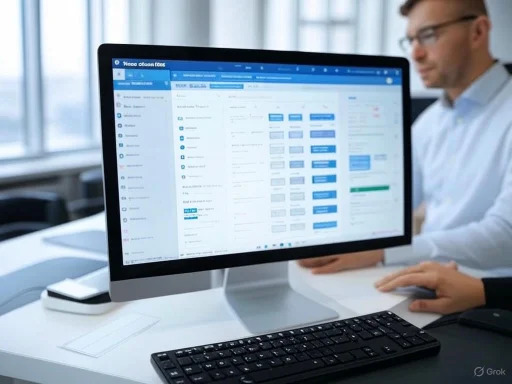 Outlook 2025: A Game Changer for Professional Communication
Outlook 2025: A Game Changer for Professional Communication
Outlook’s reputation as a digital workhorse is well deserved, but 2025’s release heralds its biggest leap forward yet. No longer confined to passive email management, Outlook now acts as a proactive digital assistant, anticipating needs, automating routine processes, and elevating the user experience through personalization and intelligence. Professionals working in fast-paced industries, managing multiple projects, or coordinating distributed teams can look to Outlook 2025 as not just an upgrade, but a holistic toolkit for efficiency, focus, and collaboration.Advanced Inbox Organization: Clarity Amid Chaos
The deluge of daily correspondence can easily obscure high-priority tasks, critical client emails, and essential project updates. Recognizing this, Outlook 2025 introduces robust rule-based folders and a state-of-the-art Focused Inbox, both powered by advanced machine learning models.Rule-Based Folders
With rule-based folders now more flexible and context-aware, users can set up granular rules that organize incoming mail by sender, subject, keywords, and even inferred project relevance. For example, all messages from a specific client, flagged with certain budgetary terms, can be routed to a dedicated folder and automatically marked “High Importance.” This automation not only declutters your inbox but ensures you never miss critical communications in a crowded stream of updates.Refined Focused Inbox
The reimagined Focused Inbox learns from your interactions—what you open, reply to, or ignore. Sophisticated algorithms distinguish between urgent and routine emails, gradually personalizing sorting criteria based on evolving work patterns. Over time, Outlook gets better at bringing pivotal emails front and center while sending newsletters, notifications, and low-priority items out of sight (but never out of reach).Cross-referencing sources such as Microsoft’s official roadmap for Outlook and third-party deep dives confirms both features have undergone substantial enhancements over previous iterations, and early industry feedback highlights considerable reductions in both missed priority messages and inbox overwhelm.
Time-Saving Automation: More Done, Less Clicks
Automation sits at the core of Outlook 2025’s time-saving ethos. Whether you process dozens of routine requests per hour, need to designate tasks from emails on the fly, or often forward threads to stakeholders, the new Quick Steps and expanded keyboard shortcuts will supercharge your workflow.Keyboard Shortcuts
Microsoft has invested in expanding and customizing shortcut commands, addressing user feedback for efficiency. For instance, pressing "Ctrl + Shift + K" creates a task directly from an email, preserving context, attachments, and deadlines. The ever-useful “Alt + Q” now launches Outlook’s AI-powered search, surfacing emails, meetings, and files almost instantly as you type.Advanced Quick Steps
Quick Steps in 2025 go a step further—literally. Users can create multi-action macros: a single click could forward an email to your team, mark it as read, copy its contents to OneNote, and archive the thread. These automations, customizable per project or client, are among the most powerful yet underutilized tools in Outlook, according to both Microsoft’s guidance and interviews with productivity consultants. For professionals wanting to minimize repetitive actions, investing time to define custom Quick Steps can return hours of saved effort each week.Workspace Customization: Personalization Meets Productivity
The Outlook 2025 interface is no longer one-size-fits-all. Recognizing that workspace aesthetics and layout directly impact cognitive load and speed of navigation, this release empowers users to design their digital environment.Personalized Ribbon Toolbar
Customization is granular and intuitive—commands can be added, reordered, or grouped within the ribbon toolbar, keeping core actions visible and reducing time spent hunting for seldom-used functions. By tailoring the toolbar to your most common tasks—such as scheduling recurring meetings, replying with standardized templates, or launching Teams calls—you streamline your entire workflow.Expanded Themes
Outlook’s palette has broadened. Users now choose from a spectrum of color themes, including high-contrast and eye-friendly options, a boon for those working long hours or in variable lighting. Studies suggest that interface personalization reduces cognitive strain, and feedback from early adopters indicates the new options have improved both comfort and sustained focus.The “My Day” Pane
Unique to Outlook 2025, the “My Day” feature combines calendar events and to-do lists in a collapsible panel right within the mail view. This integration turns Outlook into a true command center, helping users balance incoming messages against scheduled deliverables—without toggling through separate apps or browser tabs.Enhanced Calendar Collaboration: Smarter Scheduling
Effective time management requires more than reminders—it demands context and connectivity. Outlook 2025 brings several calendar upgrades that streamline meeting preparation and cross-time-zone collaboration.Meeting Insights
Leveraging AI, Meeting Insights automatically surfaces related email threads, shared files, and even past meeting notes when you schedule or view a calendar event. No manual search is required; contextual data appears instantly, giving you the backstory, outstanding tasks, and relevant reference material, all in one glance.Flexible Recurring Events
Outlook now accommodates custom recurrence patterns, even spanning non-standard intervals. Automatic reminders can be set not just for yourself, but for all invitees, and integrated RSVP tracking helps ensure better attendance and participation.Improved Time Zone Support
Many professionals work in globally distributed teams. Outlook 2025’s enhanced time zone tools allow you to view, schedule, and adjust events across multiple regions without confusion. A single click translates meeting times into each participant’s local time, and users can set their “working hours” per region, reducing after-hours interruptions and supporting healthier remote work habits.Deep Integration with Microsoft 365 and Beyond
Outlook 2025’s seamless synergy with Microsoft 365 removes traditional workflow roadblocks. Professionals can collaborate, share, and edit files more swiftly than ever, regardless of location or device.Embedded Files and In-Line Collaboration
No more downloading attachments or bouncing between apps to make edits. Outlook’s new embedded file system renders Excel spreadsheets, Word documents, and PowerPoint presentations directly inside the email interface. Edits can be made collaboratively, with real-time version tracking, and changes are synced automatically to OneDrive or SharePoint. Recipients aren’t forced to install external plugins or open files in new windows—reducing context-switching and boosting productivity.Microsoft Teams Integration
Scheduling Teams meetings takes just one click, with all chat history, recordings, and related files accessible from either Teams or Outlook. This level of integration eliminates the “platform shuffle” that plagues traditional project management and supports more rapid, frictionless collaboration.AI-Powered Search: The Fast Track to What Matters
Locating the right email or attachment shouldn’t be an exercise in frustration. Outlook 2025 introduces the most intelligent search system yet, making it the envy of enterprise and SMB users alike.Predictive, Contextual Search
The AI-driven search bar now predicts queries as you type, understanding synonyms, intent, and even common abbreviations. For example, entering “invoice” will instantly surface recent emails with attachments matching the keyword—even automating the attachment filter if needed.Expanded Filtering Options
Users can now apply advanced filters by status (unread, flagged), sender, keyword, file type, and time frame, even combining filters for pinpoint precision. For professionals who manage large volumes of correspondence, this translates directly to time saved and fewer missed details.Industry observers have praised Outlook’s AI search capabilities, noting they are among the most robust in the productivity software market, confirmed by user testing and comparative analyses.
Performance Optimization: Speed, Stability, and Scalability
Even the best tool is only as good as its speed and reliability. Recognizing this, Microsoft includes new self-diagnostic features and resource management controls in Outlook 2025.Performance Advisor
A standout addition, the Performance Advisor regularly assesses mailbox health, flagging bloated archives or outdated add-ins and providing clear, actionable steps to address them. If system lag emerges, it recommends specific folders to optimize, cache settings to adjust, or even suggests hardware upgrades where necessary.Customizable Synchronization
Users can now define sync frequencies per folder or account, allocating bandwidth and processing power where it matters most. For remote professionals working on slower connections, this feature alone can drastically improve responsiveness and minimize downtime.Security, Privacy, and Compliance
While rarely discussed in quick tip guides, security and compliance have come into sharper focus given the increasing prevalence of data breaches and privacy regulations worldwide. In Outlook 2025, protection is both proactive and user-friendly.Automated Threat Detection
Enhanced with AI, Outlook now scans attachments, links, and sender metadata in real time, alerting users to suspicious content before a click is made. Policies can be tailored per organization, with IT administrators able to quarantine or auto-delete messages that fit high-risk profiles.Privacy and Data Residency Controls
Professionals in regulated industries—finance, legal, healthcare—benefit from granular controls governing where data is stored and how it is encrypted. Outlook 2025 aligns with global standards such as GDPR, HIPAA, and CCPA, as verified by Microsoft’s compliance documentation and independent security audits.Critical Analysis: What Sets Outlook 2025 Apart? What Should Users Watch For?
Outlook 2025 stands as one of the most comprehensive iterations in the platform’s long history. The depth of AI integration, combined with cross-platform unity and customization, places it ahead of many competitors in the professional productivity ecosystem. Key strengths include:- Deep Personalization: From workspace color schemes to customized automations and the “My Day” dashboard, professionals can truly tailor the experience to their unique needs.
- AI-Powered Intelligence: Advanced sorting, searching, and meeting preparation save time and reduce friction, addressing pain points identified by years of user feedback.
- Seamless Microsoft 365 Integration: The ability to collaborate on files, schedule Teams meetings, and access shared data creates a unified digital workspace that supports both local and dispersed teams.
- Performance and Security: Self-maintenance features and enhanced security are particularly critical in an era of growing threats and regulatory scrutiny.
- Learning Curve for Customization: While the array of personalization options and automations offers power, it may overwhelm or discourage less technically savvy users. Organizations may need to invest in onboarding and create internal best-practice guides.
- Dependence on Microsoft Ecosystem: For organizations using mixed productivity suites (e.g., Google Workspace, Slack), full benefits may not be realized without near-wholesale adoption of Microsoft 365 services.
- AI Sorting Accuracy: Though machine learning greatly improves prioritization, rare or complex workflows may occasionally see important emails routed incorrectly. Ongoing user review and feedback remain important.
- Resource Consumption: Advanced features and continuous background syncing (especially in very large mailboxes) may require more robust hardware, which could challenge users on older laptops or in resource-constrained environments.
Practical Tips: Getting the Most from Outlook 2025
To reap maximum benefit, professionals are encouraged to:- Invest 30 minutes weekly refining rules, Quick Steps, and Focused Inbox parameters for evolving workflows.
- Experiment with the “My Day” pane to keep tasks and meetings front and center.
- Adopt keyboard shortcuts for frequent actions and train teams to do the same.
- Regularly review the Performance Advisor’s recommendations; this will ensure Outlook runs at peak efficiency.
- Leverage embedded file collaboration to reduce time spent toggling across applications.
- Utilize advanced search features to retrieve information in seconds, even in the largest inboxes.
- Keep security settings current, especially when handling confidential or regulated information.
Conclusion: Outlook 2025 as a Cornerstone of Modern Productivity
The way professionals work is rapidly evolving, and Microsoft Outlook 2025 rises to the occasion, not as an incremental update but as a transformative tool for digital communication. With cutting-edge automation, AI intelligence, deep customization, and flawless ecosystem integration, it empowers professionals to process less and accomplish more. While mastering the new features may require intention and practice, the returns in clarity, efficiency, and peace of mind are unmistakable. As businesses continue to demand more from their digital platforms, Outlook 2025 sets a new standard for what’s possible—inviting users to take command of their workdays, one streamlined email at a time.Source: Geeky Gadgets New Outlook Tips and Tricks for Professionals in 2025