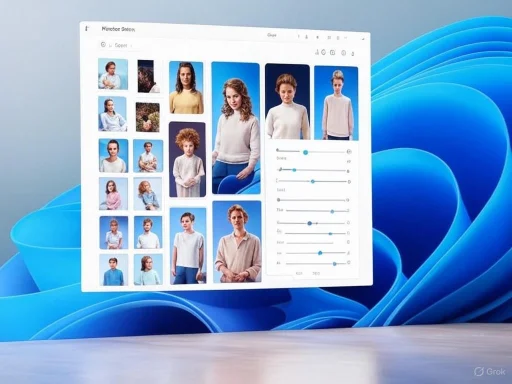
Microsoft's Photos app in Windows 11 has undergone a significant transformation, integrating advanced AI features that streamline and enhance the photo editing process. These innovations eliminate the need for multiple third-party tools, offering a comprehensive suite of functionalities directly within the default Photos app. Here's an in-depth look at five AI-powered features that are set to revolutionize photo editing:
1. Generative Erase
The Generative Erase feature allows users to remove unwanted objects from their photos seamlessly. Leveraging machine learning, it predicts and reconstructs the background behind the removed object, ensuring a natural and undisturbed appearance.
How to Use:
- Open the desired image in the Photos app.
- Click on "Edit Image" and select the "Erase" tool.
- Brush over the object you wish to remove; the AI will automatically fill in the area based on the surrounding pixels.
2. Background Removal
Removing or altering the background of an image is now a straightforward task with the Background Removal feature. This AI-driven tool automatically detects and isolates the subject, allowing users to blur, remove, or replace the background with ease.
How to Use:
- Open the image in the Photos app.
- Navigate to "Edit Image" and select the "Background" tool.
- Choose to blur, remove, or replace the background as desired.
3. Text Extractor
The Text Extractor utilizes Optical Character Recognition (OCR) to identify and extract text from images, such as screenshots or photos of documents. This feature simplifies the process of digitizing printed or handwritten text.
How to Use:
- Open the image containing text in the Photos app.
- Click on the "Scan Text" icon located below the photo.
- The app will highlight detected text, allowing you to select and copy it for use elsewhere.
4. Relight
The Relight feature offers unprecedented control over the lighting in your photos. Users can position up to three virtual light sources, adjusting their color, intensity, and focus to correct poor lighting or create specific moods.
How to Use:
- Open the photo in the Photos app.
- Select "Edit Image" and choose the "Relight" tool.
- Adjust the virtual light sources to achieve the desired lighting effect.
5. Improved Photo Search with Natural Language
Finding specific photos within a large collection is simplified with the enhanced search functionality. The Photos app now supports natural language queries, allowing users to search using descriptive phrases.
How to Use:
- Open the Photos app.
- Use the search bar to enter descriptive phrases like "beach sunset" or "birthday party."
- The app will display images that match the description.
Conclusion
The integration of these AI features into Windows 11's Photos app marks a significant advancement in user-friendly photo editing. By consolidating these tools into a single, accessible platform, Microsoft empowers users to perform complex edits with ease, enhancing both productivity and creativity. As AI continues to evolve, we can anticipate even more innovative features that will further transform the landscape of digital photo editing.
Source: Mint https://www.livemint.com/gadgets-and-appliances/5-ai-tricks-in-windows-11-photos-app-will-change-how-you-edit-photos-forever-11751456383540.html