Microsoft is quietly reshaping how Windows users discover, launch, and update applications by rolling out a Microsoft Store redesign that surfaces downloads and makes it easier to launch apps you already have on your PC—whether they were installed from the Store or from a developer’s site. Early rollouts in Insider channels expose a dedicated Downloads pane, clearer Library organization, improved progress indicators, and a mechanism to surface updates for apps that weren’t originally installed through the Store, changes that together move the Store closer to a single-pane-of-glass for app management on Windows.
The Microsoft Store has long been criticized for clunky navigation, slow load times, and fragmented app management that forced users to juggle app-specific updaters, websites, and third-party launchers. Microsoft’s recent updates respond directly to those complaints by separating the concept of what you own from what’s currently downloading or needs updating, and by bridging the gap between Store-hosted content and apps distributed outside Microsoft’s infrastructure. Early testing and insider previews revealed these changes first in the Canary and Dev channels, indicating Microsoft is pursuing a staged rollout guided by Insider feedback.
This shift is not merely cosmetic. It reflects a strategic priority to make the Microsoft Store a practical hub for both consumers and developers, to support legacy Win32 titles more effectively, and to reduce friction in app lifecycle tasks—download, launch, update—that power users and IT professionals deal with daily.
Flag: the precise performance figures should be considered Microsoft-reported or press-reported results from Insider builds and may vary across hardware, network conditions, and final production releases. Independent verification on diverse hardware is recommended before assuming uniform gains.
For consumers, developers, and IT professionals, the overhaul is a welcome move that reduces friction and increases the Store’s utility—but it is not a silver bullet. Manual update requirements for externally-hosted apps and dependency on publisher security practices mean the Microsoft Store is evolving into a more useful management layer rather than becoming the sole source of truth for updates. As Microsoft continues to iterate, the Store’s value will grow most for users who combine its visibility with disciplined update practices or enterprise tools for automation.
The redesign is a clear sign that Microsoft wants the Store to be more than a storefront: it wants it to be the default app management hub for Windows.
Source: Neowin Microsoft Store update makes it easier to launch downloaded apps
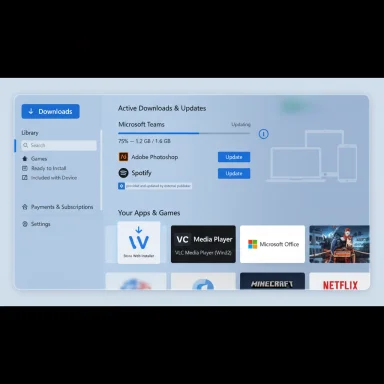 Background
Background
The Microsoft Store has long been criticized for clunky navigation, slow load times, and fragmented app management that forced users to juggle app-specific updaters, websites, and third-party launchers. Microsoft’s recent updates respond directly to those complaints by separating the concept of what you own from what’s currently downloading or needs updating, and by bridging the gap between Store-hosted content and apps distributed outside Microsoft’s infrastructure. Early testing and insider previews revealed these changes first in the Canary and Dev channels, indicating Microsoft is pursuing a staged rollout guided by Insider feedback.This shift is not merely cosmetic. It reflects a strategic priority to make the Microsoft Store a practical hub for both consumers and developers, to support legacy Win32 titles more effectively, and to reduce friction in app lifecycle tasks—download, launch, update—that power users and IT professionals deal with daily.
What’s new — Overview of the key changes
- A new Downloads section placed prominently in the Store’s sidebar gives users a unified list of active downloads, installed apps, and pending updates, simplifying launch and update tasks.
- The Library has been repurposed to show all products tied to a Microsoft account—installed or purchased—and now includes search, sorting, and filtering to manage large app lists.
- A Get Updates control and per-app three-dot menus provide bulk-update capabilities and per-app actions such as sharing, viewing release notes, or pinning to the taskbar.
- Improved download UI: the circular, ambiguous progress indicator has been replaced by a linear, more informative progress bar that shows percentage and file size and allows cancellation from the product page.
- The Store now recognizes apps that were installed outside the Store but are listed in its catalogue and surfaces available updates for them (manual initiation required), flagged with labels that indicate external provisioning.
- Expanded Win32 support and a Store Web Installer allow traditional desktop apps to appear and be installed from product pages without forcing developers to convert to UWP packaging.
Deep dive: how the updates change app launch and update workflows
Downloads vs Library — a practical separation
Previously, the Store consolidated installed apps, purchase history, and updates in a single Library view that often mixed use cases. The new approach splits responsibilities:- Downloads focuses on active installs, pending updates, and direct launch actions. This makes it easier to launch downloaded apps immediately after installation or to resume interrupted installs.
- Library provides a broader audit trail and account-centric view of all owned apps, including those not present on the current machine. This helps users find long-forgotten purchases or reinstall apps across devices.
Recognizing non-Store installs that are listed in the Store
One of the more consequential features is that the Store can now detect when an app installed outside its ecosystem matches an entry in its catalogue. When a match occurs, the Store will:- Display the app in the Downloads/Updates list with a marker indicating it is “provided and updated by” an external publisher.
- Offer a manual Update button to fetch the latest installer from the publisher while showing the update within the unified Store UI.
Win32 and the Store Web Installer
Microsoft continues to expand support for Win32 desktop applications by enabling web-based installation flows that don’t force repackaging into UWP. This improves discoverability and lets developers keep their existing delivery systems while benefiting from Store listing and update surfacing. Early Insiders saw a Store Web Installer mode that delegates the final install to the developer’s infrastructure while managing the experience inside the Store shell.Performance claims and verification
Microsoft and early reviews report measurable performance improvements for the Store: faster launch times and fewer stuck downloads. For example, the rollout has been described as delivering a roughly 25% reduction in launch times and a 50% reduction in download stalls in early tests. These figures have been repeated in Insider coverage and site reports, but they are presented as Microsoft’s performance targets or early metrics rather than independently audited benchmarks. When interpreting such numbers, treat them as claims from Microsoft’s release notes or preview coverage unless independent tests validate them.Flag: the precise performance figures should be considered Microsoft-reported or press-reported results from Insider builds and may vary across hardware, network conditions, and final production releases. Independent verification on diverse hardware is recommended before assuming uniform gains.
User experience: what this means for everyday Windows users
For most users, the update makes the Microsoft Store more useful in three practical ways:- Easier launching of downloaded apps: after installing from the Store, launching is now more obvious and immediate via the Downloads pane; apps installed externally but recognized by the Store can be launched or updated from one place.
- Less guessing during downloads: the new linear progress bar and in-page cancellation reduce confusion during large installs.
- Centralized update awareness: being able to see updates for Store-listed apps even when they were installed externally reduces the risk of running outdated software—though manual application is still required for third-party-hosted updates.
Enterprise and IT perspective
From an IT and systems-administration angle, the implications are significant but nuanced:- Central visibility of app versions across endpoints could reduce update fragmentation for teams that adopt Store listings for internally used software. The Store’s ability to show updates—even when apps are hosted externally—simplifies inventories and patch tracking.
- However, the manual nature of third-party updates means enterprise automation systems (such as SCCM/Intune) still play a crucial role. Enterprises should not rely solely on the Store for unattended patching unless Microsoft later adds automatic update support for external-hosted apps.
- Win32 discoverability via the Store Web Installer can reduce friction when distributing approved desktop apps to employees, provided compliance and packaging policies are addressed by IT.
Security and privacy considerations
Centralizing update visibility has clear security upside: fewer forgotten updates and a reduced surface for unpatched vulnerabilities. However, there are important caveats:- The Store surfacing an update does not inherently validate the publisher’s update mechanism; the update is still delivered from the developer’s servers when labeled as “provided and updated by” an external publisher. Users should confirm publisher trustworthiness before applying updates.
- Because the Store acts more as an orchestrator for externally-hosted installers, the security model depends on publisher practices. That increases the importance of publisher vetting and use of code-signing and secure delivery channels.
- The manual-update requirement for non-Microsoft-hosted apps introduces a human factor: many users may forget to click Update. Enterprises and cautious users should combine the Store’s visibility with automated management where possible.
Developer implications
For independent developers the changes are mostly positive:- Developers can maintain their hosting infrastructure while benefiting from Store discoverability and a streamlined product page experience. This reduces friction to list Win32 apps without a full repackage.
- The Store’s new product pages with trailers, hero images, and version notes give developers richer marketing and release-communication tools. However, the quality of the user update experience will be influenced by the metadata developers provide (e.g., version notes), and inconsistent metadata will hurt user trust.
- Developers who adopt the Store’s “provided and updated by” mechanisms retain control of hosting while benefiting from a centralized UI for users—an attractive compromise for many teams.
How to use the new Microsoft Store features (step-by-step)
- Open the Microsoft Store app on Windows.
- Click the Downloads or Downloads & updates section from the left sidebar to see active downloads and pending updates.
- Use Get Updates to refresh the list and show available updates, including Store-listed apps installed from other sources.
- For third-party-hosted apps, click the per-app Update button to manually fetch and apply the latest installer. Note that automatic updates may not be available for these apps.
- Use the Library view to search and reinstall owned apps or to confirm purchase history across devices.
Limitations, open questions, and unverifiable claims
- Automatic updates for externally-hosted apps: currently, these require manual action. Whether Microsoft will enable unattended patching for such apps at scale remains unconfirmed. Treat any claim otherwise as speculative.
- Performance numbers (25% faster launch, 50% fewer stalled downloads) are reported in early coverage and company communications; independent cross-platform benchmarks across hardware classes are not included in the preview material and therefore should be validated by third-party testing before accepting as definitive.
- Rollout schedule and channel availability: much of what’s described was visible in Insider builds (Canary/Dev), and timelines for stable branch availability vary. Exact dates and broad availability should be confirmed against Microsoft’s official release notes or your Windows Update channels.
How this stacks up to other ecosystems
- Apple App Store and Google Play have long provided centralized app discovery with automatic updates. Microsoft’s recent changes narrow the functional gap by improving discoverability and centralized update awareness, but the lack of automatic updates for externally-hosted apps keeps Microsoft’s model different in practice.
- Linux package managers (APT, YUM) and enterprise software distribution mechanisms have historically offered centralized, automated package and patch management. The Microsoft Store’s new features bring Windows closer to the convenience of centralized package discovery but still lack the full automation and packaging uniformity of Linux repositories.
Practical recommendations
- Casual users: use the new Downloads pane to launch newly installed apps and check for updates in a single place; continue to rely on built-in updaters (Chrome, Steam, etc.) where those remain best-in-class.
- Power users: combine Store visibility with a secondary update-monitoring tool or script if automatic patching is required for third-party-hosted apps.
- IT administrators: evaluate whether adding internal apps to the Store (with “provided and updated by” configuration) helps inventory and reduces help-desk overhead, but retain existing enterprise tooling for automated deployments and compliance.
- Developers: provide clear version notes and secure, signed update endpoints to maximize user trust when your app’s updates are surfaced through the Store.
Conclusion
The Microsoft Store update represents a pragmatic and well-targeted set of improvements: a dedicated Downloads pane for faster app launching, clearer Library management, better progress feedback, and a meaningful step toward centralized update awareness for apps not originally installed from the Store. These changes make it easier to launch downloaded apps and keep systems more consistent, especially for users who manage diverse software collections. Early metrics and Insider previews report notable performance and reliability gains, but those figures should be treated as vendor or preview claims until independently verified across hardware and network conditions.For consumers, developers, and IT professionals, the overhaul is a welcome move that reduces friction and increases the Store’s utility—but it is not a silver bullet. Manual update requirements for externally-hosted apps and dependency on publisher security practices mean the Microsoft Store is evolving into a more useful management layer rather than becoming the sole source of truth for updates. As Microsoft continues to iterate, the Store’s value will grow most for users who combine its visibility with disciplined update practices or enterprise tools for automation.
The redesign is a clear sign that Microsoft wants the Store to be more than a storefront: it wants it to be the default app management hub for Windows.
Source: Neowin Microsoft Store update makes it easier to launch downloaded apps