Microsoft has quietly removed the long-standing option in the Microsoft Store to keep automatic app updates turned off indefinitely — the Store now forces a time-limited pause that resumes updates automatically after a selected window (commonly one to five weeks), aligning Store behavior with Windows Update’s pause model and narrowing consumer control over when app changes arrive.
For years, the Microsoft Store offered a simple, persistent toggle: Update apps automatically. Flip it off and Store apps stopped updating until you decided to check for and install updates manually. That UX suited a broad range of users — casual customers who trusted automatic fixes, power users who wanted pinned versions, and developers/testers who relied on deterministic environments.
In mid‑August 2025 multiple outlets and community reports observed a change in the Store client: toggling the Store’s automatic updates off now surfaces a pause dialog that forces you to select a time period — typically 1, 2, 3, 4 or 5 weeks — after which automatic updates are re-enabled and downloads proceed. This pause-only flow is rolling out via Store client updates and appears staged; not every device sees it at the same time or in the same way.
This article explains exactly what changed, why Microsoft appears to be doing it, the practical effects on home and managed devices, verified technical controls that remain available to administrators, and safe workarounds for users who must preserve pinned app versions.
This parallel is central: Microsoft appears to be applying the same finite pause, mandatory resume model to the Store’s app updates that it uses for OS servicing.
But platform responsibility and consumer trust collide here. Removing an easy, persistent opt‑out in the UI sacrifices a long-held expectation of personal control for many enthusiasts, creators, and workflows that rely on pinned app versions. The trade‑offs are real: bandwidth impact, risk of mass-distributed regressions, and friction for forensic reproducibility. The staged rollout and sparse official communication have made the change feel abrupt, fueling confusion and friction among advanced users and admins.
The practical path forward for users and organizations is clear:
Conclusion
The Microsoft Store’s switch from an indefinite off toggle to a time‑limited pause-only model is real, staged across Store client rollouts, and mirrors Windows Update’s established 1–5 week pause cycle. The move advances Microsoft’s security and supportability goals but reduces local control for consumers. Organizations still have robust policy tools available, while individuals must rely on metered connections, short pauses, or non‑Store installs when persistent control is required. Watch for official Microsoft documentation or Release Health updates to confirm whether the change is final or will be adjusted in response to feedback. (tomshardware.com, learn.microsoft.com, neowin.net)
Source: PCMag UK You Can No Longer Turn Off App Updates in Microsoft's Store
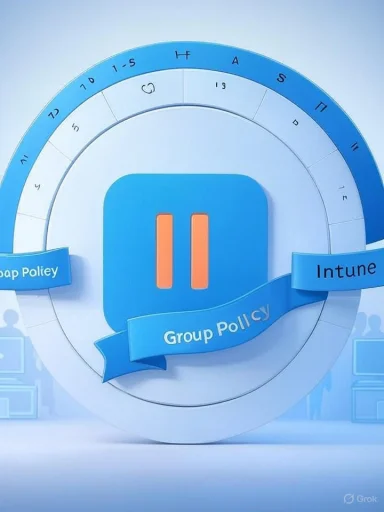 Background / Overview
Background / Overview
For years, the Microsoft Store offered a simple, persistent toggle: Update apps automatically. Flip it off and Store apps stopped updating until you decided to check for and install updates manually. That UX suited a broad range of users — casual customers who trusted automatic fixes, power users who wanted pinned versions, and developers/testers who relied on deterministic environments.In mid‑August 2025 multiple outlets and community reports observed a change in the Store client: toggling the Store’s automatic updates off now surfaces a pause dialog that forces you to select a time period — typically 1, 2, 3, 4 or 5 weeks — after which automatic updates are re-enabled and downloads proceed. This pause-only flow is rolling out via Store client updates and appears staged; not every device sees it at the same time or in the same way.
This article explains exactly what changed, why Microsoft appears to be doing it, the practical effects on home and managed devices, verified technical controls that remain available to administrators, and safe workarounds for users who must preserve pinned app versions.
What changed in the Microsoft Store — the facts
- The Store UI still exposes Settings → App updates (or Profile → Settings → App updates) and the labeled Update apps automatically control remains visible.
- On affected devices, switching the toggle to “off” does not keep updates off indefinitely. Instead the Store opens a dialog asking the user to pick a pause duration — reported options are weekly increments from one to five weeks. After that period ends the Store resumes automatic updates and will install available app updates without further confirmation.
- The change is being delivered via the Store client itself and is staged: some systems still show the older persistent toggle, especially on different Store versions, Windows editions, or rollout cohorts. Expect inconsistent behavior during the rollout.
- Enterprise and managed environments retain authoritative controls: Group Policy, Intune/MDM and registry policies remain the supported path for administrators to enforce persistent behaviors at scale. Local UI behavior on Home editions is the area most affected by the change.
Why Microsoft likely made the change — security and product logic
Microsoft’s stated and implied rationale is centered on security, reliability and fragmentation reduction:- Out‑of‑date apps are a common attack surface. Encouraging (or forcing) automatic updates reduces the number of devices running vulnerable app versions and shortens the window between patch publication and install. That reasoning mirrors Microsoft’s broader update posture for Windows itself.
- Fewer app versions in the wild simplifies developer support, telemetry analysis, and troubleshooting for Microsoft and app publishers. Less fragmentation means less time spent supporting legacy variants.
- Aligning the Store’s behavior with the Windows Update pause model creates a consistent UX for consumers: the OS already offers 1–5 week pause windows, after which updates resume automatically. The Store appears to be matching that rhythm.
How this aligns with Windows Update rules (important verification)
Windows Update already limits indefinite pauses for feature and quality updates: when using the Settings UI, Windows allows pausing updates for a cumulative duration that ends up being up to 35 days (1–5 weeks in weekly increments), after which updates must be installed before you can pause again. Microsoft documentation explains the pause model and the expiration behavior for Windows Update. The Store’s new pause window and automatic resumption mirror that established OS behavior.This parallel is central: Microsoft appears to be applying the same finite pause, mandatory resume model to the Store’s app updates that it uses for OS servicing.
Who is affected — practical scenarios
Home / consumer users
- Most casual users will rarely notice negative effects; automatic updates protect them from known vulnerabilities and ensure a smoother experience on new installs.
- Users on metered or capped connections will feel the impact. A five‑week pause window helps, but is not a long-term solution for indefinite avoidance of downloads. Setting networks to metered is still the recommended consumer workaround to limit background downloads.
Power users, testers, developers
- People who need deterministic app versions for testing, reproducibility or compatibility will find local UI control diminished. The Store’s new flow forces them to either:
- Use temporary pauses (up to 5 weeks),
- Rely on managed devices (Group Policy / Intune), or
- Install apps outside the Store and manage versions manually.
- For lab or build environments, using virtual machines, containers, or test rings that are centrally managed remains the safest approach.
Enterprises and managed fleets
- Central management tooling still wins: Group Policy, Intune/MDM, WSUS/Windows Update for Business and registry-based policies remain authoritative and can enforce persistent behaviors across devices. Microsoft’s management policies include “Turn off Automatic Download and Install of updates” under Windows Components → Store for GPO, and registry keys under HKLM\SOFTWARE\Policies\Microsoft\WindowsStore map to those policies. These controls are still the supported path for organizations that require strict update governance.
Verified technical controls and how to use them
Below are the practical, supported methods to manage or block Store auto-updates — grouped by user type and verified against documentation and community testing.- For managed environments (recommended):
- Group Policy (Windows Pro / Enterprise / Education): Computer Configuration → Administrative Templates → Windows Components → Store → Turn off Automatic Download and Install of updates → Enabled. This enforces persistent off for devices governed by policy.
- Registry (enterprise scripted deployments): set the policy key under HKLM\SOFTWARE\Policies\Microsoft\WindowsStore\AutoDownload to appropriate DWORD values (historically 2 = disable automatic updates; 4 = enable). Use management tooling to deploy.
- Intune/MDM: Use the Store app settings and app management policies within Intune to control update behavior for assigned Store apps. Intune’s Store controls are documented in Microsoft’s management guides.
- For home or unmanaged devices (workarounds):
- Set the network connection to metered (Settings → Network & internet → Wi‑Fi/Ethernet → Set as metered connection). This suppresses background downloads for many Microsoft services and is the practical consumer workaround when you must avoid automatic downloads.
- Use the Store’s pause option when you need short deferrals (now limited 1–5 weeks). This is the only supported UI-level deferral for consumer devices after the change.
- Avoid the Store entirely for apps that must remain pinned: install vendor MSI/EXE/MSIX installers and manage versions manually or via enterprise packaging tools. This forfeits many Store benefits (verified distribution, automatic patching) but restores control.
Strengths — what this change achieves
- Improved average security: fewer users running outdated apps translates directly into fewer attackable devices across the ecosystem.
- Simpler support matrix: developers and Microsoft can assume a narrower range of app versions, which reduces the cost and complexity of supporting older releases.
- Cleaner out‑of‑box experience: fresh installations will tend to stay more current, reducing immediate post‑setup update churn and first‑run friction.
- Consistency across update surfaces: aligning the Store pause model with Windows Update’s 1–5 week pause reduces divergent UX expectations for non-technical users.
Risks and downsides — where the tradeoffs lie
- Loss of persistent consumer control: many users value the ability to pin an installed app version indefinitely. Removing that easy local opt‑out can erode trust and cause frustration.
- Bandwidth and metered-plan exposure: forced resumption after five weeks can catch users on limited data plans by surprise. Metered connections mitigate this, but are not a perfect substitute for an indefinite opt‑out.
- Higher risk of regressions affecting many users: automatic updates accelerate exposure to a buggy release. History contains high‑impact incidents (for example, third‑party update failures that cascaded across many endpoints), which shows the downside of forcing immediate mass updates. Microsoft’s change reduces the window to test updates on heterogeneous user devices.
- Forensics and reproducibility problems: automatic resumption can complicate incident response and investigations where precise, stable application versions are required. Organizations must account for automatic changes in their evidence handling and change control.
- Rollout confusion: because this appears to be a staged Store client rollout rather than a single public policy bulletin, users and admins may experience inconsistent behaviors across fleets, causing confusion and helpdesk load. Transparent communication from Microsoft is currently limited.
Practical recommendations (by user type)
For casual / non-technical users
- Accept automatic updates: they improve security with minimal effort.
- If on limited data, set your Wi‑Fi/mobile connection to metered and use the Store pause dialog when needed. Use scheduling and backups to limit disruption.
For power users, testers and hobbyists
- Create isolated test environments: use VMs or separate physical test devices where you can safely allow automatic updates while keeping production machines pinned.
- If you must pin versions, install critical apps from vendor packages outside the Store and manage updates manually.
- Maintain backups and snapshots so you can roll back quickly after a problematic update.
For IT administrators and organizations
- Use Group Policy or Intune to enforce the desired policy at scale — do not rely on local Store UI toggles. The GPO “Turn off Automatic Download and Install of updates” remains the supported option.
- Implement update rings and testing channels: validate new app versions in a pilot group before broad deployment.
- Document and communicate: explain to end users when local pause options differ from company policy, and include update behavior in incident response plans.
What remains uncertain (and what to watch)
- Microsoft has not published a single, global policy statement announcing a permanent UX change to remove local opt‑outs in every region and edition. Current evidence points to a staged client‑side rollout that may still evolve. Treat the present behavior as observed rather than a formal contract of policy until Microsoft issues a definitive support article or product bulletin.
- The Store client version differences mean that behavior will remain inconsistent during rollout; track your fleet’s Store client versions and maintain a test matrix to detect changes early.
- It’s possible Microsoft will refine the UX, add clearer messaging, or expand enterprise-friendly escape hatches if feedback indicates legitimate use cases are being harmed. Monitor official Microsoft Release Health and product documentation for updates.
Frequently asked technical questions (short answers)
- Can I still pause app updates?
- Yes — on affected devices the Store now offers a pause that lasts 1–5 weeks, after which updates resume automatically.
- Can I permanently disable Store auto-updates on Home editions?
- Not via the Store UI. Home users can use metered connections to limit downloads; permanent disabling typically requires management-level policies available on Pro/Enterprise or registry/GPO changes applied by administrators.
- Do enterprise controls still work?
- Yes. Group Policy, Intune, and registry policies remain supported and authoritative for organizations that need persistent control over app updates.
- Is this change enforced server-side for all devices?
- No. Evidence indicates the change is distributed via the Store client in a staged rollout; behavior varies by Store version, Windows edition and region. Expect partial rollout behavior until Microsoft clarifies.
Final analysis — balancing baseline security against user autonomy
Microsoft’s decision to limit the Store’s local opt‑out and replace it with a finite pause is a predictable move for a platform vendor intent on improving the security baseline across a massive installed base. The single most defensible argument for the change is straightforward: automatic updates reduce the attack surface and help developers and platform teams remediate vulnerabilities faster for the majority of users.But platform responsibility and consumer trust collide here. Removing an easy, persistent opt‑out in the UI sacrifices a long-held expectation of personal control for many enthusiasts, creators, and workflows that rely on pinned app versions. The trade‑offs are real: bandwidth impact, risk of mass-distributed regressions, and friction for forensic reproducibility. The staged rollout and sparse official communication have made the change feel abrupt, fueling confusion and friction among advanced users and admins.
The practical path forward for users and organizations is clear:
- Accept the improved default if you value hands-off security and convenience.
- Use Group Policy / Intune for persistent, auditable control in managed fleets.
- Use metered network settings and temporary Store pauses for short-term avoidance of downloads.
- Preserve test environments and version-controlled deployments for mission‑critical apps.
Conclusion
The Microsoft Store’s switch from an indefinite off toggle to a time‑limited pause-only model is real, staged across Store client rollouts, and mirrors Windows Update’s established 1–5 week pause cycle. The move advances Microsoft’s security and supportability goals but reduces local control for consumers. Organizations still have robust policy tools available, while individuals must rely on metered connections, short pauses, or non‑Store installs when persistent control is required. Watch for official Microsoft documentation or Release Health updates to confirm whether the change is final or will be adjusted in response to feedback. (tomshardware.com, learn.microsoft.com, neowin.net)
Source: PCMag UK You Can No Longer Turn Off App Updates in Microsoft's Store