Microsoft has quietly changed the Microsoft Store’s update behavior so that, for many consumer devices, the long‑standing, user-facing option to permanently turn off automatic app updates no longer persists; instead the Store now offers only time‑limited pause windows (commonly one to five weeks) after which updates automatically resume.
For more than a decade the Microsoft Store (and its predecessors) exposed a simple setting — Update apps automatically — that let users choose whether Store apps should install updates in the background. That persistent toggle served a wide set of user needs: casual users who liked automatic security and feature patches, power users who preferred to pin app versions for stability, and test or development rigs that needed deterministic app behavior.
In mid‑August 2025, multiple community reports and tech outlets documented a change: toggling the Store’s automatic updates “off” often triggers a pause dialog asking how long to suspend updates rather than acting as a permanent off state. After the selected pause interval, the Store resumes checking for and installing updates automatically. The behavior appears to be rolling out via Store client updates and is not identical across all devices or Windows editions.
This article summarizes the observable facts, verifies technical controls and supported workarounds, analyzes the security and operational tradeoffs, and offers recommendations for different user groups — home users, power users, and IT administrators.
Key governance expectations that Microsoft should meet to reduce friction:
That said, the UX and governance choices matter. A platform that wants to enforce a baseline security posture still needs to respect legitimate user scenarios: bandwidth limits, reproducibility for testing and forensics, and enterprise compliance demands. The current rollout — client‑side, staged, and with inconsistent visibility — increases friction and the perception that Microsoft is taking away control without clear explanation.
For everyday users, the change will likely be beneficial: fewer manual update decisions and fewer lingering vulnerabilities. For power users, admins, and regulated environments, the change simply raises the bar for managing device behavior: administrators must rely on Group Policy/MDM and documented policies while keeping robust testing and rollback processes in place.
The pragmatic path forward for those who need persistent control is clear: manage devices centrally, avoid the Store for apps that must remain frozen, or use dedicated test environments. For ordinary consumers, the safe, low‑effort choice is to accept automatic updates and use metered settings when data caps are a concern.
Microsoft’s Store update behavior is changing in ways that will make Windows safer for many users while inconveniencing a vocal subset who value deterministic control. That tradeoff is familiar across modern platforms; the difference is whether the vendor communicates the change transparently and preserves documented, supported escape hatches for legitimate use cases. The evidence so far points to a staged client rollout with preserved enterprise controls, but with a need for clearer public documentation and better signals in the Store UI to explain what’s happening and why.
Source: PCMag https://www.pcmag.com/news/you-can-no-longer-turn-off-app-updates-in-microsofts-store/
Source: PCMag Australia You Can No Longer Turn Off App Updates in Microsoft's Store
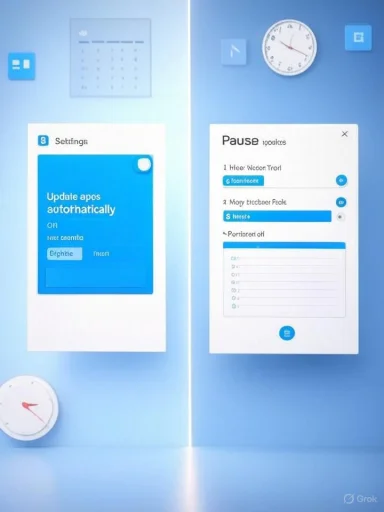 Background / Overview
Background / Overview
For more than a decade the Microsoft Store (and its predecessors) exposed a simple setting — Update apps automatically — that let users choose whether Store apps should install updates in the background. That persistent toggle served a wide set of user needs: casual users who liked automatic security and feature patches, power users who preferred to pin app versions for stability, and test or development rigs that needed deterministic app behavior.In mid‑August 2025, multiple community reports and tech outlets documented a change: toggling the Store’s automatic updates “off” often triggers a pause dialog asking how long to suspend updates rather than acting as a permanent off state. After the selected pause interval, the Store resumes checking for and installing updates automatically. The behavior appears to be rolling out via Store client updates and is not identical across all devices or Windows editions.
This article summarizes the observable facts, verifies technical controls and supported workarounds, analyzes the security and operational tradeoffs, and offers recommendations for different user groups — home users, power users, and IT administrators.
What exactly changed
The user‑facing difference
- The persistent on/off toggle for app updates in Microsoft Store → Profile → Settings is being replaced — on many consumer devices — by a pause-only flow. When a user switches updates “off,” the Store offers a limited list of pause durations (reported options include 1, 2, 3, 4 or 5 weeks) and requires a selection. When the chosen period expires the Store re‑enables updates and proceeds to update installed apps automatically.
How widespread and staged the rollout is
- Evidence indicates this is a staged client rollout, delivered through Microsoft Store updates rather than a single global policy broadcast. That explains why some systems still show the old persistent toggle while others present the pause dialog. Expect differences by Store client version, Windows edition (Home vs Pro/Enterprise), region, and staged rollout cohort. This means individual user experiences will vary until Microsoft finishes the rollout or publishes an explicit policy.
Managed vs unmanaged devices
- Administrative and enterprise controls remain authoritative: Group Policy, MDM/Intune, and registry‑based policies can still enforce persistent behaviors across managed fleets. The change primarily affects local, consumer‑level UI flows on unmanaged devices (Windows Home in particular).
Why Microsoft likely made this change
Microsoft’s engineering and product rationale — as assembled from public reporting and company patterns — centers on three defensible objectives:- Security: Reducing the number of devices running out‑of‑date apps shrinks the attack surface and accelerates remediation of vulnerabilities.
- Supportability: With fewer app versions in the wild, developer and support work is simplified; diagnostics and telemetry become more predictive.
- Out‑of‑box consistency: Fresh installations will less frequently ship with months‑old versions of inbox and Store apps, reducing “first run” hiccups and helpdesk volume.
Verification: how to confirm the behavior on your PC
Quick consumer check
- Open the Microsoft Store app.
- Click your profile picture (top right) and select Settings.
- Look for App updates at the top. If switching it off opens a dialog to pause updates and forces you to choose a duration, your Store client is enforcing the pause‑only model. If toggling off remains persistent, you haven’t received the Store update that enforces the new behavior.
Admin verification
- On Pro / Enterprise machines, verify Group Policy templates include the Windows Store ADMX and check: Computer Configuration → Administrative Templates → Windows Components → Store → Turn off Automatic Download and Install of updates. Setting the policy to Enabled will enforce a persistent off on machines where the policy applies. Equivalent registry keys are documented and can be applied via device management. These management controls remain the supported path for persistent behavior.
Community corroboration
- Multiple independent outlets and community threads have observed and documented the same pattern. Tom’s Hardware captured the pause‑only flow and reported unsuccessful attempts to restore a persistent off via casual registry edits. Microsoft’s own Q&A and community support threads have user reports consistent with the staged rollout and a Home‑edition limitation on persistent toggles. (tomshardware.com, learn.microsoft.com)
What you can do today: supported workarounds and administrative controls
For home / consumer users
- Use the Store’s pause when you need a short break (1–5 weeks).
- Set your network connection to metered (Settings → Network & internet → select connection → Set as metered connection) to reduce or block Store background downloads on networks with caps. This is the supported consumer workaround for limiting automatic downloads.
- For mission‑critical apps that must remain at a fixed version, consider installing from the vendor’s offline installers (MSI/EXE/MSIX) instead of the Store — though this reduces centralization and future convenience.
For power users and testers
- Use a managed test device (Pro/Enterprise) and apply Group Policy or registry policies to enforce persistent controls.
- Use virtualization, containerization, or disposable VMs for environments that require pinned app versions and reproducibility.
For IT administrators
- Enforce the policy via Group Policy or Intune:
- Group Policy path: Computer Configuration → Administrative Templates → Windows Components → Store → Turn off Automatic Download and Install of updates (Enable to force off).
- Registry equivalent: HKLM\SOFTWARE\Policies\Microsoft\WindowsStore\AutoDownload = 2 to disable automatic updates.
- Implement a staged testing ring for critical Store apps: validate updates on pre‑production groups before broad deployment.
- Use inventory and configuration management to track app versions and detect unexpected updates.
Technical and security analysis: strengths and risks
Strengths — why this can be a net security win
- Faster patch deployment: Automatic app updates close the window of exposure for vulnerabilities that would otherwise persist on devices whose owners never update apps.
- Reduced fragmentation: Fewer active versions mean easier diagnostics for support teams and more predictable telemetry for Microsoft and developers.
- Lower helpdesk volume for common issues: Fresh installs and long‑running devices will more consistently run supported app versions, reducing trivial support cases tied to stale components.
Risks and tradeoffs — where the change hurts
- Loss of persistent local control: Users who rely on pinned app versions for compatibility, workflow, or audit reasons lose a convenient, supported local opt‑out path on consumer devices.
- Bandwidth and data exposure: Automatic resumption can trigger significant downloads when the pause expires. Users on metered or capped plans may incur charges or hit quotas.
- Risk of buggy updates: Automatic updates shift the failure mode exposure from “users forget to install a fix” to “a bad update is deployed widely.” High‑scale incidents in recent history (a prominent example being a July 2024 security agent update that caused widespread outages) illustrate the real costs when rollouts go wrong. Automatic updating increases the blast radius of regressions.
- Forensics and reproducibility headaches: Silent updates complicate incident reproduction and forensic timelines if apps update between evidence capture points.
- Potential trust erosion: When UI controls that advertise an “off” state are transient or time‑bounded, users can feel misled, which damages platform trust.
Governance and transparency concerns
A central governance question here is consent versus protection. Platform vendors have legitimate responsibility to protect users; however, removing a clear, persistent opt‑out without transparent communication is poor governance practice.Key governance expectations that Microsoft should meet to reduce friction:
- Clear public documentation explaining the change, rollout schedule, and edition differences.
- Explicit guidance for users on metered networks and those who need persistent control.
- Straightforward admin signals: clear UI cues when a device is managed versus using local settings, and consistent messaging that policies will override local settings where applicable.
Developer and ecosystem implications
- Developers should expect a larger share of their user base to receive updates timely, which reduces the need to support long‑outdated versions.
- This makes robust release testing and graceful backward compatibility more critical; a regression or breaking change can reach more users quickly.
- App publishers targeting enterprise customers who require version stability should continue to offer offline installers or enterprise channels to allow controlled update cadences.
Practical recommendations (concise, actionable)
If you’re a casual/home user
- Let updates run — it’s the safest default for most people.
- Use metered Wi‑Fi to avoid large background downloads when you need to conserve data.
If you’re a power user or tester
- Maintain a managed test environment (Pro/Enterprise or VM) and apply Group Policy for deterministic behavior.
- Use snapshotting (VM snapshots, System Restore points) before major app update windows to allow quick rollbacks.
If you manage devices for others (IT admin)
- Explicitly document the Store update policy in your change control.
- Enforce update behavior with Group Policy/Intune and maintain a testing ring.
- Monitor app versions with inventory tooling and set up alerts for unexpected mass updates.
- Ensure communication channels to end users explain why automatic updates are enabled and how to request exemptions.
What this change does not (yet) imply
- This is not an immediate, blanket ban on all user control across all devices. Management controls still exist, and the rollout appears staged.
- There is no public Microsoft policy document that universally states the Store will permanently remove all local opt‑outs on every edition worldwide; current evidence points to client‑side rollout behavior rather than an administrative mandate. Treat current observations as staged behavior unless or until Microsoft issues an explicit policy notice. (tomshardware.com, windowsforum.com)
Longer term outlook and what to watch
- Expect Microsoft to continue pushing toward centralized orchestration of updates — Windows Update orchestration is already expanding to support more app update scenarios and could further unify update mechanisms across the platform. Watch Microsoft announcements and developer documentation for the Windows Update orchestration platform and Store roadmap.
- Monitor official Microsoft support and release‑notes channels for any policy pages that formalize the new Store behavior or provide clearer consumer guidance.
- Watch community reports for signals of rollback, refinement, or expanded management overrides — staged rollouts often yield iterative adjustments when significant user friction is detected.
Final analysis — balancing platform responsibility and individual control
Microsoft’s reported change to the Store UI is predictable from a product‑management perspective: as the Store becomes a central distribution channel, there is an increased imperative to ensure apps are current for security and reliability reasons. Automatic updates reduce fragmentation and improve baseline security for the majority of users.That said, the UX and governance choices matter. A platform that wants to enforce a baseline security posture still needs to respect legitimate user scenarios: bandwidth limits, reproducibility for testing and forensics, and enterprise compliance demands. The current rollout — client‑side, staged, and with inconsistent visibility — increases friction and the perception that Microsoft is taking away control without clear explanation.
For everyday users, the change will likely be beneficial: fewer manual update decisions and fewer lingering vulnerabilities. For power users, admins, and regulated environments, the change simply raises the bar for managing device behavior: administrators must rely on Group Policy/MDM and documented policies while keeping robust testing and rollback processes in place.
The pragmatic path forward for those who need persistent control is clear: manage devices centrally, avoid the Store for apps that must remain frozen, or use dedicated test environments. For ordinary consumers, the safe, low‑effort choice is to accept automatic updates and use metered settings when data caps are a concern.
Microsoft’s Store update behavior is changing in ways that will make Windows safer for many users while inconveniencing a vocal subset who value deterministic control. That tradeoff is familiar across modern platforms; the difference is whether the vendor communicates the change transparently and preserves documented, supported escape hatches for legitimate use cases. The evidence so far points to a staged client rollout with preserved enterprise controls, but with a need for clearer public documentation and better signals in the Store UI to explain what’s happening and why.
Source: PCMag https://www.pcmag.com/news/you-can-no-longer-turn-off-app-updates-in-microsofts-store/
Source: PCMag Australia You Can No Longer Turn Off App Updates in Microsoft's Store