Microsoft has quietly removed the long-standing, user-facing option to permanently switch off automatic app updates in the Microsoft Store for many consumer devices, replacing it with a pause-only model that forces automatic updates to resume after a short, fixed interval (commonly one through five weeks). Microsoft Store served as an optional distribution channel where users could choose whether Store apps were updated automatically. That simple toggle — Update apps automatically — was a convenient control for casual users and power users alike. In mid‑August community reporting and technical coverage began to show a different behavior in the Store client: switching the toggle off now opens a dialog requiring the user to pick a finite pause window (1–5 weeks), after which updates are re-enabled and applied automatically. The change has been observed on both Windows 10 and Windows 11 devices and appears to be rolling out via staged Store client updates rather than a single public policy bulletin.
This article explains what changed, who nain available to administrators, practical workarounds for different user groups, and the security, operational, and governance trade‑offs that accompany a push toward «secure by default» update behavior in the Microsoft Store ecosystem.
fication — how to confirm the behavior on your PC
Microsoft’s Store change is emblematic of a broader platform trend: centralize update delivery, default to security, and preserve administrative overrides for managed environments. The immediate effect is greater automatic protection for many users — at the expenrol. The practical remedy for those who require persistent control is to use the supportedgrate critical apps outside the Store, or orchestrate test rings and deployment pipelines that reclaim predictable update behavior for the scenarios that demand it.
Source: dev.ua Microsoft removes Windows Store update toggle and makes updates mandatory
This article explains what changed, who nain available to administrators, practical workarounds for different user groups, and the security, operational, and governance trade‑offs that accompany a push toward «secure by default» update behavior in the Microsoft Store ecosystem.
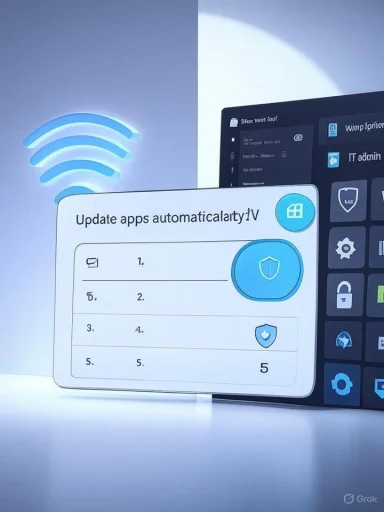 What changed — the mechanics
What changed — the mechanics
The old model: permanent toggle
Previously, the Microsoft Store exposed a persistent on/off switch under Profile → Settings → App updates. Turning the toggle off would keep Store apps from updating until the user manually checked for and installed updates. This model gave easy, local control for users who needed deterministic app versions.The new model: pause-only with automatic resumption
On affected consumer devicess the App updates control, but switching it “off” now opens a dialog that forces a pause duration — reported options commonly range from 1 to 5 weeks. When the selected interval expires the Store automatically resumes scanning for and installing app updates without further confirmation. The behavior is driven by recent Store client updates and appears to be staged, so not all devices will show it at the same time.Who still has persistent control?
Enterprise and managed devices retain authoritative controls throutlicy* (Computer Configuration → Administrative Templates → Windows Components → Store → Turn off Automatic Download and Install of updates*).- Registry policy under HKLM\SOFTWARE\Policies\Microsoft\WindowsStore\AutoDownload (DWORD values historically used to force Off=2 / On=4).
- MDM / Intune provides equivalent management settings for modern fleets.
Why Microsoft appears to be doing this
Microsoft’s stated and implied rationale centers on attack-surface reduction, reliability, and consistency across the platform.- Security
 mmon vectors for exploitation. Ensuring apps installed via the Store are updated promptly shrinks windows of exposure for known vulnerabilities.
mmon vectors for exploitation. Ensuring apps installed via the Store are updated promptly shrinks windows of exposure for known vulnerabilities. - Supportability: A narrower spread of app versions reduces fragmentation, simplifies developer support and telemetry, and improves the out‑of‑box experience for fresh installs.
- Platform design: As the Store gron32/packaged apps, Microsoft has a stronger incentive to centralize update delivery — a model that aligns with mobile app stores and with Microsoft’s broader “secure-by-default” p the kernel, and browsers.
fication — how to confirm the behavior on your PC
- Open Microsoft Store → click your profile icon → Settings → App updates.
- If your Store client enforces the change, toggling the control off will surface a pause dialog asking for a duration (1–5 weeks).
- Reboot and check the setting again. On many Home devices the setting may appear to revert or be transient across reboots if the staged client replaces local preferences.
- For managed devices, verify Group Policy:
- gpedit.msc → Computer Configuration → Administrative Teonents → Store → Turn off Automatic Download and Install of updates. Enable the policy to enforce “off.”
- Registry check (administrators only):
- Inspect HKLM\SOFTWARindowsStore\AutoDownload and confirm the DWORD value (2 = always off; 4 = always on).
Who is affected — a breakdown by user type
Casual / home users
Most casual users benefit from the change: fewer update decisions, better baseline securityd app population. The downside is reduced control for users who always wanted to freeze app versions permanently. For Home edition users the only local UI recourse now is a shthe network to metered.Power users, testers, and enthusiasts
Power users lose an easy, local method to “pin” Store app versions. Many will resort to:- running apps outside the Store (standalone MSI/EXE/MSIX installers),
- using a dedicated VM or lab environment, or
- leveraging Pro/Enterprise management features if they have them.
These workarounds reintroduce complexity and forfeit some of the conveniefits of Store distribution.
IT administrators and enterprises
Enterprises retain full control via Group Policy, Intune, and other management tools. The key change is mostly consumer-facing: organizations that already rely on centralized management will see minimal functional impact, but they must account for the Store’s staged rollout and possible inconsistent behaviors on unmanaged devices.Practical implications and ) Bandwidth and metered connections
Consumers on limited-data plans face a practical risk: short pause windows can postpone but not prevent updates that consume significant bandwidth. The Store change places additional burden on users to configure metered connections or to monitor updates actively.2) Regressions and “bad update” events
Automatic updates reduce expes, but they also amplify the blast radius when a buggy update slips through. High‑impact incidents in the past underline this risk: automatic defaults mean a bad update reaches more devices faster. Robust testing and staged deployment remain necessary safeguards — and enterprises should preserve testing rings.3) Forensics and reproducibility
Securithat rely on pinned app versions to reproduce incidents or analyses will find automatic resumption complicates timelines. Enterprises must factor automatic Store updates into incident response plans and forensic reproducibility procedures.4) Trust and transparency
The change appears to be rolling out through Store client updates rather than a single, clear Microsoft policy bulletin. That staged, lowt can erode user trust and generate confusion when behavior differs across devices and editions. Transparency and explicit documentation from Microsoft would reduce uncertainty.Supported workarounds and recommended best practices
For everyday users (non-managed)
- Use the Store pause optio short, necessary windows when compatibility concerns arise.
- Set a network as metered to suppress background downloads on cellular or capped Wi‑Fi. This remains the most reliable local control for Home users.
- For mission‑critical apps that must remain frozen, prefer vendor-provided installers or portable versions outside the Store — but be mindful that thieto the end user.
For power users and lab/test environments
- Use a virtual machine or isolated test environment for pinned app versions and experimentation.
- Avoid Store-packaged versions of apps thaton control; prefer MSI/EXE/MSIX packages under your deployment pipeline.
For administrators and organizations
- Enforce the desired behavior with Gtune. The policy Turn off Automatic Download and Install of updates remains authoritative for managed devices.
- Maintain staged testing rings and monitor app updates across the estate. Include app update detn management and incident-control processes.
- Communicate clearly to end users when their local Store settings are being superseded by enterprise policy to avoid helpdesk confusion.
Developer and ecosystem effects
The Store’s increased importance as a distribution and updatemplications for app vendors:- Developers benefit from a more predictable user base receiving updates promptly, reducing the need to backport fixes to older versions.
- The pressure to ensure backward‑compatible relea increases: forced or rapid update deployment puts a premium on canary releases, feature flags, and solid release pipelines.
- Some publishers that wish to controenterprise customers will continue to offer offline installers or enterprise channels; those release paths may become more relevant as consrol tightens.
Governance, user choice, and the public conversation
The tension bet platform responsibility is not new, but the Store change crystallizes a key fault line:- On one side, platform defenders argue that automatic updates are a necessary baseline to reduce systemic risk across a massive user base.
*consumer advocates and power users* emphasize the need for meaningful, supported ways to maintain pinned versions for legitimate purposes — testing, compliance, or constrained networks. The perception that local control is being silently eroded fuels concerns about choice and transparency*.
Final analhow to proceed
Microsoft’s move to a pause-only Store update model for many consumer devices is a clear tilt toward automation and a safer default posture. For the majority of users this is likely a net benefit: fewer security gaps, less fragmentation, and fewer helpdesk surprises caused by outdated app versions. creates real friction for:- power users who require stable, pinned versions,
- organizations and auditors who need deterministic environments for compliance or forensics, and
- consumers on metered or constrained networks.
- Accept automatic updates if you are a casual user and rely on backups and restore points for recovery.
- Use metered connections or Store pause windows for short defs control, use supported administrative tools (Group Policy, Intune, registry policies) and migrate mission‑critical apps to enterprise deployment pipelines or offline installers.
Microsoft’s Store change is emblematic of a broader platform trend: centralize update delivery, default to security, and preserve administrative overrides for managed environments. The immediate effect is greater automatic protection for many users — at the expenrol. The practical remedy for those who require persistent control is to use the supportedgrate critical apps outside the Store, or orchestrate test rings and deployment pipelines that reclaim predictable update behavior for the scenarios that demand it.
Source: dev.ua Microsoft removes Windows Store update toggle and makes updates mandatory