Microsoft has quietly tightened control over Microsoft Store app updates: recent reports from the Windows ecosystem indicate the Store no longer lets everyday users permanently turn off automatic app updates, limiting them instead to temporary pauses that re-enable themselves after a short, fixed interval.
The Microsoft Store has evolved from a minimal app catalog into a central distribution channel for Windows 10 and Windows 11 users. Over the last several years Microsoft added features — richer app pages, last-updated timestamps, improved recommendations, and tighter OS integration — and removed barriers for developers, including the elimination of some developer fees. Those moves increased Store adoption among users and developers alike, but they also made the Store a more important vector for keeping software current on Windows devices.
Historically, Store users could toggle automatic app updates on or off from inside the Microsoft Store app settings. That control let users stop the Store from automatically downloading and applying new app versions until they chose to update manually. Administrators and power users have also relied on Group Policy and registry keys to centrally manage Store update behavior on managed machines.
That landscape appears to be shifting. Recent coverage and community reports show the Store UI now forces a different model: instead of an indefinite off switch, users can only pause updates for a limited period — after which the Store will re-enable automatic updates and proceed to update installed apps. The reported pause options mirror Windows Update’s approach: short, week-based pause windows that expire and then require a device to receive the latest updates.
Caveat: the change has not been announced as a headline product policy by Microsoft; instead it’s visible through recent Store updates and community observation. That means a conservative interpretation is warranted — some behavior may be staged, tied to specific Store client versions, or vary by edition or region.
However, that benefit comes at the cost of user agency. For many users — particularly those with constrained bandwidth, specialized workflows, or a need to delay updates — the ability to permanently opt out was a valuable control. Removing or softening that control without clear, supported alternatives will frustrate power users and complicate troubleshooting.
The sensible middle ground is a transparent policy that:
This change is notable because it signals Microsoft’s preference for a more actively managed, security-first update model across apps, not just the OS. The trade-offs are real: stronger baseline security and simpler operations for most users, versus less flexibility and control for those who relied on persistent opt-outs. Where the balance lands will depend on how Microsoft documents the policy, preserves advanced controls, and works with enterprises and the Windows community to minimize unintended side effects.
Source: Neowin Microsoft no longer allows turning off app updates in the Microsoft Store
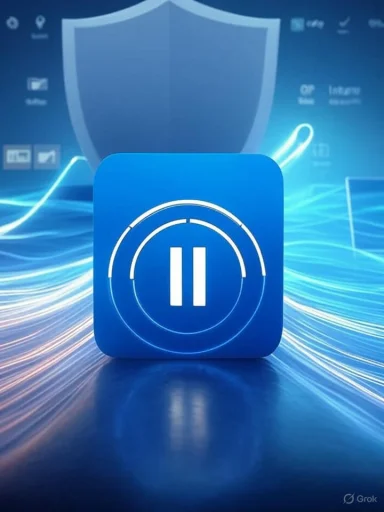 Background
Background
The Microsoft Store has evolved from a minimal app catalog into a central distribution channel for Windows 10 and Windows 11 users. Over the last several years Microsoft added features — richer app pages, last-updated timestamps, improved recommendations, and tighter OS integration — and removed barriers for developers, including the elimination of some developer fees. Those moves increased Store adoption among users and developers alike, but they also made the Store a more important vector for keeping software current on Windows devices.Historically, Store users could toggle automatic app updates on or off from inside the Microsoft Store app settings. That control let users stop the Store from automatically downloading and applying new app versions until they chose to update manually. Administrators and power users have also relied on Group Policy and registry keys to centrally manage Store update behavior on managed machines.
That landscape appears to be shifting. Recent coverage and community reports show the Store UI now forces a different model: instead of an indefinite off switch, users can only pause updates for a limited period — after which the Store will re-enable automatic updates and proceed to update installed apps. The reported pause options mirror Windows Update’s approach: short, week-based pause windows that expire and then require a device to receive the latest updates.
What reportedly changed in the Microsoft Store
- The persistent “turn off automatic app updates” experience has been removed or made non-functional for many users.
- The Store still exposes a pause mechanism, but pause choices are time-limited: users are required to select a re-enable time (reported options include one, two, three, four, or five weeks).
- When the pause ends, the Store will re-enable automatic app updates and proceed to update apps — users do not have a built-in option in that flow to keep the toggle permanently off.
- On some Home editions of Windows, toggling the Store update setting off has reportedly proved transient: the toggle can be turned back on by Windows after a reboot or OS update.
- For enterprise and managed devices, administrators retain policy and management options that can supersede local user settings; however, the user-facing toggle behavior is changing for consumer-level workflows.
Caveat: the change has not been announced as a headline product policy by Microsoft; instead it’s visible through recent Store updates and community observation. That means a conservative interpretation is warranted — some behavior may be staged, tied to specific Store client versions, or vary by edition or region.
Why Microsoft is likely doing this: the security and reliability argument
Microsoft’s rationale for forcing or encouraging updates is straightforward and defensible from a security perspective.Stronger baseline security
- Outdated apps are attack vectors. Unpatched apps commonly contain vulnerabilities. Ensuring app updates are applied reduces the window of exposure on newly deployed or long-running devices.
- Cleaner out-of-box experience. Microsoft has already taken steps to refresh inbox Store apps in Windows install media so fresh installations don’t land with months-old app versions. The new Store behavior furthers that objective by ensuring apps remain current post-install.
Consistency and manageability
- Reduce fragmentation. If a significant portion of the user base never updates apps, developers and Microsoft must support older versions for longer — increasing complexity and security risk.
- Simplify support and telemetry. Devices on a single or narrower set of app versions are easier to diagnose and support at scale.
Strengths of the change
- Improved baseline security for the majority of users. Many casual users never check for app updates; automatic updates help close critical vulnerabilities without requiring user intervention.
- Better customer experience for clean installs. Fewer immediate post-install updates means faster first-run experiences on newly imaged devices.
- Lower operational burden for developers. Developers can rely on users receiving security and compatibility fixes faster, reducing the need to backport changes for many legacy builds.
- Easier compliance posture for Microsoft. From a platform risk perspective, enforcing update policies reduces large-scale threats that exploit widely-deployed, unpatched app versions.
Risks and downsides for users and administrators
- Loss of user control. Power users, testers, and anyone who prefers to vet updates before applying them will lose a persistent, built-in “off” option inside the Store UI.
- Bandwidth and data-cap concerns. Users on metered or capped connections can be surprised by forced updates, consuming data allowances. Although OS-level metered connection settings can help, forced Store updates could still create unexpected usage unless all fallback options are carefully configured.
- Update compatibility and regressions. Not all updates are flawless. Automatic updates increase the chance of a new app version introducing a regression that breaks user workflows. Having the ability to delay or avoid updates is an important safety valve, especially for specialized setups.
- Difficulties for tinkerers and hobbyists. Enthusiasts who maintain specific app versions for experimentation or compatibility (e.g., modded apps, developer builds) now face friction in keeping older versions active.
- Enterprise ambiguity. While management tools exist for corporate control, inconsistent behaviors across Windows editions (Home vs Pro vs Enterprise) and across Store client versions can create confusion for IT teams.
Workarounds and controls (what users and admins can still do)
The Store change affects the local, UI-level toggle experience for many users. However, there remain multiple legitimate, documented options to influence app update behavior — some of which require elevated privileges or are intended for managed environments.For everyday users (non-managed devices)
- Set the network connection to metered to reduce or block background downloads.
- Open Settings > Network & Internet.
- Select the connected network (Wi-Fi or Ethernet).
- Toggle Set as metered connection to On.
- Pause app updates temporarily (via the Store pause options) when available — this buys time for one to several weeks, depending on the pause options exposed by the Store client.
- Install apps from outside the Microsoft Store (classic Win32 installers, portable apps, or other vendor channels). This avoids Store-managed updates entirely but forfeits the security and automatic update guarantees the Store provides.
- Use third-party package managers or installers where appropriate (for apps that support them), understanding that those channels have different security and update policies.
For advanced users and administrators (Group Policy / Registry)
- Local Group Policy (Windows Pro/Enterprise/Education) can enforce behavior:
- Computer Configuration > Administrative Templates > Windows Components > Store > “Turn off Automatic Download and Install of updates” — enabling this policy can prevent automatic Store updates where the policy applies.
- Registry override for administrators:
- Under HKLM\SOFTWARE\Microsoft\Windows\CurrentVersion\WindowsStore\WindowsUpdate, the AutoDownload DWORD controls update behavior. Changing this value has been used as a workaround by advanced users (values historically used: 2 to force off, 4 for on).
- Use enterprise management tools (Intune, Configuration Manager) to control Store behaviors at scale, including update policies, app deployment and versioning, and blocking the Store app itself while preserving app update flows for already-installed packages.
For enterprises
- Use Intune or other MDM to manage app update behavior:
- Intune and modern management platforms include settings to allow or block the Store, enable or disable automatic updates for managed apps, and control Windows Store access. Those controls provide a more precise and auditable approach than local overrides.
- For imaging scenarios, Microsoft’s refreshed install media that ships updated inbox apps reduces the initial surge of app updates, which should help in environments that image many machines.
Practical step-by-step: turning off automatic Store updates (admin path)
- On a device running Windows Pro/Enterprise, open gpedit.msc.
- Navigate to: Computer Configuration → Administrative Templates → Windows Components → Store.
- Double-click “Turn off Automatic Download and Install of updates”.
- Set the policy to Enabled to stop automatic Store app updates on devices governed by that policy.
- Enforce the policy via domain Group Policy or local policy as appropriate, and reboot machines to apply.
- Key: HKEY_LOCAL_MACHINE\SOFTWARE\Microsoft\Windows\CurrentVersion\WindowsStore\WindowsUpdate
- Value: AutoDownload (DWORD)
- Set to 2 to disable automatic updates; set to 4 to re-enable them.
What this means for developers and the app ecosystem
- Developers will benefit from a higher proportion of users receiving updates promptly, reducing the number of app versions in active circulation and simplifying support matrices.
- The Store-as-primary-update-channel model encourages developers to adhere to modern update practices (small, frequent, secure releases).
- On the flip side, developers will need to be precise about backward-compatible behavior: forced updates increase the importance of robust release testing and proper feature flags to avoid breaking user workflows.
- App publishers that prefer to control their update cadence may continue to use their own update mechanisms inside an app, but Microsoft’s Store policies and runtime expectations can limit that approach for Store-packaged applications.
Governance, transparency and the “opt-out” question
A core tension here is consent versus protection. Platform vendors have the right and responsibility to protect users from significant security risks — but the removal or limitation of an explicit opt-out raises governance questions:- Transparency: Microsoft should document these Store client changes clearly and make the UX consistent across editions (Home vs Pro vs Enterprise) so users and admins understand what controls they retain.
- Graceful opt-out for advanced users: Some users legitimately want to delay or refuse updates for valid reasons (compatibility testing, specific workflows). Microsoft could preserve a clear, supported opt-out that still protects the platform (for example, allowing an opt-out that excludes security patches but applies to feature updates).
- Auditing for managed environments: Enterprises require clear signals and controls. Microsoft’s management stack must make it straightforward for IT to assert policies and explain behavior to end users.
Recommendations for Windows users
- If you are a casual user: Accept automatic updates. They close security holes and reduce your exposure without extra effort.
- If you have a metered data plan: Use the metered connection toggle to reduce background updates and control downloads.
- If you are a power user or tester: Use a managed device or enable Group Policy/registry controls where possible, and maintain local backups and restore checkpoints before applying updates.
- If you manage many devices: Move to a centralized management model (Intune, Configuration Manager) and document update policies and testing procedures. Validate Store client behavior in your environment before applying broad changes.
- If you depend on a stable app version for work: Coordinate with app publishers and IT to establish a controlled update schedule, or use deployment rings to test updates before broadly deploying them.
Final analysis — balancing platform responsibility and user control
Microsoft’s reported change to the Microsoft Store’s update controls is predictable: as the Store grows into a critical distribution platform, the company has a stronger incentive to ensure apps stay updated. From a platform security and operational perspective, enforcing updates reduces risk and simplifies support.However, that benefit comes at the cost of user agency. For many users — particularly those with constrained bandwidth, specialized workflows, or a need to delay updates — the ability to permanently opt out was a valuable control. Removing or softening that control without clear, supported alternatives will frustrate power users and complicate troubleshooting.
The sensible middle ground is a transparent policy that:
- Explains exactly which controls remain available for consumers and which are reserved for administrators.
- Preserves supported opt-out mechanisms for advanced users or device types that require them.
- Keeps enterprise-grade controls robust and clearly documented so IT teams can manage devices reliably.
This change is notable because it signals Microsoft’s preference for a more actively managed, security-first update model across apps, not just the OS. The trade-offs are real: stronger baseline security and simpler operations for most users, versus less flexibility and control for those who relied on persistent opt-outs. Where the balance lands will depend on how Microsoft documents the policy, preserves advanced controls, and works with enterprises and the Windows community to minimize unintended side effects.
Source: Neowin Microsoft no longer allows turning off app updates in the Microsoft Store