Microsoft is rolling out a Teams feature that will automatically update a user’s work location when their device connects to an organization’s Wi‑Fi or mapped desk peripherals, a change aimed at reducing friction in hybrid workplaces but one that raises immediate privacy, legal, and cultural questions for IT teams, HR and employees.
Microsoft’s Message Center entry for this update (MC1081568) and the Microsoft Places documentation confirm the core facts: administrators can map Wi‑Fi SSIDs and BSSIDs and register desk peripherals to specific buildings in the Places directory, and Teams can then automatically set a user’s work location when that user’s device connects to the mapped signals. The rollout is scheduled to begin in early December 2025 and complete by mid‑December 2025, targets the Teams desktop clients for Windows and macOS, and is off by default; enabling the capability requires tenant configuration and triggers an end‑user consent flow.
Independent reporting from major tech outlets has widely covered this change and its perceived implications, underscoring both the feature’s practical use cases and the privacy debate it has reignited.
Administrators preparing for the December 2025 rollout should treat this as an operational and cultural project, not an IT checkbox: pilot carefully, codify protections, and communicate openly to preserve trust while reaping the practical benefits.
Source: ProPakistani Microsoft Teams Might Soon Expose Your Exact Work Location
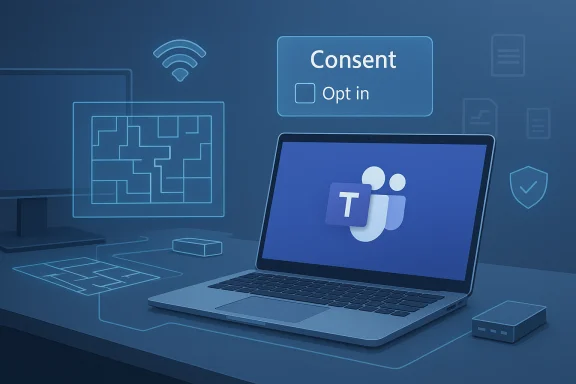 Background / Overview
Background / Overview
Microsoft’s Message Center entry for this update (MC1081568) and the Microsoft Places documentation confirm the core facts: administrators can map Wi‑Fi SSIDs and BSSIDs and register desk peripherals to specific buildings in the Places directory, and Teams can then automatically set a user’s work location when that user’s device connects to the mapped signals. The rollout is scheduled to begin in early December 2025 and complete by mid‑December 2025, targets the Teams desktop clients for Windows and macOS, and is off by default; enabling the capability requires tenant configuration and triggers an end‑user consent flow. Independent reporting from major tech outlets has widely covered this change and its perceived implications, underscoring both the feature’s practical use cases and the privacy debate it has reignited.
How the automatic work‑location detection works
Signals Microsoft uses
- Wi‑Fi SSID / BSSID mapping — Administrators populate a list of workplace SSIDs in Places and (for building‑level specificity) upload a BSSID list that maps access‑point MAC addresses to Places directory building names. If only SSIDs are configured, Teams will mark a user “In the office” rather than tying them to a particular building.
- Peripheral plug‑in detection — Desks and peripherals (for example, monitors, docks, USB hubs) can be associated with desk accounts or desk pools; when a user signs in and plugs into a mapped peripheral, Teams can mark them as in the office and, where the desk is parented to a building, to that building.
Policy and controls
- The feature is tenant‑controlled and off by default. An administrator must create and assign a Teams work location detection policy, for example using the PowerShell cmdlet New‑CsTeamsWorkLocationDetectionPolicy, and then grant the policy to target users or groups. When the policy is enabled in a tenant, Teams will present an opt‑in consent prompt to individual users — admins cannot consent on users’ behalf.
- Teams respects users’ configured working hours (as set in Outlook or Teams). Automatic location updates do not occur outside a user’s work hours, and the detected location is cleared at the end of the user’s working day. This is a documented mitigation intended to limit round‑the‑clock tracking.
Client coverage and timing
- The initial coverage is for Teams on Windows and macOS desktop. Microsoft’s guidance treats wireless network autodetection as being in preview and moving to broad availability as part of the December 2025 rollout; peripheral detection is already more widely available.
Why Microsoft built this — the product case
Microsoft frames the capability as an operational and collaboration improvement for hybrid workplaces:- Faster in‑office coordination: colleagues can quickly find who is physically present in a building for ad‑hoc meetings or desk share.
- Better desk and space utilization: automatic presence signals help facilities and workplace teams optimize hot‑desking and room bookings.
- Reduced manual overhead: users forget to update locations; automation keeps presence data current and reduces scheduling friction.
The risks: privacy, compliance and culture
Key privacy and legal concerns
- Perception of surveillance: Even with opt‑in consent and working‑hours limits, the automatic updating of a user’s visible work location will be perceived by many employees as a form of workplace monitoring. That perception can erode trust rapidly if not handled transparently.
- Legal/regulatory exposure: Jurisdictions with strong employee privacy protections (for example, under GDPR and similar laws) will likely require a Data Protection Impact Assessment (DPIA). Consent flows alone may not be sufficient legal basis for processing location data if roles, contracts, or collective bargaining rules constrain monitoring. HR and legal involvement is essential before enabling this feature tenant‑wide.
- Scope creep: What begins as a collaboration aid can be repurposed for attendance tracking, performance analytics, or disciplinary measures unless contractual and procedural limits are put in place. Preventing function creep must be an explicit policy requirement.
Accuracy and technical pitfalls
- SSID collisions and imprecision: SSIDs are easy to duplicate and can be shared across buildings; mapping BSSIDs (actual AP MAC addresses) is required for building‑level accuracy. Without BSSIDs, the system will often fall back to a generic “In the office” flag.
- False positives / false negatives: guest networks, captive portals, VPNs, or misconfigured access points can produce incorrect results. Peripheral mapping helps, but not all desks have supported peripherals and shared devices can confuse attribution.
- Managed vs BYOD devices: managed corporate endpoints may behave differently from employee personal devices; in some environments, admins control OS location settings and the consent dialogs may be altered by endpoint management policies. This complicates universal opt‑in assumptions.
Employee relations and labor implications
- Unions and works councils may treat this type of monitoring as a mandatory consultation item. Employers in jurisdictions with collective bargaining must engage employee representatives early and document agreements. Failure to consult can create grievances and regulatory scrutiny.
Security and spoofing: what’s real and what’s hype
There has been public chatter that employees could spoof presence (for example, by renaming a home SSID to match an office SSID). That trick might spoof a naive SSID‑only mapping, but Microsoft and practical admin guidance emphasize BSSID mapping (the access point MAC) and peripheral device IDs as harder‑to‑spoof signals. Organizations that require robust assurance should map BSSIDs, use peripheral binding, and cross‑validate with badge‑swipe or MDM/VPN telemetry rather than relying on a single signal. Treat claims that Teams can read precise GPS coordinates or remotely interrogate routers as inaccurate: the documented signals are SSID/BSSID and peripheral device identifiers.Practical admin checklist: how to prepare (step‑by‑step)
- Inventory and map your environment
- Create an authoritative SSID and BSSID inventory per building and floor. Use asset management change control to keep the mapping accurate.
- Configure Microsoft Places and desk booking
- Configure buildings, floors, desk pools and desk peripherals in the Places directory. Associate peripherals to desks for peripheral‑based detection.
- Choose signal strategy
- Prefer BSSID + peripheral mapping for higher accuracy. If you only configure SSIDs, Teams will show “In the office” rather than a building name.
- Create and test the Teams policy
- Use the PowerShell cmdlets to create and assign the detection policy. Example (from Microsoft documentation):
New‑CsTeamsWorkLocationDetectionPolicy -Identity wld‑enabled -EnableWorkLocationDetection $true
Grant‑CsTeamsWorkLocationDetectionPolicy -PolicyName wld‑enabled -Identity testuser@yourorg.example.com
Test in a small, voluntary pilot group first, and validate behavior across common device configurations (VPN, multi‑NIC, docked/undocked). - Update privacy and HR processes
- Conduct a DPIA where required, define retention and access policies for any logs, and explicitly prohibit use of location signals for punitive performance evaluations unless legally validated and contractually agreed.
- Communicate clearly to employees
- Prepare FAQs, step‑by‑step opt‑in guidance, and written policies describing what will be detected, how long the detected location remains visible, who can query the data, and how to opt out. Transparency is essential to avoid trust failure.
- Limit access and enable auditing
- Restrict dashboard and query access to a small set of roles (facilities, IT operations) and enable audit logging for all queries. Keep retention windows short and defensible.
Practical guidance for employees
- When your tenant enables the feature, you will see a Teams desktop consent prompt — you must opt in for the autodetection to update your visible work location. Admins cannot consent on your behalf.
- If you value on‑site privacy for parts of your day, consider disabling corporate Wi‑Fi on those segments or using a personal hotspot, subject to company policy and security requirements. Document your preference in writing to HR if you feel pressured to opt in.
- Check your Teams and OS location sharing settings before granting consent, and ask HR for the organization’s written policy on how location signals will and will not be used.
Governance templates and language (recommended policy snippets)
- Purpose limitation: “Work location detections are collected solely to improve collaboration, desk booking accuracy and emergency response. They will not be used for individual performance management, disciplinary decisions, or payroll calculations without express written agreement between the employer and employee representatives.”
- Access control: “Only designated roles in Facilities and IT will be able to query presence logs; all queries are recorded and retained for X days.”
- Retention: “Mapping and presence logs will be retained for no longer than 90 days unless required for legal discovery or safety incidents, subject to legal holds.”
What to watch next (product and regulatory signals)
- Microsoft is expected to continue publishing admin controls, retention settings and audit features as the rollout approaches; admins should watch the Message Center and Microsoft Learn documentation for updates and additional cmdlets.
- Regulators and labor organizations may scrutinize early deployments that tie presence telemetry to attendance enforcement; organizations in the EU and other strong‑privacy jurisdictions should plan DPIAs and consultations ahead of any tenant‑wide enablement.
- Product evolution: expect tighter integrations between Places, Viva / Insights dashboards and HR/ERP systems. That makes governance and access controls even more important — telemetry that improves facilities planning can also be repurposed unless stopped by policy.
Balanced assessment: strengths vs. risks
Strengths (what IT and workplace teams will like)
- Operational gains: Better real‑time occupancy signals for facilities planning and ad‑hoc collaboration.
- Lower friction: Removes the manual step of users setting their work location and reduces scheduling confusion.
- Configurable precision: BSSID and peripheral signals can provide high fidelity when properly mapped.
Risks (what HR, privacy and employees will worry about)
- Trust erosion: Perceptions of surveillance can damage morale and encourage shadow IT or gaming of signals.
- Legal exposure: Inadequate DPIAs, retention rules or consultation with employee representatives can lead to regulatory risk.
- Misuse potential: Without strict contractual and policy controls, presence telemetry can be misapplied to attendance enforcement or performance control.
Recommended next‑steps for responsible rollout
- Pilot first: run a time‑boxed, voluntary pilot with clear consent and documentation, collect feedback, and publish the pilot’s privacy disclosures and retention rules.
- Cross‑validate: map BSSIDs and pair peripheral detection with badge‑swipe or MDM signals to reduce false positives before making operational decisions based on Teams presence.
- Involve stakeholders: engage HR, legal, privacy officers and employee representatives before enabling the policy tenant‑wide.
- Publish transparency: make the policy, allowed uses, retention periods and access lists public to employees.
- Keep scope minimal: prioritize collaboration and facilities use cases; avoid feeding presence telemetry into performance dashboards or disciplinary processes.
Conclusion
Automatic work‑location detection in Microsoft Teams is a pragmatic tool that can reduce friction for hybrid collaboration and improve desk and meeting logistics — provided it is deployed with strict governance, technical hardened mapping and full transparency to employees. The technical controls Microsoft provides — opt‑in defaults, working‑hours limits, BSSID and peripheral mapping and tenant policy configuration — are meaningful mitigations, but they are not substitutes for sound legal, HR and ethical policies. The deciding factor for whether this capability helps or harms an organization will be how leaders choose to govern it, not the underlying technology.Administrators preparing for the December 2025 rollout should treat this as an operational and cultural project, not an IT checkbox: pilot carefully, codify protections, and communicate openly to preserve trust while reaping the practical benefits.
Source: ProPakistani Microsoft Teams Might Soon Expose Your Exact Work Location