Microsoft Teams will soon be able to automatically update a user's work location the moment their laptop joins a company Wi‑Fi network, turning an existing manual status field into an automated presence signal tied to buildings, desk peripherals and centrally managed location mappings. The capability — delivered through Microsoft Places and a new Teams work‑location detection policy — is opt‑in for users but requires tenant configuration, supports both Wi‑Fi (SSID/BSSID) and peripheral signals, and is designed to update location only during a user’s configured working hours. The rollout timeline has shifted several times during 2025, and while the feature promises tangible benefits for hybrid collaboration and desk‑booking workflows, it also raises significant privacy, security and governance questions that IT teams must address before enabling it in production.
Microsoft has extended the Places infrastructure in Microsoft 365 to let Teams automatically detect whether a user is in the office and, when possible, which building they’re in. The capability builds on two signals that administrators can map to physical locations: the wireless network(s) used in a building and desk peripherals such as monitors or docking stations registered to bookable desks.
The feature is surfaced to admins via a Teams work‑location detection policy and a set of Places settings for SSIDs and BSSIDs. It is available for the Teams desktop clients on Windows and macOS, requires users to enable operating‑system location permissions and Teams app location sharing, and is off by default — users must consent before their work location will be updated automatically. Microsoft’s documentation also specifies that automatic updates occur only during a user’s configured working hours and that detected locations are cleared after working hours end.
Key behavioral details:
However, good governance is the essential companion to any deployment. Without clear policies, limited visibility, retention controls and meaningful employee consent, the feature risks becoming a vector for surveillance rather than a productivity enhancer. IT leaders must treat the rollout as a cross‑functional change program, not a simple toggled setting: technical configuration, legal review, transparent communication and careful pilot testing are all prerequisites.
For organizations that proceed thoughtfully, the feature can improve on‑site collaboration and facilities utilization while preserving employee privacy. For those that enable it hastily, it can damage trust and invite legal and HR headaches. The practical path forward is measured: pilot, govern, communicate, and iterate — not flip the switch and hope for the best.
Source: Analytics Insight Microsoft Teams to Auto-Track Office Presence via Wi-Fi in 2025
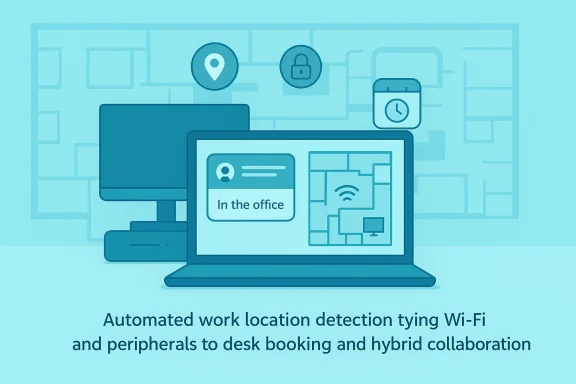 Background
Background
Microsoft has extended the Places infrastructure in Microsoft 365 to let Teams automatically detect whether a user is in the office and, when possible, which building they’re in. The capability builds on two signals that administrators can map to physical locations: the wireless network(s) used in a building and desk peripherals such as monitors or docking stations registered to bookable desks.The feature is surfaced to admins via a Teams work‑location detection policy and a set of Places settings for SSIDs and BSSIDs. It is available for the Teams desktop clients on Windows and macOS, requires users to enable operating‑system location permissions and Teams app location sharing, and is off by default — users must consent before their work location will be updated automatically. Microsoft’s documentation also specifies that automatic updates occur only during a user’s configured working hours and that detected locations are cleared after working hours end.
How the feature works
Two detection signals: Wi‑Fi and peripherals
Microsoft Teams can set work location using one or both signals:- Wireless networks (SSID/BSSID): Administrators provide an SSID list and can optionally add BSSIDs (access point MAC addresses) to map specific Wi‑Fi radios to a building. If only SSIDs are configured, the system may set a generic “In the office” value. Adding BSSIDs enables building‑level specificity.
- Desk peripherals: Devices such as monitors, docks or other USB/plugged peripherals that are assigned to desk accounts or desk pools can trigger a work location update when a user signs into Teams and plugs into that peripheral.
Policy and configuration flow
Admins enable the capability by creating and assigning a Teams work‑location detection policy. The control is exposed through Teams PowerShell with policy cmdlets that allow IT to enable detection for targeted groups or the whole tenant. Administrators also configure Places (buildings and floors) and populate SSID/BSSID lists using Places settings.Key behavioral details:
- Automatic detection is off by default. Users are prompted to consent in the Teams desktop app on Windows and macOS.
- Admins must configure buildings and desk pools in Places before mapping networks and peripherals.
- Location updates respect a user’s configured working hours and are cleared after hours to limit false positives.
- VDI and some non‑desktop clients are not supported at launch; support varies by Teams client and version.
What administrators need to configure
Administrators should prepare several moving parts before turning the feature on:- Configure buildings and floors in Microsoft Places and set up desk booking or pools where applicable.
- Create the work‑location detection policy and assign it to the desired users or groups. Example PowerShell snippet used to create the policy:
Code:New‑CsTeamsWorkLocationDetectionPolicy -Identity wld‑enabled -EnableWorkLocationDetection $true Grant‑CsTeamsWorkLocationDetectionPolicy -PolicyName wld‑enabled -Identity [email]user@contoso.com[/email] - Populate the SSID list (and BSSID list if required) using the Places PowerShell settings. If only SSIDs are provided, Teams may simply show “In the office”; BSSIDs enable building resolution.
- Register and map desk peripherals to desks or desk pools so that plug‑in events will map to specific desk locations.
- Ensure users are running supported Teams desktop versions (Windows desktop and macOS clients at the version stated in documentation) and understand that VDI clients may not be supported initially.
- Update tenant privacy and acceptable‑use policies, and prepare consent screens and employee communications.
The user experience
When an admin enables the policy and the tenant’s Places configuration is in place, the end‑user flow is:- User signs into Teams desktop on Windows or macOS.
- Teams prompts the user to enable OS‑level location sharing (if not already allowed) and then requests app consent to use SSID/BSSID and peripheral signals for work location detection.
- If the user consents and their device connects to a mapped Wi‑Fi network or they plug into a mapped peripheral during their set working hours, Teams updates their work location to “In the office” or to a specific building name.
- At the end of working hours, Teams clears the detected work location.
Why Microsoft built it — the stated benefits
Microsoft positions the feature as a pragmatic improvement for hybrid workplaces. The stated benefits include:- Better discoverability of colleagues who are physically on site, reducing wasted time tracking people down across multiple floors and buildings.
- Improved desk‑booking and hoteling workflows by automatically tying users to desks or desk pools when they physically occupy them.
- Safer and more accurate emergency response by keeping location information current while a user is “in the office”.
- Reduced friction compared with manual status updates and fewer human errors in calendar‑based presence signals.
Privacy, legal and ethical concerns
Consent vs. the optics of surveillance
While the system is designed to require user consent and is disabled by default at the tenant level, the mere availability of automated, building‑level presence detection raises legitimate privacy and labor concerns. The capability can reveal whether employees are physically in a company building and — when mapped precisely — which building. That is sensitive personal data in many regulatory regimes.- Consent is necessary but not sufficient. Consent dialogue boxes don’t address the downstream policies or managerial use. Organizations must ensure consent is meaningful and that employees understand who can see that data and how it’s used.
- Admins cannot consent for users, but tenant‑level controls let organizations enable the capability for large sets of employees. An employer insisting employees toggle consent undermines voluntariness.
- The feature respects working hours, but policies about overtime, flexible schedules and exceptions must be explicitly considered to avoid unfair penalties for employees who choose flexible work patterns.
Data minimization, retention and scope
Technical safeguards should be matched with governance:- Define retention windows and deletion policies for detected location data.
- Limit visibility: not every colleague needs building‑level visibility; consider role‑based visibility or manager‑only windows.
- Audit access to location data and log who viewed or exported it.
Compliance with local laws
Organizations operating across jurisdictions must consider local workplace privacy and labor laws. Automated tracking in the workplace may be limited or regulated in some countries, and collective bargaining agreements may require consultation before enabling such systems.Security and spoofing: technical caveats
Wi‑Fi‑based detection relies on SSIDs and BSSIDs. Both have security implications:- SSID alone is weak: SSIDs are public, shared and can be duplicated. An attacker or an employee could create a rogue SSID that matches the company SSID and trigger false presence signals.
- BSSID mapping (access point MAC addresses) is more precise but dependent on stable radio inventories and predictable MAC addresses. Modern networks or managed access points may rotate MACs or use virtualized radios, complicating mapping.
- Many modern operating systems randomize MAC addresses for privacy when scanning Wi‑Fi; administrators need to understand how device MAC randomization and client OS privacy features interact with detection. Teams requires OS‑level location sharing to be enabled, which often disables MAC randomization for connectivity, but this depends on platform behavior and user settings.
- Peripheral detection is more reliable in controlled desk environments but assumes that peripheral mapping is accurate and that docks/monitors are assigned correctly.
- Favor BSSID lists where possible and maintain those lists against network changes.
- Monitor and validate detection accuracy during pilot phases.
- Combine both signals and cross‑validate with desk booking data to reduce false positives.
Governance: policy and change management checklist
Before enabling automatic work location detection, IT and HR should coordinate on a formal readiness plan.- Policy review and updates:
- Update privacy policies and acceptable use to explicitly cover automatic work location detection.
- Define who can view detected locations and for what purposes.
- Publish retention and deletion rules; define audit and access controls.
- Stakeholder alignment:
- Involve HR, legal, security, facilities and employee representatives or unions early in decision‑making.
- Provide transparency on how detection data will (and will not) be used.
- Pilot program:
- Start with a small pilot group and validate detection accuracy.
- Monitor false positives and user experience feedback.
- Adjust SSID/BSSID and peripheral mappings as necessary.
- Communication and training:
- Craft clear user-facing guidance on consenting, how to opt out, and how detection interacts with work hours.
- Provide FAQs and escalation routes for employees who object or need exceptions.
- Technical hardening:
- Maintain the BSSID inventory and monitor Wi‑Fi infrastructure changes.
- Ensure Teams desktop clients are updated to supported versions and that VDI exclusions are considered.
Practical recommendations for employees
Employees should know how this feature affects them and how to control it:- Consent and settings: Teams will prompt for app‑level consent; read the prompt carefully. If you choose not to consent, automatic detection will not set your work location.
- OS location settings: Automatic detection also requires OS‑level location sharing. Check Windows/macOS location privacy settings and how they interact with Wi‑Fi MAC randomization features.
- Work hours: Set your correct working hours in Outlook/Teams to ensure location updates only occur during your stated on‑duty times.
- Peripheral behaviors: If a peripheral is assigned to a shared desk, plugging in may map your location to that desk; be mindful if you plug into equipment outside assigned desks.
- Ask about visibility: Ask HR or IT what level of detail other employees or managers can see. If building‑level visibility is broad, clarify how the information will be used.
Real‑world scenarios and edge cases
- Facilities management: The feature can reduce friction for hybrid teams using hot desks, enabling real‑time occupancy views and better space optimization.
- Emergency response: Up‑to‑date location data can speed rescue or response for incidents in large campuses.
- Unintended consequences: Employees seeking quiet spaces to focus may intentionally avoid consenting, which can skew occupancy statistics and desk utilization planning.
- Managerial misuse: Without strong governance, location signals can be misused as a proxy for productivity, leading to micromanagement or unfair disciplinary actions.
- Hush‑tripping detection: In cases where employees travel while claiming remote work, Wi‑Fi signals may reveal presence in company buildings; organizations should craft policies addressing acceptable use of such signals.
Critical analysis — strengths and risks
Strengths
- Automation reduces human error and administrative overhead from manual status updates.
- Tighter integration with Places and desk booking improves hybrid workplace tooling and can increase efficiency for on‑site collaboration.
- Respect for working hours and per‑user consent are sensible design choices that reduce some privacy harm.
- The combination of SSID/BSSID and peripheral signals creates a pragmatic multi‑signal approach that can be tuned to accuracy needs.
Risks
- The feature increases the surface for workplace surveillance if governance is weak; consent is only effective when backed by meaningful policy and choice.
- SSID‑only mapping is inherently imprecise and open to spoofing; organizations relying on SSIDs for legal or disciplinary decisions face risks.
- Technical interplay with OS privacy features (MAC randomization, permission toggles) may confuse users and produce inconsistent experiences across device types.
- Legal exposure exists: certain jurisdictions treat location data from the workplace as sensitive and require consultation or notice before deployment.
Implementation playbook (recommended 8‑step plan)
- Convene stakeholders (IT, HR, legal, facilities, employee reps) and draft a deployment charter.
- Run an infrastructure inventory: map current SSIDs, BSSIDs, desk peripherals and desk allocations.
- Pilot with a low‑risk group for 2–4 weeks; measure accuracy and employee feedback.
- Build privacy and usage policies, including retention, visibility and governance rules.
- Prepare user communications and consent materials; set up an internal helpdesk for opt‑out requests.
- Deploy incrementally across business units with ongoing monitoring and audits.
- Train managers on appropriate use and explicitly forbid using location signals as the sole basis for disciplinary action.
- Reassess and adjust policy and technical mappings quarterly or whenever Wi‑Fi infrastructure changes.
Decision points for IT leaders
- Will the organization enable detection globally or only for specific groups such as facilities staff?
- What visibility model will be used — manager only, team level, or organization wide?
- How will detection data be retained and protected? What are the access controls and logging mechanisms?
- What exceptions or accommodations will be made for employees with privacy or safety concerns?
Timeline and rollout volatility
During 2025 Microsoft’s rollout dates for this capability moved several times. Early public roadmap and message posts indicated rollouts in mid‑2025 for preview scenarios and later shifted toward broader availability windows in late 2025. Administrators should treat published dates as tentative and plan pilot and communications cycles with a buffer for schedule changes.Final verdict
Automatic work‑location detection in Microsoft Teams is a technical and product evolution that aligns naturally with hybrid workplace tooling: it plugs gaps between where someone says they will be and where they actually are, and it integrates with desk booking and facilities management. The feature’s design includes helpful safeguards — per‑user consent, off‑by‑default deployment, and working‑hours restrictions — which reduce some privacy harms by default.However, good governance is the essential companion to any deployment. Without clear policies, limited visibility, retention controls and meaningful employee consent, the feature risks becoming a vector for surveillance rather than a productivity enhancer. IT leaders must treat the rollout as a cross‑functional change program, not a simple toggled setting: technical configuration, legal review, transparent communication and careful pilot testing are all prerequisites.
For organizations that proceed thoughtfully, the feature can improve on‑site collaboration and facilities utilization while preserving employee privacy. For those that enable it hastily, it can damage trust and invite legal and HR headaches. The practical path forward is measured: pilot, govern, communicate, and iterate — not flip the switch and hope for the best.
Source: Analytics Insight Microsoft Teams to Auto-Track Office Presence via Wi-Fi in 2025