Windows 11 ships with a surprisingly capable task manager built into the OS: Microsoft To Do quietly provides a full-featured, ad‑free, cross‑platform way to capture, plan, and finish work without the friction that pushes many people toward paid or bloated third‑party tools. What looks at first like a lightweight checklist app hides a serious productivity toolkit — My Day, smart suggestions, Outlook and Planner sync, shared lists, subtasks, file attachments, and predictable cloud syncing — all with no extra fees and no ads. For many Windows users the app will handle 80–90% of daily task work without leaving the Microsoft ecosystem.
Windows 11 has steadily matured its bundled apps into genuinely useful, day‑to‑day tools rather than cosmetic add‑ons. Among those, Microsoft To Do has been quietly rebuilt and integrated into the Microsoft 365 flow: flagged emails from Outlook can become tasks, Planner assignments surface in To Do's Assigned‑to‑me view, and the My Day planner gives you a daily, focused lens for the tasks that matter. This integration makes To Do more than a shopping list: it is a lightweight task hub that sits between email, calendar, and collaborative work.
For readers who skipped To Do because it used to feel basic: it has evolved. The app is available on Windows, macOS, Android, iOS and the web, and tasks sync automatically when you sign in with your Microsoft account. That cross‑device parity is core to its value proposition: add a task on your phone and it appears on your PC; flag an email on the road and it becomes actionable in To Do later.
However, To Do is not an autonomous agent that reorganizes your life or creates tasks out of thin air. Its “AI” features are assistive: suggestions, natural language parsing for dates, and pattern recognition for recurring tasks (for example, identifying a sequence and recommending repetition). For heavy, generative workflows or autonomous scheduling you’ll need dedicated automation tools or higher‑tier Copilot/assistant services. Treat To Do’s intelligence as helpful guardrails rather than a replacement for planning discipline.
The risks are clear and manageable: it is cloud‑dependent, not suited for heavy attachments or complex project management, and its “AI” features are assistive rather than transformative. Enterprises should evaluate tenant settings and licensing to confirm Planner and Flagged Email behavior matches expectations. Where To Do excels is in turning information (a flagged email, a fleeting thought on mobile) into an actionable, shared, and timeboxed task with minimal fuss.
For anyone who is frustrated by paid “freemium” task apps, or who wants a no‑cost, low‑friction place to centralize daily work without ads or gimmicks, Microsoft To Do is worth trying seriously for a month. It will likely replace several single‑purpose apps and reduce cognitive overhead — which is the real win for productivity.
By refocusing on simple capture, predictable syncing, and useful integrations like Outlook flagged email and Planner, Microsoft To Do makes the path from idea to done shorter and less stressful — and that’s why the built‑in app in Windows 11 is better than most people think.
Source: MakeUseOf Windows 11's built in To Do app is way better than you think
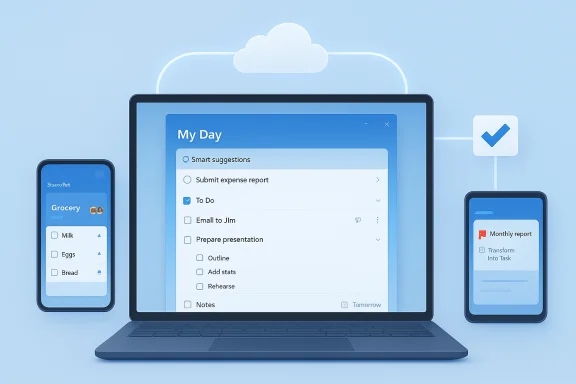 Background
Background
Windows 11 has steadily matured its bundled apps into genuinely useful, day‑to‑day tools rather than cosmetic add‑ons. Among those, Microsoft To Do has been quietly rebuilt and integrated into the Microsoft 365 flow: flagged emails from Outlook can become tasks, Planner assignments surface in To Do's Assigned‑to‑me view, and the My Day planner gives you a daily, focused lens for the tasks that matter. This integration makes To Do more than a shopping list: it is a lightweight task hub that sits between email, calendar, and collaborative work. For readers who skipped To Do because it used to feel basic: it has evolved. The app is available on Windows, macOS, Android, iOS and the web, and tasks sync automatically when you sign in with your Microsoft account. That cross‑device parity is core to its value proposition: add a task on your phone and it appears on your PC; flag an email on the road and it becomes actionable in To Do later.
Why Microsoft To Do deserves a second look
Microsoft To Do’s strengths are not a single flashy feature but a set of pragmatic design choices that reduce friction and keep attention on execution.- No paywall, no ads — that straightforward model removes barriers to use and avoids the persistent nagging common in many “freemium” task apps.
- Tight Microsoft 365 integration — flagged Outlook mail, Planner assignments, and calendar reminders all interoperate with To Do in ways that preserve context and avoid copying work between apps.
- My Day and suggestions — a resettable daily planner that surfaces tasks intelligently so you can stop scrolling long lists and start doing.
- Cross‑platform syncing — native apps on major platforms plus a web client mean your lists follow you without third‑party services.
- Simple collaboration — shared lists let families and teams update a single canonical list (groceries, event planning, simple project lists). Changes sync and collaborators receive notifications.
Deep dive: Core features and how they work
My Day and smart suggestions
My Day is the app’s daily planning surface. The list resets every night so you start each morning with a blank canvas. Use the suggestions pane to add items that are overdue, due soon, or previously deferred. The algorithm prioritizes items that are actionable today, helping you avoid the decision paralysis of long lists. If you add tasks with due dates, reminders, or recurring patterns they automatically appear in the Planned and All smart lists. This design nudges you toward daily progress rather than task-hoarding.Tasks, subtasks (Steps), and notes
Each task can include:- Steps (subtasks) so large items are broken into actionable bites.
- Rich notes for context.
- Due dates and reminders, including custom times.
- Recurrence rules for repeating work.
This structure keeps everything from quick errands to project milestones in the same predictable format, and steps sync across devices so collaborators see the same progress.
Attachments and limits
You can attach files to tasks — practical for receipts, brief documents, screenshots and short reference files. The client app store listing documents an attachment size limit (25 MB per file), which is sufficient for most task‑related files but not for large media. That constraint is worth noting for workflows that rely on heavy attachments.Flagged email, Planner, and Outlook integration
One of To Do’s biggest productivity multipliers is its email integration. When you flag an email in Outlook (desktop or web), it can automatically appear in To Do’s Flagged Email list. The task contains the email subject, a preview, and a link back to the original message in Outlook. This turns inbox triage into a workflowable task list without manual copying. Planner tasks assigned to you can also surface in the Assigned‑to‑me smart list, giving you a single place to see what’s owned by you across Microsoft 365.Sharing and collaboration
Shared lists are simple to create and invite people to. Collaborators can add tasks, mark items complete, and receive reminders. This is ideal for family lists, small-team checklists, standup items, and other straightforward joint workflows where full project management overhead (complex dependencies, Gantt charts) would be unnecessary.AI: What To Do actually uses (and what it doesn’t)
“AI” is used casually in marketing, so let’s be precise. Microsoft To Do uses intelligent suggestion logic — a rules‑driven and learned model that surfaces overdue, upcoming, or previously deferred tasks in My Day. It also recognizes date/time expressions when you type them into a task and will wire those into reminders and the calendar. These are useful, lightweight automations that reduce manual entry work.However, To Do is not an autonomous agent that reorganizes your life or creates tasks out of thin air. Its “AI” features are assistive: suggestions, natural language parsing for dates, and pattern recognition for recurring tasks (for example, identifying a sequence and recommending repetition). For heavy, generative workflows or autonomous scheduling you’ll need dedicated automation tools or higher‑tier Copilot/assistant services. Treat To Do’s intelligence as helpful guardrails rather than a replacement for planning discipline.
Integration into real workflows: three practical scenarios
1. Email triage to action (Knowledge worker)
- Flag an important email in Outlook.
- It automatically appears in the Flagged Email list in To Do.
- Open the task in To Do, add steps and a reminder, and add it to My Day.
- Complete subtasks and mark the task done; the email remains in Outlook.
2. Family shopping and errands (Shared list)
- Create a Grocery list, share it with family members.
- Anyone can add items from their phone; items show up instantly.
- Use reminders or location‑based prompts (via mobile OS features) if needed.
This replaces the scribbled paper list or separate notes and is ideal for cooperative, low‑structure tasks.
3. Weekly review and repetitive work (Personal productivity)
- Use My Day each morning to pick three priority tasks.
- Set recurrence on bills, habit checks, or weekly status tasks.
- At the end of the week, archived completed tasks provide a simple activity log for review.
This keeps attention focused while enabling predictable, repetitive work to run without constant manual re‑entry.
Strengths: Where Microsoft To Do shines
- Seamless Microsoft ecosystem — If you use Outlook, Teams, Planner, or calendar features, To Do reduces context switching and prevents task duplication.
- Reliable syncing — The combination of native apps and a web client ensures reliable cross‑device syncing with Microsoft account authentication.
- Simplicity at scale — It scales from single‑item grocery lists to moderately complex personal task systems (steps, reminders, repeats) without becoming overwhelming.
- No learning tax — The UI is approachable; most users can capture tasks in one or two taps, and My Day provides a frictionless daily routine.
- Privacy and enterprise posture — Tasks are hosted on Microsoft 365 infrastructure, which aligns with enterprise compliance models and centralized admin controls for business accounts. This is a practical advantage for work use.
Risks, caveats, and limitations
- Cloud dependency — To Do’s value relies on cloud sync. Without sign‑in and connectivity, cross‑device parity is lost. For users who prefer fully offline-first storage, To Do may not meet that requirement.
- Attachment size limits — 25 MB per file is practical for most notes and receipts but insufficient for larger media or archives; teams that rely on heavy attachments should pair To Do with SharePoint/OneDrive links.
- Not a project management tool — If your workflow depends on dependencies, Gantt timelines, resource allocation, or heavy task meta (time tracking, advanced reporting), To Do is intentionally lightweight and will feel constrained.
- Feature parity differences — Some To Do features (deep Planner or Teams behaviors, enterprise connector availability) vary by account type and tenant configuration. Admin policies and licensing in corporate environments can affect which integrations are available.
- AI expectations — The app’s “smart” features are helpful but conservative. Do not expect the app to schedule meetings, renegotiate deadlines, or autonomously manage complex calendars.
How Microsoft To Do compares to popular alternatives
Microsoft To Do’s value is best measured by the problems it solves, not by feature‑scorecards. Here’s a practical comparison lens:- For users in the Microsoft 365 ecosystem: To Do often offers the best frictionless experience because of Outlook & Planner integration and enterprise hosting.
- For users who need advanced project features: Tools like Asana, Trello, or Microsoft Planner are more appropriate.
- For users who want extensive third‑party integrations, advanced reporting, or power automations: Todoist, ClickUp, and Notion have richer ecosystems, but often behind paywalls.
- For users seeking a minimal, private, offline tool: Simple local apps or plain text (Obsidian, local Markdown) might be preferable.
Power‑user tips and hidden tricks
- Use My Day as a commitment device: pick three nontrivial items each morning and treat the list as the work contract for the day. This reduces list paralysis.
- Flag emails sparingly: treat the Flagged Email list as triage, then convert flagged items into detailed To Do tasks with steps and reminders to avoid clutter.
- Use Steps to split any task into 3–5 atomic actions — it’s psychologically easier to complete and track progress.
- For large files, attach a OneDrive link rather than the file itself to stay within attachment limits.
- Make use of list themes and emojis for fast visual scanning of lists on mobile and desktop.
Practical recommendations for adoption
- Start small: create a “Today” list, a “Work Inbox” and a shared “Household” list.
- Spend one week using My Day each morning; measure whether the shift to daily commitments increases completion rates.
- Connect Outlook flagged mail if you use Outlook regularly — test the Flagged Email workflow with 5–10 messages to evaluate friction.
- If your organization uses Planner, turn on Assigned‑to‑me to centralize responsibilities.
- Evaluate after 30 days: if you need dependencies or reporting, add Planner or a PM tool and use To Do as the personal action queue.
Final analysis: strengths, risks, and when To Do is the right choice
Microsoft To Do has matured from a basic checklist into a practical daily productivity hub — especially for users already inside Microsoft’s ecosystem. Its strengths are reliability, low friction, and integration with Outlook and Planner, which remove the manual copy‑and‑paste overhead that kills productive momentum. For families, students, and many professionals its free, ad‑free model and cross‑platform sync make it an excellent default.The risks are clear and manageable: it is cloud‑dependent, not suited for heavy attachments or complex project management, and its “AI” features are assistive rather than transformative. Enterprises should evaluate tenant settings and licensing to confirm Planner and Flagged Email behavior matches expectations. Where To Do excels is in turning information (a flagged email, a fleeting thought on mobile) into an actionable, shared, and timeboxed task with minimal fuss.
For anyone who is frustrated by paid “freemium” task apps, or who wants a no‑cost, low‑friction place to centralize daily work without ads or gimmicks, Microsoft To Do is worth trying seriously for a month. It will likely replace several single‑purpose apps and reduce cognitive overhead — which is the real win for productivity.
By refocusing on simple capture, predictable syncing, and useful integrations like Outlook flagged email and Planner, Microsoft To Do makes the path from idea to done shorter and less stressful — and that’s why the built‑in app in Windows 11 is better than most people think.
Source: MakeUseOf Windows 11's built in To Do app is way better than you think