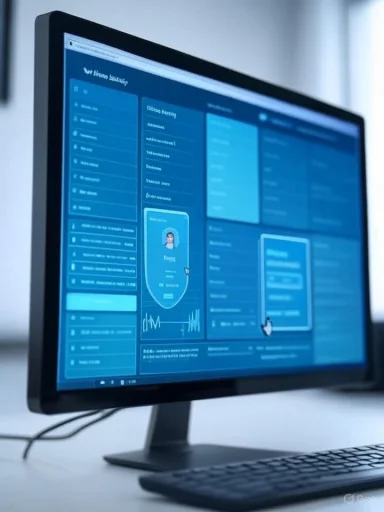Microsoft’s public guidance on voice data makes a clear point: voice recordings gathered by speech-recognition features are used to provide and improve services, but the way that data is collected, stored, and displayed in users’ privacy controls has changed significantly — especially since October 30, 2020. This article explains why Microsoft collects voice data, what appears (and no longer appears) on the Microsoft Privacy Dashboard, exactly how to view and clear voice-related data, and what practical steps and policy trade-offs users and administrators should understand to protect privacy without breaking voice-enabled features.
Microsoft’s voice technology — from Cortana and voice typing to Translator, SwiftKey, and mixed-reality speech features — relies on collecting audio input and converting it to text so services can respond. These recordings, called voice clips, have historically been stored and, in some cases, associated with a user’s Microsoft account so they could be reviewed, transcribed, and used to refine speech models.
Starting on October 30, 2020, Microsoft changed how it manages voice clips for product improvement: new voice clips are, by default, not associated with a user’s Microsoft account. Instead, the company introduced an opt-in model for contributing voice clips to improve its speech-recognition systems. When users agree to contribute, Microsoft may sample and have employees or contractors listen to de-identified clips to produce high-quality transcriptions that are used as training “ground truth.”
These policy and technical changes directly affect what voice data appears on the Microsoft Privacy Dashboard and what users can delete from their account.
Key operational policies Microsoft states it follows:
This human-in-the-loop approach is standard across major voice providers and is positioned as a trade-off: improved accuracy and inclusiveness in speech models versus increased privacy risk that must be mitigated through procedural and technical safeguards.
Trade-offs:
Practical privacy management requires a combination of actions: using the Privacy Dashboard to clear legacy account-associated recordings, toggling online recognition and contribution settings to match personal risk tolerance, and applying device- and app-level microphone controls to reduce unintended capture. Enterprises must layer policy, technical controls, and clear employee communication into deployment plans.
Voice features are powerful and can substantially improve productivity and accessibility. The key is to balance those benefits against the privacy costs by understanding what Microsoft collects, how it is used, and where users can assert control.
Source: Microsoft Support Voice data on the privacy dashboard - Microsoft Support
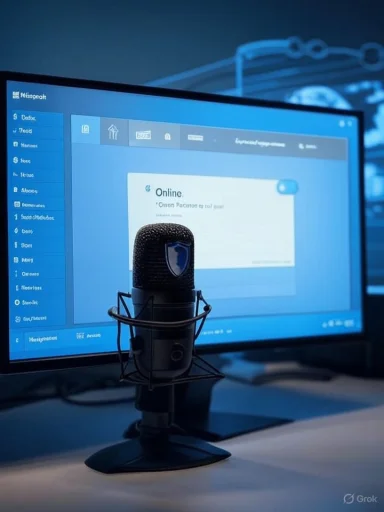 Background
Background
Microsoft’s voice technology — from Cortana and voice typing to Translator, SwiftKey, and mixed-reality speech features — relies on collecting audio input and converting it to text so services can respond. These recordings, called voice clips, have historically been stored and, in some cases, associated with a user’s Microsoft account so they could be reviewed, transcribed, and used to refine speech models.Starting on October 30, 2020, Microsoft changed how it manages voice clips for product improvement: new voice clips are, by default, not associated with a user’s Microsoft account. Instead, the company introduced an opt-in model for contributing voice clips to improve its speech-recognition systems. When users agree to contribute, Microsoft may sample and have employees or contractors listen to de-identified clips to produce high-quality transcriptions that are used as training “ground truth.”
These policy and technical changes directly affect what voice data appears on the Microsoft Privacy Dashboard and what users can delete from their account.
Overview: What Microsoft describes as “voice data” and why it’s collected
Voice data, in Microsoft’s terminology, includes:- Voice clips: audio recordings of what a user says when interacting with voice-enabled Microsoft products.
- Automatic transcriptions: text produced by speech-recognition systems from those audio clips.
- Activity metadata: timestamps, device information, and contextual data tied to voice activity (sometimes distinct from the raw clip).
- To convert spoken words into actionable text so services (Cortana, voice typing, Translator, etc.) can function.
- To measure and improve speech-recognition accuracy across accents, dialects, noise conditions, and languages.
- To build training data that helps machine-learning models correctly interpret diverse speech patterns and environmental contexts.
What appears on the Microsoft Privacy Dashboard now — and what does not
The core shift: de‑identification and separation from Microsoft accounts
A critical change is that new voice clips are de-identified and not associated with Microsoft accounts by default. That means:- Voice recordings contributed after October 30, 2020 are generally not listed under the “Voice” section of the Privacy Dashboard tied to a Microsoft account.
- Previously collected voice recordings (those associated with accounts before October 30, 2020) remain visible on the Privacy Dashboard for as long as Microsoft retains them.
What still appears on the privacy dashboard
- Voice clips collected and associated with a Microsoft account prior to the October 30, 2020 cutoff remain visible.
- Some voice-activity information — such as automatically generated transcriptions or activity metadata used by product features — may still be accessible or tied to an account even when raw audio clips are not.
What no longer appears (by default)
- New audio clips contributed after the policy change will generally not show up under the account-linked Voice activity on the Microsoft Privacy Dashboard.
- If a user opts in to contribute voice clips, contributed audio is stored and processed in a de-identified way and will not be listed as account-associated voice data in the privacy dashboard.
How to view and clear voice data tied to your Microsoft account
The Privacy Dashboard provides the primary way to view and clear voice activity that is actually associated with a Microsoft account (not de-identified data stored for product improvements).Quick steps to view and clear account-associated voice recordings
- Sign in to your Microsoft account and go to the Privacy Dashboard.
- Locate the Activity history or the “Explore your data” area and select Voice.
- A chronological list of voice recordings associated with the account will appear. Each entry usually includes a small audio player and an automatically generated transcription.
- To delete a single recording, choose Clear or the delete option next to the item. To remove all listed voice recordings, select Clear activity at the top of the list.
Important caveats
- Clearing voice activity removes the audio recordings that are associated with the account but may not remove all metadata or derivative data (for example, transcriptions, system logs, or other correlated activity data) unless those are separately listed and deleted.
- De-identified voice clips that are not linked to the account cannot be cleared through the account’s privacy dashboard.
- Some products (e.g., Teams meeting recordings, saved audio in Office or third-party apps) store audio in product-specific places; those are governed by their own retention settings and are not necessarily removed by clearing the Privacy Dashboard voice activity.
How Microsoft uses voice clips for product improvement — opt-in and review
Opt-in for sampling and human review
Microsoft now asks users for permission before sampling their voice clips for human review. When a user chooses to “Start contributing my voice clips” or a product prompts for voice-data contribution consent, a portion of their audio may be selected for human transcription to produce ground-truth labels for training models.Key operational policies Microsoft states it follows:
- De-identification: automated processes remove Microsoft account identifiers and attempt to strip long numeric strings (phone numbers, SSNs), email-like sequences, and other direct identifiers.
- Human reviewers: when clips are sampled for product improvement, Microsoft employees or vetted contractors may listen to de-identified clips under strict access controls and non-disclosure requirements.
- Retention: contributed voice clips are typically retained for up to two years; if sampled for transcription, they may be kept longer to support continued model training.
Why human review still occurs
Human reviewers provide corrected transcriptions and labels that automated systems cannot reliably produce. These annotations are necessary to identify edge cases, regional accents, and unusual phrasing that automated scorers mis-handle.This human-in-the-loop approach is standard across major voice providers and is positioned as a trade-off: improved accuracy and inclusiveness in speech models versus increased privacy risk that must be mitigated through procedural and technical safeguards.
Device-based vs cloud-based speech recognition: privacy implications
Windows and Microsoft services might support two recognition modes:- Device-based (local) speech recognition: speech processing happens on the device, and audio is not sent to Microsoft servers. This option reduces cloud exposure but can be less accurate or feature-limited.
- Cloud-based (online) speech recognition: audio is sent to Microsoft’s cloud for processing. Cloud models are typically more accurate and up-to-date because they leverage large, centrally trained models.
Trade-offs:
- Turning off cloud recognition improves privacy posture but can reduce accuracy, responsiveness, and availability of features like voice typing and cloud-powered dictation.
- Opting into contribution while using cloud services can assist Microsoft in improving recognition for diverse speech patterns, but it means consenting to potential human review under de-identification safeguards.
Practical steps to minimize voice data exposure
- Disable online speech recognition on personal devices if cloud speech features and high recognition accuracy are not required. Path: Start > Settings > Privacy > Speech (Windows 10) or Start > Settings > Privacy & security > Speech (Windows 11).
- Turn off the “Help make online speech recognition better” or similar toggle to stop contributing voice clips for improvement.
- Use device-only speech features (where available) to avoid transmitting audio to Microsoft’s cloud.
- Revoke microphone permissions for apps that do not require voice input in Settings > Privacy > Microphone.
- Delete account-associated voice activity using the Privacy Dashboard as described above.
- Review product-specific settings for services such as Teams, Skype, or Translator; meeting recordings and other saved audio are often governed separately.
- For highly sensitive environments, consider disabling or uninstalling voice assistants or using network/endpoint controls to block voice-assistant services.
For enterprise administrators: policy and compliance considerations
- Assess whether enterprise deployments use cloud-based speech features that send audio off-premises.
- Create clear guidance and notices for employees about how voice data may be processed, especially in regulated industries (healthcare, finance) where voice could contain sensitive personal data.
- Use group policy and mobile device management (MDM) to enforce Online speech recognition settings and app microphone permissions.
- Audit retention and logging for Teams and other collaboration tools: meeting recordings are not governed by the same privacy-dashboard rules and may require separate governance, eDiscovery, and retention policies.
- Coordinate with legal and compliance teams to understand cross-border data-flow implications if audio is processed by remote reviewers or stored in different regions.
Strengths of Microsoft’s approach
- Clearer consent model: Moving to an opt-in framework for human review gives users more explicit control over whether their audio clips are sampled for product improvement.
- De-identification by default: Not associating new voice clips with Microsoft accounts reduces direct linkability in dashboard views and can limit account-based exposure.
- Centralized privacy settings: The Online speech recognition toggle and the Privacy Dashboard give users a predictable place to manage voice data.
- Retention limits for contributed clips: A stated retention window (commonly up to two years) provides a boundary that helps reduce indefinite storage of contributed audio.
Risks, limitations, and remaining concerns
- De‑identification is not absolute: Automated removal of obvious identifiers (account IDs, long numeric sequences) reduces re-identification risk, but voice remains a biometric signal and can be identifying on its own. Re-identification risk remains possible when voice is combined with other metadata.
- Human review still exists: Even with de-identification, human reviewers (employees and contractors) may hear contextual or ambient information that could be sensitive. Relying on contractual safeguards and technical obfuscation reduces risk but does not eliminate it.
- Privacy Dashboard visibility gap: Because new voice clips are intentionally not associated with accounts, users cannot inspect or delete de-identified clips via their privacy dashboard; that creates a transparency gap where contributed audio might be processed but not visible to the originating user.
- Derivative data and metadata: Deleting audio from the dashboard does not necessarily delete derivative artifacts such as logs, analytics aggregates, or transcriptions stored elsewhere unless those are explicitly listed and removed.
- Product scope inconsistency: Different Microsoft products follow different policies for voice and audio (e.g., Teams meeting recordings, Office transcription) — users must manage multiple controls and understand product-specific behavior.
- Regional variance and external vendors: Contractor-based transcription may be subject to regional laws and third-party vendor practices; understanding where and how audio is processed remains difficult for end users.
- Any claim that de-identification guarantees irreversible anonymity should be treated cautiously. The precise technical methods and thresholds used for de-identification are not fully disclosed publicly and cannot be independently verified from public-facing documentation alone. De-identification reduces risk but does not eliminate it.
- Retention beyond the stated two-year period for sampled clips is described as possible; however, the exact criteria and procedural triggers that extend retention are not fully transparent to users and require reliance on Microsoft’s internal policies.
Step-by-step: managing voice data on Windows devices
To view and clear voice activity associated with a Microsoft account
- Sign in to the Microsoft account in a web browser and open the Privacy Dashboard.
- Click the Activity history or “My activity” section.
- Choose Voice from the filter menu.
- Listen to clips if desired and use Clear for single items or Clear activity to remove all listed items.
To stop cloud-based speech recognition on a Windows device
- Open Start > Settings.
- Select Privacy (Windows 10) or Privacy & security (Windows 11).
- Choose Speech.
- Toggle Online speech recognition to Off. This prevents cloud-based recognition and stops audio being sent to Microsoft’s cloud for processing.
To stop contributing voice clips for improvement
- In Windows 10, go to Start > Settings > Privacy > Speech and pick Stop contributing my voice clips under the “Help make online speech recognition better” option.
- If the setting is not present on a particular Windows build, it indicates that contributed voice clips are not being collected for that installation.
To reduce app-level microphone exposure
- Open Settings > Privacy > Microphone.
- Disable microphone access globally or toggle it per-app so only trusted apps can use the mic.
The practical impact: functionality vs. privacy
Turning off online or cloud-based speech recognition and denying contribution reduces the amount of voice data Microsoft receives, but it will have consequences:- Lower recognition accuracy: Device-only models are typically smaller and less capable than cloud models, so dictation and command recognition may worsen.
- Feature loss: Some cloud-powered features (multilingual translation, advanced dictation, server-side natural language processing) may degrade or be unavailable.
- Performance differences across devices: Newer or more capable devices may run improved local models; older hardware will suffer more from the switch to device-only recognition.
Checklist for privacy-focused users
- Disable Online speech recognition if cloud features are not essential.
- Turn off voice contribution and human-sampling opt-ins.
- Regularly inspect the Privacy Dashboard and clear old voice activity associated with the account.
- Revoke microphone permissions for unnecessary apps; prefer manual activation.
- Use product-specific controls for Teams, Skype, and others to manage meeting recordings and saved audio.
- For sensitive conversations, avoid using voice-enabled services that send audio to the cloud or ensure participants are informed and consent.
- Maintain updated OS and app versions, since privacy-related updates frequently change controls and defaults.
Conclusion
Microsoft’s adjustments to voice-data handling — de-identifying new voice clips, introducing an opt-in model for human review, and removing newly contributed audio from account-linked dashboard views — represent a notable shift toward more explicit user control. The changes address significant privacy concerns by limiting automatic account association and requiring consent for human transcription. However, meaningful privacy protection requires careful attention to caveats: de-identification is not a perfect shield, human review remains possible for opted-in data, and visibility into de-identified datasets is limited from the user’s point of view.Practical privacy management requires a combination of actions: using the Privacy Dashboard to clear legacy account-associated recordings, toggling online recognition and contribution settings to match personal risk tolerance, and applying device- and app-level microphone controls to reduce unintended capture. Enterprises must layer policy, technical controls, and clear employee communication into deployment plans.
Voice features are powerful and can substantially improve productivity and accessibility. The key is to balance those benefits against the privacy costs by understanding what Microsoft collects, how it is used, and where users can assert control.
Source: Microsoft Support Voice data on the privacy dashboard - Microsoft Support