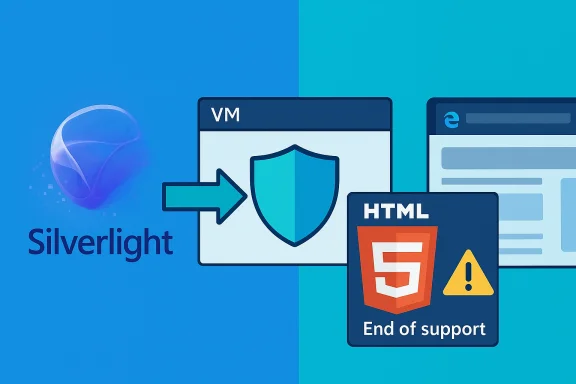
Microsoft’s Silverlight once powered streaming video, rich enterprise portals and browser-hosted LOB (line‑of‑business) apps, but today it exists almost entirely as legacy technology—still encountered in a handful of enterprise systems and government sites. The basic installation path is straightforward: download Microsoft Silverlight and run its installer, but the practical reality on Windows 10 is more complicated because modern browsers no longer support the plugin and Microsoft declared Silverlight “end of support” in October 2021. This article explains what Silverlight is, how (and when) you can install it on Windows 10, which browsers will run Silverlight content today, the security and compatibility trade‑offs involved, and practical alternatives or mitigations for both home users and IT teams. The short takeaway: you can still run Silverlight in controlled scenarios (Internet Explorer 11, or Microsoft Edge using IE Mode, or isolated VMs), but doing so carries real security and maintenance costs—migrate where possible.
Background
Microsoft Silverlight is a browser plug‑in and application framework that Microsoft released to enable rich, vector‑based user interfaces, multimedia streaming and .NET‑style application development inside web pages. It filled the same niche Adobe Flash did: richer interactive experiences delivered by a browser extension rather than native web standards. Over the 2007–2015 era Silverlight was used for video players, interactive dashboards and enterprise apps; major streaming and business services used it where cross‑browser DRM and consistent video playback were required.Two industry developments changed the landscape:
- Browsers moved away from plugin architectures (NPAPI/ActiveX) in favor of native web APIs for security and stability.
- HTML5 and modern media standards (Media Source Extensions, Encrypted Media Extensions, DASH/CENC) matured and offered plugin‑free approaches to streaming and DRM.
A contemporary consumer guide (and many legacy support posts) still instruct users to “download Silverlight from Microsoft and run the installer,” but that simple instruction omits three critical facts:
- Most modern browsers (Chrome, Firefox, Edge Chromium) no longer load NPAPI/ActiveX plugins.
- Microsoft removed or archived older download pages after retirement; availability varies by region and date and may require archived downloads.
- Continued use of Silverlight exposes systems to unpatched vulnerabilities and maintenance problems.
Overview: Can you — and should you — install Silverlight on Windows 10?
Yes, you can install the Silverlight runtime on Windows 10 in many cases, but “can” is not the same as “should.” The installer (historically named Silverlight.exe) was distributed by Microsoft and, for several years after EOL, could be retrieved from archives or third‑party download mirrors. Official Microsoft lifecycle documentation explicitly states that Silverlight has been retired and that development and support ended on October 12, 2021. Installing Silverlight today is therefore a fallback, not a recommended path.Important practical points:
- Installing Silverlight alone does not guarantee that a website will play content; the hosting site and browser must permit plugin execution.
- For browser compatibility, Internet Explorer 11 (and, where available, Edge running Internet Explorer mode) historically supported Silverlight because they could load the plugin via the legacy ActiveX/Trident engine. Modern Chromium Edge and recent major releases of Firefox and Chrome do not support Silverlight natively.
- If you rely on Silverlight for critical workflows, the safest operational approach is to host it in an isolated environment (virtual machine, locked down device or managed image) and begin planning a migration to modern technologies.
How to download and install Silverlight on Windows 10 (step‑by‑step)
Below is a practical installation checklist for Windows 10 users who must run Silverlight content. Follow these in controlled, offline or segmented‑network contexts whenever possible.Pre-install checklist (safety first)
- Back up any critical data. If you’re installing on a production machine, create a full system image first.
- Prefer an isolated environment: a virtual machine (Hyper‑V, VMware, VirtualBox) — this is the lower‑risk option.
- Verify the site that requires Silverlight is legitimate and cannot be updated to HTML5 or another supported technology.
- Use up‑to‑date antivirus on the host, and consider disconnecting the Silverlight host from the internet unless necessary.
- If you are an enterprise admin, consider packaging the installer into a controlled deployment image rather than letting end users find random installers online.
1. Locate a trustworthy installer
- Prefer Microsoft’s official downloads when available. Microsoft’s lifecycle and help forums once pointed to an official Silverlight download and offline installers; after retirement Microsoft archived or removed some download pages, so results vary. If the Microsoft download link is unavailable, use an internal, vetted enterprise repository or a reputable software archive that preserves original Microsoft binaries without bundlers. Treat third‑party download sites with caution and validate any file hashes where possible.
- If you find the offline installer (commonly named Silverlight.exe or similar), save it to a known location.
2. Run the installer
- Right‑click the downloaded installer and choose “Run as administrator.”
- If User Account Control prompts appear, confirm to continue.
- Follow the on‑screen prompts to install the runtime.
- Reboot if the installer requests it.
3. Verify installation
- Open Control Panel → Programs and Features and confirm “Microsoft Silverlight” appears in the list.
- On the local machine, run a known Silverlight page (in a compatible browser) to confirm playback.
Browser support and how to run Silverlight content on Windows 10
Understanding browser plugin support is the most important compatibility topic.Which browsers no longer support Silverlight?
- Google Chrome: Chrome removed NPAPI support in 2015; Silverlight does not run in modern Chrome builds.
- Mozilla Firefox: Firefox removed NPAPI plugin support (except Flash briefly) around 2017; Silverlight is not supported in current mainstream Firefox builds.
- Microsoft Edge (Chromium): The modern Edge does not natively host ActiveX/NPAPI plugins; however, Edge supports a special Internet Explorer (IE) Mode that uses the IE11 engine for legacy sites. IE Mode supports ActiveX controls, including Silverlight, when the site is configured to open in IE Mode. This is the primary supported path for organizations that must continue to use Silverlight content. Microsoft documents IE Mode’s capabilities and notes ActiveX/Silverlight support explicitly.
Internet Explorer 11 and Edge IE Mode
- Internet Explorer 11 (IE11) historically supported Silverlight directly and remained the most straightforward way to run Silverlight content on Windows 10—until Microsoft retired IE11 as a standalone application. Microsoft disabled the IE11 desktop application on updated Windows 10 builds at various points, but Edge IE Mode was created as a long‑term migration feature for enterprise compatibility.
- To enable IE Mode in Edge:
- Open Microsoft Edge and navigate to edge://settings/defaultBrowser.
- Set “Allow sites to be reloaded in Internet Explorer mode” to “Allow” and restart the browser.
- Add the legacy site URL to your Enterprise Site List (for managed deployments) or use “Reload in Internet Explorer mode” from the Edge menu for ad‑hoc use. When IE Mode is active, the page will be rendered by the IE11 engine and ActiveX plugins like Silverlight may run.
Workarounds for Chrome and other browsers
- IE Tab extensions: Browser extensions (for Chrome/Edge) that embed the Internet Explorer engine via an extension can sometimes host Silverlight‑based pages. These extensions are third‑party solutions and should be evaluated carefully for security and corporate policy compliance.
- Legacy or niche browsers: Some older or specialty browsers that retain NPAPI support can run Silverlight, but using these is a high‑risk, short‑term measure.
Alternatives and migration strategies
The responsible path for organizations is to migrate Silverlight applications to modern platforms. Options include:- Rewriting the UI using HTML5 / JavaScript and modern media APIs (MSE/EME) — the recommended approach for streaming and interactive web experiences.
- Porting to a modern .NET stack (e.g., Blazor, .NET MAUI, or a UWP/WinUI app) for desktop scenarios.
- Using migration tools: specialized vendors and tools exist to convert or bridge Silverlight applications to modern frameworks or UWP. For some LOB apps, careful cost/benefit analyses support a phased rewrite. Many enterprises used Silverlight bridges or migration services during the product’s winding down years; these remain viable for large, critical systems where a straight rewrite is infeasible. (When considering third‑party bridges, validate the vendor and inspect generated code.)
- Move Silverlight usage into a dedicated virtual machine and restrict network access.
- If the app is internal, rehost as a Windows Desktop app or provide a secure remote desktop session to legacy systems.
Security and operational risks
Installing and running Silverlight after its EOL date introduces several risks:- No security updates: vulnerabilities discovered after October 12, 2021 were not patched by Microsoft. Unpatched runtime components are attractive targets for attackers.
- Browser ecosystem: modern browsers intentionally block plugin architectures; forcing legacy plugins to run requires special configuration (IE Mode, legacy browsers, extension hacks) that increases attack surface and administrative overhead.
- Third‑party installers: with official distribution reduced or retired, many users search for installers on third‑party sites—some of which bundle unwanted software or malware. Validate installer integrity and avoid ad‑supported bundles.
- Compliance and audit implications: running unsupported software can complicate regulatory compliance or cause vendors to flag devices in vulnerability scans.
Troubleshooting common Silverlight issues on Windows 10
Below are common problems and practical fixes.- Silverlight content not detected by browser:
- Confirm the browser is running in a mode that supports ActiveX/NPAPI (IE11 or Edge IE Mode).
- Verify the Silverlight runtime appears in Control Panel → Programs and Features.
- For Edge IE Mode, confirm the site is in the Enterprise Site List or explicitly reloaded in IE Mode.
- Installer refuses to run or claims unsupported browser/OS:
- Try the offline installer variant, or run the installer in compatibility mode.
- Use a VM with an older Windows 10 build where the installer was known to function.
- If Microsoft’s online installer redirects or fails, archived offline packages are often referenced in community posts—exercise caution and validate packages before use.
- DRM playback failures (PlayReady, mspr.hds errors):
- Some streaming apps using Silverlight rely on PlayReady DRM. Known troubleshooting steps include checking folder permissions on C:\ProgramData\Microsoft\PlayReady and ensuring the user account has access. Community threads recount PlayReady permission fixes for Netflix‑style errors in legacy setups.
- Debugging and development:
- Modern debuggers and Edge in IE Mode do not always provide the same debugging experience as an older IE11 + Visual Studio combo. Developers maintaining Silverlight apps should prefer a controlled development VM that preserves older tooling.
Enterprise guidance and migration checklist
- Inventory: identify all sites and apps that require Silverlight. Prioritize by criticality and exposure.
- Containment: for systems that must remain, move them to dedicated machines or VMs with controlled network/patch policies.
- Enable safe access: use Microsoft Edge IE Mode for access where feasible; configure Enterprise Site Lists centrally via group policy or Intune.
- Migration plan: choose a migration path — HTML5/JS reimplementation, .NET port, or vendor bridges — and budget the work.
- Decommission: once migrated, remove Silverlight dependencies, uninstall runtime images and update documentation.
- Security: document residual Silverlight hosts, exclude them from broad network access, and monitor them with focused detection controls.
What if I only need to view a single Silverlight page occasionally?
If you have a one‑off need (for example, to retrieve or export data from a legacy portal), the lowest‑risk option is:- Create a disposable virtual machine with a clean Windows image.
- Install Silverlight in that VM and use IE11 or Edge IE Mode (if available) to access the site.
- Export the data and then delete the VM snapshot.
Final analysis — strengths, weaknesses and long‑term outlook
Microsoft Silverlight was a capable, well‑integrated framework for the browser era of the late 2000s. Its strengths included:- Tight .NET integration allowing rich business logic in a compact runtime.
- Consistent media playback and DRM support for enterprise streaming.
- A developer ecosystem familiar to .NET teams.
- Plugin model dependency: Silverlight’s reliance on ActiveX/NPAPI made it incompatible with the security model modern browsers adopted.
- Evolving standards: HTML5 and the MSE/EME family replaced many plugin use cases with native APIs that are faster, safer and supported everywhere.
- End of support: Microsoft’s October 12, 2021 EOL means no new security updates or official fixes, which elevates risk.
- Short term: run Silverlight in strictly controlled environments (IE11/Edge IE Mode or isolated VMs) if you absolutely must.
- Medium to long term: plan and execute migration to modern frameworks—HTML5 for web UIs and modern .NET/UWP/WinUI/Blazor for desktop/offline needs.
Microsoft’s official lifecycle and guidance underscore the direction: move away from Silverlight and adopt HTML5‑based streaming and modern web frameworks. If you need to preserve Silverlight access for a business process, treat that dependency as a short‑term compatibility requirement and make migration a priority.
Source: Windows Report How to download and install Silverlight on Windows 10