Microsoft’s quiet pruning of long‑standing Windows apps has accelerated into a visible strategy: the company is retiring or removing familiar built‑ins — from the browser that once ruled the web to niche creative tools and the lightweight Mail client — and asking users and organizations to migrate to consolidated, cloud‑oriented alternatives. The moves are pragmatic from a product‑management perspective, but they raise practical questions about backward compatibility, data portability, and the pace of change for everyday Windows users.
Microsoft has a long history of shipping small, single‑purpose utilities with Windows: text editors, simple media players, basic graphics tools, and lightweight communications apps. Over the last decade those apps sat beside heavier, cloud‑first offerings — Microsoft Edge, Outlook, Microsoft 365 services — and a booming third‑party ecosystem. As Windows has evolved into a platform tightly integrated with cloud services and modern security expectations, Microsoft’s product portfolio has been actively consolidated.
This consolidation is not new, but 2022–2024 saw several visible endpoints: the formal retirement of Internet Explorer as a desktop browser, the removal of Paint 3D from the Microsoft Store, and the retirement of the built‑in Mail/Calendar/People trio in favor of the new Outlook for Windows. These actions are documented both in Microsoft’s lifecycle and features pages and in independent reporting.
The prudent path forward for users and IT teams is straightforward: inventory dependencies, export and back up data, adopt recommended replacements after careful testing, and treat Microsoft’s lifecycle documents as the definitive timetable for action. Microsoft provides compatibility mechanisms and migration documentation, but the burden of change still falls on the user — and for many, that means planning now rather than when support quietly ends. (learn.microsoft.com, support.microsoft.com)
Source: VOI.ID Popular In Its Time, These Are The Rows Of Windows Applications That Microsoft Stopped
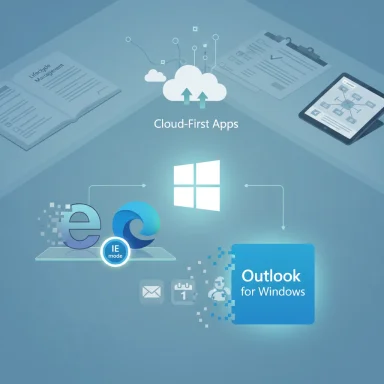 Background
Background
Microsoft has a long history of shipping small, single‑purpose utilities with Windows: text editors, simple media players, basic graphics tools, and lightweight communications apps. Over the last decade those apps sat beside heavier, cloud‑first offerings — Microsoft Edge, Outlook, Microsoft 365 services — and a booming third‑party ecosystem. As Windows has evolved into a platform tightly integrated with cloud services and modern security expectations, Microsoft’s product portfolio has been actively consolidated.This consolidation is not new, but 2022–2024 saw several visible endpoints: the formal retirement of Internet Explorer as a desktop browser, the removal of Paint 3D from the Microsoft Store, and the retirement of the built‑in Mail/Calendar/People trio in favor of the new Outlook for Windows. These actions are documented both in Microsoft’s lifecycle and features pages and in independent reporting.
Why Microsoft retires Windows apps
Microsoft’s motivations fall into a few repeatable categories:- Security and maintenance costs. Older apps and legacy codepaths increase the attack surface and require ongoing patching across many Windows builds and configurations. Removing low‑usage apps reduces that burden.
- Product consolidation. Replacing several overlapping utilities with a single, actively developed flagship application simplifies development and marketing.
- Cloud and business strategy. Microsoft increasingly prioritizes cloud‑integrated experiences (One Outlook, Microsoft 365) that align with subscription and enterprise offerings.
- Low adoption or poor fit. Some apps never found a wide user base (Paint 3D is a good example), while others were superseded by better first‑party or third‑party tools.
- Backward compatibility strategy. Where legacy compatibility matters, Microsoft has chosen to embed compatibility modes (Edge’s IE Mode) rather than maintain the original product indefinitely.
Case study: Internet Explorer — an icon finally retired
What changed
Internet Explorer (IE) dominated the browser market in the late 1990s and early 2000s, but it stopped receiving feature‑level attention for many years as Chrome, Firefox, and modern browsers adopted modern web standards. Microsoft formally ended support for the Internet Explorer 11 desktop application for certain Windows 10 channels on June 15, 2022. Microsoft has preserved legacy compatibility through Internet Explorer (IE) mode inside Microsoft Edge, and IE mode has been committed to be supported through at least 2029 with a one‑year notice before retirement.Why it mattered
- Internet Explorer’s market dominance once shaped the web: sites and intranet apps were coded around IE’s behavior and proprietary extensions.
- Its decline produced a migration problem for enterprises: legacy line‑of‑business (LOB) web apps didn’t always work in modern browsers.
- Microsoft’s response — IE mode in Edge — is pragmatic: preserve enterprise compatibility while consolidating modern browser engineering in a Chromium‑based engine.
Strengths and trade‑offs
- Strength: IE mode gives enterprises breathing room to modernize LOB apps without keeping the insecure, unmaintained IE binary active on user devices.
- Trade‑off: IE mode is still a compatibility shim. Organizations must commit to migration roadmaps or face eventual loss of support once IE mode itself is retired.
Case study: Paint 3D — a creative experiment that never scaled
What changed
Paint 3D, introduced as a modern, approachable way to create simple 3D content alongside the venerable Paint app, was deprecated in August 2024 and removed from the Microsoft Store on November 4, 2024. Existing installs continue to work for now, but the app is no longer available for new installs from the Store. Microsoft recommends alternatives such as the classic Paint or Photos for 2D work and 3D Viewer for viewing 3D content. (theverge.com, learn.microsoft.com)Why it failed to gain traction
- Paint 3D attempted to occupy a middle ground: simpler than professional 3D tools like Blender, but more capable than MS Paint. That middle ground proved too narrow.
- Hobbyists and novices tended to stick with classic Paint for quick edits, while anyone serious about 3D shifted to established, full‑featured packages (Blender, Maya, Unity).
- Microsoft’s shifting priorities for immersive/VR investments also reduced the internal momentum for Paint 3D’s development.
Strengths and risks
- Strength: Paint 3D brought 3D concepts to mainstream Windows users and integrated with remixable content trends.
- Risk: Removing the Store listing makes it harder for newcomers to rediscover lightweight creative tools on Windows; fragmentation favors the most active ecosystems.
Case study: Mail, Calendar and People → new Outlook
What changed
Microsoft ended support for the built‑in Windows Mail, Calendar, and People apps on December 31, 2024. After that date those lightweight apps can no longer send or receive mail; users are directed to the new Outlook for Windows or Outlook.com. Microsoft’s support documentation explicitly instructs users how to export data from Mail/People and migrate to new Outlook. (support.microsoft.com, theverge.com)Why Microsoft pivoted
- The new Outlook unifies mail, calendar, and people with enhanced collaboration and cloud integration.
- Microsoft views a single, modern client as easier to maintain and a stronger platform for future features (AI, Teams integration, etc.).
- The move reduces duplication of effort between lightweight Mail and the full Outlook experience.
Strengths and trade‑offs
- Strength: A unified Outlook enables faster innovation and deeper integrations with Microsoft 365.
- Trade‑off: Users who preferred a minimal, offline‑oriented Mail app face a steeper learning curve and new dependencies on a cloud‑centric client. Enterprises with specialized flows will need migration plans and testing.
Other notable retirements and removals
Microsoft’s pruning extends beyond the three headline items above. Recent and adjacent removals or deprecations include:- WordPad: Deprecated and removed from more recent Windows images, pushing users toward Word or other editors.
- Windows Mixed Reality (Mixed Reality Portal): Deprecated in favor of other directions in immersive computing; support and updates were removed in Windows 11 24H2.
- Windows Subsystem for Android (WSA): Deprecation and removal notices appeared in 2024, creating a transition path for users who relied on Android apps on Windows.
- Groove Music (streaming): Microsoft wound down its streaming ambitions years earlier, migrating customers to partners.
- Movies & TV storefront changes and DRM‑backed content concerns: When storefronts are changed, purchased/rented content policies must be checked carefully.
Practical impact: consumers, power users, and enterprises
Consumers and home users
- Migration friction is real for casual users who relied on simple apps that ‘just worked’.
- For basic tasks there are usually free alternatives: Photos or Paint for images, 3D Viewer for 3D models, web mail or Outlook for email.
- DRM‑protected purchases tied to deprecated storefronts require careful attention — users should confirm whether purchased media remains available to stream/download.
Power users and hobbyists
- Creative workflows that used Paint 3D now require learning a new toolchain or keeping legacy installations.
- Developers and tinkerers who depended on small utilities will need to evaluate whether replacement apps match their needs or whether side‑loading and archival installs are viable.
Enterprises and IT pros
- Enterprises face the largest friction: legacy LOB web apps dependent on IE require IE mode planning or complete modernization.
- Mail/Calendar deprecations require coordinated migration plans, training, and possible policy changes around authentication (Modern Auth vs Basic).
- Software lifecycles (Extended Security Updates, compatibility testing) become primary operational concerns; organizations should inventory dependencies and prepare phased migrations.
Migration checklist and recommended steps
For users and IT teams affected by these retirements, a structured approach reduces risk.- Inventory and prioritize:
- Identify systems and workflows that depend on retired apps (IE, Mail, Paint 3D, WordPad).
- Tag critical dependencies: LOB websites, local data, DRM content.
- Export and back up:
- Export emails, calendars, and contacts from Mail/People ahead of removal; follow Microsoft’s export guidance.
- Back up local files (Paint 3D projects, WordPad documents) to usual archives.
- Evaluate replacements:
- Browser: move to Microsoft Edge (use IE mode where necessary) or other modern browsers for general browsing.
- Email: test new Outlook for Windows and validate account setups and plugins.
- 3D/graphics: migrate 2D edits to Paint/Photos; 3D work to 3D Viewer or Blender for heavier needs.
- Test and validate:
- For enterprise LOB apps, create a test plan to run sites in Edge IE mode and log any failures.
- Validate authentication flows and third‑party integrations before broad rollout.
- Communicate and train:
- Provide user guidance and short how‑to resources to ease the transition.
- Schedule training sessions for teams that rely on replaced apps.
- Retention strategy:
- If a legacy app is critical and cannot be migrated immediately, consider controlled retention strategies (dedicated estate running an older supported OS or ESU licensing) while planning modernization. Be mindful of security risks.
Risks and unanswered questions
Microsoft’s pruning strategy reduces complexity for the company but carries potential downsides:- Backward compatibility window: IE mode gives breathing room, but the announced support timeline (through at least 2029) is finite and could impose costly modernization timelines on organizations.
- Data portability and DRM: When Store storefronts and media services change, access to purchased content can be jeopardized. Users should verify vendor policies for purchased video/music.
- Forced consolidation: Not every user wants a single monolithic client; lightweight or offline‑friendly experiences may disappear or be significantly changed.
- Translation/communication inaccuracies in reporting: Some third‑party coverage — especially automatically translated international pieces — can introduce inaccuracies. The VOI.ID piece provided to this article may have machine‑generated translations that contain small errors; where possible the official Microsoft lifecycle and support pages should be treated as authoritative.
Critical analysis: strengths, blind spots, and strategic logic
Notable strengths of Microsoft’s approach
- Operational efficiency: Maintaining fewer codebases reduces security overhead and frees engineering resources for prioritized features like AI integrations and cross‑platform services.
- Clear upgrade path for enterprises: IE mode and migration guidance represent a sensible, documented path forward for companies with legacy web dependencies.
- Consistent cloud integration: Consolidating to modern, cloud‑enabled clients (new Outlook) enables richer collaboration features and centralized management that enterprises increasingly demand.
Important blind spots and risks
- User experience fragmentation: Rapid removals of familiar small apps can make Windows feel less stable to casual users, impacting trust.
- Legacy data and DRM complexity: When Microsoft shutters storefront features or changes how content is served, users’ purchased media may enter a precarious state.
- Assumption of migration capacity: Microsoft’s strategy assumes users and enterprises have the resources to port workloads; many smaller organizations and individual users will struggle without hands‑on support or third‑party migration tools.
- Perceived heavy‑handedness: Removing options — like lightweight Mail — in favor of a single, larger client can be perceived as forcing users into more complex software and potentially into subscription ecosystems.
Where to look for authoritative information
When evaluating claims about deprecated features and end‑of‑support dates, rely on these authoritative signals:- Microsoft’s official Support and Lifecycle pages for exact end‑of‑support dates and migration guidance. (support.microsoft.com, learn.microsoft.com)
- The Microsoft “Removed features and functionality” documentation for feature‑by‑feature details and mitigation guidance.
- Independent technology coverage from reputable outlets (The Verge, Wired, Axios) for context and timelines; use these to cross‑check Microsoft’s announcements. (theverge.com, wired.com)
Recommendations for users and IT admins
- Start inventory and migration work now. Even when Microsoft supplies compatibility modes, the timeline for full retirement is finite — begin migration planning early.
- Backup everything. Export emails, contacts, local app data, and media libraries linked to Microsoft stores before dates of removal.
- Test replacements thoroughly. Don’t assume feature parity between the retired app and its successor; run acceptance tests for critical workflows.
- Educate end users. Short how‑to guides and recorded demos significantly reduce helpdesk tickets during migration windows.
- Evaluate security trade‑offs. Running legacy apps or older OS versions for compatibility can create unacceptable security risk; use network isolation and strict access controls if retention is necessary.
Conclusion
Microsoft’s recent retirements — from Internet Explorer’s formal desktop retirement to Paint 3D’s removal from the Store and the end of the built‑in Mail/Calendar/People apps — reflect a deliberate strategy to consolidate Windows experiences, reduce legacy maintenance, and prioritize cloud‑connected, actively developed clients. Those moves are understandable from an engineering and security standpoint, and they do deliver benefits like reduced attack surface and easier product management. But they are not cost‑free for users and organizations: migrations take time, offline or lightweight workflows are disrupted, and DRM‑linked content raises long‑term accessibility concerns.The prudent path forward for users and IT teams is straightforward: inventory dependencies, export and back up data, adopt recommended replacements after careful testing, and treat Microsoft’s lifecycle documents as the definitive timetable for action. Microsoft provides compatibility mechanisms and migration documentation, but the burden of change still falls on the user — and for many, that means planning now rather than when support quietly ends. (learn.microsoft.com, support.microsoft.com)
Source: VOI.ID Popular In Its Time, These Are The Rows Of Windows Applications That Microsoft Stopped