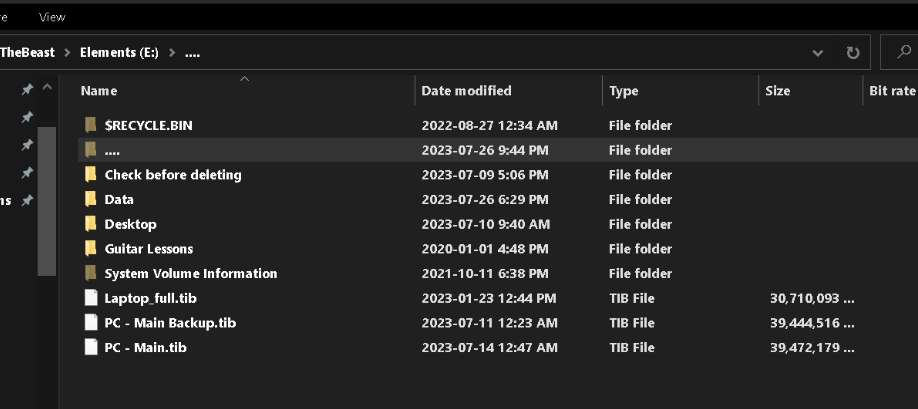This mysterious folder with three dot as its name may be a system-generated folder or a result of some file system corruption. Let's try a few steps to examine its contents and potentially delete it.
1. Examine the contents:
a. First, make sure you have administrative privileges to perform these actions.
b. Open File Explorer and navigate to your external drive (E

.
c. Enable the option to view hidden files and folders. To do this, click on the "View" tab in the File Explorer menu, then check the "Hidden items" box.
d. Now you should be able to see the mysterious folder with three dots.
e. Right-click on the folder and select "Properties" from the context menu.
f. In the General tab, you should see information about the folder's size and other attributes.
g. If there are files or folders within it, you can try navigating into the folder to see its contents. However, be cautious as it could contain harmful files. If you encounter any suspicious files, do not open them and proceed with caution.
2. Delete the folder (if desired):
a. Press the "Delete" key on your keyboard or right-click on the folder and select "Delete" from the context menu.
b. If you receive an error stating that the folder is too large, as you mentioned, we can try deleting it using the Command Prompt:
i. Open the Command Prompt by searching for "Command Prompt" in the Start menu and selecting it from the results.
ii. In the Command Prompt, type the following command: `rmdir /s /q "E:\..."` (replace `...` with the actual name of the folder).
iii. Press Enter to execute the command.
c. If the folder still cannot be deleted, it is possible that the file system may be corrupted. In that case, you can try running a disk check utility to repair any errors. Open Command Prompt again and run the following command: `chkdsk E: /f /r` (replace E: with the appropriate drive letter).
If you are unsure about anything or need further assistance, please let me know.