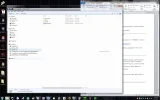- Thread Author
- #1
I have it set up so I can access my Skydrive files from windows explorer. There are two folders there MobilePhotos and WMPhotos. Which you can see in the screenshot. I mapped them as network drives but when i try to upload a file to them it says "you need permission to perform this action". I can open and delete pics but i cant upload anything to that folder. How can i get around this?
Last edited: