Windows’ “Not Enough Disk Space for Updates” alert is far more than an annoyance — it’s a hard stop that can prevent security patches, feature updates, and repairs from completing. The basic fixes are usually simple: uninstall large apps, run Disk Cleanup, or let Storage Sense trim temporary files. But there are also deeper, riskier steps (clearing the Windows Update cache, toggling Reserved Storage, or temporarily disabling hibernation) and new platform-level quirks — including a recent Windows 11 24H2 cache bug — that demand care and context. This feature explains the full toolkit, verifies the technical claims, and warns where a wrong move can break an upgrade or cost data. It draws on practical how‑tos and community experience as well as independent reporting on recent Windows update behaviors.
Windows updates do three things that consume disk space: download packages, stage files for installation, and temporarily keep rollback data (Windows.old and other cleanup caches) until the system confirms the update succeeded. Feature updates (the major version upgrades) are especially hungry because Windows writes a second system image to disk during the in-place upgrade process. Microsoft’s official minimum storage for Windows 11 is 64 GB, but updates often need additional temporary working space above that baseline. Practical guidance from deployment docs and community experts recommends targeting at least 10–20 GB free for feature updates and large cumulative upgrades, though the exact requirement depends on system configuration and which optional features or language packs are installed.
Why you see the “Not Enough Disk Space for Updates” message:
Safe procedure (verified by multiple Windows docs and Windows-focused outlets):
Safety note: Do not delete files under C:\Windows\System32\catroot2 unless instructed; renaming or clearing catroot2 is an advanced repair for specific update errors and should be paired with stopping cryptSvc and other services.
Practical notes:
Practical guidance while waiting for the fix:
How to check and change Reserved Storage state:
Source: Guiding Tech How to Fix “Not Enough Disk Space for Updates” in Windows
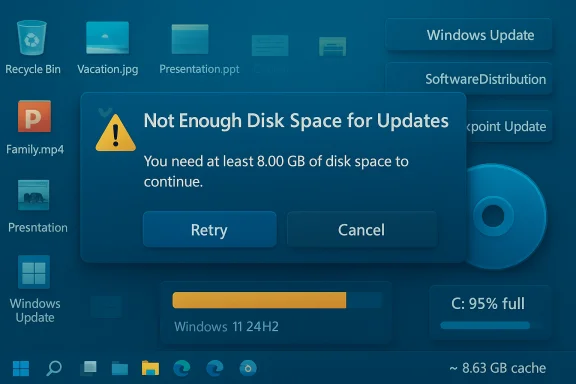 Background / Overview
Background / Overview
Windows updates do three things that consume disk space: download packages, stage files for installation, and temporarily keep rollback data (Windows.old and other cleanup caches) until the system confirms the update succeeded. Feature updates (the major version upgrades) are especially hungry because Windows writes a second system image to disk during the in-place upgrade process. Microsoft’s official minimum storage for Windows 11 is 64 GB, but updates often need additional temporary working space above that baseline. Practical guidance from deployment docs and community experts recommends targeting at least 10–20 GB free for feature updates and large cumulative upgrades, though the exact requirement depends on system configuration and which optional features or language packs are installed. Why you see the “Not Enough Disk Space for Updates” message:
- The updater checks available free space on the system volume (usually C
 . If free space falls short of its estimated needs, the install won’t start.
. If free space falls short of its estimated needs, the install won’t start. - Reserved Storage and other system uses can reduce the usable free space.
- Bad or corrupted cached update files can make Windows think it has less usable space than it does.
Quick wins: 5 safe, practical methods (what Guiding Tech described)
These five approaches resolve most “not enough disk space” scenarios quickly and safely. Guiding Tech’s checklist (uninstalling apps, Disk Cleanup, Storage Sense, clearing the Windows Update cache, using external storage) is a sensible first line of defense. The steps below reproduce and expand that guidance with verification and safety notes.1. Uninstall big or unused applications (Apps & features)
- Open Settings > Apps > Installed apps (or Control Panel > Programs and Features for legacy view).
- Sort by size and remove apps you no longer use. Large games, creative suites, and VM images are common space hogs.
- Also check Optional features and language packs: removing unused languages or optional Windows features can free multiple GBs.
2. Disk Cleanup — the classic built-in tool
- Type “Disk Cleanup” in Start and run it as administrator (choose “Clean up system files”).
- Pick the system drive (C
 .
. - Check categories such as Temporary files, Recycle Bin, Delivery Optimization Files, and Windows Update Cleanup.
- Click OK and confirm deletion.
3. Storage Sense — automatic, configurable cleanup
- Open Settings > System > Storage > Storage Sense.
- Turn it on and configure cadence (daily/weekly/monthly/when low).
- Choose whether Storage Sense should clear temporary files, Recycle Bin contents, and older files in Downloads, and enable OneDrive file dehydration if you use OneDrive.
4. Clear the Windows Update cache (SoftwareDistribution and Catroot2)
This can free space and solve stuck updates, but it should be done carefully and only when updates are failing or the cache is clearly bloated.Safe procedure (verified by multiple Windows docs and Windows-focused outlets):
- Open an elevated Command Prompt (Run as Administrator).
- Stop update services:
- net stop wuauserv
- net stop bits
- In File Explorer, go to C:\Windows\SoftwareDistribution and delete the files and folders inside. (If deletion is blocked, rename the folder to SoftwareDistribution.old instead.)
- Restart services:
- net start wuauserv
- net start bits
Safety note: Do not delete files under C:\Windows\System32\catroot2 unless instructed; renaming or clearing catroot2 is an advanced repair for specific update errors and should be paired with stopping cryptSvc and other services.
5. Use an external drive (temporary staging)
Windows Setup and some feature-update flows can accept external USB drives or SD cards as temporary staging areas for update files. When the “Setup needs more space” prompt appears, Windows sometimes offers an option to “Use a USB flash drive” (or similar) to place temporary files.Practical notes:
- The option appears only for supported update paths and when Windows detects a suitable external device.
- Some users report the external drive is recognized but not always used (behavior varies by device, drivers, and the specific update process). If the installer shows the external option but the update stalls, run the Windows Update troubleshooter and try again.
Deeper troubleshooting: tools, commands, and what to watch out for
When the quick wins fail, these next steps address deeper corruption, configuration limits, and rare platform-level issues.Repair system image and system files (SFC and DISM)
Run these from an elevated Command Prompt:- DISM: dism /online /cleanup-image /restorehealth
- SFC: sfc /scannow
Reset Windows Update components
For stubborn update failures, reset the full Windows Update stack (stop services, rename SoftwareDistribution and catroot2, restart services). A canonical reset sequence appears in many practical guides and forum threads; it’s effective but can be time-consuming because Windows must re-download metadata and updates. Back up before attempting drastic resets.Disable hibernation (temporarily) and reduce or relocate the pagefile
- Hibernation uses a hiberfil.sys file the same size as RAM; on machines with large RAM, turning hibernation off temporarily can free multiple GBs: powercfg /hibernate off
- The pagefile (pagefile.sys) can be reduced or temporarily set to another drive via System Properties > Advanced > Performance > Virtual memory, but changing pagefile settings should be done carefully — do not remove paging on low-RAM systems.
Remove previous Windows installations (Windows.old) and large user files
If you have a Windows.old folder from an upgrade or large media files in Downloads, move them to an external drive or use Disk Cleanup’s “Previous Windows installation(s)” option. For large photo, video, or virtual machine images, moving them off the system drive is often the best long-term practice.The 24H2 “8.63GB cache” problem — what it is and how to react safely
Independent reporting and community threads confirmed a reproducible issue in some upgrades to Windows 11 24H2: a reported ~8.63 GB of “cleanup” or update cache that standard cleanup tools cannot remove. Multiple outlets documented the problem and traced it to checkpoint updates — a new servicing approach intended to make monthly updates smaller and faster, but which apparently left behind an undeletable component on some systems. Microsoft acknowledged the issue and indicated a fix was in development. Users should not manually delete those files until Microsoft issues a specific remediation because manual deletion risks losing files Windows may need for servicing.Practical guidance while waiting for the fix:
- Confirm the reported space is actually lost: use WinDirStat or TreeSize Free to map disk usage and find the physical owner of the claimed space. Sometimes Disk Cleanup or Storage views mis-report cached/placeholder items.
- Don’t delete system files that Windows marks as required; doing so may prevent future updates from installing correctly.
- If you absolutely need the space and can’t wait: consider a fresh in-place repair install (Repair Install) or, if acceptable, a clean install after backing up — both remove lingering temporary components but are more disruptive than waiting for a patch.
Reserved Storage: what it does, and when to touch it
Windows uses Reserved Storage to hold space for updates, apps, temporary files, and system caches. On clean installs, this can reserve around 3–7 GB (and Microsoft has historically cited baseline figures near 7 GB), although the actual value depends on installed features and language packs. Disabling Reserved Storage can temporarily reclaim that space, but it increases the risk that future updates might fail if you don’t have enough available working space. For short-term update needs, some administrators suggest disabling Reserved Storage, performing the upgrade, then re-enabling it — but this requires caution and is best done by experienced users or IT pros.How to check and change Reserved Storage state:
- Open an elevated PowerShell and run: Get-WindowsReservedStorageState
- To disable: Set-WindowsReservedStorageState -State Disabled
- Reboot, perform the update, then re-enable with Set-WindowsReservedStorageState -State Enabled.
Recovery and safety checklist (before you act)
- Back up important files (external drive, cloud, or image). Never rely on a single drive before making changes that affect system files or partitions.
- Create a system restore point (when possible) and note BitLocker status and recovery keys if your system is encrypted.
- If running enterprise-managed devices, consult IT policies before disabling Reserved Storage or changing update behaviors.
- Use conservative first-line tools (Storage Sense, Disk Cleanup) before manual deletion of system folders.
- If a stubborn problem persists or you aren’t comfortable with advanced steps, seek professional help; a wrong file deletion can create a need for full reinstall.
A practical, ordered recipe to resolve “Not Enough Disk Space for Updates” (recommended sequence)
- Reboot and retry the update (simple but often effective).
- Run Disk Cleanup → Clean up system files and empty Recycle Bin. Run Storage Sense now.
- Uninstall large/unneeded apps and optional Windows features; move large media to external storage.
- If space is still insufficient:
- Temporarily disable hibernation (powercfg /hibernate off).
- Check and adjust the pagefile if you have plenty of RAM.
- If updates still fail and the update appears corrupted: run DISM /Online /Cleanup-Image /RestoreHealth then sfc /scannow.
- Stop Windows Update and BITS, clear the SoftwareDistribution folder or rename it, then restart services (net stop wuauserv / net stop bits … delete contents … net start wuauserv / net start bits). Confirm Windows Update behavior afterward.
- If the problem is the specific 24H2 cache (8.63 GB) and you see evidence in cleanup tools: avoid manual deletion of the reported files and wait for Microsoft’s patch unless you can perform a repair install or clean install after full backups.
Critical analysis: strengths, risks, and guidance for different user profiles
- Strengths of the built-in approach: Disk Cleanup and Storage Sense are safe, automated, and suitable for most home users. They target low-risk categories first and require minimal technical knowledge. Guiding Tech’s five-method checklist is aligned with mainstream advice and practical for most readers.
- Risks of manual interventions: Removing update caches, renaming system folders, toggling Reserved Storage, or deleting Windows.old can break rollback options and lengthen future update scans. Clearing SoftwareDistribution is useful for fixing corrupted updates, but it will erase update history and may temporarily slow subsequent update scanning while Windows re-downloads metadata. Always back up first.
- When to escalate: If your disk is physically tiny (e.g., 32 GB system SSD), temporary cleanups will at best buy you time. Consider upgrading the system drive or using cloud/off‑device storage for media. For enterprise fleets, use management systems (WSUS, Intune) to pre-stage updates or allocate staging storage — this avoids ad-hoc user actions that create support overhead.
- On the 24H2 cache: this is a platform-level servicing bug affecting some systems; manually deleting the files is hazardous. The safest path for most users is to wait for Microsoft’s remedial update or perform a controlled, backed-up repair/clean install if immediate space reclamation is essential. Independent reporting has corroborated the bug and Microsoft’s awareness; do not act based on forum rumor alone.
Final words: a cautious, practical approach
Addressing “Not Enough Disk Space for Updates” is usually an orderly, step-by-step cleanup: remove big apps, run Disk Cleanup and Storage Sense, move media off the system drive, and — only when needed — clear Windows Update caches safely (stop services, delete contents or rename folders). For feature updates, aim to free a comfortable buffer (10–20 GB or more) and remember that system-level mechanisms such as Reserved Storage exist to help prevent failed servicing; disable them only with a plan to re-enable. If a platform bug (such as the Windows 11 24H2 cache issue) is responsible for reported lost space, wait for Microsoft’s fix unless you can accept a repair or clean install after comprehensive backups. The combination of conservative first-aid, measured advanced steps, and good backups will clear most update roadblocks without risking data or stability.Source: Guiding Tech How to Fix “Not Enough Disk Space for Updates” in Windows