For decades, Notepad has been the silent companion to Windows users—always there, instantly available, lightweight to a fault, and so basic that its surface-level shortcomings were accepted as part of its minimalist charm. This unassuming stalwart, once synonymous with plain text and nothing else, is now in the midst of a radical redefinition. Microsoft’s latest updates have reimagined Notepad from a bare-bones utility into a sophisticated, AI-powered writing environment. Whether you’ve always thought of Notepad as a tool for simple notes, code quick-fixes, or system edits, there are now compelling reasons—backed by real innovation—to give it a closer look than ever before.
Notepad’s history dates back to 1983, tracing roots to the earliest days of MS-DOS. For most of its journey, its selling points were speed, universality, and utter simplicity. But in a landscape now dominated by collaborative suites, feature-rich Markdown editors, and cloud-enabled AI assistants, the classic Notepad appeared increasingly behind the curve.
That narrative began to shift fundamentally with recent versions of Windows 11. Microsoft, amid a strategic shift towards embedding AI into its ecosystem, has transformed Notepad into a showcase for this new vision. The changes are much more than skin-deep or superficial rebranding—they reflect a comprehensive rethink of what a Windows “default app” can and should be.
Markdown support, in particular, is a standout. With keyboard-driven commands, experienced users can apply robust formatting without ever reaching for a mouse, enabling focused writing and quick organization for both notes and longer drafts. For coders and technical writers, this is a leap forward, letting them draft, edit, and preview Markdown content natively.
To use these features, you must be signed in with a Microsoft account. This underpins both the credit system and a privacy- and compliance-first approach, especially for enterprise users.
This is not a siloed experiment. Microsoft’s clear ambition, as stated by CEO Satya Nadella and evidenced by a wave of coordinated upgrades, is to position Copilot at the center of Windows: every input box, dialog, or system tray app becomes a potential AI-enhanced touchpoint. Notepad’s AI enhancements, thus, serve as a “proving ground” for what could soon become standard across the OS.
For Windows 11 users, the new Notepad is a must-try: accessible, frictionless, and powerful—yet still retaining the speed and universality that made it the default for a reason. As Microsoft steers Windows toward an AI-powered future, Notepad’s reinvention as an on-demand writing co-pilot provides a preview of productivity tools for the next generation.
But as with any powerful new tool, a degree of caution is warranted: users must weigh the benefits of AI advancement against potential risks to privacy, simplicity, and autonomy. Transparent communication from Microsoft, granular controls for enterprises, and user vigilance will be crucial in ensuring this next chapter retains what made Notepad essential, even as it boldly embraces the future.
Source: MakeUseOf https://www.makeuseof.com/notepad-time-to-take-second-look/
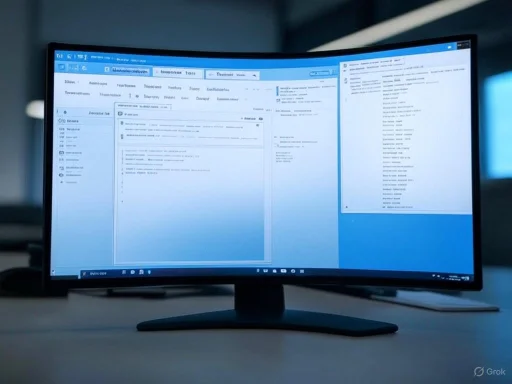 The Evolution of Notepad: From Spartan to Smart
The Evolution of Notepad: From Spartan to Smart
Notepad’s history dates back to 1983, tracing roots to the earliest days of MS-DOS. For most of its journey, its selling points were speed, universality, and utter simplicity. But in a landscape now dominated by collaborative suites, feature-rich Markdown editors, and cloud-enabled AI assistants, the classic Notepad appeared increasingly behind the curve.That narrative began to shift fundamentally with recent versions of Windows 11. Microsoft, amid a strategic shift towards embedding AI into its ecosystem, has transformed Notepad into a showcase for this new vision. The changes are much more than skin-deep or superficial rebranding—they reflect a comprehensive rethink of what a Windows “default app” can and should be.
Notepad as the Ultimate Lightweight Editor
For countless users, Notepad’s essential virtue remains its minimal overhead. It launches instantly, consumes almost no system resources, and works on virtually any Windows system—making it uniquely valuable when you need to:- Edit one-line configuration files (think .cfg, .ini, or .txt)
- Quickly review logs or code snippets
- Take down spontaneous notes without distraction or delay
Modern Formatting Arrives—But on User’s Terms
Where Notepad once stood strictly for plaintext, Microsoft has now brought in an array of formatting options—marking easily the biggest update since its inception:- Headings and subheadings
- Bulleted and numbered lists
- Hyperlinks
- Bold and italic text
- Full Markdown support
Markdown support, in particular, is a standout. With keyboard-driven commands, experienced users can apply robust formatting without ever reaching for a mouse, enabling focused writing and quick organization for both notes and longer drafts. For coders and technical writers, this is a leap forward, letting them draft, edit, and preview Markdown content natively.
Generative AI in Notepad: Copilot Moves Center Stage
Perhaps the boldest leap is Notepad’s new generative AI features, built on Microsoft’s Copilot platform and (by all available evidence) leveraging variants of OpenAI’s GPT-4. Far from gimmicks, these features place Notepad in a unique class—bridging the gap between local, always-on tools and cloud-powered intelligence.The “Write”, “Rewrite”, and “Summarize” Functions
Three core AI features define Notepad’s next-generation toolkit:- Write: Supply a prompt or highlight prewritten text, then let the AI generate tailored drafts, brainstorming ideas, or even code snippets. You retain full editorial control; every AI draft can be kept, modified, or discarded at will.
- Rewrite: Select any passage, then rephrase, adjust tone, condense, or elaborate via a simple right-click or shortcut (Ctrl+I). The tool generates three alternatives, which is perfect for refining clarity or tailoring output for different audiences.
- Summarize: Instantly condense lengthy blocks of text, documentation, or code into concise overviews—a lifesaver when dealing with complex settings or reviewing third-party content.
AI Credits: Power and Drawbacks
Access to these new features is guarded by a layered “credit” system. Microsoft 365 Personal and Family subscribers get 60 AI credits per month (replenished monthly), while Copilot Pro users have unlimited access. Each AI action—whether it’s generating, rewriting, or summarizing—costs a credit. Free users get a reduced quota. This is positioned as a way to ensure fair resource allocation, but also distinctly marks this as a “freemium” shift: the more you depend on these features, the more incentive there is to subscribe or upgrade.To use these features, you must be signed in with a Microsoft account. This underpins both the credit system and a privacy- and compliance-first approach, especially for enterprise users.
Deep Integration Across Windows: Notepad as AI Testbed
Notepad’s leap is part of a coordinated overhaul of many built-in Windows apps. Paint now offers generative AI stickers and smart object selection; Snipping Tool uses AI to automatically crop and clean up screenshots, and Copilot’s reach extends system-wide from shell suggestions to context-aware prompts.This is not a siloed experiment. Microsoft’s clear ambition, as stated by CEO Satya Nadella and evidenced by a wave of coordinated upgrades, is to position Copilot at the center of Windows: every input box, dialog, or system tray app becomes a potential AI-enhanced touchpoint. Notepad’s AI enhancements, thus, serve as a “proving ground” for what could soon become standard across the OS.
Broader Productivity Features: Tabs, Spell Check, and Autosave
Beyond AI and formatting, Notepad is now increasingly competitive as an everyday writing environment. Key modern features include:- Multi-tab support: Open and edit multiple files in parallel, with tabbed navigation that feels instantly familiar to anyone used to browsers or IDEs.
- Autosave: Prevents data loss, even if Notepad is closed by accident or Windows crashes.
- Spell check and autocorrect: Exported from Microsoft’s broader language toolkit, these features catch simple typos in real-time, helping users focus on content instead of nit-picking errors.
The Critical Perspective: Strengths, Weaknesses, and Risks
Notable Strengths
- Accessibility: As a built-in, always-available utility, Notepad is there for every Windows user with zero installation overhead or licensing obstacles.
- Performance: Remains the fastest-launching, lightest-weight writing environment on the OS, perfect for low-power scenarios or heavy multitasking.
- AI democratization: Bringing high-quality text generation, summarization, and rewriting to all users—without pushing them into the complexities of Word, Azure, or third-party platforms—helps mainstream these technologies.
- Integrated workflow: Tight Copilot integration means AI-powered insights, code suggestions, and content drafting become seamless parts of daily PC use.
The Risks and Unsettled Questions
Privacy and Data Residency
The shift to cloud-based AI raises profound privacy questions that were irrelevant to the old local-only Notepad. Every prompt, edit, or command processed by “Write”, “Rewrite”, and “Summarize” routes data to Microsoft servers before returning output. Microsoft asserts (according to official documentation and third-party technical analyses) that:- Data submitted via Copilot is not used to re-train foundation models
- Content filtering is robustly enforced for safety, dignity, and regulatory compliance
- Copilot’s service does not store texts or generated outputs after processing
Simplicity vs. Feature Bloat
A major part of Notepad’s historic appeal was its complete absence of “feature bloat.” As menus gain context-sensitive AI actions, formatting buttons, and Copilot overlays, there’s a risk the familiar minimalist experience starts to feel cluttered or intimidating for traditionalists. Microsoft appears aware of this challenge and is making most new features opt-in, but some complexity is inevitably introduced.Monetization and Subscription Creep
The AI credit system, while a pragmatic way to manage cloud resources, marks a philosophical shift: Notepad has always been free and unencumbered by commerce. Now, the most compelling features are behind subscription or quota gates. This could sour Notepad’s appeal for long-time fans—and specifically undermine its “universal access” legacy.Commoditization
Once generative writing, summarization, and code annotation become routine across all platforms, Notepad’s uniqueness as a “pure text” utility could erode. There’s a risk the default tool ceases to feel distinct or necessary, as AI-enhanced competitors become increasingly abundant.Security and Content Moderation
Microsoft enforces responsible AI protocols with advanced filtering for offensive or harmful outputs. While this addresses some abuse risks, it also means user input and output are subject to automated review—further complicating the privacy landscape. As with all cloud AI, nothing is ever fully “invisible.” Transparency about logging, storage, and content flagging policies will be critical as usage ramps up.Real-World Scenarios: Who Benefits, Who Should Be Wary?
Who Stands to Gain
- Writers and Students: Benefit from instant drafting, rewriting, or summarizing, with minimal friction.
- Developers and IT Pros: Fast editing of config files, code snippets, and quick documentation, now with AI-powered code generation or summary built-in.
- Non-native Speakers: AI-powered rewriting or grammar suggestions can dramatically boost clarity and confidence.
- Everyone Needing Quick Notes: Still unmatched when you need to jot down an IP address or to-do list and move on.
Who Should Evaluate Risk
- Privacy-Conscious Users: If your workflow involves confidential data, especially under regulated frameworks (HIPAA, GDPR, etc.), careful scrutiny is needed before enabling AI features.
- Power Users Wanting Minimalism: If you prize Notepad for its utter simplicity, even the risk of modest UI bloat could prompt a migration to forked, open-source alternatives.
- Institutions with Strict Data Residency or Air Gap Needs: In environments where no data may leave the local device, Copilot-powered AI is best disabled.
Verified Technical Specifications
- AI Model: Most indicators point to a Microsoft-customized GPT-4 variant, served from Azure and tuned for text and contextual responsiveness. Details are not fully public.
- Requirements: Windows 11 (latest Insider channels for new features at press time), Microsoft Account, and an active internet connection for AI features. Copilot Pro offers unlimited AI actions.
- Formatting: Headings, lists, Markdown, links, bold/italic supported.
- Key AI Shortcuts: Ctrl+Q (Write), Ctrl+I (Rewrite), Ctrl+M (Summarize).
- Tab Support, Spellcheck, Autosave: Included in all modern Notepad releases.
SEO-Optimized Takeaways
If you’ve historically ignored Notepad, now is the moment to revisit this Windows classic. The lightweight Notepad text editor is no longer just for raw text—it’s a fast, secure, and now smart workspace that fits everything from code and config files to full drafts and AI-generated summaries. Built-in AI summarizes, rewrites, and polishes your writing, and the new Notepad update adds Markdown, multiple tabs, autosave, and more, all with almost no CPU or RAM footprint.For Windows 11 users, the new Notepad is a must-try: accessible, frictionless, and powerful—yet still retaining the speed and universality that made it the default for a reason. As Microsoft steers Windows toward an AI-powered future, Notepad’s reinvention as an on-demand writing co-pilot provides a preview of productivity tools for the next generation.
But as with any powerful new tool, a degree of caution is warranted: users must weigh the benefits of AI advancement against potential risks to privacy, simplicity, and autonomy. Transparent communication from Microsoft, granular controls for enterprises, and user vigilance will be crucial in ensuring this next chapter retains what made Notepad essential, even as it boldly embraces the future.
Source: MakeUseOf https://www.makeuseof.com/notepad-time-to-take-second-look/