The humble Notepad app, a staple of the Windows experience since the earliest days of Microsoft’s operating system, has undergone a remarkable transformation. While for decades it was considered the epitome of simplicity—a fast-launching, no-frills utility for jotting notes, inspecting log files, or programming in a pinch—Notepad in Windows 11 is stepping boldly into the future. Spurred by user demand, the disappearance of legacy alternatives like WordPad, and the broader evolution of Windows productivity tools, Microsoft is reimagining what a “basic” text editor can and should be.
For generations, Notepad was the application you turned to for lightning-fast edits, or when you needed text unencumbered by formatting. Its strengths were speed, reliability, and the guarantee your typing wouldn’t be mangled by hidden styles or automatic formatting. In contrast, WordPad offered richer capabilities—fonts, colors, bullet lists, Rich Text Format (RTF) support—but was often overlooked in favor of full-fledged word processors like Microsoft Word or free alternatives such as LibreOffice Writer.
With Windows 11, the game has changed dramatically. One of Microsoft’s significant (and somewhat controversial) moves was the decision to officially retire WordPad, leaving a gap for users who needed “something more” than Notepad, but didn’t want or need a heavyweight app. Into this vacuum, Notepad has begun to absorb some of WordPad’s legacy, and according to Microsoft’s recent announcements and preview builds, it now boasts features that were once the exclusive domain of richer editors.
This update is more than just aesthetic polish; it represents a philosophical shift. Text formatting brings Notepad into closer alignment with how users today take notes and share text, particularly as workflows have become increasingly hybrid—part code, part plain notes, part formatted lists.
Comparing this to third-party alternatives like Notepad++ or open-source Markdown editors, Microsoft’s implementation aims for a balance between accessibility and capability. While it may not offer the full spectrum of Markdown rendering (such as table previews or live image embedding), its streamlined approach will meet the needs of many users who want lightweight, distraction-free editing with more than basic plain-text power.
This dual-track approach attempts to appease both camps: those eager for modernity, and those who prize minimalism and predictability above all else.
For daily note-taking, simple to-do lists, classroom or meeting notes, and even lightweight coding sessions, the new Notepad is a pleasure to use. The transition from typing a quick note to formatting it as a task list or sectioned outline is virtually seamless—a feature set once solely in the realm of apps like OneNote, Obsidian, or Typora.
However, some skeptics remain—especially those who rely on Notepad for its “immutable” simplicity, particularly in technical or diagnostic workflows where formatting could pose complications. There is a persistent undercurrent of nostalgia for the days when Notepad “just worked,” and anything more was superfluous.
Microsoft, for its part, is actively soliciting feedback and iterating on the new features. Win + F, followed by “Apps > Notepad,” brings users to a feedback interface, continuing the company’s modern, user-in-the-loop approach to Windows development.
The introduction of AI into a traditionally static tool raises both promise and concern. On one hand, summarization could be a godsend for students, journalists, or anyone needing to sift volumes of raw data (think meeting notes or log files). On the other, purists warn of “feature creep”—the gradual bloating of what was once a rock-solid, ultra-light utility.
Performance will be key: users will only tolerate AI if it’s fast, unobtrusive, and optional. Privacy, too, is a hot-button concern. Microsoft’s enterprise customers and security-minded individuals will want clear guarantees about where data is processed, what is uploaded to the cloud, and how AI features can be fully disabled.
One notable strength of Windows Notepad is its sheer ubiquity: it ships with every Windows installation, launches almost instantly, and carries no external dependencies. For emergency edits, log inspection, or system recovery, these qualities are invaluable. By layering Markdown support and basic formatting atop this foundation, Microsoft is betting that users will appreciate having “just enough” power without sacrificing speed or reliability.
Still, some advanced users may stick with their tried-and-true alternatives, especially those seeking custom theming, multi-file tabbing, or heavy-duty programming features.
International language support, Unicode handling, and right-to-left layout compatibility remain important metrics for Notepad’s wider reach. With Markdown and formatting, these challenges become more complex, and will be under scrutiny as the updates move from preview to stable channels.
The journey isn’t over. As Microsoft solicits feedback, iterates on features, and rolls out updates to ever-wider rings of Windows testers, the core challenge remains: How to move Notepad into the future—balancing the need for new capabilities with the soul of simplicity that has made it a mainstay for so many.
For now, enthusiasts can try out the new Notepad via the Windows Insider Program’s Dev and Canary channels, with more refined builds expected soon for all Windows 11 users. Those happy with the “classic” experience can rest assured that minimalist Notepad is just a Settings toggle away. And for everyone else, the new Notepad is an invitation to rediscover Windows’ oldest notebook—updated for a new era of productivity, flexibility, and, yes, even a touch of style.
Source: Neowin You can now format text in Windows 11's Notepad
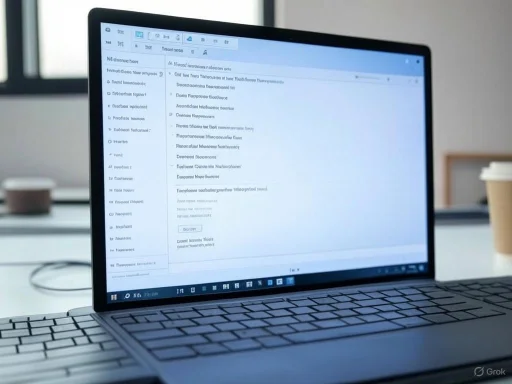 The Evolution of Notepad: From Minimalism to Modernity
The Evolution of Notepad: From Minimalism to Modernity
For generations, Notepad was the application you turned to for lightning-fast edits, or when you needed text unencumbered by formatting. Its strengths were speed, reliability, and the guarantee your typing wouldn’t be mangled by hidden styles or automatic formatting. In contrast, WordPad offered richer capabilities—fonts, colors, bullet lists, Rich Text Format (RTF) support—but was often overlooked in favor of full-fledged word processors like Microsoft Word or free alternatives such as LibreOffice Writer.With Windows 11, the game has changed dramatically. One of Microsoft’s significant (and somewhat controversial) moves was the decision to officially retire WordPad, leaving a gap for users who needed “something more” than Notepad, but didn’t want or need a heavyweight app. Into this vacuum, Notepad has begun to absorb some of WordPad’s legacy, and according to Microsoft’s recent announcements and preview builds, it now boasts features that were once the exclusive domain of richer editors.
Introduction of Text Formatting in Notepad
As confirmed by the latest Dev and Canary Channel releases, Notepad now offers basic text formatting tools—something that would have been almost unthinkable just a few years ago. In version 11.2504.50.0, users can apply bold, italic, and heading styles, insert bullet lists, and even embed clickable links. The interface includes a brand-new formatting toolbar directly above the text area, showing icons familiar to anyone who’s used modern note-taking apps or basic word processors.This update is more than just aesthetic polish; it represents a philosophical shift. Text formatting brings Notepad into closer alignment with how users today take notes and share text, particularly as workflows have become increasingly hybrid—part code, part plain notes, part formatted lists.
Markdown Comes to Notepad
One of the standout features is native support for Markdown, the lightweight markup language beloved by developers, web writers, and digital note-takers for its readable formatting syntax. Notepad's new functionality allows users to toggle between rendered Markdown and the raw syntax with a single click from the “View” tab or via a convenient status bar button. This makes writing formatted documentation or README files in Notepad not only possible, but productive and intuitive.Comparing this to third-party alternatives like Notepad++ or open-source Markdown editors, Microsoft’s implementation aims for a balance between accessibility and capability. While it may not offer the full spectrum of Markdown rendering (such as table previews or live image embedding), its streamlined approach will meet the needs of many users who want lightweight, distraction-free editing with more than basic plain-text power.
Balancing Simplicity and Power: User Control
Importantly, Microsoft also demonstrates an awareness that not everyone wants or needs this influx of features. For purists who long for the days when Notepad’s only ceiling was the character count, there is both a toolbar button to “Clear Formatting” (quickly stripping all styles from selected text, especially useful for pasting formatted text from other sources) and a Settings toggle to disable formatting entirely. The developers have even acknowledged that many users wish for a “bullet-proof Notepad like the one from the Windows 7 era,” underscoring Microsoft’s commitment to user customization.This dual-track approach attempts to appease both camps: those eager for modernity, and those who prize minimalism and predictability above all else.
Usability and User Experience: First Impressions
Hands-on with Notepad’s updated build reveals a polished, responsive interface, with a toolbar that is context-sensitive to the user's selection. Formatting commands apply instantly, and switching between Markdown and plain text feels fluid.For daily note-taking, simple to-do lists, classroom or meeting notes, and even lightweight coding sessions, the new Notepad is a pleasure to use. The transition from typing a quick note to formatting it as a task list or sectioned outline is virtually seamless—a feature set once solely in the realm of apps like OneNote, Obsidian, or Typora.
Community Reception: Balancing Tradition and Progress
Early community feedback, as collated on Microsoft’s Feedback Hub and enthusiast forums, has been predictably mixed. A vocal contingent of users express excitement: Markdown support lowers the barrier for developers to draft code snippets or documentation without leaving Notepad. Students and office workers appreciate the streamlined bulleted lists and headings for organizing thoughts.However, some skeptics remain—especially those who rely on Notepad for its “immutable” simplicity, particularly in technical or diagnostic workflows where formatting could pose complications. There is a persistent undercurrent of nostalgia for the days when Notepad “just worked,” and anything more was superfluous.
Microsoft, for its part, is actively soliciting feedback and iterating on the new features. Win + F, followed by “Apps > Notepad,” brings users to a feedback interface, continuing the company’s modern, user-in-the-loop approach to Windows development.
AI and the Future of Notepad: Summarization and Generation
Perhaps the most intriguing direction for Notepad is its foray into artificial intelligence. Microsoft has confirmed active internal testing of AI-powered features, including text summarization and generation. While not yet broadly available to all Insiders or in public builds, these features hint at a future where Notepad can do much more than simple editing: it could soon provide suggested rewrites, automatic synopses of lengthy notes, or even real-time grammar and spelling assistance.The introduction of AI into a traditionally static tool raises both promise and concern. On one hand, summarization could be a godsend for students, journalists, or anyone needing to sift volumes of raw data (think meeting notes or log files). On the other, purists warn of “feature creep”—the gradual bloating of what was once a rock-solid, ultra-light utility.
Performance will be key: users will only tolerate AI if it’s fast, unobtrusive, and optional. Privacy, too, is a hot-button concern. Microsoft’s enterprise customers and security-minded individuals will want clear guarantees about where data is processed, what is uploaded to the cloud, and how AI features can be fully disabled.
Notepad, OneNote, and Third-Party Competition
With these updates, Notepad now finds itself in stiffer competition. Microsoft’s own OneNote, for example, is a powerhouse for multimedia, cross-platform note-taking, and cloud sync, but is often seen as “overkill” for quick editing tasks. Meanwhile, free tools like Notepad++ and open-source Markdown editors offer robust plugin systems, syntax highlighting, and advanced file handling.One notable strength of Windows Notepad is its sheer ubiquity: it ships with every Windows installation, launches almost instantly, and carries no external dependencies. For emergency edits, log inspection, or system recovery, these qualities are invaluable. By layering Markdown support and basic formatting atop this foundation, Microsoft is betting that users will appreciate having “just enough” power without sacrificing speed or reliability.
Still, some advanced users may stick with their tried-and-true alternatives, especially those seeking custom theming, multi-file tabbing, or heavy-duty programming features.
Accessibility and Internationalization
Another area where Microsoft is focusing its efforts is accessibility. The new Notepad interface is designed with keyboard shortcuts, improved tab order, and screen reader compatibility in mind—making it more usable for a diverse audience. Early reports indicate that formatting actions are reachable via keyboard, and UI scaling works well on both high-DPI displays and smaller tablets. However, continued community testing will be required to ensure full accessibility parity as more features roll out.International language support, Unicode handling, and right-to-left layout compatibility remain important metrics for Notepad’s wider reach. With Markdown and formatting, these challenges become more complex, and will be under scrutiny as the updates move from preview to stable channels.
Potential Risks and Concerns
No evolutionary leap is without its trade-offs, and Notepad’s newfound flexibility brings both new strengths and notable risks:- Feature Creep and Complexity: Gradual accumulation of new features could make Notepad unwieldy, undermining the very simplicity and speed that made it indispensable.
- Performance Overhead: Advanced features, especially AI-driven ones, may slow launch times or editing responsiveness on lower-end hardware.
- Inadvertent Formatting Issues: Users copying and pasting between plain text and formatted environments could run into compatibility or rendering problems, especially if the underlying formatting isn’t fully standards-compliant.
- Learning Curve: The very presence of new buttons and features may confuse less experienced users or those who expect Notepad to behave as it always has.
- Security and Privacy: Expanding online and AI-driven features could complicate Notepad’s security profile, requiring careful transparency from Microsoft about data handling and settings.
Conclusion: Notepad’s New Era
What’s clear is that Notepad is no longer standing still. By embracing basic formatting, Markdown, and soon AI, Microsoft is transforming a once-humble text box into a versatile everyday tool. For millions of Windows users, this means that the default, always-available app can finally handle checklists, notes, and even lightweight documentation in ways that reflect our modern, digital habits.The journey isn’t over. As Microsoft solicits feedback, iterates on features, and rolls out updates to ever-wider rings of Windows testers, the core challenge remains: How to move Notepad into the future—balancing the need for new capabilities with the soul of simplicity that has made it a mainstay for so many.
For now, enthusiasts can try out the new Notepad via the Windows Insider Program’s Dev and Canary channels, with more refined builds expected soon for all Windows 11 users. Those happy with the “classic” experience can rest assured that minimalist Notepad is just a Settings toggle away. And for everyone else, the new Notepad is an invitation to rediscover Windows’ oldest notebook—updated for a new era of productivity, flexibility, and, yes, even a touch of style.
Source: Neowin You can now format text in Windows 11's Notepad