Notepad’s quiet, utilitarian charm is being remixed: the app that once opened in a blink and offered nothing but raw text now sports Markdown-style formatting, tabs, session restore, spellchecking and built-in generative AI — and those additions change how you use a plain-text editor without making the classic experience impossible to get back.
Notepad arrived as a minimal text utility decades ago and stayed true to that mission for years: tiny binary, instant launch, and uncompromising plain text. Recent Windows 11 updates have intentionally pushed Notepad upward on the feature ladder — adding a lightweight formatting toolbar (Markdown-based), tabbed documents, auto-save and session restoration, spellcheck/autocorrect and AI-driven actions like Rewrite, Summarize and Write. Microsoft introduced these changes through Insider channels, then began rolling them to broader sets of users as part of the evolving Notepad app.
This is not a rename of Notepad into Word — it’s a deliberate, incremental bridging of the gap between bare text and quick writing tasks. Microsoft frames the additions as lightweight improvements: Markdown support for structure, a small toolbar for common formatting, and AI features to speed drafts or rephrase text. Yet the shift raises two immediate questions for long-time users: Has Notepad traded away speed and predictability? And are cloud-backed AI features changing Notepad’s offline simplicity? Both questions have practical answers: Notepad can still be returned to a very minimal mode, and Microsoft offers both in-app toggles and enterprise policies to control AI features.
But the trade-offs are real. Cloud-backed AI introduces account and credit considerations, session restore increases launch time on constrained hardware, and UI feature creep risks alienating purists who loved Notepad for its emptiness. Importantly, Microsoft gives users and administrators tools to control these changes: toggles in-app, management policies for enterprises, and the ability to fall back to the classic notepad.exe. That balance — more power, but reversible and controllable — is what makes this evolution tolerable for most users and exciting for many.
If these updates have made your Notepad feel “overpowered,” that’s by design: the power is optional. With a few clicks you can keep your lightweight workflow intact, and if you choose to embrace the new features, Notepad now gives you more productive options than it ever did — while still letting you walk back to the old simplicity when you want to.
Conclusion
Notepad’s renaissance is a rare example of modernizing a legacy tool without erasing its identity. The app now serves two audiences: the minimalist who wants raw text and zero cloud ties, and the pragmatic writer who wants just enough formatting and AI help to get work done faster. Both can coexist because Microsoft added power alongside clear switches and administrative controls. That design choice — optionality wrapped in familiar simplicity — is precisely why Notepad no longer feels small, but it can still feel light when you ask it to.
Source: How-To Geek Notepad Is Starting to Feel a Little Overpowered (And I Like It)
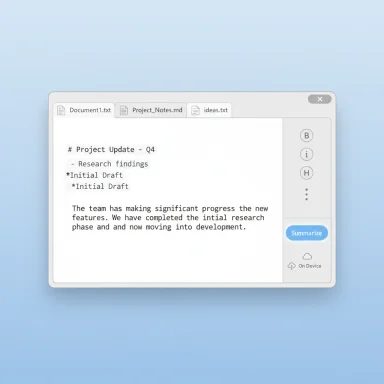 Background / Overview
Background / Overview
Notepad arrived as a minimal text utility decades ago and stayed true to that mission for years: tiny binary, instant launch, and uncompromising plain text. Recent Windows 11 updates have intentionally pushed Notepad upward on the feature ladder — adding a lightweight formatting toolbar (Markdown-based), tabbed documents, auto-save and session restoration, spellcheck/autocorrect and AI-driven actions like Rewrite, Summarize and Write. Microsoft introduced these changes through Insider channels, then began rolling them to broader sets of users as part of the evolving Notepad app. This is not a rename of Notepad into Word — it’s a deliberate, incremental bridging of the gap between bare text and quick writing tasks. Microsoft frames the additions as lightweight improvements: Markdown support for structure, a small toolbar for common formatting, and AI features to speed drafts or rephrase text. Yet the shift raises two immediate questions for long-time users: Has Notepad traded away speed and predictability? And are cloud-backed AI features changing Notepad’s offline simplicity? Both questions have practical answers: Notepad can still be returned to a very minimal mode, and Microsoft offers both in-app toggles and enterprise policies to control AI features.
What’s New (and What It Actually Does)
Lightweight formatting: Markdown by default
- Notepad now supports basic rich-text elements — bold, italic, headings, hyperlinks, and simple bulleted/numbered lists — implemented as Markdown under the hood. You can toggle between formatted preview and raw Markdown syntax, or clear formatting for a pure-text view. This was rolled out through Windows Insider updates and is part of the app’s design to keep the interface simple while enabling clearer notes and quick documents.
- Why Markdown matters: it gives structure without heavy file formats, making Notepad a fast place to write notes that can be exported to static formats or converted later. For users who once reached for a VS Code Markdown extension, Notepad's baked-in Markdown eliminates an extra step for simple tasks.
Tabs and multi-document workflows
- Notepad supports tabs, so multiple text files can live in a single window. This reduces desktop clutter and makes switching between open documents instantaneous. For users who relied on third-party editors for tabs, this feature closes one of the historical gaps.
- If you prefer separate windows (for side-by-side comparisons or multiple monitors), Notepad exposes an Open Files setting that lets you choose “Open in new tab” or “Open in new window,” restoring the multi-window behavior many users expect. Community troubleshooting and documentation show where to change this control in the app’s settings.
Session saving and auto-restore
- Notepad can save session state and reopen the same tabs and unsaved buffers when relaunched. The default behavior is to restore sessions (helpful for safety and unsaved drafts), but you can opt back to the old, blank-start model by changing the When Notepad starts option to “Start new session and discard unsaved changes.” This toggle puts the classic workflow back in your hands.
- Practical implication: session restore reduces accidental loss, but it also means Notepad may launch slower on older hardware since it reconstructs previous state. The settings let you tune that trade-off.
Spellcheck and limited autocorrect
- Notepad gained spell checking and a modest autocorrect implementation aimed at quick note-writing rather than advanced language editing. This is intentionally lightweight and not a replacement for full-featured word processors. It’s intended for tidier plain-text notes and short documents.
Generative AI: Rewrite, Summarize, Write (Copilot integration)
- Notepad now exposes generative AI actions through a Copilot-like interface: Rewrite (rephrase or change tone), Summarize (distill long passages), and Write (generate new text from prompts). These features were initially made available to Windows Insiders and then began appearing more widely. The features typically generate multiple variations and let you pick the one you want.
- Authentication and credits: AI features generally require you to sign in with a Microsoft account and are governed by an AI credits model. Microsoft 365 personal/family plans include monthly credits, and Copilot Pro subscribers receive extended usage. Availability varies by region and build. Microsoft’s own documentation details the sign-in requirement and the credit model.
- On-device models: Microsoft has been expanding on-device generative options for machines with NPUs (the so-called Copilot+ PCs). This allows generating or refining text locally in some cases, reducing or eliminating the need for cloud credits for on-device workloads — but that capability depends on hardware, Windows build, and the Notepad version. The landscape here is evolving quickly.
How to Control the “New” Notepad (Settings and Shortcuts)
Notepad’s modern features include intentional controls to let you dial the experience up or down. Here are the most useful toggles and how to use them.- Open Notepad, click the gear icon in the top-right corner to open Settings.
- Disable the formatting toolbar:
- In Text Formatting, toggle off Formatting (or use the toolbar to clear formatting). This removes the lightweight formatting UI and returns files to raw text mode.
- Change how files open:
- In Opening Notepad → Open Files, select Open in new window if you want each file in its own window rather than tabs.
- Control session behavior:
- In Opening Notepad → When Notepad starts, choose Start new session and discard unsaved changes to restore the classic “open blank” behavior and reinstate the old save-on-exit prompts.
- Turn off AI features:
- In Settings you can disable AI features or sign out to avoid the Copilot prompts. For enterprise control, administrators can use the Notepad administrative templates and Intune/Group Policy to block AI features across devices.
Practical Benefits: Why These Changes Matter
- Faster note-to-polish workflows: Markdown + AI means you can draft a thought in raw text and quickly produce a readable, formatted version without opening a second app.
- Less friction for quick documents: Tabs and a formatting toolbar reduce the need to hop to Word or a browser-based editor for simple memos, checklists or README-style files.
- Recovery safety: Session restore protects against accidental loss when Notepad windows vanish mid-task — a lifesaver for short, transient work that you didn’t remember to save. Community reports and user anecdotes highlight real rescues from lost notes.
- On-device AI for privacy and offline use: Where available, on-device generative models let users write or rewrite content without pushing text to cloud services — an important option for privacy-minded users or those with limited connectivity. Availability depends on hardware and updates.
Risks, Frictions, and What to Watch For
No product change is risk-free. Notepad’s evolution brings a set of trade-offs you should plan for.- Performance and launch-time: With tabs and session restoration, Notepad can take longer to load, especially if many files were open previously. If you prize instant open times, change When Notepad starts to avoid reloading sessions. Community reports document slower launches on older machines.
- Cloud dependency and privacy: AI features traditionally required cloud processing and Microsoft account sign-in; the AI-credit model ties usage to Microsoft 365 or Copilot Pro plans in many regions. For organizations or users dealing with sensitive text, that introduces a data-flow question — even if Microsoft states it doesn’t retain content, sending text to cloud models should be treated cautiously. Microsoft provides enterprise controls to disable AI in Notepad if required.
- Feature creep vs. minimalism: Some users see the formatting toolbar as bloat in a formerly bare utility. The trade-off is deliberate: more power for those who want it, but a clear path to turn it off for those who don’t. The presence of the toggle is the concession to both camps.
- Stability of AI UI: Early reports from power users and reviewers flagged UI bugs and occasional instability when invoking Copilot actions (for example, prompt windows that disappear mid-use). Those appear to be transient issues during rollout and preview phases, but they’re meaningful for anyone relying on Notepad for time-sensitive or mission-critical writing. Label such issues as anecdotal until Microsoft releases stable updates.
- Billing and entitlements: The AI credits model means frequent use can lead to throttling unless you have a suitable Microsoft 365 or Copilot subscription. If your workflow depends on frequent rewriting, summarize/expand cycles, or large prompt-driven content generation, account and credit limits may affect productivity.
Enterprise and Admin Considerations
IT teams have levers to control Notepad’s modern behavior:- Group Policy / Intune: Microsoft ships Notepad administrative templates (ADMX) and policy options that let admins disable AI features or otherwise manage Notepad’s behavior at scale. These controls are documented on Microsoft’s management pages and are the supported method for enterprise governance.
- Execution alias fallback: Microsoft packages the modern Notepad as a Store-style app while keeping the classic notepad.exe on disk. Administrators or users who need the classic experience can disable the app execution alias so that launching notepad.exe resolves to the on-disk binary. That approach is non-destructive and reversible. Community guides and admin notes outline the steps.
- Data handling policies: If AI features are enabled, organizations should assess whether text passed to Notepad will traverse cloud services and ensure compliance with data residency and privacy policies before allowing the functionality for regulated data. Microsoft’s documentation on AI features includes privacy notes and region availability guidelines.
Alternatives and When to Use Them
Notepad’s new capabilities are impressive but they’re not universal answers. Choose the tool that matches the task:- Use classic Notepad (notepad.exe) when you need predictability, tiny memory footprint, and raw text with zero cloud interactions. Re-enable it via the execution alias toggle or run C:\Windows\notepad.exe directly.
- Use Notepad++ or Sublime Text for coding, macros, plugins and syntax highlighting. These editors still outpace Notepad for development tasks.
- Use VS Code for Markdown-heavy projects, live preview, extensions, and git integration. For serious document workflows and versioned writing, a full editor remains the pragmatic choice.
- Use Notepad (modern) when you want the fastest path from jotting down thoughts to a readable, lightly formatted document — or when you want quick AI-assisted rewrites without leaving a native Windows utility.
Step-by-Step: A Practical Tweak List to Reclaim Simplicity
If you love the classic Notepad but want the convenience of optional modern features, apply these tweaks in order:- Open Notepad → Settings (gear icon).
- In Text Formatting, toggle Formatting off to remove the formatting toolbar and Markdown preview.
- In Opening Notepad → Open Files, select Open in new window to avoid tabs if you prefer separate windows.
- In When Notepad starts, choose Start new session and discard unsaved changes to restore the blank-launch behavior and re-enable save-on-exit prompts.
- If you want the truly classic executable, go to Windows Settings → Apps → Advanced app settings → App execution aliases and toggle the Notepad execution alias off; then run C:\Windows\notepad.exe and pin it to your taskbar. This restores legacy behavior while leaving the modern app installed and available if you wish to re-enable it later.
Final Analysis: A Measured Upgrade
Notepad’s transformation is a measured one. Microsoft added features that expand the app’s usefulness without permanently removing the old behaviors. The key strengths are clear: lightweight Markdown, tabs, session recovery and contextual AI that shorten the gap between drafting and presentable text. For many users, that will turn Notepad from a scratchpad into a one-stop app for notes, checklists, and quick documents.But the trade-offs are real. Cloud-backed AI introduces account and credit considerations, session restore increases launch time on constrained hardware, and UI feature creep risks alienating purists who loved Notepad for its emptiness. Importantly, Microsoft gives users and administrators tools to control these changes: toggles in-app, management policies for enterprises, and the ability to fall back to the classic notepad.exe. That balance — more power, but reversible and controllable — is what makes this evolution tolerable for most users and exciting for many.
If these updates have made your Notepad feel “overpowered,” that’s by design: the power is optional. With a few clicks you can keep your lightweight workflow intact, and if you choose to embrace the new features, Notepad now gives you more productive options than it ever did — while still letting you walk back to the old simplicity when you want to.
Conclusion
Notepad’s renaissance is a rare example of modernizing a legacy tool without erasing its identity. The app now serves two audiences: the minimalist who wants raw text and zero cloud ties, and the pragmatic writer who wants just enough formatting and AI help to get work done faster. Both can coexist because Microsoft added power alongside clear switches and administrative controls. That design choice — optionality wrapped in familiar simplicity — is precisely why Notepad no longer feels small, but it can still feel light when you ask it to.
Source: How-To Geek Notepad Is Starting to Feel a Little Overpowered (And I Like It)