Microsoft has confirmed that OneNote for Windows 10 will reach end of support on October 14, 2025, becoming a read‑only app on that date and requiring users to migrate to the new OneNote on Windows app to continue editing, syncing, and receiving feature updates and security fixes. This change arrives in lockstep with Windows 10’s end‑of‑support timeline and is part of Microsoft’s long‑term consolidation of OneNote into a single, actively developed Windows client. For home users, IT admins and education customers the message is simple: plan your migration now, back up unsynced content, test deployments, and treat this as a coordinated project — not an afterthought.
Microsoft launched multiple OneNote experiences over the last decade: the OneNote desktop lineage (OneNote 2016 and its successors), the Microsoft Store UWP-style OneNote for Windows 10 (commonly called OneNote for Windows 10), and more recently the unified OneNote on Windows app that Microsoft now positions as the single modern client going forward. For years this split created overlapping feature sets and confusion about which app to install and support.
In August 2025 Microsoft published an official product announcement stating that OneNote for Windows 10 will reach End of Support on October 14, 2025, after which that app becomes read‑only — users can view notes but will no longer be able to edit or sync from that app. Microsoft’s official guidance directs users to the OneNote on Windows app in the Microsoft Store and provides a migration path that emphasizes syncing and an in‑app migration ribbon labeled Move to the newest version of OneNote. The company also published enterprise and education migration guidance and sample scripts to automate the transition for large deployments.
This OneNote transition parallels the broader platform change: Windows 10 itself reaches end of support on October 14, 2025, meaning no further feature or security updates for the OS will be delivered. Microsoft has also clarified continued, limited security servicing for Microsoft 365 apps on Windows 10 through a later date in some circumstances, so the ecosystem timeline is multi‑layered and requires careful reading for planners.
Key objectives cited by Microsoft include:
Core enterprise considerations:
For individual users: sync everything, install the new OneNote app, use the migration ribbon and import backups when prompted. For IT teams: run discovery, pilot migrations, apply Microsoft’s migration scripts with caution, and schedule a staged rollout that aligns with your Windows 10 end‑of‑support activities. Planning now avoids data loss, reduces helpdesk volume in October and keeps your organization on a supported, secure note‑taking platform that will receive the next set of Copilot‑driven features.
The deadline is fixed. Begin the migration steps today to ensure a smooth transition and uninterrupted productivity.
Source: TechRadar Microsoft warns OneNote for Windows 10 support is ending soon - so plan your upgrade now
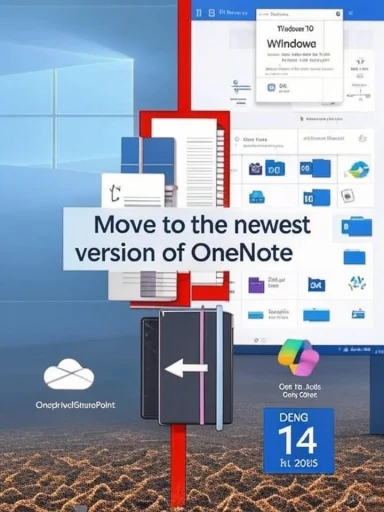 Background
Background
Microsoft launched multiple OneNote experiences over the last decade: the OneNote desktop lineage (OneNote 2016 and its successors), the Microsoft Store UWP-style OneNote for Windows 10 (commonly called OneNote for Windows 10), and more recently the unified OneNote on Windows app that Microsoft now positions as the single modern client going forward. For years this split created overlapping feature sets and confusion about which app to install and support.In August 2025 Microsoft published an official product announcement stating that OneNote for Windows 10 will reach End of Support on October 14, 2025, after which that app becomes read‑only — users can view notes but will no longer be able to edit or sync from that app. Microsoft’s official guidance directs users to the OneNote on Windows app in the Microsoft Store and provides a migration path that emphasizes syncing and an in‑app migration ribbon labeled Move to the newest version of OneNote. The company also published enterprise and education migration guidance and sample scripts to automate the transition for large deployments.
This OneNote transition parallels the broader platform change: Windows 10 itself reaches end of support on October 14, 2025, meaning no further feature or security updates for the OS will be delivered. Microsoft has also clarified continued, limited security servicing for Microsoft 365 apps on Windows 10 through a later date in some circumstances, so the ecosystem timeline is multi‑layered and requires careful reading for planners.
What’s changing — the core facts
- OneNote for Windows 10 will be supported and updated up to October 14, 2025. After that date, it becomes read‑only (view only), and Microsoft will not provide feature updates, bug fixes, security patches, or technical support for that client.
- The new, unified OneNote on Windows app is the active client going forward. It’s available via the Microsoft Store, included with Windows 11 installs in many configurations, and available as part of Microsoft 365.
- Migration is handled by syncing notebooks to OneDrive or SharePoint, then using the in‑app migration banner/ribbon inside OneNote for Windows 10 to “Move to the newest version of OneNote.” If notebooks contain unsynced local sections, Microsoft provides backup tools that save unsynced content so it can be imported into the new app.
- Microsoft has published detailed migration guidance for organizations (including a OneNote migration guide and sample PowerShell script) and an education‑focused migration guide for admins that includes recommended sequencing and tools.
Why Microsoft is doing this
Microsoft’s stated rationale is consolidation: maintaining one modern OneNote client for Windows allows the company to focus engineering resources on a single codebase, deliver feature improvements faster, and provide a more consistent, secure foundation for future innovation.Key objectives cited by Microsoft include:
- Faster delivery of new features and security updates for all Windows users through a single app.
- Improved sync reliability and performance under a unified development and update channel.
- A better foundation for AI‑driven capabilities (Copilot integrations, summarization, audio overviews, image/video extraction, and Q&A) that Microsoft is building into OneNote as part of the Microsoft 365 Copilot roadmap.
The practical impact for everyday users
If you use OneNote on a Windows 10 PC (the Store app labeled “OneNote for Windows 10”), here’s what will happen and what you must do:- After October 14, 2025 the app will open in read‑only mode. You will be able to view existing notes but not edit, create, or sync them from that app.
- Your notebooks that are synced to OneDrive or SharePoint will be accessible and editable in the new OneNote on Windows app once you sign in; unsynced sections stored only locally in the OneNote for Windows 10 app will not automatically appear in the new client until you back them up and import them.
- Microsoft provides an in‑app migration ribbon that guides users through the process — but it relies on good sync hygiene before you start.
- Confirm each notebook is fully synced (right‑click the notebook in OneNote for Windows 10 and choose Sync This Notebook).
- Install the OneNote on Windows app from the Microsoft Store and sign in with the same Microsoft account.
- In OneNote for Windows 10, click the migration banner Move to the newest version of OneNote and follow prompts. If unsynced content is detected, use the provided backup workflow to capture it.
- In OneNote on Windows go to File > Open Backups and import any backups you created.
- Verify that all notebooks, sections and pages appear and that search, tags and attachments behave as expected before uninstalling the legacy app.
Enterprise and education: projectizing the migration
This is not just an individual app update — for organizations this is a tactical migration project. Microsoft supplies enterprise‑grade guidance and scripts to help, but IT teams must treat this as a formal rollout.Core enterprise considerations:
- Inventory first: identify devices and users still running OneNote for Windows 10. Use Intune and software inventory tools to find versions by package name (e.g., Microsoft.Office.OneNote) and specific app version strings. Microsoft’s migration guidance includes how to detect and report on devices where the UWP OneNote is installed.
- Automate backups for unsynced data: Microsoft publishes sample PowerShell migration scripts that will back up unsynced sections, validate backups via JSON status logs and move backups out of the UWP sandbox before uninstalling the old app. These scripts require certain app versions and should be tested before broad deployment.
- Staged rollout: deploy the new OneNote on Windows app, then run migration scripts and finally uninstall the legacy OneNote for Windows 10 app. Microsoft recommends uninstalling per‑user, not per‑device, because of the UWP packaging model and to avoid leaving stale user data behind.
- Communication and training: coordinate communications with end users explaining the timeline, how to check sync status, where backed‑up files are stored, and how to recover missing content. Provide short how‑to guides and support windows during the migration.
- Compliance and eDiscovery: review retention, eDiscovery and backup policies — notes in OneDrive/SharePoint continue to be covered by your tenant policies, but any unsynced local data must be treated carefully to avoid retention gaps.
- Discovery: identify OneNote for Windows 10 users and versions.
- Pilot: run migration scripts in a controlled pilot group and validate user experience.
- Production rollout: deploy OneNote on Windows, run migration scripts and backups, and uninstall legacy clients.
- Post‑migration audit: verify notebooks opened correctly and investigate any backup logs flagged for errors.
Step‑by‑step migration for power users (detailed)
Follow this sequence to minimize risk and avoid data loss:- Update the legacy OneNote for Windows 10 app to the latest available version via the Microsoft Store.
- On each notebook, choose Sync This Notebook and wait until sync completes. Confirm sync status in the notebook menu and, if you use multiple accounts (personal and work/school), sign into each as required.
- If you have local-only sections (for example you created a notebook offline and never synced it), prepare to back them up:
- Use the OneNote for Windows 10 in‑app migration banner -> Move to the newest version of OneNote.
- If prompted that some content is unsynced, use the backup workflow: OneNote will create a backup in a documented folder (on Windows 10 the path is inside the UWP package AppData sandbox; on Windows 11 there is a Documents\Backup path).
- Install OneNote on Windows from the Microsoft Store and sign in with the same account(s).
- In OneNote on Windows choose File > Open Backups and import any backups you created. Drag imported sections into the correct notebook locations and re‑organize if needed.
- Verify search, embedded attachments, handwritten ink and audio recordings opened and play back correctly.
- Delete the legacy OneNote for Windows 10 app only after verifying the new app contains everything you expect.
What can go wrong — risks and mitigation
There are a number of pitfalls that can trip up both individual users and IT teams. The major failure modes and recommended mitigations are:- Unsynced local notes: the most common cause of perceived data loss. Mitigation: confirm sync on every notebook, use the in‑app backup tool if prompted, and import backups into the new client before uninstalling the old app.
- Version mismatches: Microsoft’s enterprise migration scripts require a minimum version of OneNote for Windows 10 to operate reliably. Mitigation: use your deployment tools to update the UWP OneNote to the required version before running automated scripts.
- Add‑ins and integrations: third‑party add‑ins or custom integrations created for the old UWP app may not work identically (or at all) with the new OneNote client. Mitigation: create an inventory of integrations, test each critical workflow in a pilot, and contact vendors about compatibility.
- Training and usability: users used to the OneNote for Windows 10 interface might find subtle differences in the new app. Mitigation: schedule short training sessions and provide cheat‑sheets and video walkthroughs for common tasks.
- Unintended uninstalls: an automated uninstall step executed before backups complete will result in permanent data loss. Mitigation: add robust checks to any automation — validate the presence of backup files and successful import logs before removals run.
- Compliance gaps: local-only notes may be outside organization retention policies. Mitigation: identify and remediate local content during migration to ensure legal holds and retention policies are maintained.
Copilot, AI features and what’s coming to OneNote
One of the strategic motivators for consolidation is enabling richer AI integrations. Microsoft has already started to add Copilot‑powered capabilities inside OneNote and Microsoft 365 more broadly. Planned and rolling‑out features include:- Copilot Notebooks — a project‑oriented workspace inside OneNote that can aggregate documents, chats, recordings and notes and produce summary insights and tailored Q&A grounded in that content.
- Summarization and Q&A — AI‑generated summaries of long pages and the ability to ask a notebook focused questions and receive concise, contextually grounded replies.
- Voice and audio features — transcription, audio overviews and the ability to create audio summaries or “podcast style” overviews of content.
- Image and video ingestion — extracting key insights from videos and images and converting them into searchable notes and action items.
Alternatives and contingency plans
If you choose not to migrate to Microsoft’s OneNote on Windows client there are reasonable alternatives depending on priorities:- Continue using OneNote on the web: OneNote online remains available and receives updates as part of Microsoft 365. This reduces local client dependency but requires an internet connection and may lack some features.
- Switch to third‑party note apps: Obsidian, Joplin, Evernote and Bear (Mac) are mature alternatives, each with different strengths (local storage, Markdown, plugin ecosystems, end‑to‑end encryption).
- Export and archive: export notebooks to ONEPKG or other supported formats via OneNote web/desktop export tools for long‑term archival if you plan to move away from the OneNote ecosystem entirely.
Timetable and recommended deadlines
Given the October 14, 2025 deadline, recommended milestones are:- Immediately (today): Inventory users on OneNote for Windows 10 and require a sync and backup check. Communicate the timeline to all stakeholders.
- Within 2 weeks: Complete pilot migrations for power users and IT staff, testing the backup/import workflow and any automation scripts.
- Within 4–6 weeks: Begin phased rollout to departmental groups, prioritize roles that depend heavily on notes and collaboration (teachers, product teams, research).
- By early October 2025: Finish migration, verify backups and imports, and schedule any remaining remediations.
- Post‑deadline: Keep a short window of support for late remediations, but escalate unresolved data recovery cases immediately.
Final considerations for IT decision‑makers
- Treat the OneNote migration as part of a larger Windows 10 end‑of‑support program. Many organizations will need to combine OS upgrades, Office app lifecycle planning and device refresh strategies into a single roadmap.
- Check your Microsoft 365 support entitlements. Microsoft has announced extended security servicing arrangements for some Microsoft 365 apps on Windows 10 under specific conditions; ensure your legal and procurement teams understand the timelines and any paid Extended Security Update (ESU) options for Windows 10 if needed.
- Test compliance and data governance workflows: confirm retention, eDiscovery and labeling work as expected after notebooks are opened in the new client.
- Use Microsoft’s published migration scripts and guidance as a starting point — but expect to customize and harden them for your environment.
Conclusion
Microsoft’s move to retire OneNote for Windows 10 on October 14, 2025, is a clear signal that the vendor intends to focus investment into a single, modern OneNote on Windows client — one designed to scale with Microsoft 365’s AI ambitions. The change is manageable, but it is also time‑sensitive: unsynced local notes remain the greatest hazard and organizational migrations will require testing, automation and clear communication.For individual users: sync everything, install the new OneNote app, use the migration ribbon and import backups when prompted. For IT teams: run discovery, pilot migrations, apply Microsoft’s migration scripts with caution, and schedule a staged rollout that aligns with your Windows 10 end‑of‑support activities. Planning now avoids data loss, reduces helpdesk volume in October and keeps your organization on a supported, secure note‑taking platform that will receive the next set of Copilot‑driven features.
The deadline is fixed. Begin the migration steps today to ensure a smooth transition and uninterrupted productivity.
Source: TechRadar Microsoft warns OneNote for Windows 10 support is ending soon - so plan your upgrade now