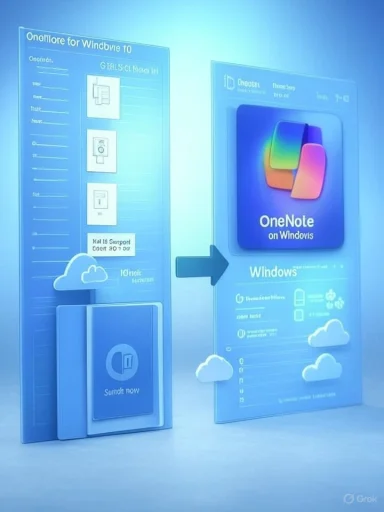Microsoft has confirmed that OneNote for Windows 10 will reach end of support on October 14, 2025, and Microsoft is urging users and organizations to migrate to the newer OneNote on Windows app now to avoid losing editing and sync functionality when the legacy app becomes read-only. (techcommunity.microsoft.com, support.microsoft.com)
OneNote has long existed in several forms on Windows: the legacy OneNote for Windows 10 (the UWP app published for Windows 10), the newer OneNote on Windows (the modernized app distributed with Microsoft 365 and the Microsoft Store), OneNote for the web, and mobile clients. Microsoft is consolidating investment and development behind OneNote on Windows, and the company has formally announced a timeline to retire the Windows 10 UWP build as Windows 10 itself approaches end of support. This move is being framed as a consolidation to provide a single, faster, more secure OneNote experience across devices. (techcommunity.microsoft.com, support.microsoft.com)
Microsoft’s official guidance makes three concrete points clear: (1) OneNote for Windows 10 will become read-only after October 14, 2025, (2) users should sync any unsynced notes now, and (3) IT administrators should follow the published migration guidance and scripts for enterprise-scale transitions. The company has also communicated staged behavior changes that begin well before the EoS date to encourage migration. (techcommunity.microsoft.com, learn.microsoft.com)
Microsoft’s announcement is a reminder that app lifecycles often follow platform lifecycles. The consolidation to a single OneNote client simplifies Microsoft’s product footprint and unlocks new features and management capabilities for organizations, but it also imposes a concrete migration effort with real data-protection responsibilities. Executing a deliberate, well-documented migration plan—rooted in the Microsoft migration guidance and the Message Center advisories—will minimize risk and ensure notebooks remain available and editable once the legacy app enters its read-only phase on October 14, 2025. (techcommunity.microsoft.com, learn.microsoft.com, mc.merill.net)
Source: Neowin PSA: OneNote for Windows 10 is being killed off, here is what you need to do
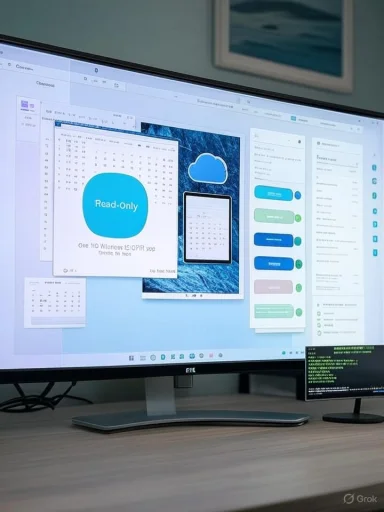 Background
Background
OneNote has long existed in several forms on Windows: the legacy OneNote for Windows 10 (the UWP app published for Windows 10), the newer OneNote on Windows (the modernized app distributed with Microsoft 365 and the Microsoft Store), OneNote for the web, and mobile clients. Microsoft is consolidating investment and development behind OneNote on Windows, and the company has formally announced a timeline to retire the Windows 10 UWP build as Windows 10 itself approaches end of support. This move is being framed as a consolidation to provide a single, faster, more secure OneNote experience across devices. (techcommunity.microsoft.com, support.microsoft.com)Microsoft’s official guidance makes three concrete points clear: (1) OneNote for Windows 10 will become read-only after October 14, 2025, (2) users should sync any unsynced notes now, and (3) IT administrators should follow the published migration guidance and scripts for enterprise-scale transitions. The company has also communicated staged behavior changes that begin well before the EoS date to encourage migration. (techcommunity.microsoft.com, learn.microsoft.com)
What Microsoft is doing and why it matters
The official timeline and immediate effects
- October 14, 2025 — OneNote for Windows 10 reaches End of Support; the app will be left in a read-only state and will no longer receive feature, quality, or security updates. Microsoft explicitly warns that editing, saving, and sync to the cloud from the legacy app will be disabled after this date. (techcommunity.microsoft.com)
- June 2025 — Microsoft completed a sync infrastructure upgrade; as a result, older OneNote clients (including OneNote for Windows 10) may see slower sync performance or short-lived sync interruptions unless updated or migrated. This is a precursor event that affects multi-device collaboration and real-time updates. (mc.merill.net)
- July 2025 — Microsoft will display in-app banners and migration prompts inside OneNote for Windows 10 to guide users to the OneNote on Windows app and the Microsoft Store listing. Administrators were notified earlier through Message Center posts. (mc.merill.net, borncity.com)
Why Microsoft says it’s happening
Microsoft frames the consolidation as necessary to deliver faster iteration, improved security features (including Microsoft Information Protection sensitivity labeling), modern sync and performance improvements, and a single codebase that can be extended with AI-powered capabilities such as Copilot-generated notes in the future. While the OneNote on Windows client is being actively improved, the legacy UWP app does not support new enterprise-grade capabilities and lacks the extensibility needed for Copilot-style features. (techcommunity.microsoft.com, support.microsoft.com)What this means for consumers and hobbyists
Short-term user impact
If you use OneNote for Windows 10 on a personal PC, the immediate practical effects are:- Sync your notebooks now — unsynced local sections will not automatically appear in the new app after the legacy client becomes read-only. Microsoft stresses checking sync status on every notebook before migrating. (techcommunity.microsoft.com, support.microsoft.com)
- Expect intermittent sync slowdowns and in-app banners during summer 2025. These may disrupt workflows that rely on near-instant updates across multiple devices. Independent reporting observed that sync behavior could present notebooks as read-only temporarily until users refresh or update. (mc.merill.net, howtogeek.com)
- After October 14, 2025 the app will still launch for viewing, but editing, saving, and cloud sync from OneNote for Windows 10 will be disabled. Users who continue to run Windows 10 past that date should either migrate to the modern OneNote client, use OneNote for the web, or consider the Extended Security Updates (ESU) path for Windows 10 itself (which is separate from OneNote support). (techcommunity.microsoft.com, support.microsoft.com)
Recommended steps for consumers (quick checklist)
- Open OneNote for Windows 10 and right-click each notebook > Sync This Notebook to force a full sync to OneDrive or SharePoint. Ensure the status is fully synced.
- Look for the in-app migration banner and follow the prompt to the Microsoft Store if it’s visible; otherwise, search the Microsoft Store for OneNote on Windows and install it manually.
- Open the new OneNote on Windows, sign in with your Microsoft account, and verify that all notebooks appear and are editable.
- If anything is missing, check OneNote on Windows > File > Open Backups, and restore files or use local backup folders created by the legacy app. (techcommunity.microsoft.com, support.microsoft.com)
What administrators and IT pros must plan for
Enterprise-grade risks
Large organizations and education institutions face several non-trivial migration risks:- Unsynced local content: Users with offline or unsynced sections risk permanent data loss if the old app is uninstalled or becomes unusable without proper backups. Microsoft’s migration guidance requires backing up unsynced sections before uninstalling the legacy app. (learn.microsoft.com)
- Mass deployment and per-user uninstall complexity: OneNote for Windows 10 is a UWP app packaged per user. Migration scripts and uninstall operations must be run carefully and per-user to avoid data loss or orphaned app states. Microsoft’s guide warns that uninstalling without a successful backup can lead to lost data. (learn.microsoft.com)
- Process and timing: The staged throttling of sync performance and in-app prompts means admins should schedule migration waves well before summer 2025 to avoid user disruption. Message Center notifications provide timing, but the risk to collaboration-heavy classrooms or teams is real if migration is left until the last minute. (mc.merill.net)
Administrator migration checklist (recommended)
- Inventory devices and users running OneNote for Windows 10 via Intune or other asset management tools (Microsoft recommends searching for the AppId "Office.OneNote" in Intune Discovered Apps). (learn.microsoft.com)
- Force a sync across targeted devices and collect logs showing sync success (look for UWP sync status files such as UWPBackUpStatus.json and UWPSyncStatus.json). (learn.microsoft.com)
- Back up any unsynced content using the onenote-uwp://backup: protocol and move backups out of the app sandbox to safe locations. Microsoft provides explicit sandbox paths in the migration guide. (learn.microsoft.com)
- Deploy OneNote on Windows across devices via WinGet, Microsoft Store for Business, or Microsoft 365 deployment tools. Microsoft documents a WinGet command (WinGet download 9wzdncrfhvjl --skip-license) for automated installations. (learn.microsoft.com)
- Uninstall OneNote for Windows 10 per-user only after validated backups are confirmed; test the script on a small pilot group before broad rollout. (learn.microsoft.com)
Technical migration details IT teams need to know
Backup paths and recovery
Microsoft’s migration guidance provides exact sandbox folder locations and file names administrators should inspect, for example:- The UWP sandbox backup path layout (where unsynced section backups are initially stored) and recommended destination paths are described in the migration documentation; administrators must move backups out of the sandbox before uninstalling otherwise the sandbox removal will delete the content. The migration documentation explicitly warns that uninstalling with a failed backup can lead to data loss. (learn.microsoft.com)
Troubleshooting sync problems
Message Center advisories and support references describe specific sync errors and behavior administrators may see during June 2025 infrastructure changes:- Notebooks may open as read-only with a “Refresh” prompt.
- Status messages such as “Saved offline – Refresh” and sync error codes (e.g., E000006C) can appear until clients are updated or refreshed.
- These issues were reported as part of an infrastructure upgrade completed at the end of June 2025; updating or migrating clients addresses the majority of problems. (mc.merill.net)
Automation and deployment options
- WinGet: Microsoft lists a WinGet package ID for the new OneNote on Windows that administrators can use to script bulk deployments. (learn.microsoft.com)
- Intune and Group Policy: The new OneNote offers administrative controls through Group Policy and Intune, which the legacy UWP app lacks. For enterprises requiring configuration management, the modern app unlocks centralized policy, telemetry, and update control. (learn.microsoft.com)
The pros and cons of migration — what administrators and users should weigh
Benefits of moving to OneNote on Windows
- Active development and security fixes: The modern app receives ongoing updates, security patches, and quality-of-life improvements. (techcommunity.microsoft.com)
- Performance and sync improvements: Microsoft cites faster sync and better performance in the OneNote on Windows client. The recent sync infrastructure upgrade aims to make real-time collaboration more reliable for the modern client. (techcommunity.microsoft.com, mc.merill.net)
- Enterprise features: Microsoft Information Protection (MIP) sensitivity labeling and Group Policy/Intune management are available in the new app, which matter for regulated or compliance-minded organizations. (learn.microsoft.com)
- Future AI integration: Microsoft has teased Copilot-powered note generation and other AI features as coming to the modern OneNote experience, though exact timelines are not specified. (techcommunity.microsoft.com)
Risks and downsides
- Potential for data loss if not properly synced/backed up: Any local-only sections must be identified and backed up before migration. Microsoft’s step-by-step guidance exists, but it requires disciplined execution. (learn.microsoft.com)
- User training and UI differences: The new OneNote offers a different UX and feature set compared with the legacy UWP build; touchscreen and pen users may find differences that require short retraining sessions. (support.microsoft.com)
- Staged degradation could disrupt workflows: The planned sync slowdowns and in-app banners create friction that could impact classrooms or teams relying on immediate multi-device updates if migration isn’t scheduled carefully. This behavior—though documented in message center posts—may be perceived by users as a forced obsolescence tactic, which has reputational cost. Independent reporting has highlighted the staged nature of these changes. (mc.merill.net, windowslatest.com)
Practical migration playbooks
Consumer playbook (simple, low-risk)
- Ensure every notebook shows Synced in OneNote for Windows 10. Manually force sync where needed. (techcommunity.microsoft.com)
- Install OneNote on Windows from the Microsoft Store. Open and sign in. Verify notebooks load and are editable. (techcommunity.microsoft.com)
- Keep the legacy app installed until you are fully satisfied. Do not uninstall until all content is verified or a backup is made. (support.microsoft.com)
Small business / education playbook
- Communicate schedule and expectations to users at least 60–90 days before any bulk migration. Provide a step-by-step guide for staff and students to verify sync status. (learn.microsoft.com)
- Pilot migration with a small department or classroom: use the WinGet deployment to push OneNote on Windows and confirm function. (learn.microsoft.com)
- Use the UWP backup protocol for any user reporting unsynced content, validate backups outside the sandbox, and only then uninstall the legacy app per-user. (learn.microsoft.com)
Large enterprise playbook (recommended)
- Run Intune discovered app reports to enumerate OneNote for Windows 10 installations and create migration waves based on business-critical users. (learn.microsoft.com)
- Run scripted backups and parse UWPBackUpStatus.json and UWPSyncStatus.json to verify backup integrity. Move backups to network locations for archival. (learn.microsoft.com)
- Deploy OneNote on Windows via WinGet or Microsoft Store for Business, and configure policies through Group Policy/Intune. Validate end-to-end functionality (sync, collaboration, sensitivity labeling) with pilot groups before broad rollout. (learn.microsoft.com)
Questions that remain and claims to treat cautiously
- Microsoft’s mention of Copilot-powered notes generation and other AI features is an invitation, not a commitment to precise dates or capabilities; the company has announced the plan, but there is no specific release timetable attached to Copilot features for OneNote on Windows. Treat these as roadmap promises, not shipped functionality. (techcommunity.microsoft.com)
- Reporting that Microsoft is “intentionally slowing” the legacy app is a reasonable interpretation of Message Center advisories about sync behavior, but the technical justification Microsoft gave frames the change as an outcome of syncing infrastructure upgrades. The effect is the same (slower sync on older clients), but the phrase “intentional throttling” implies intent to force migration; administrators should focus on reliable mitigation (migration, user communication, and backups) rather than debating intent. Message Center notices and independent reporting document the sync impacts and banner rollouts; avoid hyperbolic framing in operational planning. (mc.merill.net, windowslatest.com)
- Any third-party commentary that frames the move purely as a revenue or hardware-forcing tactic should be treated as opinion unless backed by company policy or documentation; the documented facts are the sync behavior changes, banner prompts, and a hard end-of-support date. Microsoft’s public documentation and Message Center posts are the authoritative timeline and instructions. (techcommunity.microsoft.com, mc.merill.net)
Final recommendations — an executive summary for IT leaders
- Treat October 14, 2025 as a hard cutoff for OneNote for Windows 10 editing and sync; plan to have all users on OneNote on Windows or an alternative client well before that date. (techcommunity.microsoft.com)
- Run discovery and inventory now, prioritize migration for collaboration-heavy teams (education, frontline workers, shared notebooks), and schedule staged rollouts using WinGet or your management tooling. Validate backups for any device or user reporting unsynced notes. (learn.microsoft.com)
- Communicate early and frequently to end users: explain the visible changes (banners, possible temporary sync messages), the steps they must take to preserve data, and where to get help if notes are missing. Use the migration guide and Message Center advisories to shape your internal comms. (mc.merill.net, learn.microsoft.com)
- If your organization must continue using Windows 10 beyond October 14, 2025, evaluate the Extended Security Updates (ESU) option for Windows 10 and consider how that intersects with your OneNote strategy; ESU for Windows is separate from OneNote app support. Also note Microsoft will continue security updates for Microsoft 365 apps on Windows 10 for a limited extended period, but the OneNote for Windows 10 app itself will be read-only after the EoS date. (support.microsoft.com, techcommunity.microsoft.com)
Microsoft’s announcement is a reminder that app lifecycles often follow platform lifecycles. The consolidation to a single OneNote client simplifies Microsoft’s product footprint and unlocks new features and management capabilities for organizations, but it also imposes a concrete migration effort with real data-protection responsibilities. Executing a deliberate, well-documented migration plan—rooted in the Microsoft migration guidance and the Message Center advisories—will minimize risk and ensure notebooks remain available and editable once the legacy app enters its read-only phase on October 14, 2025. (techcommunity.microsoft.com, learn.microsoft.com, mc.merill.net)
Source: Neowin PSA: OneNote for Windows 10 is being killed off, here is what you need to do