Upgrading from Windows 10 to Windows 11 continues to baffle and frustrate many PC users, even as Microsoft doubles down on its push to migrate the world’s desktops to its latest operating system. The tech giant has set strict requirements that have left millions wondering why their perfectly functioning hardware is suddenly labeled as obsolete. Yet in a positive turn, Microsoft is now offering more guidance than ever before on the key roadblocks to upgrading—and how determined users can finally break through them.
Windows 10 remains the dominant desktop OS worldwide, even with Windows 11 already in its fourth year. For a significant portion of users, this longevity is less about stubbornness and more about technical or compatibility limitations Microsoft has imposed. The launch of Windows 11 brought increased system requirements, including mandatory Security Platform Module (TPM) 2.0 compatibility, newer CPUs, and a raft of other hardware standards designed to future-proof the OS—but also to shut out older hardware.
This situation has created uncertainty for users facing “End of Life” notices as Windows 10 support winds down. Before the most recent Microsoft update, many were left guessing at what specifically was holding their system back—and how to fix it.
At its core, the notification highlights four categories:
The primary methods to stay current include:
The new approach—detailed banners with direct guidance—unlocks new transparency. By explicitly naming the problem area and suggesting a path forward, Microsoft is reducing support tickets and restoring user confidence in the upgrade process.
Moreover, the expanded support documentation finally provides clear steps for nearly every scenario, from basic update checks to advanced BIOS tweaks.
For the millions whose hardware is incompatible, the new Microsoft clarity is a lifeline. But eventually, those still stuck have three options:
Yet, fundamental hardware requirements still lock out millions, forcing tough choices between costly upgrades, unsupported workarounds, or rolling the dice with an end-of-life OS. As the Windows 10 clock winds down, the value of this new clarity—and swift action—has never been higher. For anyone determined to see their device through to Windows 11, this moment offers the best chance yet to find a path forward, armed with information and real-world solutions.
Source: Tom's Guide Still stuck on Windows 10? Microsoft reveals the reasons why you can’t upgrade to Windows 11, and how to fix them
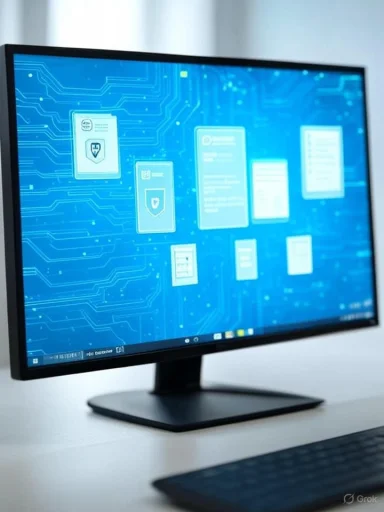 Background: Why So Many Remain on Windows 10
Background: Why So Many Remain on Windows 10
Windows 10 remains the dominant desktop OS worldwide, even with Windows 11 already in its fourth year. For a significant portion of users, this longevity is less about stubbornness and more about technical or compatibility limitations Microsoft has imposed. The launch of Windows 11 brought increased system requirements, including mandatory Security Platform Module (TPM) 2.0 compatibility, newer CPUs, and a raft of other hardware standards designed to future-proof the OS—but also to shut out older hardware.This situation has created uncertainty for users facing “End of Life” notices as Windows 10 support winds down. Before the most recent Microsoft update, many were left guessing at what specifically was holding their system back—and how to fix it.
Microsoft’s “What Needs Your Attention” Notification: The Four Big Upgrade Blockers
To address the growing confusion, Microsoft has introduced a much more explicit notification system using a banner message labeled “What needs your attention.” This tool aims to identify exactly what’s blocking a Windows 11 upgrade and directs users toward actionable solutions.At its core, the notification highlights four categories:
- Driver Issues: Outdated or incompatible device drivers.
- Hardware Limitations: Non-compliant components (such as lack of TPM 2.0, unsupported CPUs, or insufficient RAM).
- App Conflicts: Out-of-date or incompatible software applications.
- Windows Feature Gaps: Missing prerequisite Windows 10 updates.
Driver and Windows Feature Problems: How to Resolve Them
Ensuring Up-to-Date Drivers
Modern Windows relies extensively on up-to-date drivers for stability and security. Outdated or nonfunctional drivers—especially for motherboard chipsets, graphics cards, storage controllers, and network adapters—will prevent Windows 11 from installing.The primary methods to stay current include:
- Using Windows Update: Open Settings > Update & Security, then select Check for updates.
- OEM Update Utilities: Brands like Lenovo (Vantage), Dell (SupportAssist), and HP (Support Assistant) provide tailored apps that manage BIOS and driver updates automatically.
- Manufacturer Websites: For enthusiasts or advanced users, directly downloading drivers from official vendor websites (e.g., MSI, Nvidia, Intel) ensures the latest versions, though it requires more research and verification.
Updating Windows Features
A less obvious but critical stumbling block is attempting to upgrade from outdated Windows 10 build versions. Windows 11 expects recent feature updates and patches to be installed. Checking for and installing all pending updates is a must. If updates continually fail, using the Windows Update Troubleshooter or manually downloading update packages may be necessary to break a stalled update cycle.Hardware Compatibility: Dealing with Strict Minimum Requirements
The TPM 2.0 and Secure Boot Requirement
Perhaps the most controversial Windows 11 requirement is the need for TPM 2.0 (Trusted Platform Module) and Secure Boot enabled in BIOS. These features are designed to increase security, but they also lock out many otherwise functional PCs manufactured just a few years ago.- Enabling TPM and Secure Boot: For many motherboards, TPM support is present but must be enabled in the system BIOS/UEFI. For Intel platforms, it is sometimes labeled as “PTT” (Platform Trust Technology); on AMD it’s often “fTPM.”
- Upgrade Feasibility: Systems lacking TPM 2.0 cannot pass official checks. While unsupported workarounds exist (such as bypassing checks via registry edits), these carry inherent risks and may lead to reduced support and future reliability issues.
Processor and RAM Requirements
Beyond the security module, Windows 11 expects at least an 8th-generation Intel or equivalent AMD processor, and 4GB of RAM at minimum. Systems below these thresholds may run, but Microsoft explicitly warns of the heightened risk for instability and lack of updates.Storage Space
A minimum of 64GB free storage is required for Windows 11 installation. Running low on disk space not only blocks the upgrade, it can also jeopardize long-term OS performance and reliability. Proactively freeing up space, or upgrading to a larger drive, is often necessary for older laptops and desktops with small SSDs.App Compatibility Issues: Broken by Outdated or Legacy Software
If incompatible apps are detected during the setup process, Microsoft gives users three options:- Update the App: A straightforward update may remedy most conflicts. Clicking “Learn more or update instead” will direct users to the software provider’s website or the Microsoft Store for compatible versions.
- Automatically Uninstall: For apps that are infrequently used or not mission-critical, the setup process can uninstall them automatically.
- Manually Uninstall: Some stubborn or legacy apps require manual intervention. Users must locate the app in Settings > Apps, use provided uninstallers, or consult vendor documentation for complete removal.
Microsoft’s Changing Messaging: From “No” to “Here’s How”
For years, Microsoft’s upgrade block screens provided only cryptic error codes or generic “This PC Can’t Run Windows 11” warnings. This lack of clarity fueled widespread anxiety, especially as Windows 10’s end-of-support deadline loomed closer.The new approach—detailed banners with direct guidance—unlocks new transparency. By explicitly naming the problem area and suggesting a path forward, Microsoft is reducing support tickets and restoring user confidence in the upgrade process.
Moreover, the expanded support documentation finally provides clear steps for nearly every scenario, from basic update checks to advanced BIOS tweaks.
Risks and Realities of Forcing an Unsupported Upgrade
Armed with this new transparency, some users may seek to bypass official limitations entirely. It is technically possible to force a Windows 11 installation on unsupported hardware by editing registry keys or modifying installation media. Microsoft acknowledges this, but does so with caution:- No Official Support: Systems not meeting minimum specs will be unable to access future feature updates and may run into compatibility snafus or security risks.
- Potential Instability: Hardware or drivers never tested against Windows 11 could introduce unpredictable performance issues—especially after major cumulative or security updates.
- Warranty and Compliance Concerns: For business users or those with compliance obligations, bypassing requirements may violate audit or warranty terms.
The Road Ahead: Preparing for Windows 10 End of Life
With Windows 10 end-of-support set firmly in October 2025, the pressure to upgrade is real. Security updates will cease, and critical zero-day vulnerabilities may remain unpatched.For the millions whose hardware is incompatible, the new Microsoft clarity is a lifeline. But eventually, those still stuck have three options:
- Upgrade Hardware: Buying a new system, or at least a compliant motherboard/CPU/TPM module, is often the only guaranteed path.
- Accept the Risk: Running an unsupported Windows 11 build is possible, but not recommended for all.
- Stay on Windows 10: This option leaves users exposed after 2025, so it’s only viable for air-gapped or non-critical systems.
Practical Checklist: Maximizing Upgrade Readiness
For users who want to get a jump on the process, the following checklist streamlines the path to Windows 11:- Backup Data: Always begin with a full system backup—internal and external drives, cloud accounts, and config data.
- Update Windows 10: Navigate to Settings > Update & Security and install all pending updates.
- Check for Driver Updates: Use Windows Update, OEM software, or download directly from official vendor sites.
- Run PC Health Check: Microsoft’s PC Health Check tool offers a clear summary of any roadblocks.
- Enable TPM and Secure Boot: Enter BIOS/UEFI during system startup and activate these required features.
- Verify Minimum Specs: Ensure CPU and RAM meet or exceed Microsoft’s Windows 11 requirements.
- Update or Remove Incompatible Apps: Uninstall or update flagged software as prompted by the upgrade assistant.
- Free Up Storage: Remove unused apps, empty Downloads, and consider adding a larger SSD if needed.
- Retry the Upgrade: Proceed through the Windows 11 Installation Assistant or Windows Update, checking for new prompts.
Conclusion: Clarity Arrives at the Eleventh Hour
For too long, upgrading to Windows 11 was a process marred by opacity, with users left adrift in a sea of enigmatic errors and shifting requirements. Microsoft’s recent commitment to transparency and direct support marks a critical turning point. By clearly naming the drivers, hardware features, outdated apps, or missing updates standing in the way, the company is finally empowering users to break through the barriers.Yet, fundamental hardware requirements still lock out millions, forcing tough choices between costly upgrades, unsupported workarounds, or rolling the dice with an end-of-life OS. As the Windows 10 clock winds down, the value of this new clarity—and swift action—has never been higher. For anyone determined to see their device through to Windows 11, this moment offers the best chance yet to find a path forward, armed with information and real-world solutions.
Source: Tom's Guide Still stuck on Windows 10? Microsoft reveals the reasons why you can’t upgrade to Windows 11, and how to fix them