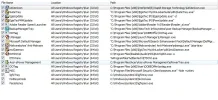It seems like you are looking to streamline your Windows 7 64-bit installation by removing unnecessary components and drivers to improve speed and performance. Here are some suggestions on what you can do to optimize your installation: 1. Custom Installation: During the Windows 7 installation process, you can choose a custom installation. This allows you to select which components to install and which ones to leave out. 2. Remove Unnecessary Drivers and Components: - Unused Drivers: Remove drivers for hardware components that you don't use or are not connected to your system. - Windows Features: You can disable or remove Windows features that are not needed for your use case. This can be done through the Control Panel. - Startup Programs: Disable unnecessary startup programs that might be slowing down your system. You can do this using the Task Manager. - Temporary Files and Cache: Regularly clean up temporary files, cache, and unnecessary system files to free up space and improve performance. 3. Update Drivers: Ensure that your essential drivers are up to date. This can help in resolving compatibility issues and improving performance. 4. Use System Maintenance Tools: Windows 7 comes with built-in tools like Disk Cleanup, Disk Defragmenter, and System File Checker. Running these tools periodically can help keep your system optimized and running smoothly. 5. Security Software: Ensure that you have reliable antivirus software installed to protect your system from malware and other security threats. However, avoid running multiple security software simultaneously as they can slow down your system. 6. Hardware Upgrade: If possible, consider upgrading your hardware components such as RAM or switching to faster storage drives like SSDs to enhance performance. By following these suggestions, you can streamline your Windows 7 installation, remove unnecessary components, and optimize the performance of your system.