Windows 11 just got a meaningful productivity bump: PowerToys 0.95 introduces a native option to trigger Peek — PowerToys’ Quick‑Look style file previewer — with a single press of the Spacebar, bringing the File Explorer experience closer to macOS Finder’s Quick Look and removing a long-standing friction point for people who routinely inspect files without opening heavyweight apps.
Key release highlights relevant to Peek:
Windows 11’s user experience inches closer to the small conveniences that make macOS attractive to many users, and PowerToys 0.95’s Spacebar activation for Peek is a pragmatic, user‑focused update that removes friction for an everyday task: previewing files. It’s not a silver bullet — preview fidelity and edge cases still rely on handlers, codecs, and careful shortcut management — but for most users, the change will be a meaningful quality‑of‑life improvement. If Microsoft wants these wins to reach everyone, the logical next step would be surface‑level integration into File Explorer rather than leaving a polished, useful capability locked behind an opt‑in power utility.
Source: Neowin Windows 11 just borrowed a great productivity tool from Mac
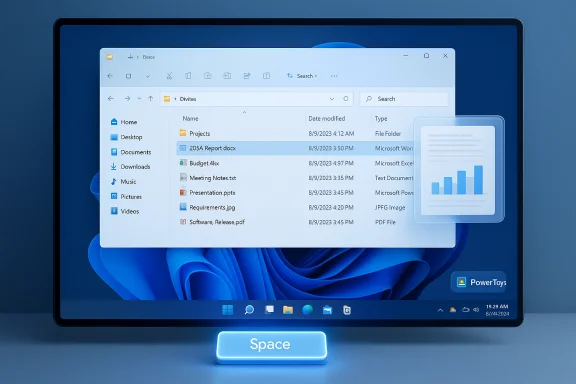 Background
Background
Why Quick Look mattered on macOS
macOS Finder’s Quick Look (Spacebar to preview) is one of those subtle UX wins that saves seconds repeatedly: select a file, press Space, and you get a lightweight, immediate preview without launching a full application. For power users and casual users alike, Quick Look removes context switches and speeds up triage tasks when browsing directories of images, PDFs, Office documents, or videos. Windows users have long sought an equivalent built into File Explorer rather than requiring third‑party apps.PowerToys and Peek: the Microsoft‑backed answer
Microsoft’s PowerToys is an official, free, open‑source toolkit for power users. Its Peek module provides a Quick Look–style preview window for selected files inside File Explorer and other file lists. Peek has been evolving: earlier updates added support for Explorer preview handlers so the feature can leverage whatever preview handlers are installed on the machine (Office, PDF handlers, etc.), expanding the range of file types Peek can show. Historically, Peek’s activation required a multi‑key shortcut (default Ctrl+Space), which created usability friction for those who wanted the single‑key behavior Quick Look users enjoy.What changed in PowerToys 0.95
The headline: Spacebar activation is now supported
PowerToys 0.95 officially adds an option to bind Peek to a single Spacebar press. The release notes and coverage mark this as one of the notable convenience improvements in the release, alongside the new Light Switch utility and Command Palette performance upgrades. The public release was pushed in mid‑October 2025, and the release notes explicitly state Peek can now be activated with the Spacebar.Key release highlights relevant to Peek:
- Peek can be set to activate using the Spacebar (previous default: Ctrl+Space).
- Peek continues to use Explorer preview handlers when available, improving compatibility with Office files and third‑party formats.
- Settings have been refined in the PowerToys app to make activation shortcuts easier to manage.
Why this matters now
The single‑key activation removes a usability gap that previously forced Windows users either to live with Ctrl+Space or to apply hacks (JSON edits or third‑party remapping) to mimic Quick Look. The native option reduces accidental conflicts, streamlines file triage, and narrows the experience gap with macOS Finder’s Quick Look. Community reaction has been broadly positive, with users noting that having a native option avoids brittle workarounds and reduces false‑positives during tasks like file renaming.How to enable Spacebar Peek (step‑by‑step)
- Update PowerToys to version 0.95 (or newer) via the PowerToys updater or download the release from the project’s distribution channel. The release date for v0.95 was October 16, 2025.
- Open PowerToys and navigate to Settings > File Management > Peek.
- Toggle Enable Peek if it’s not already enabled.
- In the Peek settings, find Activation method (or Activation Shortcut) and select Spacebar from the drop‑down. If a single‑key option isn’t visible for you immediately, toggling the feature off/on or restarting PowerToys may be required after updating; some users reported they needed to restart for the change to take effect.
Peek vs Quick Look: a practical comparison
What Peek gets right
- Consistent activation from File Explorer and file lists once configured.
- Uses installed Explorer preview handlers, so installed Office handlers, PDF previewers and other shell‑level preview providers are leveraged, which broadens supported file types. This design means Peek’s compatibility grows with what the system can already preview.
- Integration inside the PowerToys ecosystem: you get system‑level management, updates, and a single scope to manage other productivity features (FancyZones, PowerToys Run, etc.).
Where it still lags or differs
- Performance: community reports vary. Images and standard media load almost instantly in most cases, while heavier files (large CAD files, multi‑megabyte PDFs, complex Office assets, or professional video codecs) can take noticeably longer to render compared with optimized native viewers. Users with high‑latency storage (network drives, slow external disks) may see slower previews. This is consistent with file preview behavior generally — previews depend on the installed handler and the I/O subsystem.
- Feature set: Quick Look supports many advanced plugins and app ecosystems (third‑party QuickLook plugins are common) and has tight visual polish out of the box for macOS. Peek’s quality depends on handlers and PowerToys’ own renderer, which can differ in image post‑processing and scaling behavior. Some users report Peek respects native image size and lacks photo post‑processing Quick Look/Photos may run.
- Niche format support: for esoteric formats (e.g., ProRes 4444 with alpha/channel transparency), support is inconsistent and often requires codec handlers on Windows. Community threads show users asking whether Peek can handle ProRes with transparency — an answer that, as of this release, depends on local codec/handler installations rather than Peek itself. Treat format support as contingent on your system handlers.
Benefits for everyday users and power users
- Speed and reduced context switching: single‑key previews shave seconds per file, which adds up during image curation, email attachments triage, or folder cleanups.
- Cleaner workflows: no need to open heavyweight applications to inspect files; Peek gives transient, dismissible previews that return you to File Explorer instantly.
- Lower friction for discovery: users moving from macOS will find the single‑key activation familiar, lowering cognitive load when switching between platforms.
- Leverages existing preview handlers: broader file type compatibility without requiring PowerToys to implement format parsers itself.
Risks, conflicts, and real‑world caveats
Shortcut conflicts and global hotkey risks
Historically, Ctrl+Space used by Peek caused conflicts with other applications (IDEs, spreadsheets, or apps that use Ctrl+Space for completions or column selection). Moving to a single‑key Spacebar reduces some conflicts but introduces new considerations:- Spacebar is ubiquitous: when renaming files, editing inline fields, or playing media, Spacebar is a normal input. PowerToys implements contextual logic to limit Peek to File Explorer and focus conditions, but users should be mindful of accidental triggers during tasks that involve text input in File Explorer or third‑party file managers. Community discussions emphasize testing and using exclusion lists to avoid nuisance triggers.
App compatibility and preview fidelity
- Preview quality depends on installed preview handlers. If your system lacks a handler for a file type, Peek cannot magically render it. That’s why installing robust PDF and Office preview handlers (or the correct codecs for multimedia) remains important. The PowerToys team deliberately leverages Explorer handlers to maximize compatibility, but the result is as good as those handlers.
- Some users report intermittent issues: PDFs not previewing after an update, or Peek producing white backgrounds for certain HTML file previews. If Peek misbehaves for particular formats, toggling the module, reinstalling PowerToys, or checking handler registration is a sensible first step.
Privacy and security considerations
Peek reads file contents to generate previews. On a single‑user machine this is normal and expected, but enterprises with strict data‑handling policies should be aware that preview handlers and any tools that read files automatically may interact with DLP (Data Loss Prevention) or antivirus solutions. PowerToys is open source and Microsoft‑backed, but admins should evaluate PowerToys usage against corporate policy.Practical troubleshooting and configuration tips
- If Peek’s activation or preview behavior conflicts with another app, try these steps:
- In PowerToys, add the problematic app to the exclusion list for Peek or disable Peek globally while working in that app.
- Use Keyboard Manager in PowerToys to remap conflicting shortcuts or to create an alternate trigger that fits your workflow.
- If you previously used JSON hacks to force a Spacebar-only binding, revert them and use the official UI after updating to 0.95 to avoid unexpected behavior. Community posts detail earlier JSON workarounds; the native option obviates those modifications.
- If certain file types fail to preview:
- Verify the system has a registered preview handler for that file type (e.g., Office, Adobe PDF handlers, or media codecs). PowerToys Peek uses the same handlers as Explorer’s Preview Pane.
- Reinstall or update the relevant application (Office, Adobe Reader, codec packs) and reboot.
- Performance tuning:
- Previews for very large files will always be slower. Where possible, use optimized previews (thumbnails or compressed copies) for high‑volume inspections.
- For network drives, cache and bandwidth impact preview latency.
How Microsoft could (and should) proceed
- Ship Peek‑like functionality natively in File Explorer: PowerToys is an excellent incubation ground, but many users never discover PowerToys. Making a lightweight preview window part of Explorer would push the benefit to the mainstream. Community threads repeatedly surface the same wish: make these PowerToys features first‑class citizens of Windows.
- Improve discoverability and onboarding: PowerToys’ power‑user positioning means mainstream users miss features. Integrating contextual tips into Windows’ Get Started flows or Store promotions would boost adoption.
- Harden global shortcut handling: adding smarter, per‑context rules or heuristic suppression (e.g., disabling Spacebar live only when renaming a file or when a text field has focus) would reduce accidental activation risk. Community reports of past shortcut conflicts (e.g., Ctrl+Space blocking IDE completions) underline the need for delicate handling.
Assessment: strengths, weaknesses, and final verdict
Strengths
- Immediate productivity win: Single‑key activation restores a familiar, low‑friction preview experience that accelerates routine file inspection.
- Leverages system capabilities: Using Explorer preview handlers avoids duplication and broadens file support without reinventing format parsing.
- Official, maintained tool: PowerToys is supported and updated by Microsoft, reducing the risks associated with third‑party Quick Look clones.
Weaknesses and risks
- Shortcut edge cases: Spacebar is a fundamental key; although Peek’s context checks help, edge cases remain and users should configure exclusions where necessary.
- Preview fidelity varies: Dependent on preview handlers and codecs; professional media or niche formats may remain better served by dedicated apps or plugins.
- Discovery barrier: PowerToys remains an opt‑in tool. The average Windows 11 user won’t encounter Peek unless they know where to look or are guided by Microsoft.
Quick checklist for Windows 11 users who want the best Peek experience
- Update PowerToys to 0.95 or later.
- In PowerToys, enable Peek and set Activation method to Spacebar under File Management > Peek. Test and adjust exclusions.
- Install or update PDF/Office preview handlers and relevant media codecs for better format coverage.
- If you experience conflicts with other apps, add them to Peek’s exclusion list or remap the trigger with Keyboard Manager.
- For enterprise environments, validate PowerToys’ use against corporate DLP and software policies before deploying broadly.
Windows 11’s user experience inches closer to the small conveniences that make macOS attractive to many users, and PowerToys 0.95’s Spacebar activation for Peek is a pragmatic, user‑focused update that removes friction for an everyday task: previewing files. It’s not a silver bullet — preview fidelity and edge cases still rely on handlers, codecs, and careful shortcut management — but for most users, the change will be a meaningful quality‑of‑life improvement. If Microsoft wants these wins to reach everyone, the logical next step would be surface‑level integration into File Explorer rather than leaving a polished, useful capability locked behind an opt‑in power utility.
Source: Neowin Windows 11 just borrowed a great productivity tool from Mac