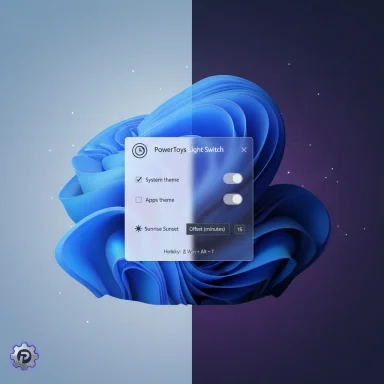Microsoft’s PowerToys is about to fill a longstanding personalization gap in Windows 11 by adding an official, first‑party module to automatically switch between Light and Dark themes on a schedule — a small feature with outsized user demand and a few important caveats to understand.
Windows has long exposed two appearance controls — the System theme and the Apps theme — but it has lacked a straightforward, built‑in scheduler to flip those modes automatically at chosen times or at local sunrise and sunset. Power users historically hacked around this with Task Scheduler + registry edits or relied on third‑party apps such as Auto Dark Mode to get the behavior they wanted.
PowerToys, Microsoft’s open‑source toolkit for power users, has evolved into a testing ground for practical features (FancyZones, PowerRename, PowerToys Run and others) and is now being used to incubate a Theme Scheduler — the new Light Switch module planned for the next PowerToys update (v0.95). That approach lets Microsoft ship a maintained, supported solution without immediately changing the core Settings app.
HKEY_CURRENT_USER\Software\Microsoft\Windows\CurrentVersion\Themes\Personalize — primarily the DWORD values AppsUseLightTheme and SystemUsesLightTheme. Changing these values is the practical mechanism for switching themes programmatically and is how many third‑party tools operate. Microsoft documentation and developer references confirm these keys are the canonical hooks for app and system appearance.
Important technical implications:
For most users, Light Switch will remove the need for scripted registry tweaks or separate utilities and deliver a safe, supported experience for scheduled theme switching. Power users who need wallpaper automation, process‑aware postponement, or extremely fine‑grained rules may still keep third‑party tools for now. Either way, PowerToys shipping this feature is an important step: it’s an official, maintained answer to a long‑running usability gap and a likely precursor to deeper Settings integration down the road.
Source: Neowin PowerToys is getting a new Windows personalization module, here is a quick look
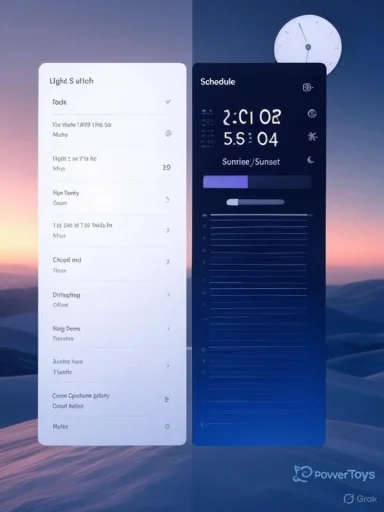 Background
Background
Windows has long exposed two appearance controls — the System theme and the Apps theme — but it has lacked a straightforward, built‑in scheduler to flip those modes automatically at chosen times or at local sunrise and sunset. Power users historically hacked around this with Task Scheduler + registry edits or relied on third‑party apps such as Auto Dark Mode to get the behavior they wanted. PowerToys, Microsoft’s open‑source toolkit for power users, has evolved into a testing ground for practical features (FancyZones, PowerRename, PowerToys Run and others) and is now being used to incubate a Theme Scheduler — the new Light Switch module planned for the next PowerToys update (v0.95). That approach lets Microsoft ship a maintained, supported solution without immediately changing the core Settings app.
What’s coming in Light Switch (what we know today)
Core capabilities
- Scheduled switching between Light and Dark modes on fixed times (custom hours).
- Sunrise/sunset triggers that use location or coordinates to compute local twilight and flip themes accordingly. Developers expect an offset control so you can say “turn dark mode on 60 minutes before sunset.”
- A keyboard shortcut (hotkey) to toggle light/dark immediately.
- Options to choose which parts of Windows change: for example, toggle apps only while leaving the taskbar or system surfaces dark. This granularity is being discussed and prototyped in the project’s settings UI.
Where the settings live
Light Switch will be a PowerToys module with a UI inside the PowerToys settings/dashboard. Early UI mockups and pull‑request notes indicate alignment with Windows 11 Settings look and feel, including the ability to deep‑link to module options and expose scheduling controls plainly.Why this matters (the practical benefits)
- First‑party maintenance. A Microsoft‑maintained implementation reduces reliance on brittle scripts and unsupported third‑party utilities; it should also get security and quality updates through the usual PowerToys release process.
- Better UX for evening workflows. Automatic switching reduces sudden high‑contrast glare at night, improving comfort and accessibility for low‑light work.
- Potential battery benefits on OLED devices. Dark themes can reduce pixel power draw on OLED panels; scheduling a dark mode while on battery or at night may help with battery life in certain usage patterns. This is situational, not universal.
- Granular control. The ability to specify which UI surfaces switch (apps vs. system surfaces like the taskbar) is a meaningful quality‑of‑life improvement for people who prefer, for example, a permanently dark taskbar and only toggle app chrome. Early notes suggest PowerToys will let you keep the taskbar dark while switching app themes.
Technical reality: how theme switching works today (and why that creates limits)
Windows exposes theme preferences through user registry values under:HKEY_CURRENT_USER\Software\Microsoft\Windows\CurrentVersion\Themes\Personalize — primarily the DWORD values AppsUseLightTheme and SystemUsesLightTheme. Changing these values is the practical mechanism for switching themes programmatically and is how many third‑party tools operate. Microsoft documentation and developer references confirm these keys are the canonical hooks for app and system appearance.
Important technical implications:
- Changing AppsUseLightTheme typically updates most application UIs without a restart.
- Changing SystemUsesLightTheme (which controls the taskbar, Start, and other shell surfaces) can require a restart of explorer.exe to fully repaint certain system surfaces on some builds. That means the UI result may feel inconsistent right after a switch until shell components refresh. Community tests and developer threads highlight explorer restart or partial repaint as recurring caveats.
Known unknowns and the limits to expect at launch
- Final UI details and exact setting names are not locked yet — the v0.95 changelog will confirm the final experience. Treat previews and PR notes as accurate direction, not a finished interface.
- Explorer / taskbar repaint behavior: some system elements may not update instantly; users should expect occasional need to restart explorer or sign out/in to fully apply appearance changes in edge cases. This is a long‑standing limitation of how Windows applies theme state.
- Managed environments: Group Policy, MDM, or an administrator‑enforced theme may block or override per‑user automatic switching. Organizations should test before widely deploying Light Switch in corporate images. Community guidance and PowerToys’ own advice recommend trying experimental modules on a non‑critical machine first.
- Location / privacy: sunrise/sunset modes require either a location service or manual coordinates. This raises routine privacy considerations — PowerToys will likely offer an explicit opt‑in for location and an option to enter coordinates manually to avoid sending telemetry. That detail should appear in the module’s settings and docs.
Potential risks and friction points (what to watch for)
- Visual glitches and legacy apps. Some older Win32 apps and shell extensions cache colors on launch; they may not honor theme changes immediately. That can cause inconsistent-looking windows until the app is restarted.
- Hotkey conflicts. Adding a global toggle hotkey may reintroduce shortcut collisions. PowerToys recently added a shortcut conflict detector to alleviate this, but users should verify their hotkeys, especially if they already run remapping tools.
- Policy or enterprise overrides. Enforced corporate themes could block PowerToys from changing system values, or MDM might revert settings. Test before deploying Light Switch at scale.
- Battery or behavior surprises on laptops. If users tie dark mode to battery state (a capability some third‑party apps have offered), they should check whether the scheduler interacts with their power plans, adaptive brightness, or OEM software in undesired ways. This is not currently confirmed as a Light Switch feature but is a common caveat when automating personalization behaviors.
How this compares with third‑party alternatives (practical notes)
Auto Dark Mode and other community tools have offered timed switching, sunrise/sunset triggers, wallpaper swapping, and advanced rules for years. They often include fine‑grained behaviours such as process‑aware postponement (don’t switch while a fullscreen app is running) and per‑monitor wallpaper control. PowerToys’ Light Switch aims to provide a maintained, first‑party option — trading some of the niche, advanced controls of community apps for better integration, official support, and simplified UX. Users who rely on very specific automation (wallpaper sets per theme, per‑app exceptions) may still prefer third‑party tools until PowerToys expands the module’s capabilities.Practical setup and testing checklist (recommended steps before upgrading a primary machine)
- Install the latest stable PowerToys build and read the v0.95 changelog the day it’s published to confirm exact behaviors and known issues.
- Try Light Switch on a non‑critical or test machine first. Verify whether taskbar and Explorer surfaces update as you expect.
- If you care about the taskbar staying permanently dark, experiment with the module’s “only change apps” or equivalent toggles (the module is expected to support selective switching). Confirm you can keep the system surfaces unchanged.
- Test hotkey binding and check the PowerToys shortcut conflicts dashboard if you use many global shortcuts. Resolve any collisions proactively.
- If using sunrise/sunset, choose whether to allow location access or enter coordinates manually; monitor whether the offset control behaves as expected (e.g., “1 hour before sunset”).
Developer / admin notes (for IT pros)
- In managed deployments, validate whether per‑user registration keys can be changed by PowerToys under your security policy. Group Policy or MDM settings may need to be considered to avoid conflict.
- For scriptable automation or custom deployments, PowerToys being open source means the module’s source and implementation details will be available on GitHub; administrators can review exact registry changes and hooks to validate them against compliance frameworks. The project has a long issue history on this topic dating back multiple years, and the team has responded to community requests by tracking feature requests publicly.
Critical analysis: strengths, trade‑offs, and long‑term outlook
Strengths
- Maintained, first‑party option: PowerToys brings an official, Microsoft‑maintained alternative to 3rd‑party hacks and scripts — which improves security posture and lifecycle reliability for end users.
- Better discoverability and integration: Bundling the feature into PowerToys’ settings UI — aligned with Windows 11’s look — should make automatic theme switching more approachable to mainstream users who previously didn’t know about community tools.
- Focus on pragmatic UX: Early signals show attention to useful controls (offsets for sunrise/sunset, selective scope for switching), which meet common user demands rather than shipping an overly complex automation engine.
Trade‑offs and risks
- Not a silver bullet for all apps: The underlying OS limitations (partial repaint or cached colors in legacy apps) mean PowerToys can’t fully guarantee instant consistency across every surface when themes switch. Users should expect some edge‑case inconsistencies at launch.
- Feature scope vs. third‑party depth: Community tools currently offer richer rule engines (e.g., postpone while certain processes run, swap wallpapers). PowerToys prioritizes a reliable, simpler baseline; power users may still prefer specialized apps for advanced workflows.
- Enterprise friction: Admin policies can override or block the module; centralized environments must validate behavior before broad use.
Long‑term outlook
PowerToys has repeatedly served as a testing ground for features that eventually influence mainline Windows decisions. If Light Switch proves reliable and widely adopted, it increases the chance Microsoft will integrate a polished variant natively into Settings in a future release. That potential progression — from PowerToys incubator to OS feature — is historically consistent and would be a net win for users, provided the implementation solves the repaint and policy edge cases that matter to larger audiences.Quick FAQ (concise answers for readers)
- Will Light Switch change my wallpapers too? Not confirmed for v0.95 — PowerToys’ initial scope appears focused on theme switching (apps/system), not necessarily automated wallpaper swaps. Third‑party tools already offer combined wallpaper+theme switching.
- Will my taskbar update correctly? In most cases apps will switch cleanly; system surfaces like the taskbar sometimes need an explorer restart to repaint fully on some Windows builds. Test to confirm.
- When will v0.95 ship? The team signaled v0.95 for the next release cycle after v0.94; multiple outlets have reported an October release expectation. Wait for the official v0.95 release notes for the precise date and final feature list.
Conclusion
Light Switch is a pragmatic, user‑focused addition to PowerToys that finally answers a frequent Windows complaint: the lack of a reliable, official way to auto‑switch between light and dark modes. It brings the clear strengths of first‑party maintenance, a friendly UI inside PowerToys, and useful features such as sunrise/sunset offsets and a keyboard toggle. At the same time, it inherits the technical limits of the Windows theming subsystem — notably, inconsistent repaint behavior for certain shell surfaces and legacy apps — and administrators should validate behavior in managed environments.For most users, Light Switch will remove the need for scripted registry tweaks or separate utilities and deliver a safe, supported experience for scheduled theme switching. Power users who need wallpaper automation, process‑aware postponement, or extremely fine‑grained rules may still keep third‑party tools for now. Either way, PowerToys shipping this feature is an important step: it’s an official, maintained answer to a long‑running usability gap and a likely precursor to deeper Settings integration down the road.
Source: Neowin PowerToys is getting a new Windows personalization module, here is a quick look