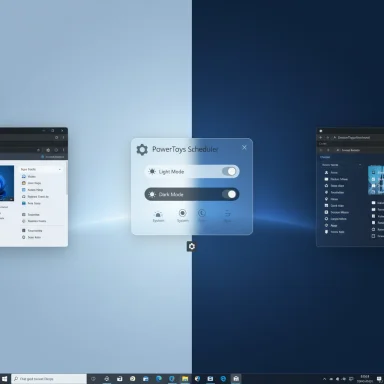Microsoft’s PowerToys is about to plug one of Windows 11’s most persistent annoyances: a built‑in way to automatically switch between Light and Dark modes on a user-defined schedule — delivered as a PowerToys module rather than via the core Settings app.
For years Windows users have lived with a small but niggling gap in personalization: while Windows 11 exposes Light and Dark themes, it has not offered a straightforward, system‑level scheduler to toggle those themes automatically at set times or at sunrise and sunset. Power users filled the void with registry hacks, Task Scheduler jobs, and third‑party utilities such as Auto Dark Mode. The PowerToys team recently confirmed that a Theme Scheduler module is planned for the next release cycle — teased after the PowerToys v0.94 release and expected to ship as part of v0.95.
PowerToys has evolved into Microsoft’s experimental lab and distribution mechanism for productivity features and power‑user utilities. Several widely used tools — FancyZones, PowerRename, PowerToys Run (Command Palette) and others — matured inside PowerToys before influencing wider Windows expectations. That history makes the arrival of a theme scheduler inside PowerToys both strategically sensible and pragmatically useful: it gives Microsoft room to test UX, compatibility, and edge cases before deciding whether to fold behavior into the OS proper.
This approach benefits users because it reduces the time between idea and delivery. It benefits Microsoft because it reduces the cost of mistakes and uncovers real‑world interoperability issues that only surface at scale. For the Theme Scheduler specifically, PowerToys’ module model is a pragmatic middle ground — giving users a first‑party experience sooner while leaving OS‑level integration for later if warranted.
(End of article)
Source: Windows Central A simple feature Windows 11 should have had from day one is finally arriving — via PowerToys.
 Background / Overview
Background / Overview
For years Windows users have lived with a small but niggling gap in personalization: while Windows 11 exposes Light and Dark themes, it has not offered a straightforward, system‑level scheduler to toggle those themes automatically at set times or at sunrise and sunset. Power users filled the void with registry hacks, Task Scheduler jobs, and third‑party utilities such as Auto Dark Mode. The PowerToys team recently confirmed that a Theme Scheduler module is planned for the next release cycle — teased after the PowerToys v0.94 release and expected to ship as part of v0.95.PowerToys has evolved into Microsoft’s experimental lab and distribution mechanism for productivity features and power‑user utilities. Several widely used tools — FancyZones, PowerRename, PowerToys Run (Command Palette) and others — matured inside PowerToys before influencing wider Windows expectations. That history makes the arrival of a theme scheduler inside PowerToys both strategically sensible and pragmatically useful: it gives Microsoft room to test UX, compatibility, and edge cases before deciding whether to fold behavior into the OS proper.
What Microsoft shipped in PowerToys v0.94 — and what it promised next
PowerToys v0.94 focused on polish and accessibility rather than glitzy new features. Notable additions include:- Settings search with fuzzy matching and a results page to make options easier to find.
- A hotkey conflict detection system in Settings to surface overlapping shortcuts and help users resolve collisions.
- Mouse Utilities added a Gliding cursor accessibility mode to Mouse Pointer Crosshairs to assist users who need single‑button cursor movement.
- The installer was upgraded to WiX 5 (from WiX 3) to improve installer security and reliability.
Why scheduled theme switching matters
Automatic theme switching is not merely cosmetic. There are three practical reasons many users want it:- Comfort and eye strain: Switching to dark palettes in low‑light conditions can reduce glare and perceived eye strain for evening use.
- Battery economics on OLED: On devices with OLED panels, dark pixels use less power. Scheduling a dark theme in low‑light or when unplugged can produce measurable battery gains.
- Cross‑platform expectations: macOS and mobile platforms have long offered timed or sunset/sunrise automatic appearance switching; users expect similar conveniences on the desktop. PowerToys’ scheduler aligns Windows with that expectation.
What to expect from PowerToys’ Theme Scheduler (likely feature set)
The PowerToys team has kept specifics light while confirming the feature. Based on the announcement language, GitHub issue history, and community expectations, a practical first release will likely include:- A global on/off toggle for the Theme Scheduler module.
- Time‑based entries so users can set explicit switch times (e.g., Light at 07:00, Dark at 19:00).
- Sunrise/sunset triggers that compute local times from system location or manual coordinates.
- Options to change the System theme, the Apps theme, or both (the two Windows registry flags that control appearance are typically handled separately).
- A “pause while in full‑screen” switch to avoid jarring transitions during games or presentations.
- Clear UI integration inside PowerToys Settings with an accessible settings page and a tray quick toggle.
Real‑world caveats and technical limitations
A scheduled toggle that flips a couple of registry values sounds simple, but the reality of Windows’ application ecosystem introduces several caveats that could affect user experience:- Partial repaint and stale UI elements. Not all apps or shell components repaint immediately when theme values change. Some legacy Win32 applications, certain third‑party programs, and parts of Explorer may remain in the prior theme until reopened or until Explorer is restarted. This can create visual inconsistency and confusion. PowerToys should document this and — ideally — include a “refresh shell” helper.
- Managed environment conflicts (Group Policy / MDM). On domain‑joined or MDM‑managed devices, administrators may lock personalization settings. A per‑user PowerToys scheduler could be blocked, overridden, or simply appear to do nothing. IT teams must test behavior and consider policies that may need to be adjusted.
- Accessibility trade‑offs. Dark mode benefits some users but can be worse for users with certain visual impairments. The scheduler should include clear accessibility options, per‑app exceptions, and an easy way to opt out.
- Wallpaper and accent coordination. Many users pair specific wallpapers or accent colors with Light and Dark themes. If the scheduler only toggles the personalization registry keys without changing wallpaper or accent settings, the desktop can look mismatched. Ideally the scheduler exposes options to synchronize wallpaper and accents, or at minimum documents which keys it modifies.
- Battery and performance tradeoffs on desktops. Dark mode provides no power benefit on LCD monitors and might reduce contrast for long document reading. Users should pick schedules tailored to their device and tasks rather than assuming dark equals better.
How to get automatic theme switching today (before PowerToys v0.95 ships)
You don’t have to wait. Several robust options are already available:- Use a mature third‑party app such as Auto Dark Mode. It supports time schedules, sunrise/sunset triggers using geographic coordinates, wallpaper synchronization, and additional smart triggers (like switching when the laptop is plugged/unplugged). The app also has been updated to run natively on ARM devices. Auto Dark Mode has been a recommended community option for years.
- Use Task Scheduler and a pair of registry commands to flip theme flags at scheduled times. This is an advanced but reliable method for power users. The two registry values commonly toggled are AppsUseLightTheme and SystemUsesLightTheme under HKCU\Software\Microsoft\Windows\CurrentVersion\Themes\Personalize; setting these DWORD values to 0 selects Dark mode, 1 selects Light mode. Test carefully and back up settings before automating registry changes.
- Open Task Scheduler and create a new task.
- On the Actions tab, add an action that runs reg.exe with arguments to set both personalization flags to Dark (0) at the desired evening time:
- reg add "HKCU\Software\Microsoft\Windows\CurrentVersion\Themes\Personalize" /v AppsUseLightTheme /t REG_DWORD /d 0 /f
- reg add "HKCU\Software\Microsoft\Windows\CurrentVersion\Themes\Personalize" /v SystemUsesLightTheme /t REG_DWORD /d 0 /f
- Create a second task to set both values to Light (1) for the morning schedule.
- Configure triggers (Daily, at logon, or at workstation unlock) and ensure tasks run only when the user is logged in. Optionally add a step to restart Explorer if you encounter legacy UI repaint issues.
What PowerToys should do to make this feature great
PowerToys’ implementation can outshine existing third‑party offerings if the team prioritizes clarity, compatibility, and practical controls. Recommended features and design choices:- Expose both registry flags separately (Apps vs System) so users can decide which surfaces to change. Some users prefer app UIs to remain dark while system chrome stays light.
- Include wallpaper and accent synchronization as optional toggles to avoid mismatched appearance. Many users expect their background to match their theme.
- Provide a “refresh shell / restart Explorer” helper and explain when it is needed. This reduces support friction for users who see stale UIs.
- Add per‑app exceptions or a “do not switch when app X is running” list. This addresses users who rely on particular apps to stay in a given theme.
- Add a “pause when presenting or on battery saver” mode, and a “pause while full‑screen” option to prevent awkward switches during meetings or gaming.
- Document interactions with Group Policy / MDM, and offer silent failure modes that log rather than spam the end user. IT admins need clarity on deployability across managed fleets.
- Make the module discoverable in Settings search (PowerToys v0.94 added fuzzy Settings search; the Theme Scheduler should leverage that same UX to reduce configuration friction).
Impact on users, enterprises, and developers
- For everyday users, PowerToys’ scheduler is likely to be the most convenient route to automatic theme switching once v0.95 ships. It will reduce reliance on external apps or registry hacks, especially for those who prefer staying within Microsoft’s ecosystem.
- For enterprises, the module is useful but requires policy awareness. IT administrators should pilot PowerToys in controlled groups and confirm whether personalization settings are governed by policy; if they are, PowerToys’ scheduler may be suppressed or create expected‑but‑confusing behavior for end users. Staged rollouts and clear communication are recommended.
- For developers, an official first‑party scheduler is a reminder to ensure apps respond to theme changes gracefully. Listen for theme change notifications, repaint your UI, and avoid assumptions about a static appearance environment. This reduces UX bugs and improves the cross‑app visual experience.
Quick checklist: what to do when v0.95 arrives
- Read the PowerToys v0.95 release notes and changelog for exact feature details and documented limitations.
- Install PowerToys on a non‑critical machine to test theme propagation across your most important apps (Office, browsers, legacy tools).
- Test whether the scheduler flips both System and Apps flags and whether Explorer or specific apps require a restart.
- For managed devices, confirm policy behavior and whether Group Policy or MDM overrides the scheduler.
- If you rely on cross‑device sync (e.g., multiple machines linked to the same Microsoft account), expect per‑device behavior; plan accordingly.
The bigger picture: PowerToys as Microsoft’s UX testbed
PowerToys has repeatedly served as an incubator for features and workflows that later influence native Windows behavior. That pattern matters because PowerToys can iterate faster, gather real user telemetry and community feedback, and prove a feature’s value without immediately committing it to the OS. Shipping a Theme Scheduler in PowerToys aligns with that pattern: it’s a low‑risk way to validate demand, discover edge cases, and refine UX before a potential native integration.This approach benefits users because it reduces the time between idea and delivery. It benefits Microsoft because it reduces the cost of mistakes and uncovers real‑world interoperability issues that only surface at scale. For the Theme Scheduler specifically, PowerToys’ module model is a pragmatic middle ground — giving users a first‑party experience sooner while leaving OS‑level integration for later if warranted.
Final verdict
A scheduled Light/Dark switch is a deceptively small feature that will deliver broad, everyday value. PowerToys’ approach — shipping the capability as a module while leaving room for iteration — is the right one. The community is well served by Microsoft bringing a first‑party solution into the fold, but expect nuance: not every app will repaint instantly, managed environments may override behavior, and per‑app accessibility needs will complicate “one size fits all” designs. Users who need the feature now should evaluate trusted third‑party apps like Auto Dark Mode or use Task Scheduler-based recipes, and IT admins should pilot PowerToys before wide deployment.PowerToys v0.95 — if it ships with thoughtfully designed controls (per‑app exceptions, wallpaper and accent sync, Explorer refresh helpers, and clear policy guidance) — will close a long‑standing UX gap in Windows and demonstrate PowerToys’ continued value as an incubator for small, high‑impact features.(End of article)
Source: Windows Central A simple feature Windows 11 should have had from day one is finally arriving — via PowerToys.