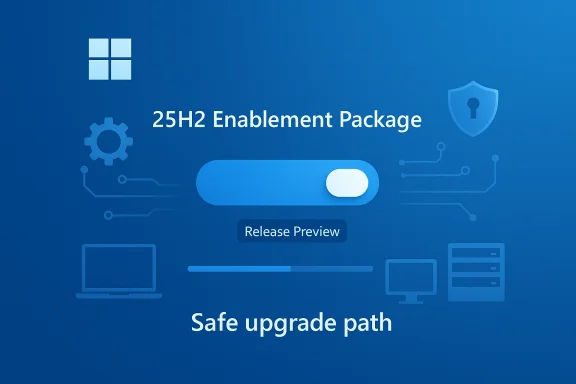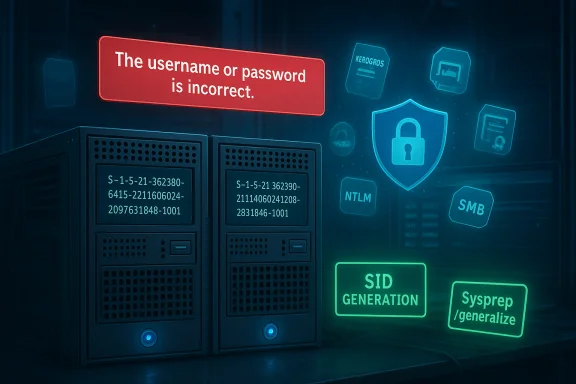Microsoft’s recent support bulletin and subsequent community reports have exposed a sharp operational edge of identity hardening: after installing October/September updates on Windows 11 (24H2 and 25H2) and Windows Server 2025, some environments experienced widespread Kerberos and NTLM authentication failures that traced back to duplicate machine Security Identifiers (SIDs) on cloned or imaged devices. The problem manifests as blocked SMB shares, repeated credential prompts, and RDP/remote access denials — symptoms that can rapidly escalate into major business-impact incidents if unprepared organizations roll updates broadly without targeted testing.
Several operational notes from community incident threads:
Source: Microsoft Support Kerberos and NTLM authentication failures due to duplicate SIDs - Microsoft Support
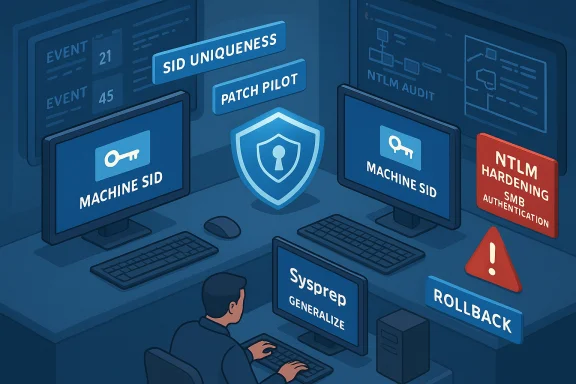 Background
Background
What changed and why it matters
Microsoft has been progressively tightening authentication logic in Windows to close longstanding attack vectors that enable credential replay, NTLM relay, and Kerberos mapping abuse. Recent updates introduce stricter validation for certificate-based Kerberos authentication, new NTLM auditing/enforcement controls, and hardened SMB/NTLM behavior intended to reduce legacy protocol risk. These changes are security-first by design, but they also expose fragile operational practices — notably cloning or imaging desktops without sysprepping them to produce unique machine SIDs. When machines share the same machine SID, the OS’s new binding and validation logic can treat authentication tokens as invalid or—worse—misattribute them, causing outright rejection.The scope: affected builds and timelines
The regression surfaced after cumulative updates released in late summer and early autumn 2025 (notably updates in the September/October patch sets for Windows 11 24H2 and Windows Server 2025). Microsoft’s support guidance and release-health notes link the changes to security protections rolled out from April through September 2025 as part of CVE hardening and SMB/NTLM hardening efforts. Those protections include certificate chain verification for altSecID mappings, new NTLM audit/enforce registry settings, and SMB signing/compatibility adjustments that reveal legacy compatibility problems.Symptoms administrators observed
- Repeated credential prompts when accessing file shares or printers, often ending with “The username or password is incorrect” or System error 86.
- SMB shares between identically-imaged Windows 11 workstations become unreachable; SMB over NetBIOS/SMBv1 devices and embedded printers are particularly affected.
- RDP and remote connection failures with authentication errors (for example 0xc000006d) when endpoints share a machine SID and both have the update installed. Community reports show these failures are often resolved after rolling back the update or regenerating unique SIDs.
- Event log signals: authentication-related Event IDs appear in Security/LSA/SMB channels (e.g., Kerberos Event IDs 21/45 in certificate-based failures; NTLM Operational event IDs for audited/blocked flows). These logs are the primary diagnostic breadcrumbs.
Technical root causes — the short and long versions
Short version
The updates tighten how Windows ties authentication tokens to machine identity and certificate trust. If two machines have the same machine SID (a classic outcome of poor imaging), the tightened checks can detect mismatches or ambiguous identity bindings and refuse authentication, especially for flows that previously fell back to NTLM or relied on weak SPN/altSecID mappings. In practice, this means cloned machines can no longer authenticate to each other or to shared resources if both endpoints are updated and the environment relies on those legacy/imaging practices.Long version (what Microsoft changed)
- Kerberos certificate-based authentication (PKINIT/CBA) now requires that certificates used for altSecID mappings chain to an issuing CA present in the domain’s NTAuth store when enforcement is active; audit mode initially logs problematic certificates but allows authentication. When enforcement is turned on and a certificate does not chain to NTAuth, the KDC may deny the request (Event ID 21/45). This policy change closes a mapping vector used by attackers to impersonate principals.
- NTLM hardening introduced a new audit→enforce workflow (registry keys such as BlockNtlmv1SSO) and operational logs (Event IDs 4024/4025) to identify and then block NTLMv1-derived single sign-on flows. These controls are meant to phase out NTLMv1-derived artifacts but can block legacy services or SSO fallbacks.
- SMB behavior and server-side signing/auditing were hardened in the servicing stack (combined SSU+LCU packages). When the update detects a compatibility gap—such as an endpoint using insecure guest access, SMBv1, or systems with duplicate SIDs—it may default to stricter access rules, effectively blocking previously allowed authentication flows. Because SSUs are not easily rolled back, this behavioral change can persist even if the LCU portion is removed.
Real-world impact: community observations and scale
Field reports and forum threads show the issue is not isolated: medium and large-sized estates that used cloned or scripted imaging reported thousands of endpoints encountering SMB/RDP/auth problems after the update. The pattern is consistent: environments with numerous cloned machines (same machine SID) saw peer-to-peer sharing break when both endpoints ran the problematic update; devices running different OS versions or pre-update agents sometimes remained reachable, creating mixed-state confusion. Administrators who regenerated unique SIDs on the affected endpoints (via Sysprep/generalize or third-party SID-changer tools) commonly reported restored functionality.Several operational notes from community incident threads:
- Reinstalling or rolling back only the LCU sometimes restored behavior, but the servicing stack (SSU) changes can remain and complicate rollbacks.
- Re-enabling insecure fallbacks such as SMB1 or AllowInsecureGuestAuth temporarily restores connectivity for legacy devices but is strongly discouraged as a long-term fix.
- Many organizations discovered the problem during broad patch rings — the advice from responders: test updates in a small pilot that mirrors your imaging and legacy device footprint before enterprise-wide rollout.
Immediate remediation and mitigation steps (operational playbook)
The situation demands a pragmatic, safety-first approach: patch where necessary, but avoid wide rollouts without testing. Follow these prioritized steps:- Inventory and triage (immediate)
- Build an inventory of endpoints that might be affected: cloned machines, legacy NAS/printers, and appliances relying on SMBv1 or NTLMv1. Use SMB auditing and Event logs (NTLM/SMB/Kerberos channels) to map failpoints.
- Hold and pilot (0–24 hours)
- Pause automatic deployment of the suspect cumulative update to non-critical rings. Test the update in a controlled pilot that includes representative clones and legacy devices. Community experience emphasizes that a small pilot will surface SID-related breakage quickly.
- Detect duplicate machine SIDs
- Use tools such as PsGetSid (PSTools) or PowerShell queries (Get-ADComputer -Properties objectSid or Get-ComputerInfo). Confirm whether any machines share identical machine SIDs. If duplicates are present, plan remediation.
- Remediate duplicates safely
- Preferred: Re-create images using Sysprep /generalize to ensure unique SIDs before joining to a domain. Test profile migration and application behavior in lab before mass redeploy.
- Faster option for some shops: run a vetted SID regeneration utility (e.g., SIDCHG64 is mentioned in field reports) on affected endpoints, then revalidate domain joins, user profiles, and licensing impacts. Note: this is operationally invasive and must be tested first.
- Temporary compatibility workarounds (only as last resort)
- Re-enable SMB1 or AllowInsecureGuestAuth only in isolated VLANs and with compensating controls (strict firewall rules, micro-segmentation). This is insecure and should be treated as a stopgap while you remediate SIDs or update device firmware.
- Remove the LCU (if Microsoft documents a supported removal path for your patch) to restore behavior temporarily, but be mindful that SSU changes may persist and rollback removes security fixes; this must be weighed carefully with security teams.
- Post-remediation validation
- After SID regeneration or rollback, validate SMB/Kerberos/NTLM flows across a representative cross-section of devices. Check SMBClient/SMBServer operational logs, Security log Event ID 4625, and Kerberos events to ensure failures have ceased.
Step-by-step recovery checklist for sysadmins
- Pause update deployments for affected rings.
- Identify endpoints with duplicate machine SIDs using automation and manual checks.
- Create a remediation lab that replicates imaging and legacy device footprints.
- On lab systems, apply the update and reproduce the failure; test sysprep/regenerate-SID workflows and any recovery scripts.
- Communicate to stakeholders: schedule maintenance windows to change SIDs, reimage, or apply controlled rollbacks.
- If temporary workarounds are necessary, isolate affected legacy devices and document the compensating security controls and timelines for reversal.
- Re-deploy the update in staged waves, monitoring NTLM/Kerberos/SMB logs and business application telemetry closely.
- Rotate or reconfigure service accounts where necessary if authentication behavior or credentials were changed during remediation.
Risks, trade-offs, and what to watch for
- Security vs. compatibility: Reverting security updates or re-enabling legacy protocols reduces immediate operational pain but increases exposure to powerful NTLM-related attacks and other known vulnerabilities. Any such rollback or compatibility toggle must be temporary and paired with isolation and monitoring.
- Rollback complexity: SSUs that harden the servicing stack are not removable by the normal wusa uninstall flow. Rolling back only the LCU may not fully revert behavior introduced by a combined SSU+LCU package. Plan for this technical constraint and test rollback behavior in lab first.
- Side effects of changing SIDs: Generating new SIDs on domain-joined machines can have downstream effects on local profiles, licensing, and service registrations. Back up profiles, validate application behavior, and schedule user-impact windows.
- Vendor dependencies: Legacy appliances, NAS vendors, or embedded systems may not support modern authentication flows; coordinate with vendors to obtain firmware or configuration updates, or place devices on tightly controlled exception networks.
Long-term recommendations and strategic changes
- Stop cloning without sysprep: Ensure all images are generalized before domain join; inject machine uniqueness at provisioning time. This eliminates the duplicate SID root cause and prevents many identity-bound failures down the line.
- Move off NTLM and SMBv1: Prioritize migration to Kerberos and force SMB signing where possible. Use the audit-first model to identify legacy dependencies before enabling enforcement. Leverage registry/GPO controls such as BlockNtlmv1SSO in audit mode to gather telemetry.
- Implement Credential Guard and other platform protections where hardware allows. These features reduce the blast radius of credential theft and shield LSASS-protected secrets.
- Establish robust change-testing processes: include a representative set of legacy devices and imaged clones in every patch pilot. Build rollback playbooks and inventory exceptions ahead of deployment.
- Maintain an NTAuth CA inventory and certificate hygiene: for environments using certificate-based device or user authentication, ensure issuing CAs are present in the domain’s NTAuth store when altSecID mappings are used. This prevents unexpected Kerberos denials when enforcement is active.
Critical analysis: strengths and shortcomings of Microsoft’s approach
Strengths- The updates close real, historical attack vectors in Kerberos and NTLM space — an overdue security improvement that reduces the likelihood of identity mapping attacks and NTLM-derived credential abuse. The audit→enforce model for NTLM and the NTAuth check for certificate mappings provide a staged mechanism for administrators to identify and remediate issues before hard enforcement.
- The operational cost of these changes is significant in environments that have tolerated poor imaging hygiene, legacy protocols, or undocumented embedded devices. The updates reveal hidden technical debt: many estates simply were not ready for tightened identity checks. Because some servicing stack components are not straightforward to roll back, a misapplied update can force risky temporary workarounds. Community reporting shows that the lack of an immediate one-click mitigation for duplicate-SID situations created pressure to choose between security and business continuity.
- Some community posts link specific KB numbers or builds to exact failure modes in particular environments; while the broad pattern is reproducible, exact triggers can vary by device mix, SPN usage, and certificate mapping. Any claim that a single hotfix will universally fix all duplicate-SID cases should be treated cautiously until proven in your environment. Test and validate rather than assume a universal patch will resolve every scenario.
Practical summary for IT leaders (executive checklist)
- Pause mass patching of late-2025 cumulative updates until a pilot completes.
- Run an inventory to find cloned/images with duplicate SIDs and a list of legacy SMBv1 or NTLMv1-dependent devices.
- In the short term, isolate legacy devices and avoid allowing them to authenticate broadly; use compensating controls such as VLANs, firewall rules, and IDS/EDR detection for outbound SMB.
- Where possible, regenerate unique SIDs via sysprep or vetted tooling and revalidate authentication flows.
- Use Microsoft’s audit logging features and NTLM/Kerberos operational logs to find and remediate failing flows before moving to enforcement.
Conclusion
Microsoft’s authentication hardening is a necessary and valuable move to reduce a long-standing, exploitable attack surface. The fallout—Kerberos and NTLM authentication failures caused by duplicate machine SIDs—highlights an operational blind spot many organizations still carry: imaging practices and legacy protocol dependencies. The pragmatic path forward blends immediate controls (inventory, isolation, pilot testing), careful remediation (sysprep/regenerate SIDs, vendor updates), and strategic modernization (migrate off NTLM/SMBv1, enforce SMB signing, and adopt platform protections). For organizations that respect the security-first rationale but fear business disruption, the central lesson is clear: operational hygiene and staged testing are no longer optional when identity checks tighten — they are mission-critical.Source: Microsoft Support Kerberos and NTLM authentication failures due to duplicate SIDs - Microsoft Support