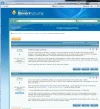- Thread Author
- #1
Ever since I first got my Windows 7 machine, I have been able to run the XP mode virtual machine without problem. A few months ago, I started getting a message that the XP mode couldn't come up without integration problems, or something like that. I was able to dismiss the message and have WinXP boot.
Suddenly a few days ago, in the middle of a normal Windows 7 session with a WinXP virtual machine running, XP crashed with a system dump and hasn't been bootable since. I can try to bring it up, but it just gets up to maybe 20% progress bar of boot, then cycles back to 0%.
Then, yesterday, I'm not sure what I did differently, but I was able to get back to the crash screen, rather than constantly cycling toward a boot. I get a TRAP (I took a snapshot imageLink Removed).
After closing that attempted boot (the virtual machine hibernated), I tried mounting the VHD file. I found this likely VHD disk:
C:\Users\Dilip\AppData\Local\Microsoft\Windows Virtual PC\Virtual Machines\Windows XP Mode.vhd
and was able to mount it read-only; I declined formatting it. I found it to have a 127GB healthy active, primary partition with 13 mb unallocated space. It was corrupt or uninitialized, but I didn't try formatting it or anything - I want to get my data off, of course!
Am I getting closer? I don't want to lose the data even if I have to reinstall the virtual machine after copying the data. I do have a backup but it's not as current as I'd like. Thanks.
Dilip
Specs: Win 7 Professional 64-bit, Service Pack 1, Build 7601; Processor Intel(R) Core(TM) i7 CPU 870 @ 2.93GHz, 2934 Mhz, 4 Core(s), 8 Logical Processor(s); 8 GB installed physical memory
Suddenly a few days ago, in the middle of a normal Windows 7 session with a WinXP virtual machine running, XP crashed with a system dump and hasn't been bootable since. I can try to bring it up, but it just gets up to maybe 20% progress bar of boot, then cycles back to 0%.
Then, yesterday, I'm not sure what I did differently, but I was able to get back to the crash screen, rather than constantly cycling toward a boot. I get a TRAP (I took a snapshot imageLink Removed).
After closing that attempted boot (the virtual machine hibernated), I tried mounting the VHD file. I found this likely VHD disk:
C:\Users\Dilip\AppData\Local\Microsoft\Windows Virtual PC\Virtual Machines\Windows XP Mode.vhd
and was able to mount it read-only; I declined formatting it. I found it to have a 127GB healthy active, primary partition with 13 mb unallocated space. It was corrupt or uninitialized, but I didn't try formatting it or anything - I want to get my data off, of course!
Am I getting closer? I don't want to lose the data even if I have to reinstall the virtual machine after copying the data. I do have a backup but it's not as current as I'd like. Thanks.
Dilip
Specs: Win 7 Professional 64-bit, Service Pack 1, Build 7601; Processor Intel(R) Core(TM) i7 CPU 870 @ 2.93GHz, 2934 Mhz, 4 Core(s), 8 Logical Processor(s); 8 GB installed physical memory