The concept of Reserved Storage in Windows, introduced with Windows 10 version 1903, has quietly become both a blessing and a frustration point for PC users over the past several years. Its goal is simple: carve out a dedicated segment of disk space—typically around 7GB—to ensure Windows updates and vital system processes run smoothly, even on devices perilously close to running out of storage. While Microsoft’s vision is rooted in reliability and predictability, Reserved Storage often comes into the limelight for users with smaller-capacity drives, such as entry-level laptops and tablets, or those managing systems with heavy disk usage. As Windows 11 continues to entrench Reserved Storage as a default and expanding feature, the debate over its merits and drawbacks is more relevant than ever—especially for those seeking to maximize every available gigabyte on their PC.
Reserved Storage functions as a persistent, hidden allocation within the C: drive, designed to capture temporary files, caches, and most importantly, critical update payloads before and during installation. This proactive reservation is Microsoft’s answer to one of its longest-running support headaches: failed updates due to insufficient disk space. When an update process fails, it often leaves a device in a vulnerable or unstable state, requiring manual intervention by users or IT administrators. By ring-fencing storage ahead of time, Windows aims to minimize these scenarios and eliminate associated errors that for years plagued both consumers and businesses.
According to Microsoft, Reserved Storage’s footprint is dynamic. The initial allocation on a new or freshly-reimaged system generally hovers around 7GB, though this number can vary depending on the version, installed features, and language packs. Over time, as system usage evolves or as different Windows components come into play, the size can grow or shrink. The allocation is included under the “System & reserved” category in Windows Storage settings, making it less immediately obvious to users combing through their disk for reclaimable space.
Where Microsoft’s intentions align with user interests is clear: smoother updates mean fewer headaches. However, the drawbacks become equal parts apparent for those constrained by limited storage. The very chunk that Reserved Storage claims is excluded from everyday use: users cannot save files to it, apps cannot utilize it, and it won’t show up as “free space” in File Explorer. Especially on devices with 64GB or 128GB drives—a common scenario among budget laptops and tablets—this 7GB can represent a significant, even debilitating, proportion of usable storage.
Microsoft’s documentation and independent testing have confirmed that Reserved Storage cannot be moved to another drive or partition: it is always allocated on the system volume, reflecting a fundamental technical requirement for successful update delivery. That means users hoping to offload the space requirement onto secondary or external drives are out of luck.
The evolution with Windows 11 is not just about broad deployment. Microsoft has enhanced the intelligence of how Reserved Storage allocates its size: for example, if a device is already running low on free space, Windows won’t try to claim the full 7GB up front. Instead, it will initially reserve the lesser of 2% of the system volume or 3GB of space. As free space becomes available—perhaps after users uninstall apps, delete files, or clear caches—Reserved Storage will incrementally increase its footprint to the optimal threshold, eventually reaching the targeted allocation when possible.
Yet, despite this refined approach, there are still notable downsides. For one, users often aren’t aware of Reserved Storage’s existence until they run up against space crunches. Windows does not prominently alert users to its impact, making the process of identifying and managing disk usage more opaque.
To verify the status of Reserved Storage on your device:
Why the discrepancy? Reserved Storage encompasses more than just a lump sum of disk held in reserve. It dynamically manages caches and temporary files; when disabled, it often triggers Windows to offload some of this content elsewhere, temporarily bloating other directories until background maintenance tasks catch up. Over time, the net space boon becomes clearer, but the initial results may be less dramatic than hoped.
Moreover, Microsoft continues to tweak Reserved Storage’s mechanisms behind the scenes. For example, if you attempt to re-enable Reserved Storage on a space-starved device, it won’t immediately seize 7GB again. Instead, Windows will initially allocate as little as 3GB or 2% of the drive, growing its reserved space opportunistically. This minimizes short-term disruption but means that some users never see the “full” impact unless their storage situation improves.
For those with generous storage, Reserved Storage is out of sight, out of mind. For others, particularly those with entry-level Windows laptops or convertibles, its impact can be keenly felt—and worth reconsidering. Microsoft’s ongoing refinements mean that Reserved Storage is smarter and less intrusive than it once was, scaling dynamically to device circumstances. Still, the lack of granular control and visibility means some users remain frustrated by its “one size fits all” posture.
Ultimately, the question isn’t whether Reserved Storage is necessary, but whether its cost—in raw disk space—outweighs the stability it affords. For PCs living fast and loose with free space, reconsidering Reserved Storage could be the difference between a failed update and a smooth patch cycle. For everyone else, the safety net is likely worth the minor inconvenience.
As with many facets of Windows, knowledge and vigilance remain users’ best tools. Understanding what Reserved Storage does, how to manage it, and when to step in (or leave well enough alone) remains one of the easiest ways to take control of your PC’s health, stability, and storage potential.
Source: Neowin Here's how to disable Reserved Storage to free up space on your Windows PC
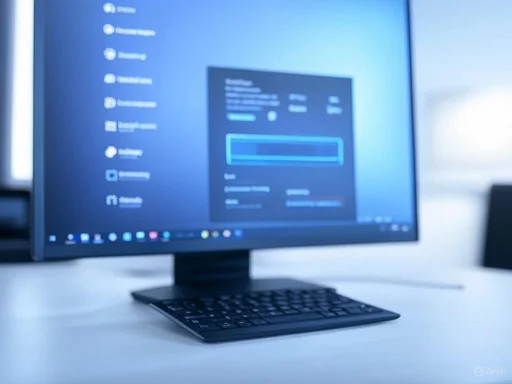 Understanding Reserved Storage: The Rationale and Reality
Understanding Reserved Storage: The Rationale and Reality
Reserved Storage functions as a persistent, hidden allocation within the C: drive, designed to capture temporary files, caches, and most importantly, critical update payloads before and during installation. This proactive reservation is Microsoft’s answer to one of its longest-running support headaches: failed updates due to insufficient disk space. When an update process fails, it often leaves a device in a vulnerable or unstable state, requiring manual intervention by users or IT administrators. By ring-fencing storage ahead of time, Windows aims to minimize these scenarios and eliminate associated errors that for years plagued both consumers and businesses.According to Microsoft, Reserved Storage’s footprint is dynamic. The initial allocation on a new or freshly-reimaged system generally hovers around 7GB, though this number can vary depending on the version, installed features, and language packs. Over time, as system usage evolves or as different Windows components come into play, the size can grow or shrink. The allocation is included under the “System & reserved” category in Windows Storage settings, making it less immediately obvious to users combing through their disk for reclaimable space.
Where Microsoft’s intentions align with user interests is clear: smoother updates mean fewer headaches. However, the drawbacks become equal parts apparent for those constrained by limited storage. The very chunk that Reserved Storage claims is excluded from everyday use: users cannot save files to it, apps cannot utilize it, and it won’t show up as “free space” in File Explorer. Especially on devices with 64GB or 128GB drives—a common scenario among budget laptops and tablets—this 7GB can represent a significant, even debilitating, proportion of usable storage.
Reserved Storage and Windows 11: Default Enablement, Broader Scope
While Reserved Storage debuted in Windows 10 and remains configurable, its presence in Windows 11 is even more pervasive. On virtually all new PCs, and whenever users perform a clean installation of Windows 10 (1903 or later) or Windows 11, Reserved Storage is enabled by default. This applies regardless of the device class, from premium desktops right down to entry-level devices. For upgraded systems—those moving from earlier Windows 10 releases—it’s sometimes left off, but new installs almost universally encounter Reserved Storage’s presence.Microsoft’s documentation and independent testing have confirmed that Reserved Storage cannot be moved to another drive or partition: it is always allocated on the system volume, reflecting a fundamental technical requirement for successful update delivery. That means users hoping to offload the space requirement onto secondary or external drives are out of luck.
The evolution with Windows 11 is not just about broad deployment. Microsoft has enhanced the intelligence of how Reserved Storage allocates its size: for example, if a device is already running low on free space, Windows won’t try to claim the full 7GB up front. Instead, it will initially reserve the lesser of 2% of the system volume or 3GB of space. As free space becomes available—perhaps after users uninstall apps, delete files, or clear caches—Reserved Storage will incrementally increase its footprint to the optimal threshold, eventually reaching the targeted allocation when possible.
Yet, despite this refined approach, there are still notable downsides. For one, users often aren’t aware of Reserved Storage’s existence until they run up against space crunches. Windows does not prominently alert users to its impact, making the process of identifying and managing disk usage more opaque.
How to Check and Modify Reserved Storage Status
For those curious or desperate to regain disk space, Windows does offer a relatively straightforward way to check and, if desired, disable Reserved Storage—though the process is tucked away behind command-line tools rather than immediately accessible in the Settings app.To verify the status of Reserved Storage on your device:
- Open Command Prompt as an administrator (right-click and select 'Run as administrator').
- Enter the command:
DISM /Online /Get-ReservedStorageState
The system will report whether Reserved Storage is currently enabled or disabled.
- To enable Reserved Storage:
DISM /Online /Set-ReservedStorageState /State:Enabled - To disable Reserved Storage:
DISM /Online /Set-ReservedStorageState /State:Disabled
Quantifying Space Savings: Myth vs. Reality
One of the most attractive prospects of disabling Reserved Storage is the promise of reclaimed disk space. Reports from users—and Microsoft’s own documentation—estimate this at around 7GB, give or take. However, recent community feedback paints a more nuanced picture. Anecdotal evidence finds that users reclaim anywhere from 3GB to 7GB after disabling the feature, a variance influenced by factors such as installed Windows features, optional components, and language packs.Why the discrepancy? Reserved Storage encompasses more than just a lump sum of disk held in reserve. It dynamically manages caches and temporary files; when disabled, it often triggers Windows to offload some of this content elsewhere, temporarily bloating other directories until background maintenance tasks catch up. Over time, the net space boon becomes clearer, but the initial results may be less dramatic than hoped.
Moreover, Microsoft continues to tweak Reserved Storage’s mechanisms behind the scenes. For example, if you attempt to re-enable Reserved Storage on a space-starved device, it won’t immediately seize 7GB again. Instead, Windows will initially allocate as little as 3GB or 2% of the drive, growing its reserved space opportunistically. This minimizes short-term disruption but means that some users never see the “full” impact unless their storage situation improves.
The Risks and Tradeoffs: Stability vs. Space
The central tradeoff with Reserved Storage is elegantly simple: Do you value immediate free disk space, or do you prioritize hands-off update reliability for the long haul?Strengths and Benefits
- Update Reliability: The primary argument for retaining Reserved Storage is bulletproof reliability during Windows Update. With a dedicated buffer, the chance of failed updates due to disk overflow drops dramatically, reducing support interventions and risk of system instability.
- Maintenance and Housekeeping: Reserved Storage also absorbs other system-generated caches and temporary data, preventing them from spilling over and crowding out user files.
- User Transparency: In the ideal scenario, less technically-inclined users rarely notice its presence (or the headaches it prevents). Updates simply complete successfully, even on low-capacity machines.
Notable Risks and Drawbacks
- Reduced Available Storage: On small SSDs and eMMC drives, the sacrifice is substantial. For a device with only 64GB of storage, a 7GB allocation translates to over 10% of total capacity, severely limiting room for applications, media, and documents.
- Hidden Complexity: Because Reserved Storage is only accessible via command-line tools, most typical users never even realize it’s consuming precious disk real estate, making troubleshooting a challenge.
- Potential for Failed Updates After Disabling: Once Reserved Storage is disabled, you’re back to the pre-2019 status quo: running out of disk space can cause updates to fail, often in mid-process. For users who regularly cut it close on disk space—installing/uninstalling large programs, for instance—this risk is real and can result in more complicated recovery processes.
- No Granular Control: Windows currently does not allow for fine-grained management of reserved space (e.g., reserving just 3GB vs. 7GB), nor does it allow moving the reserved partition to another drive. This all-or-nothing approach limits user choice.
Is Disabling Reserved Storage Worth It?
Whether to keep Reserved Storage enabled comes down to your use case:- If you own a device with a small drive and every gigabyte counts—especially if you rarely install Windows updates or are willing to temporarily re-enable Reserved Storage before major feature releases—turning it off can deliver immediate breathing room.
- If your device is mission-critical and downtime or failed updates are unacceptable, the prudent choice is to leave Reserved Storage enabled, trading a slice of disk for future stability.
- For technically savvy users, the decision may shift over time. It’s possible to disable Reserved Storage for day-to-day operations, then re-enable it as you prepare for big updates; just remember to allow the system time (and free space) to allocate the reserved buffer before starting a major upgrade.
Practical Steps: Disabling Reserved Storage without Headache
If you choose to disable Reserved Storage, follow these tips for a smooth experience:- Install all updates first: Make sure no Windows updates are pending. Disabling Reserved Storage while downloads are in progress can lead to errors.
- Monitor disk health: Use the Storage Settings app or third-party tools to keep tabs on your available disk space, especially around Patch Tuesday or when large feature updates are rumored.
- Be ready to reactivate: Before a major Windows upgrade, consider re-enabling Reserved Storage to ensure you don’t hit snags mid-update. Reactivation is just a simple command and a reboot away.
- Use Disk Cleanup utilities: Regularly run Disk Cleanup (cleanmgr.exe) or Storage Sense to clear residual caches and temporary files, reducing the overall system storage footprint.
- Educate yourself: Stay up to date with Windows documentation and reputable tech media for changes in how Reserved Storage is handled across future builds.
Best Practices for Managing Low Storage on Windows PCs
Whichever side of the Reserved Storage debate you land on, several best practices can help you squeeze more out of limited system drives:- Leverage external storage: USB drives, SD cards, or cloud storage like OneDrive can offload infrequently accessed files, freeing up the C: drive.
- Remove bloatware and unnecessary features: Windows ships with optional features, language packs, and apps you might never use. Uninstalling these trims overall storage needs and reduces the Reserved Storage allocation.
- Schedule routine maintenance: Set reminders for quarterly cleanup tasks—removing temp files, uninstalling unused programs, and reviewing installed Windows components.
- Understand what “System & reserved” includes: This category houses not just Reserved Storage but also hibernation files, virtual memory (pagefile), and system restore points. Each can be tuned or managed for further space savings.
Final Analysis: Reserved Storage’s Place in the Modern Windows Ecosystem
Reserved Storage represents a balancing act—a symptom of Windows’ heritage as a universal OS tasked with running reliably across an immense variety of hardware and user habits. On the one hand, Microsoft’s move towards automatic, reliable updates is laudable; history is littered with horror stories of half-upgraded machines stuck in limbo thanks to full SSDs. On the other, especially as device form factors shrink and flash storage remains at a premium, every gigabyte clawed back feels like a victory for power users.For those with generous storage, Reserved Storage is out of sight, out of mind. For others, particularly those with entry-level Windows laptops or convertibles, its impact can be keenly felt—and worth reconsidering. Microsoft’s ongoing refinements mean that Reserved Storage is smarter and less intrusive than it once was, scaling dynamically to device circumstances. Still, the lack of granular control and visibility means some users remain frustrated by its “one size fits all” posture.
Ultimately, the question isn’t whether Reserved Storage is necessary, but whether its cost—in raw disk space—outweighs the stability it affords. For PCs living fast and loose with free space, reconsidering Reserved Storage could be the difference between a failed update and a smooth patch cycle. For everyone else, the safety net is likely worth the minor inconvenience.
As with many facets of Windows, knowledge and vigilance remain users’ best tools. Understanding what Reserved Storage does, how to manage it, and when to step in (or leave well enough alone) remains one of the easiest ways to take control of your PC’s health, stability, and storage potential.
Source: Neowin Here's how to disable Reserved Storage to free up space on your Windows PC