When low disk space started causing performance issues, a little-known feature in OneDrive quickly became a lifesaver for freeing up valuable storage on Windows 11 without deleting a single file. The Files On-Demand feature, built into OneDrive, empowers users to manage local and cloud file availability with unprecedented control, helping reclaim gigabytes of storage while still keeping digital resources at your fingertips.
The shift towards cloud storage has redefined personal and enterprise data management. Windows 11’s deep integration with OneDrive reflects Microsoft’s commitment to seamless user experiences, but it can also contribute to local storage woes. Users who rely on OneDrive for daily productivity often find their synced content—documents, photos, videos—gradually consuming terabytes of precious SSD space.
Performance bottlenecks, lagging applications, and constant notifications about low system storage are now a common complaint, especially on devices with modest built-in drives. Yet many users remain unaware that they don’t have to sacrifice easy access to files in order to reclaim this storage.
The feature isn’t just for tech enthusiasts; anyone facing shrinking storage space—students, business users, creators—can leverage Files On-Demand for immediate results, without giving up their digital lives. When combined with automated solutions like Storage Sense and sound file management practices, Windows 11 PCs become both lighter and more powerful, ready to serve in the hybrid cloud era.
For those battling low disk space and lagging PCs, the right combination of OneDrive’s smart file storage and Windows 11’s automation tools promises a new era of efficient, stress-free computing.
Source: How-To Geek This OneDrive Feature Helped Me Reclaim Storage Space on My Windows 11 PC
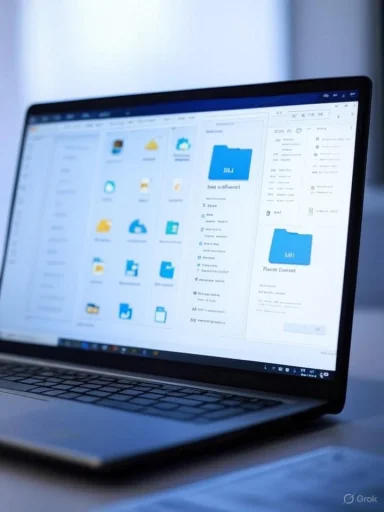 Background: Storage Challenges in the Cloud Era
Background: Storage Challenges in the Cloud Era
The shift towards cloud storage has redefined personal and enterprise data management. Windows 11’s deep integration with OneDrive reflects Microsoft’s commitment to seamless user experiences, but it can also contribute to local storage woes. Users who rely on OneDrive for daily productivity often find their synced content—documents, photos, videos—gradually consuming terabytes of precious SSD space.Performance bottlenecks, lagging applications, and constant notifications about low system storage are now a common complaint, especially on devices with modest built-in drives. Yet many users remain unaware that they don’t have to sacrifice easy access to files in order to reclaim this storage.
OneDrive’s Files On-Demand: A Game-Changer for Storage Efficiency
At the heart of OneDrive’s storage efficiency on Windows 11 is the Files On-Demand feature. Rather than maintaining local copies of all OneDrive files on a PC, Files On-Demand lets users see their entire cloud library in File Explorer, while actually downloading files only when they are needed.How Files On-Demand Works
- Visible, Not Downloaded: All files and folders appear in Windows File Explorer, mirroring the entire OneDrive library structure.
- On-Demand Access: Accessing a file will trigger OneDrive to download it from the cloud, making it instantly usable.
- Selective Availability: Users can easily switch between making files available offline (stored locally) or cloud-only, depending on preference or need.
- Automatic Management: Windows may automatically make some files cloud-only again to optimize disk space, depending on usage patterns.
Activating Files On-Demand in Windows 11
Enabling Files On-Demand is straightforward and requires no technical expertise.Step-by-Step Guide
- Access OneDrive Settings:
- Click the OneDrive icon in the system tray (notification area).
- If the icon isn't visible, open Windows Search (Windows+S), type “OneDrive,” and launch the app.
- Navigate to Sync and Backup:
- In the OneDrive window, click the gear icon for Settings.
- From the left sidebar, select "Sync and Backup."
- Advanced Settings:
- Click "Advanced Settings" at the bottom of the right pane to expand additional options.
- Enable Files On-Demand:
- In the "Files On-Demand" section, choose "Free Up Disk Space."
- Confirm at the prompt by clicking "Continue."
- Done: All eligible files are now cloud-only. They remain visible but are no longer consuming local storage.
Making Individual Files or Folders Cloud-Only
The Files On-Demand feature isn’t all-or-nothing. Users can fine-tune what remains on their device versus what stays exclusively in the cloud.Making Specific Files Cloud-Only
- Open OneDrive’s designated folder in File Explorer (right-click the OneDrive icon > “Open Folder”).
- Locate the file or folder you want to offload from local storage.
- Right-click and select "Free Up Space."
- This action removes the local copy but leaves a placeholder in File Explorer.
Keeping Files Always Available Offline
- Right-click any file or folder.
- Select “Always Keep On This Device.”
- The file will always remain downloaded and accessible without an internet connection.
Decoding OneDrive File Status Icons
OneDrive leverages intuitive status icons in File Explorer to denote the local/cloud status of your files. Understanding these icons is key for effective space management.Icon Legend
- Cloud Icon:
Indicates cloud-only status. File is not stored locally; an internet connection is required to access it. - Hollow Checkmark:
The file is available locally now, but will be made cloud-only after some time to save space. - Solid Checkmark:
File is stored locally and will always remain available offline, regardless of internet availability.
Assessing Disk Space After Activation
After enabling Files On-Demand, users are encouraged to inspect just how much storage they’ve reclaimed.Checking Storage Usage
- Open the Settings app (Windows+i).
- Select System on the left, then choose Storage.
- Review the chart showing used and available storage space.
Automating Disk Cleanup with Storage Sense
While Files On-Demand provides manual control, Windows 11’s Storage Sense is an automation feature that can help keep your PC lean back over time.Enabling Storage Sense
- Go to Settings > System > Storage.
- Toggle on Storage Sense to let Windows automatically delete temporary files—including those in your Downloads and Recycle Bin, and old versions of cloud-only files.
Analysis: Pros and Cons of Files On-Demand
Notable Strengths
- Major Space Savings: Quickly regain massive storage without deleting files.
- Flexible Access: Files appear present, regardless of their true location, preserving workflow continuity.
- User Choice: Granular controls for per-file or per-folder offloading.
- Clear File Status: Visual cues in File Explorer reduce confusion over what’s stored where.
- Security: Files still benefit from cloud backup and Microsoft’s security infrastructure.
Potential Drawbacks and Risks
- Requires Internet Access: Cloud-only files are inaccessible offline, which can catch users by surprise when traveling or experiencing connectivity issues.
- File Access Delays: Downloading large files on-demand may cause occasional delays, especially on slower connections.
- Potential Confusion: Users unfamiliar with status icons might mistakenly delete placeholders or become concerned about "missing" files.
- Backup Considerations: Relying exclusively on OneDrive’s cloud copy means local backups may no longer be complete unless additional steps are taken.
Best Practices for Windows 11 and OneDrive Users
To maximize benefit while avoiding pitfalls, users should adopt key strategies:- Regularly Audit Storage: Periodically check storage settings to confirm optimal space usage.
- Keep Critical Files Offline: Use “Always Keep On This Device” for mission-critical documents or media.
- Educate Users: Team and family members should understand what status icons mean to avoid confusion.
- Test Offline Scenarios: Before trips or important meetings, ensure needed files are available offline.
- Layer Backups: Consider additional backup solutions for peace of mind, especially for business-critical data.
Files On-Demand in Enterprise Environments
Organizations are increasingly standardizing on Files On-Demand to maintain fast, lightweight endpoints while leveraging cloud scale.Benefits for IT Departments
- Centralized Management: Files On-Demand can be deployed and managed via Group Policy or Intune.
- Reduced Support Overhead: Fewer low disk space issues and less risk of data loss due to accidental deletion.
- Security Controls: Integrates with Microsoft 365’s compliance and retention policies.
Conclusions: Smarter Storage is Here to Stay
OneDrive’s Files On-Demand represents a paradigm shift in how Windows 11 and Microsoft 365 users approach storage. By decoupling file presence from local disk footprint, Microsoft empowers users to remain productive regardless of device limitations—a vital edge as cloud files continue to grow in number and size.The feature isn’t just for tech enthusiasts; anyone facing shrinking storage space—students, business users, creators—can leverage Files On-Demand for immediate results, without giving up their digital lives. When combined with automated solutions like Storage Sense and sound file management practices, Windows 11 PCs become both lighter and more powerful, ready to serve in the hybrid cloud era.
For those battling low disk space and lagging PCs, the right combination of OneDrive’s smart file storage and Windows 11’s automation tools promises a new era of efficient, stress-free computing.
Source: How-To Geek This OneDrive Feature Helped Me Reclaim Storage Space on My Windows 11 PC