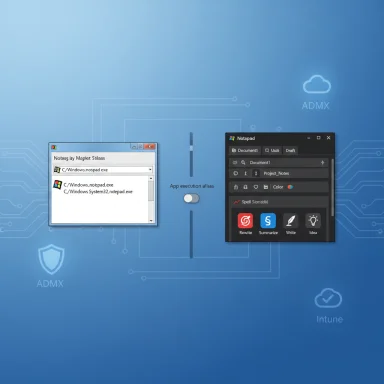Windows 11’s Notepad has been modernized with formatting and AI features, but the classic, no-frills Notepad is still available — and with a few sensible tweaks you can run it side-by-side with Microsoft’s new Notepad or make it the editor that opens when you type notepad.exe. This article explains exactly how to restore the classic Notepad experience, why Microsoft made the change, the administrative controls available in business environments, and the trade-offs you should weigh before changing system defaults.
Microsoft has actively modernized several legacy Windows utilities in recent Windows 11 updates, and Notepad is a prime example. The new Notepad adds a lightweight formatting toolbar, Markdown support, tabbed sessions in some builds, and AI-powered tools such as Rewrite, Summarize, and Write — features aimed at speeding up common writing tasks and integrating Copilot capabilities into a previously minimal editor. These changes shipped gradually through Insider channels and rolled into broader releases, prompting a mix of praise for added capability and complaints from users who prefer the traditional, ultra-lightweight interface.
At the same time, Windows keeps the original Notepad executable on many machines (notepad.exe in C:\Windows and C:\Windows\System32), but Windows 11 may route the Start menu or search results to the modern app package instead of the classic executable. The practical upshot: you can have both versions installed and choose which one launches by default with a couple of settings changes rather than uninstalling anything. This is the path recommended by multiple community guides and confirmed by system-level checks.
Restoring the classic Notepad in Windows 11 is deliberately low-friction: disable the modern alias, run or pin C:\Windows\notepad.exe, and you’re done. For managed environments, use Microsoft’s Notepad ADMX to control AI features centrally. That approach preserves choice — letting users keep the streamlined classic editor they love while preserving the modern app and its additional capabilities for those who value them.
If you need a compact, step-by-step cheat sheet to copy into a runbook, the numbered steps in the “Full, reader-friendly steps” section above are ready to paste into documentation and distribute to users.
Source: Guiding Tech How to Get Classic Notepad Back in Windows 11
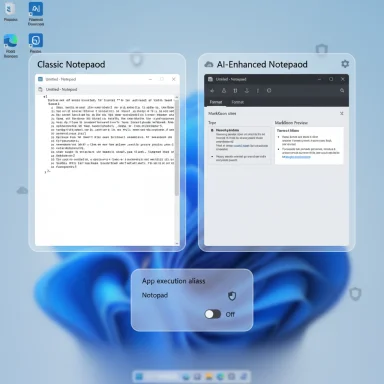 Background / Overview
Background / Overview
Microsoft has actively modernized several legacy Windows utilities in recent Windows 11 updates, and Notepad is a prime example. The new Notepad adds a lightweight formatting toolbar, Markdown support, tabbed sessions in some builds, and AI-powered tools such as Rewrite, Summarize, and Write — features aimed at speeding up common writing tasks and integrating Copilot capabilities into a previously minimal editor. These changes shipped gradually through Insider channels and rolled into broader releases, prompting a mix of praise for added capability and complaints from users who prefer the traditional, ultra-lightweight interface. At the same time, Windows keeps the original Notepad executable on many machines (notepad.exe in C:\Windows and C:\Windows\System32), but Windows 11 may route the Start menu or search results to the modern app package instead of the classic executable. The practical upshot: you can have both versions installed and choose which one launches by default with a couple of settings changes rather than uninstalling anything. This is the path recommended by multiple community guides and confirmed by system-level checks.
What changed in Notepad — the essentials
AI features and formatting
- Rewrite / Summarize / Write: These are generative text tools integrated into Notepad that can rephrase, shorten, expand, or create text based on prompts. They are powered by cloud services and, in many deployments, require a Microsoft account and use AI credits where applicable.
- Formatting / Markdown support: In some Insider and later builds, Notepad gained a small formatting toolbar for bold, italics, lists and the ability to view formatted markdown — a middle ground between heritage plain text and a full word processor.
Why Microsoft did it
Microsoft’s push to infuse Copilot and AI across Windows utilities reflects a platform strategy: make everyday tools more capable without forcing users into separate paid software. For many, this is a welcome productivity boost; for others it’s “feature creep” inside a tool that historically shipped empty and fast. The implementation is deliberate — not forced — and the company included user-facing controls to disable the AI layer.How to get the classic Notepad back — step-by-step
The cleanest method to run classic Notepad while leaving the modern Notepad installed is to disable the modern app’s execution alias and then call the classic executable directly. This keeps both available and lets you pick the one you want for a given task.Quick summary (one-line)
Disable the modern Notepad execution alias, then run C:\Windows\notepad.exe (or C:\Windows\System32\notepad.exe) and pin it where you want.Full, reader-friendly steps
- Open Settings (press Win + I).
- Go to Apps → Advanced app settings → App execution aliases.
- Find the entry named Notepad (or Notepad.exe) and toggle it Off. This stops the Store/UWP package from hijacking the standard notepad.exe name.
- Open File Explorer and navigate to your system drive (usually C
 .
. - Look in C:\Windows (and if necessary C:\Windows\System32) for notepad.exe. Double-click to confirm the classic app opens. If you can’t find it there, use the Optional Features list (Settings → System → Optional features → View features) and search for Notepad (system) to re-add the classic package if it was removed.
- Create a shortcut (right-click → Show more options → Create shortcut) or pin the program to the taskbar or Start for quick access. You can also create a desktop shortcut that points directly to
C:\Windows\notepad.exe. - Test the Run dialog: press Win + R, type
notepad.exe, and press Enter. After the alias is disabled, this should launch the classic Notepad. If it still launches the new app, double‑check App execution aliases and restart the session.
Why this works: App execution aliases and the store-packaged Notepad
Windows-based UWP/Store apps can register an execution alias (a simple command name, e.g., notepad.exe) so launching that name triggers the store app. The modern Notepad uses that mechanism. When you turn off the alias in Settings, Windows no longer resolves that command to the packaged app, allowing the classic on‑disk executable at C:\Windows\notepad.exe to be found and run instead. That mechanism is the exact lever used by the community to restore the classic program while keeping the modern one available.Troubleshooting: when classic Notepad won’t appear
I can’t find notepad.exe in C:\Windows or System32
- If the file is missing, the classic Notepad package may have been removed on your edition/update. Reinstall from Settings → System → Optional features → View features → search for Notepad (system) and add it. Community tools confirm this path as how to restore the on-disk binary.
Typing notepad.exe still opens the new app
- Revisit Settings → Apps → Advanced app settings → App execution aliases and ensure the Notepad alias is off. If the Win + R behavior still launches the modern app, sign out or reboot to ensure the alias change propagates.
I disabled the alias but the new Notepad is still installed — can I remove it?
- You can uninstall the modern Notepad via Start → right‑click → Uninstall, but that removes the UI-based upgrade path and may affect future features. The safer approach is to disable the alias and keep the package installed; that gives you the option to return to the modern app if needed. Several community guides advise not force‑removing store packages unless you understand the update path implications.
Advanced: enterprise controls and admin-level locks
For organizations that need to control AI or Copilot features centrally, Microsoft provides administrative templates (ADMX) and policy settings specifically for Notepad.- DisableAIFeaturesInNotepad: The Notepad ADMX includes a policy named DisableAIFeaturesInNotepad which prevents users from accessing Notepad’s AI capabilities when enabled by an administrator. This setting is available via Group Policy, Intune, or registry deployment and applies machine-wide. The administrative documentation explains supported OS and Notepad versions and how to import ADMX templates.
- App privacy / generative features: Higher-level policies exist to control all text-and-image generation abilities for Windows apps; those can be used to deny generative AI at the platform level when necessary. Use the App Privacy ADMX or the Settings Catalog in Intune to enforce the desired state across an estate.
Privacy, licensing, and AI credits — what to watch for
- Microsoft account and cloud processing: Notepad’s AI features require sign-in with a Microsoft account and call cloud services to perform rewrite/summarize/write operations. Microsoft’s documentation explicitly states the need for authentication and that these features are cloud-powered. If you disable AI features inside Notepad, those operations won’t be available locally.
- AI credits / subscription gating: Some Notepad AI capabilities consume AI credits, which are tied to Microsoft 365 or Copilot subscriptions for extended use. Basic testing might be available in some builds, but sustained generative operations may draw from a user’s or tenant’s allocated credits. Administrators and power users should verify entitlement and credit policies before relying on heavy usage.
- Enterprise risk: In environments that require strict data control, consider disabling AI features through ADMX/Intune or the system-wide “Let Windows apps make use of text and image generative features” group policy to prevent any app from using cloud-based generation.
Alternatives and pragmatic recommendations
If you’re restoring classic Notepad purely to avoid AI or unwanted UI changes, you have options depending on your workflow:- Keep both and use shortcuts — Best balance for most users. Disable the alias, create a desktop or Start shortcut to
C:\Windows\notepad.exe, and pin it. This keeps the modern app intact for when its formatting or AI features are useful. - Use a third-party editor — Tools like Notepad++ and Visual Studio Code are excellent alternatives for power users: they offer syntax highlighting, plugins, and faster workflows for coding and text processing. These apps don’t rely on Microsoft’s Notepad packaging or Copilot features.
- Classic Notepad redistributors — Community projects have packaged the classic Notepad for easy install on newer systems; these typically rely on original files and instruct you to disable the modern alias. If you use such installers, verify integrity before running and prefer reputable community vendors. Winaero documents an installer process and warns about alias conflicts.
- Don’t hack the registry unless necessary — Many forum posts show registry tricks that return old context menus or force older UI elements; registry edits can work but carry risk. Prefer supported controls (alias toggle, optional features, ADMX). File‑level and policy-based approaches are safer and reversible.
Security and stability considerations
- Uninstalling the modern Notepad package: Removing the Store-packaged Notepad can break update paths or remove security fixes tied to that package. Disabling the execution alias is reversible and less intrusive. Community guides caution against removing Store packages unless you have a recovery plan.
- Copying notepad.exe from other machines: Avoid copying system binaries from other computers unless you understand ramifications (version mismatch, DLL dependencies, language packs). Use Windows Optional Features to restore the classic package or rely on supported installers.
- Registry and third-party tools: If you must apply registry hacks or third-party UI restorers to replicate older Windows behavior across a fleet, test in a lab and produce rollback scripts. Registry mistakes are among the most frequent causes of post‑tweak failures.
Quick checklist: restore classic Notepad safely
- Confirm classic notepad.exe exists: check C:\Windows and C:\Windows\System32.
- Disable the modern Notepad alias: Settings → Apps → Advanced app settings → App execution aliases → turn Notepad Off.
- Create a desktop/start/taskbar shortcut pointing to C:\Windows\notepad.exe.
- If enterprise-managed, use the Notepad ADMX to disable AI features globally rather than per-user tweaks.
- Avoid uninstalling the store package unless you have a clear reason and restore path.
Final analysis: trade-offs, strengths, and risks
- Strengths of the modern Notepad: The updated Notepad brings modern conveniences — Markdown support, formatting, and cloud-assisted text operations — that can speed drafting and editing for many users. For those who write or edit content regularly, these features are useful and well integrated. Microsoft’s documentation and third-party coverage highlight real productivity wins for certain tasks.
- Why classic Notepad still matters: Classic Notepad’s appeal is its simplicity: nearly instant start, tiny memory footprint, and predictable plain-text behavior. Developers, sysadmins, and users who need raw text without formatting or cloud interaction will continue to prefer the old app. The good news is that Windows allows both to coexist with minimal effort.
- Potential risks: Relying on ad hoc workarounds — registry hacks, third‑party installers, or removing Store packages — introduces support and security risks. In enterprise contexts, uncoordinated changes can create compliance gaps. Use the supported controls (app execution aliases, Optional Features, ADMX) when possible.
- Unverifiable / evolving elements: Microsoft’s release cadence and packaging behavior for Notepad can change across Windows 11 feature updates, so steps that work now could shift in a future update. Users and admins should treat the alias toggle and ADMX policies as the long-term, supported levers and revisit guidance after major Windows feature updates. Where correspondence between Windows 11 builds and Notepad behavior was ambiguous in community threads, this article flags those items as subject to change.
Restoring the classic Notepad in Windows 11 is deliberately low-friction: disable the modern alias, run or pin C:\Windows\notepad.exe, and you’re done. For managed environments, use Microsoft’s Notepad ADMX to control AI features centrally. That approach preserves choice — letting users keep the streamlined classic editor they love while preserving the modern app and its additional capabilities for those who value them.
If you need a compact, step-by-step cheat sheet to copy into a runbook, the numbered steps in the “Full, reader-friendly steps” section above are ready to paste into documentation and distribute to users.
Source: Guiding Tech How to Get Classic Notepad Back in Windows 11