If you opened Microsoft Teams this morning and discovered channels that used to live in your team have vanished—or the Teams button and channel lists simply aren’t where they used to be—don’t panic. This is a common, usually reversible issue that has two broad roots: deliberate UI changes Microsoft is rolling out (the new combined Chats-and-Channels experience) and local/client-side problems (cache, filters, or app corruption). This feature-long guide explains what’s happening, verifies the exact troubleshooting steps you should try first, outlines admin-level checks for IT teams, and highlights the risks of aggressive fixes such as rollbacks or uncoordinated reinstalls. Practical, step-by-step fixes are presented first, followed by deeper diagnostic and prevention guidance for power users and admins.
Microsoft has been rolling out a redesigned chats-and-channels experience that merges chat conversations, teams, and channel lists into a single streamlined view called the combined view, while still offering a separate view for users who prefer the classic layout. The redesign is deliberate: it consolidates multiple lists into one and introduces features like Favorites, custom sections, and a channels-only list option to help triage conversations. Because of this change, many users temporarily perceive channels as “missing” when they are simply presented differently or filtered by the new UI. Microsoft documents the new combined and separate view options and how to switch between them in the Chats & Channels settings. (support.microsoft.com, techcommunity.microsoft.com)
At the same time, a variety of client-side problems—corrupted caches, UI filters, local app bugs, or update regressions—can make channels invisible or remove the Teams/Channels buttons from the left rail. Those issues are typically fixed by clearing the Teams cache, toggling the new view settings, or testing in the Teams web client to isolate whether the bug is local to the desktop app. Community reports and practical guides echo these steps as reliable first-line troubleshooting.
Source: Windows Report How to Restore Missing or Disappeared Channels in Microsoft Teams
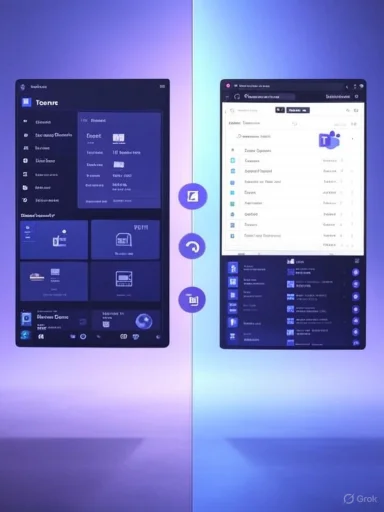 Background / Overview
Background / Overview
Microsoft has been rolling out a redesigned chats-and-channels experience that merges chat conversations, teams, and channel lists into a single streamlined view called the combined view, while still offering a separate view for users who prefer the classic layout. The redesign is deliberate: it consolidates multiple lists into one and introduces features like Favorites, custom sections, and a channels-only list option to help triage conversations. Because of this change, many users temporarily perceive channels as “missing” when they are simply presented differently or filtered by the new UI. Microsoft documents the new combined and separate view options and how to switch between them in the Chats & Channels settings. (support.microsoft.com, techcommunity.microsoft.com)At the same time, a variety of client-side problems—corrupted caches, UI filters, local app bugs, or update regressions—can make channels invisible or remove the Teams/Channels buttons from the left rail. Those issues are typically fixed by clearing the Teams cache, toggling the new view settings, or testing in the Teams web client to isolate whether the bug is local to the desktop app. Community reports and practical guides echo these steps as reliable first-line troubleshooting.
Quick triage: seven fast checks that restore channels in 80–90% of cases
Try these in this order; they’re low-risk, fast, and often restore visibility immediately.- Switch from Combined View to Separate View (or vice versa)
- Toggle the Chats/Channels filter (deselect Chats if it’s highlighted)
- Use the Teams web app to check whether channels are visible there
- Clear the Teams client cache (classic vs. new client paths detailed below)
- Show hidden channels and check Manage Team → Channels
- Update or reinstall Teams (clean uninstall + fresh install)
- If you’re an admin: check Teams Admin Center policies and app setup policies
Why channels “disappear”: the technical root causes
1. UI redesign: combined vs. separate views
Microsoft’s combined chats-and-channels UI merges conversations into one list. If you’re used to seeing Channels under the Teams app button, the combined view’s layout can make channels look like they’re gone because they’re now integrated with chat entries or placed in a different list section. You can revert to a separate view to restore the classic layout instantly. Microsoft documents the exact menu path (More options (…) → Customize view or Settings → Chats & channels) to toggle between Combined and Separate. (techcommunity.microsoft.com, support.microsoft.com)2. Filters and the “Chats” toggle
The combined interface uses quick filters and sections. If the Chats section or a filter is selected, the interface will show only chat-type conversations and hide channels until you deselect or clear the filter. This behavior often causes users to assume their channels were deleted when they are simply filtered out. Community Q&A threads and Microsoft guidance both describe clicking the Chats button again to clear the filter. (learn.microsoft.com, en.ittrip.xyz)3. Hidden channels and “Show” settings
Teams supports hiding channels (or entire teams) from the primary list. Hidden channels can be restored from the bottom of your teams list (Hidden teams or See all teams → Show next to the channel). Team owners and members may have hidden channels intentionally or by accident, and Teams auto-hides less-popular channels—so check See all teams and See all channels. Microsoft’s official articles explain how to reveal hidden channels.4. Cache corruption and client sync problems
A corrupted local cache can cause stale views or incomplete lists. Deleting Teams cache files forces the client to rebuild its local store and usually resolves display anomalies and sync mismatches. Microsoft provides explicit, version-aware instructions (Classic Teams vs. New Teams) and the exact folders to remove on Windows and macOS. Always quit Teams fully before deleting cache files.5. App bugs, update regressions, or profile corruption
New releases occasionally introduce regressions that affect UI components—especially in early preview or phased rollouts. In those cases, the web client may work while the desktop client fails. A clean reinstall or rolling back to a previously-working build can be a temporary remedy, but it carries operational and security trade-offs (see the risks section below). Community troubleshooting threads and Microsoft troubleshooting guides recommend testing on the web client to isolate the problem.6. Admin policies and tenant-level settings
If channels are missing for many users, it’s likely a tenant-level policy or an org setup policy changed what users can see. Teams admins can restrict apps, pin specific items to the app bar, or apply other app setup policies that alter the client UI. Check Teams admin center (Teams apps → Setup policies / Manage apps / Permission policies) for any recently assigned or changed policies. Policy changes can take hours to propagate.7. Archived or deleted channels / teams
Channels (and entire teams) can be archived or deleted. Archived channels are frozen and moved into a separate list; deleted channels can be restored only within the retention window (soft-delete period). Team owners and admins can archive/restore teams and channels via the Teams Admin Center or the Teams UI. On deleted channels: the Microsoft 365 group associated with a team remains recoverable for a finite window (generally 30 days) after deletion; beyond that, content may be permanently lost unless retained by a policy. (learn.microsoft.com, support.microsoft.com)Step-by-step fixes (with exact commands and safe precautions)
Follow these ordered steps. Stop after any step that restores visibility.1) Switch Combined ↔ Separate view (fast and reversible)
- In Teams, click the ellipsis (…) next to the Chat header (or the More list options menu).
- Choose Customize view (or View settings / Chat & channels).
- Under “Viewing chats, teams and channels,” select Separate (for classic layout) or Combined (to adopt the new layout).
- Close the settings panel and inspect the left rail—the Teams/Channels area should reappear in the Separate view. (techcommunity.microsoft.com, support.microsoft.com)
2) Deselect the Chats filter / clear quick filters
- If the Chats button in the left navigation is highlighted, click it again to clear the active filter.
- Also check any active section sorting or “Channels only” toggles (Channels section → More options → List options → Channels only/Most recent). (learn.microsoft.com, support.microsoft.com)
3) Test in the Teams web app to isolate the problem
- Open a browser and sign into teams.microsoft.com with your work account.
- If channels appear in the web UI but not in the desktop client, the issue is local to your machine (cache or client bug). If channels are missing in both, the problem is tenant-level (policy, archive, or deletion). (learn.microsoft.com, support.microsoft.com)
4) Clear Microsoft Teams cache (official Microsoft steps)
Classic Teams (Windows)- Quit Teams (right-click taskbar icon → Quit).
- Press Win + R, paste: %appdata%\Microsoft\Teams, and press Enter.
- Delete the contents of the folders listed (Application Cache, blob_storage, Cache, databases, GPUCache, IndexedDB, Local Storage, tmp).
- Restart Teams. (learn.microsoft.com, kb.uwec.edu)
- Method A (Reset app): Settings → Apps → Installed apps → New Microsoft Teams → Advanced options → Reset.
- Method B (Delete files): Quit Teams → Run: %userprofile%\appdata\local\Packages\MSTeams_8wekyb3d8bbwe\LocalCache\Microsoft\MSTeams → delete all files → restart Teams.
- Classic: rm -r ~/Library/Application\ Support/Microsoft/Teams (Terminal).
- New: rm -rf ~/Library/Group\ Containers/UBF8T346G9.com.microsoft.teams and rm -rf ~/Library/Containers/com.microsoft.teams2.
5) Show hidden channels and check Manage Team → Channels
- Scroll to the bottom of your Teams list and click See all your teams (or Hidden teams).
- Open the target team, select See all channels, then click Show next to channels you want visible.
- Pin or Favorite the channels you use frequently to avoid accidental hiding later.
6) Update or Reinstall Teams (clean uninstall recommended)
- Check for updates first: Profile picture → Check for updates.
- If updates don’t help, perform a clean uninstall: uninstall Microsoft Teams and the Teams Machine-Wide Installer (Windows Settings → Apps → search “Teams” → Uninstall both), then reinstall the latest official build from your tenant’s deployment channel or the official package. Microsoft provides uninstall steps and PowerShell options for enterprise cleanup when needed. (support.microsoft.com, learn.microsoft.com)
7) Admin checks: policies, app setup, and tenancy
If multiple users are affected:- In the Teams Admin Center, review Teams policies (Teams → Teams policies), app setup policies (Teams apps → Setup policies), and tenant-wide app settings (Teams apps → Manage apps / Org-wide app settings).
- Check whether a recent policy assignment or a targeted release enrollment could have changed the default view for your tenant. Policy changes can take hours to apply; also verify via the Teams admin center’s activity logs.
Advanced diagnostics and when to escalate to IT or Microsoft Support
If you’ve exhausted the steps above and channels remain missing, escalate with the following artifacts prepared:- A screenshot or short screen recording showing the missing channels in the desktop client and the channels visible in teams.microsoft.com (if applicable).
- The diagnostic logs from the Teams desktop app (Ctrl + Alt + Shift + 1 on Windows) and the logs from any affected user devices.
- The output of %appdata%\Microsoft\Teams folder contents before you cleared caches (if you captured them).
- A statement describing when the issue began, the Teams build/version (Help → About), and any organizational changes (e.g., recent policy updates, tenant migrations).
Open a Microsoft Support ticket if you are a global admin or have admin support privileges; provide the diagnostic package and exact timestamps for reproducibility. Community forum threads and Microsoft Q&A often narrow down transient problems, but official support is required when tenant configuration or service-side faults are suspected.
Risks and trade-offs: what NOT to do (or do only with caution)
- Rolling back Windows or Teams updates: Reverting to an older client/build may restore the UI temporarily, but it introduces security risks and complicates patch compliance. If you decide to roll back, do so in a controlled test environment, and plan to re-upgrade once an official fix is available. Community experience shows rollbacks can be a brittle stopgap. Flag this as a last resort.
- Bulk uninstall without admin coordination: Removing the Teams Machine-Wide Installer from many machines without coordination can trigger reinstallation from Office deployment channels or break integrations. Use enterprise uninstall scripts and confirm the approach with your software deployment team. (lazyadmin.nl, support.microsoft.com)
- Deleting SharePoint/Exchange content: Don’t delete tenant artifacts (SharePoint site collections, associated groups) while troubleshooting; channel deletion or restoration may depend on those backend resources and retention windows. Deleted Microsoft 365 groups are soft-deletable for a limited time; restoring them restores the team contents. If unsure, consult IT before performing destructive actions.
Prevention and best practices for users and admins
For end users
- Pin or Favorite the channels you use most so they’re less likely to be hidden by automatic triage features.
- Keep the desktop client reasonably up to date but use staged updates if you depend on stable behavior.
- If you rely on channel visibility for critical workflows, use the web client as a redundancy plan: it exposes a different code path and can be used while desktop issues are fixed. (techcommunity.microsoft.com, helpdeskgeek.com)
For IT admins
- Use pilot rings for new Teams clients or preview features; never deploy a major UI redesign to all users at once.
- Monitor the Teams Admin Center activity logs after rolling out policies that modify the app bar or chat/channel behavior.
- Document and communicate UI changes organization-wide with screenshots and quick “how-to” guidance when combined view rollouts occur—this dramatically reduces helpdesk tickets.
- Maintain a tested rollback and reinstallation playbook (cache-clearing script, uninstall script, reinstall manifest) and keep a channel for collecting diagnostic logs from affected users.
Short checklist for busy teams (copy-paste)
- Switch to Separate view: Chat → … → Customize view → Separate.
- Deselect Chats filter / clear section filters.
- Log into teams.microsoft.com — do channels show there?
- Clear Teams cache (see Classic vs. New client paths above).
- See all teams → See all channels → Show hidden channels.
- If multiple users affected, check Teams Admin Center policies (app setup, app permissions).
- If unresolved, gather diagnostics and escalate to Microsoft Support.
Final analysis: strengths and pitfalls of Microsoft’s UI change and what to watch for
The new combined chats-and-channels design aims to reduce context switching and make triaging easier by surfacing everything in one place. That is a strong usability objective: fewer clicks, consolidated notifications, a unified Mentions view, and flexible Favorites/sections can reduce time lost hunting messages. The design is backed by Microsoft’s documentation and early-adopter reporting. However, the change has predictable short-term costs:- Visibility confusion: Users trained on the old layout interpret the consolidation as loss rather than reorganization, which creates a spike in helpdesk tickets.
- Filter fragility: Quick filters and sections can hide whole classes of conversations if users accidentally toggle them.
- Deployment risk: Large tenants that push new clients or preview releases organization-wide without segmented pilots are more vulnerable to regressions and confusion.
Conclusion
When Microsoft Teams channels appear to have “disappeared,” the cause is most often a UI or local client issue—not permanent data loss. Start with the safe, reversible actions: toggle combined/separate views, clear filters, test on the web client, and clear the cache using Microsoft’s documented paths. If multiple users are affected, move quickly to tenant-level checks in the Teams Admin Center and prepare diagnostic logs before escalating to vendor support. Avoid knee-jerk rollbacks or mass uninstalls without coordinating with your security and deployment teams—those steps carry measurable security and operational costs. With a calm, methodical approach, channels are recoverable in most scenarios and the root cause is usually discoverable within a few diagnostic steps. (learn.microsoft.com, support.microsoft.com)Source: Windows Report How to Restore Missing or Disappeared Channels in Microsoft Teams