Samsung’s mobile browser has returned to Windows as a deliberately staged beta, bringing bookmarks, open tabs, and Galaxy AI-powered browsing tools to PCs — but the rollout is limited, some features are still staged, and careful verification is essential before you install it on primary machines.
Samsung Internet has been a staple browser on Galaxy phones for more than a decade, known for a privacy-forward design, extension support, and tight integration with Samsung services. The company briefly experimented with a Windows listing in late 2023; that early appearance was removed, leaving users uncertain about a desktop future. Samsung’s recent relaunch positions the Windows client as a full PC browser with explicit goals: cross-device continuity, built-in Galaxy AI browsing assists, and an accessible privacy dashboard.
This new PC beta is explicitly region-gated in its first wave to the United States and South Korea and targets Windows 11 plus Windows 10 starting with the October 2018 Update (version 1809). Samsung is distributing the beta through a mix of the Microsoft Store (where available), official beta sign-ups via Samsung’s developer/beta channels, and signed direct installers for testers. Expect broader expansion in subsequent stages.
Source: Hindustan Times Samsung brings its internet browser to Windows: Here’s how to download it
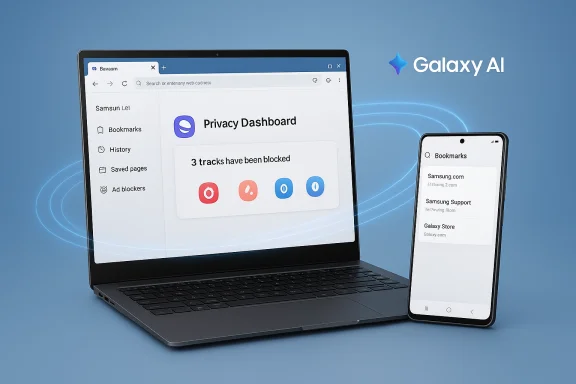 Background
Background
Samsung Internet has been a staple browser on Galaxy phones for more than a decade, known for a privacy-forward design, extension support, and tight integration with Samsung services. The company briefly experimented with a Windows listing in late 2023; that early appearance was removed, leaving users uncertain about a desktop future. Samsung’s recent relaunch positions the Windows client as a full PC browser with explicit goals: cross-device continuity, built-in Galaxy AI browsing assists, and an accessible privacy dashboard. This new PC beta is explicitly region-gated in its first wave to the United States and South Korea and targets Windows 11 plus Windows 10 starting with the October 2018 Update (version 1809). Samsung is distributing the beta through a mix of the Microsoft Store (where available), official beta sign-ups via Samsung’s developer/beta channels, and signed direct installers for testers. Expect broader expansion in subsequent stages.
What Samsung promises on Windows (at a glance)
Samsung frames the Windows client around three headline promises that will matter most to Galaxy users:- Cross-device sync of bookmarks, open tabs, and browsing history tied to a Samsung Account.
- Galaxy AI — Browsing Assist, offering on-page summarization, inline translation and contextual helpers to make long or multilingual pages easier to consume.
- Privacy-first tooling, including Smart Anti‑Tracking and a Privacy Dashboard that shows what trackers are being blocked and lets users manage settings in real time.
Overview: System requirements and availability
Supported platforms
Samsung’s published beta guidance and independent reports list the following minimums:- Windows 11
- Windows 10 — version 1809 (October 2018 Update) or later
- Builds for x86/x64 and ARM-based Windows devices are available in the initial tester packages.
Regions and distribution
- Initial beta availability: United States and South Korea only. Samsung will expand to additional regions over time.
- Distribution channels: Microsoft Store (preferred where available), Samsung Developer Portal / Samsung Members beta sign-ups, and signed direct installers for registered testers. Manual installers exist for ARM and x86/x64 where a Store listing is not yet present.
How to download and install (step-by-step, conservative path)
These steps reflect Samsung’s recommended channels and practical safety checks for beta software.- Confirm your Windows build
- Open Settings > System > About and verify you are on Windows 11 or Windows 10, version 1809 or later. Update Windows if necessary.
- Back up your browser profile
- Export bookmarks and save your password vault or use an existing password manager backup before importing or testing any beta browser. This avoids accidental data loss when experimenting.
- Create or verify a Samsung Account
- A Samsung Account is required for cross-device sync and for Galaxy AI features that rely on cloud processing. Sign up or confirm your credentials through Samsung’s account portal.
- Join the beta program (recommended)
- Register through Samsung Developer Portal or Samsung’s beta registration links (Samsung Members) to receive official instructions and download links for testers. This reduces the risk of running an unsigned or tampered package.
- Install from the Microsoft Store where possible
- If the Samsung Internet listing appears in your regional Microsoft Store, prefer that route because it offers automatic updates and catalog integrity guarantees.
- Manual installer (if you must)
- Only download direct installers from official Samsung developer or beta pages. Before running:
- Verify the file’s digital signature (Properties → Digital Signatures) — signer should be Samsung Electronics Co., Ltd.
- Compare published SHA‑256 checksums if Samsung provides them.
- Prefer running the installer on a test machine or VM first.
- Initial configuration after launch
- Launch Samsung Internet, sign in with your Samsung Account, enable or inspect Sync settings, and open the Privacy Dashboard to understand what’s being blocked by default. Disable Browsing Assist for sensitive sites until you confirm behavior.
Features in detail: what’s included and what’s staged
Cross-device sync and Samsung Pass
Samsung advertises sync for bookmarks, open tabs, and history between Android and Windows when signed into a Samsung Account. This is the primary continuity value proposition for Galaxy users moving between phone and PC. However, full parity for Samsung Pass password vaults has not been guaranteed in initial builds; early tests and reporting suggest password sync may be staged or limited due to platform security differences (Knox and secure elements on Galaxy hardware vs. generic Windows systems). Treat password synchronization as a feature to verify before relying on it.Galaxy AI — Browsing Assist
Browsing Assist is Samsung’s name for the on-page AI helpers that can:- Summarize long articles into concise notes
- Translate web pages inline into other languages
- Surface contextual suggestions, highlights and definitions
Privacy Dashboard and Smart Anti‑Tracking
Samsung Internet’s privacy narrative carries to the desktop: Smart Anti‑Tracking aims to block third-party trackers by default, and the Privacy Dashboard provides a daily summary of blocked trackers and per-site toggles. This is a tangible benefit for users who prefer privacy defaults over opt-in protections. Samsung’s mobile experience has proven this model, and the desktop beta retains the same signage.Extensions and Chromium compatibility
The Windows client is Chromium‑based, which helps web compatibility and offers a path to Chrome/Edge extensions. That said, prior Windows experiments in late 2023 and early beta notes indicated inconsistent extension behaviors and greyed-out install options for some extensions. Browser extension parity and a smooth extension store experience are table stakes for mainstream adoption on Windows. Expect Samsung to iterate on extension handling during the beta.Security, privacy and enterprise considerations
AI data flows and compliance
Because Browsing Assist uses cloud inference in many cases, enterprises and privacy-conscious users should treat it like any cloud NLP service. Evaluate:- Does your company policy allow page content (including internal pages) to be sent to third-party clouds for processing?
- What are Samsung’s documentation and retention policies for processed page content and associated telemetry?
- Are there contractual or regulatory constraints (e.g., GDPR, HIPAA) that would prohibit enabling Browsing Assist for certain user groups?
Password sync and key storage
Samsung Pass on Galaxy devices relies on device-level security primitives (Knox, secure enclave). Porting equivalent password vault protections to commodity Windows hardware is non-trivial and requires either OS-backed secure storage or Samsung-managed vault protections. Early beta behavior indicates Samsung Pass parity may be incomplete. Do not rely on password sync for critical credentials until Samsung publishes a clear security model and compatibility matrix.Sideloading and installer verification
Installing a beta outside the Microsoft Store may require sideloading signed executables. Always verify the publisher certificate and digital signature, run the installer in a test environment first, and use standard enterprise allowlisting (AppLocker / Microsoft Defender Application Control) where appropriate. Unsigned or leaked packages are higher risk and should not be used on production endpoints.Performance, usability and ecosystem trade-offs
Desktop browsers are judged by different standards than mobile browsers: multi-monitor behavior, GPU acceleration, high-refresh scrolling, extension ecology, and predictable update cadence matter more on PCs. Reports from earlier Windows appearances noted scrolling and compositing issues and inconsistent extension installs. Samsung must address these desktop expectations to be competitive with Chrome, Edge, and other Chromium-based alternatives. If Samsung can match performance and extension reliability while offering the Galaxy continuity story, it will have a credible niche among Galaxy users who prefer a single browser across devices.Practical recommendations for different user types
Casual Galaxy users (want continuity)
- If you live inside Samsung’s ecosystem and want synced bookmarks and tabs on your PC, register for the beta if you’re in a supported region and install via the Microsoft Store where available.
- Keep Browsing Assist off for banking, healthcare, or confidential work until you understand how the feature sends and stores processed content.
Power users and extension-heavy workflows
- Wait for reports from early adopters about extension parity and performance on multiple monitor setups.
- Test the browser in a VM or secondary profile before switching your primary workflow.
Enterprises and IT admins
- Treat the beta as a pilot: test on non-critical images and validate integration with AppLocker, Defender Application Control, and your SSO/password managers before authorizing broad deployment.
- Keep sensitive teams (legal, HR, finance, healthcare) off Browsing Assist until a compliance review is complete.
What remains uncertain (flagged claims and items to verify)
- Samsung Pass full parity: marketing mentions Samsung Pass integration, but early builds reportedly do not provide full password vault sync. Verify this before you migrate passwords.
- Exact data handling for AI processing: Samsung’s hybrid cloud model is clear enough to flag privacy questions, but specific retention and telemetry details are worth verifying in Samsung’s documentation for corporate compliance.
- Microsoft Store availability by region: the Store listing may not be present in all markets on day one. If the Store listing isn’t visible, follow Samsung’s official beta channels rather than third‑party download mirrors.
Quick checklist before you click “Install”
- Confirm Windows version is supported (Windows 11 or Windows 10 v1809+).
- Back up bookmarks and passwords from your current browser.
- Create/verify your Samsung Account and link your Galaxy device for sync.
- Prefer the Microsoft Store install in supported regions; if using a direct installer, verify digital signatures and checksums.
- Disable Browsing Assist on sensitive sites until you’ve audited data flows.
Why this matters: strategic context
Samsung’s move to bring its Internet browser to Windows is part of a broader strategy to make the Galaxy ecosystem more cohesive. The browser is a natural continuity layer: unlike single-purpose sync like links or messages, a first-party browser can tether reading positions, bookmarks, open research tabs, and AI-enhanced summaries across device form factors. That convenience is meaningful for users who switch between Galaxy phones and Windows laptops every day. However, turning that convenience into a platform-sized win depends on Samsung addressing desktop-quality expectations: speed, extension parity, robust security for password sync, and clear privacy guarantees for AI features.Conclusion
Samsung Internet for Windows arrives as a pragmatic extension of the mobile browser into the desktop world — offering real conveniences for Galaxy users through synced bookmarks, tabs, and Galaxy AI-powered Browsing Assist, while bringing along the mobile browser’s privacy-first features. The initial beta is responsibly staged to the United States and South Korea and supports Windows 11 and Windows 10 (v1809+), with both Store and signed direct-installer distribution paths. But important caveats remain: password vault parity (Samsung Pass), extension reliability, and the privacy posture around cloud-based AI processing need explicit documentation and verification before many users or enterprises adopt the browser as a daily driver. Proceed with caution, prefer official sign-ups and Store installs where available, and verify the specific features you depend on before making a permanent switch.Source: Hindustan Times Samsung brings its internet browser to Windows: Here’s how to download it