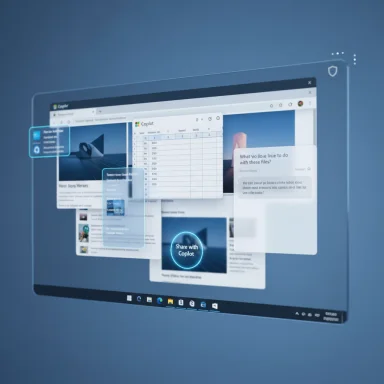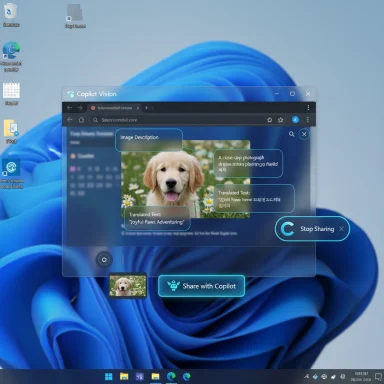Windows 11 Insiders are now seeing a new, unexpected entry in the parade of Copilot entry points: a floating “Share with Copilot” button that appears when you hover over an open app on the taskbar and use the window preview. The button launches Copilot Vision against the contents of that window — scanning, analyzing, and letting Copilot answer questions, provide context, or walk you through tasks — and it joins a growing roster of places Microsoft has placed Copilot across the OS.
Microsoft has steadily expanded Copilot in Windows 11 from a single taskbar entry to a multiplatform assistant accessible from the taskbar, app UIs, keyboard keys, and system menus. The recent Insider-only experiments push that integration further by making it trivial to hand a single app window (or more) to Copilot for analysis, using visual recognition and contextual prompts provided by Copilot Vision. The capability to share windows, two apps simultaneously, and even a full desktop with Copilot has been rolled out in stages through the Copilot app updates distributed via the Microsoft Store to Windows Insiders. These updates include features like Highlights, multi-app sharing, and desktop share, and they are explicitly being previewed in selected markets (initially the U.S.).
Microsoft’s official messaging frames these changes as workflow accelerants — ways to get help without leaving the app you’re using. In practice, the new taskbar-hover button is strictly an accessibility shortcut for launching a Vision session against an open window; it mirrors the Teams-style quick-share affordances users already know. But the button’s appearance inside window previews marks another step in Microsoft’s strategy to reduce friction between the user’s current context and the AI assistant.
There’s also a product-strategy angle: Copilot’s evolution from a single-pane assistant to a feature set spread across the OS allows Microsoft to capture more interaction points — from image queries to file search to guided highlights — and tie those to Copilot Plus and other paid/experimental tiers. Rolling these features out through the Microsoft Store lets Microsoft iterate quickly while leaving the core OS layer stable.
At the same time, there are clear productivity wins in specific use cases. Copilot Vision can:
But for the majority of mainstream users, the change is more visible than transformative for now:
Microsoft’s staged Insider rollouts, Copilot app updates via the Microsoft Store, and region-limited previews show the company is iterating. Whether this particular button survives to broad deployment will depend on usage signals, user feedback, and how effectively Microsoft addresses privacy and enterprise control needs. In the meantime, the button is another tangible signpost of a larger trend: Windows 11 is being rebuilt, piece by piece, around an always-available AI assistant — for better and for worse.
Source: The Verge Windows 11 is adding another Copilot button nobody asked for
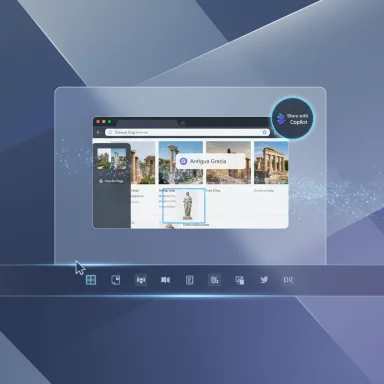 Background
Background
Microsoft has steadily expanded Copilot in Windows 11 from a single taskbar entry to a multiplatform assistant accessible from the taskbar, app UIs, keyboard keys, and system menus. The recent Insider-only experiments push that integration further by making it trivial to hand a single app window (or more) to Copilot for analysis, using visual recognition and contextual prompts provided by Copilot Vision. The capability to share windows, two apps simultaneously, and even a full desktop with Copilot has been rolled out in stages through the Copilot app updates distributed via the Microsoft Store to Windows Insiders. These updates include features like Highlights, multi-app sharing, and desktop share, and they are explicitly being previewed in selected markets (initially the U.S.). Microsoft’s official messaging frames these changes as workflow accelerants — ways to get help without leaving the app you’re using. In practice, the new taskbar-hover button is strictly an accessibility shortcut for launching a Vision session against an open window; it mirrors the Teams-style quick-share affordances users already know. But the button’s appearance inside window previews marks another step in Microsoft’s strategy to reduce friction between the user’s current context and the AI assistant.
What the new “Share with Copilot” button does
- When you hover over an open app icon in the taskbar, Windows 11’s window preview will now show a Share with Copilot button for that window.
- Clicking it causes Copilot Vision to scan the visible contents of the chosen window (or windows) and start a conversation that references that visual content.
- Copilot can answer questions about what’s visible, highlight UI elements (the “Highlights” feature) to guide you through tasks, translate on-screen text, or offer deeper context about images and documents.
Supported scenarios and limitations
Copilot Vision’s capabilities are evolving and have concrete limitations in the Insider builds:- Support for sharing up to two app windows at once and a full-desktop share mode are experimental and have been delivered gradually via Microsoft Store updates to the Copilot app. The functionality is still geographically limited in rollout and gated behind Insider builds.
- Copilot can describe and annotate content and suggest actions, but it does not — as of the current previews — directly interact with on-screen controls on your behalf (it highlights where to click and instructs you). Highlights can show you where to click within the shared window, but you remain the one to perform the action.
- Translation suggestions for selected on-screen text are sent to the Copilot app for processing; Microsoft’s interface surfaces the result but the telemetry path involves Copilot services. This is an opt-in interaction in the sense that you must start a Vision session or actively select text for translation.
Why Microsoft is adding another Copilot button
Microsoft’s reasoning, based on Insider blog posts and update notes, is pragmatic: the company wants Copilot to be accessible in the exact moment you need help. Lesser friction means more usage, which helps Microsoft refine Copilot’s models and boost engagement with its AI ecosystem. The Windows Insider patches explicitly position the feature as an integration that can “guide, navigate, and coach” by tying Copilot’s visual comprehension to the live content you’re viewing.There’s also a product-strategy angle: Copilot’s evolution from a single-pane assistant to a feature set spread across the OS allows Microsoft to capture more interaction points — from image queries to file search to guided highlights — and tie those to Copilot Plus and other paid/experimental tiers. Rolling these features out through the Microsoft Store lets Microsoft iterate quickly while leaving the core OS layer stable.
User reaction and ecosystem context
Public reaction to ever-more Copilot entry points has been mixed and, at times, openly critical. Many Windows users feel the OS is becoming crowded with AI affordances that are discoverable but not always useful; examples include Copilot buttons in apps like Notepad and Paint, a dedicated Copilot key on some keyboards, and persistent taskbar placement. Critics argue this proliferation increases cognitive load and makes the desktop feel cluttered with redundant entry points. Reports and commentary in the tech press echo that sentiment.At the same time, there are clear productivity wins in specific use cases. Copilot Vision can:
- Identify people or objects in photos and provide background information.
- Translate on-screen text and suggest localized alternatives.
- Walk users through UI tasks using Highlights (useful for novices or complex apps).
These are exactly the kinds of micro-interactions that can prove valuable when they respect user intent and privacy controls. Early adopter feedback so far suggests that while the functionality is promising, discoverability and user control are key determinants of whether these features will be welcomed or rejected.
Privacy, security, and trust implications
Placing an AI that can “see” your screen a click away creates an immediate set of privacy and security considerations.- Data transmission: Visual content and selected text shared with Copilot are processed by Microsoft’s Copilot services. Microsoft’s documentation frames Vision as opt-in and states that sessions can be stopped at any time, but the act of sharing means data leaves the device for server-side analysis unless explicitly handled on-device by special hardware variants. This is non-trivial because users may unintentionally reveal sensitive information in a window (passwords, personal documents, banking details) when they click the share button.
- Scope creep risk: Over time, what starts as a helpful quick-share control can become a default behavior users rely on, increasing the frequency of data sent to an external AI. This escalates the risk surface if usage patterns are not monitored and safeguarded by enterprise controls and user education.
- Enterprise and regulatory concerns: Corporate environments and regulated industries will need clear policies. Microsoft has rolled these features out initially to Insiders and emphasized control, but organizations should assume additional governance, DLP (data loss prevention), and audit capabilities will be necessary before broad deployment to enterprise fleets. The feature’s regional rollout constraints (United States first for Vision) also reflect privacy and legal considerations that will vary by market.
Practical impact for everyday users
For users willing to try the Insider builds, the new button significantly reduces the friction to start a Copilot Vision session. Where previously you might have had to open Copilot, enable Vision, pick a window, and then wait, the taskbar hover button collapses that flow into a single click. That change has a real effect on adoption: lower friction leads to lower abandonment.But for the majority of mainstream users, the change is more visible than transformative for now:
- If you frequently need on-the-fly image recognition, translation, or UI coaching, this is a handy shortcut.
- If you rarely use Copilot or are privacy-focused, this is another visible hint that Copilot is being positioned at the center of the Windows experience — and you may find it intrusive.
How to manage or disable Copilot affordances
Microsoft provides traditional controls in Windows 11 for taskbar icons and Copilot visibility. In Insider builds where Copilot’s placement has been adjusted, the Settings path to modify the Copilot icon’s presence is the familiar Personalization > Taskbar area, and some taskbar behaviors (like the far-right Show Desktop hot corner) have been adjusted alongside Copilot’s relocation. For users who prefer a less AI-centric desktop, removing or hiding Copilot buttons via Settings and uninstalling or unpinning the Copilot app are practical options. Enterprises should prepare group policy or MDM controls for broader rollouts.Strengths and opportunities
- Context-aware assistance — Copilot Vision’s ability to analyze exactly what’s on your screen and provide tailored help is a real usability win. It removes the need to manually describe a UI or an image when seeking help. This can accelerate onboarding, troubleshooting, and microlearning within apps.
- Reduced friction — Taskbar-hover sharing compresses multiple clicks into one, making Copilot more approachable for people who need quick answers or guidance without leaving their workflow. Early Microsoft messaging suggests this is intentional: make help available where and when it’s needed.
- Developer and enterprise potential — Highlights and guided, context-rich help could be embedded into ISV documentation, training flows, and support channels. Enterprises could integrate Copilot guidance into internal apps to reduce helpdesk volume if appropriate governance exists.
Risks and downsides
- Privacy surprises — Users who click a “Share with Copilot” button might accidentally reveal sensitive material. The UI must make consent crystal-clear, and Microsoft will need robust safeguards to prevent accidental leakage. The current opt-in flow mitigates this in part, but it’s not a complete solution.
- Interface clutter and cognitive overload — Adding another visible entry point to Copilot runs the risk of diminishing returns: more buttons can mean more confusion, especially when features overlap. Redundancy can make the desktop feel noisy and lead to user frustration. Observers have already voiced fatigue with multiple Copilot placements.
- Trust and transparency — Any AI that processes screenshots must be accompanied by transparent policies about what is stored, for how long, and how it is used to train models. Without clear, easily accessible explanations, users and organizations will be wary. Microsoft’s staged rollout and Insider testing help here, but full trust will require stronger documentation and enterprise controls.
Recommendations for users and IT admins
For individual users:- Treat the Share with Copilot button as an explicit, momentary grant of access. Confirm there’s nothing sensitive visible before you click.
- Learn where Copilot’s controls live (Copilot app settings and taskbar Personalization) so you can disable or hide entry points you don’t want.
- Try Vision’s Highlights and translation features in non-sensitive contexts first to understand how Copilot interprets your screen.
- Evaluate Copilot feature rollout in test groups, focusing on DLP and data-handling policies before broad deployment.
- Use MDM or group policy to manage Copilot app installations and visibility if you need to restrict access.
- Build user education into onboarding and security training materials so employees understand what they share when using Vision features.
What to watch next
- Microsoft’s rollout cadence and whether the taskbar “Share with Copilot” experiment survives public release beyond the Insider program. Microsoft has a history of testing UI ideas in Insider builds and iterating based on feedback, and the company has signaled that some experiments may be pulled before reaching stable channels.
- Expansion of on-device processing. If Microsoft enables local-only Vision processing on certain hardware (as it has in other AI features), that would materially change privacy calculus for enterprise deployments. Watch for explicit documentation and SKU-level claims about on-device vs. cloud processing.
- Governance tooling for enterprises. Effective DLP, logging, and admin controls specific to Copilot Vision and share flows will be required for large deployments. The presence and maturity of those tools will influence adoption timelines.
Conclusion
The new Share with Copilot button in Windows 11’s taskbar window previews cleanly embodies Microsoft’s push to make Copilot an ever-more immediate assistant: a single click to hand the exact visual context of your desktop to an AI that can explain, translate, analyze, or guide. For productivity-minded users and helpdesk scenarios, that shortcut can deliver real benefits. But it also amplifies familiar concerns about interface clutter, accidental data sharing, and the need for transparent governance.Microsoft’s staged Insider rollouts, Copilot app updates via the Microsoft Store, and region-limited previews show the company is iterating. Whether this particular button survives to broad deployment will depend on usage signals, user feedback, and how effectively Microsoft addresses privacy and enterprise control needs. In the meantime, the button is another tangible signpost of a larger trend: Windows 11 is being rebuilt, piece by piece, around an always-available AI assistant — for better and for worse.
Source: The Verge Windows 11 is adding another Copilot button nobody asked for