The insidious creep of slow boot times is a problem that plagued even the most powerful Windows PCs, and for most users, the culprit is hiding in plain sight: startup tasks. Over time, as users install more applications and utilities, their systems become weighed down not necessarily by the mere number of installed programs, but by the number of processes those programs secretly schedule to launch each time Windows boots. This isn’t just a matter of waiting longer for the desktop to appear—these background tasks can quietly drain system resources throughout the day, leading to a persistently sluggish experience.
When new software is installed, it often integrates itself into the Windows startup routine, ensuring that it is always present to deliver notifications, check for updates, or simply be ready the moment it’s needed. Unfortunately, most users never scrutinize what’s launching with their PC, which allows unnecessary apps to accumulate at startup.
Recent analyses, including hands-on tests by experienced Windows users and journalists, have shown that while storage and memory upgrades offer benefits, the most dramatic improvements in boot speeds come not from hardware, but from methodically pruning these startup tasks. What’s more, this process doesn’t require any third-party utilities; Windows offers built-in tools that accomplish the job efficiently and securely.
Careful examination of this list often reveals dozens, or even scores, of tasks and apps jostling for a slice of the startup pie. The mechanism for cleaning it up is refreshingly simple:
Task Scheduler allows software vendors (and Windows itself) to register tasks that launch not only at boot or logon, but on a wealth of triggers (such as specific times, events, or actions). Many programs utilize this feature to check for updates, launch companion services, or collect usage statistics.
To review these scheduled tasks:
To break the results down:
This overhead affects not just the boot process, but the entire session: background updaters, cloud storage sync tools, media indexers, and various “helper” apps compete for resources quietly but continuously. For users working on older hardware, the impact is especially acute, but even high-end machines can be noticeably slowed by unchecked startup bloat.
The two-step built-in process is as follows:
In organizational environments, IT administrators often employ Group Policy or custom scripts to lock down startup behavior, ensuring compliance with performance and security goals. Individual users, by contrast, must take personal responsibility, but the tools are available and sufficient for regular maintenance.
Even on powerful hardware, shaving minutes off boot times and ensuring key applications are immediately available on login is a substantial quality of life upgrade. For users on older machines, the difference can be transformative—delivering a modern experience without new expenditures.
Source: xda-developers.com I ditched most of the Windows start-up chaos and sped up my boot times without any third-party tools, here's how
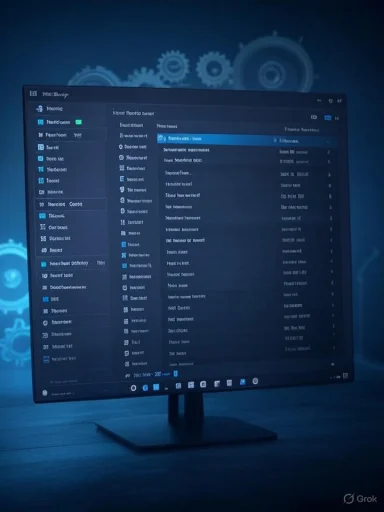 Understanding the Startup Bottleneck
Understanding the Startup Bottleneck
When new software is installed, it often integrates itself into the Windows startup routine, ensuring that it is always present to deliver notifications, check for updates, or simply be ready the moment it’s needed. Unfortunately, most users never scrutinize what’s launching with their PC, which allows unnecessary apps to accumulate at startup.Recent analyses, including hands-on tests by experienced Windows users and journalists, have shown that while storage and memory upgrades offer benefits, the most dramatic improvements in boot speeds come not from hardware, but from methodically pruning these startup tasks. What’s more, this process doesn’t require any third-party utilities; Windows offers built-in tools that accomplish the job efficiently and securely.
The Task Manager: An Overlooked Power Tool
Many users know the Task Manager as a tool for terminating frozen applications, but it’s also one of the best places to take control of startup performance. In Windows 11, the Startup tab—marked by a speedometer icon—displays every program that is set to launch when you sign in.Careful examination of this list often reveals dozens, or even scores, of tasks and apps jostling for a slice of the startup pie. The mechanism for cleaning it up is refreshingly simple:
- Click any unnecessary entry in the list.
- Tap the “Disable” button at the top of the Task Manager window.
Targeting the Resource Hogs
It’s not uncommon to find apps that you no longer use, or that serve only a minor convenience, consuming precious seconds (and RAM) during every boot. Disabling half or more of the items in Task Manager’s startup list is typical for users who haven’t reviewed it in months or years. This process won’t “break” the computer—if a critical function stops working as expected, one can simply re-enable its startup entry.Digging Deeper: The Role of Task Scheduler
Task Manager isn’t the only place Windows keeps records of programs and scripts set to run at startup. The Windows Task Scheduler, a legacy but still crucial utility, is another often-overlooked source of persistent background tasks.Task Scheduler allows software vendors (and Windows itself) to register tasks that launch not only at boot or logon, but on a wealth of triggers (such as specific times, events, or actions). Many programs utilize this feature to check for updates, launch companion services, or collect usage statistics.
To review these scheduled tasks:
- Launch the Task Scheduler (accessible through the Start menu).
- Examine the various folders—especially “Task Scheduler Library” outside the main “Windows” directory (which contains critical system tasks).
- Focus on tasks with a trigger event set to “at logon” or similar.
- When in doubt, the name of the task can usually be searched online to confirm whether it’s safe to disable.
Quantifying the Impact: Real-World Results
Anecdotal reports of faster boot times are common, but real-world measurements put numbers to the gains that can be made. In one detailed experiment, the total time from power-on to a fully usable desktop was reduced from over two minutes to just about thirty seconds by merely disabling unnecessary startup tasks—more than a fourfold improvement.To break the results down:
- Pre-optimization: It took nearly 25 seconds to reach the login screen, an additional 14+ seconds to see the desktop, and a further two minutes for all startup tasks to finish loading, often leaving the system unresponsive while multiple windows bloomed into view.
- Post-optimization: The initial stages remained the same, but it took less than one second after entering the PIN to have the desktop ready, and all remaining background tasks were fully loaded within about 30 seconds.
The Underlying Mechanics: Why Startup Tasks Hurt Performance
Each additional startup task doesn’t merely add a second or two to boot time. Many of these tasks initialize background processes or services that continue running, consuming both memory and processor cycles. On systems with many scheduled startups, resource contention leads to sluggish application launches, delayed interface elements, and longer waits as Windows juggles dozens of competing demands.This overhead affects not just the boot process, but the entire session: background updaters, cloud storage sync tools, media indexers, and various “helper” apps compete for resources quietly but continuously. For users working on older hardware, the impact is especially acute, but even high-end machines can be noticeably slowed by unchecked startup bloat.
No Third-Party Tools Required: The Built-In Approach
While utilities like Autoruns or CCleaner can provide additional insight into startup entries, the resident Windows tools are more than sufficient for most uses. This also eliminates the security and privacy risks that can come from granting broad system access to little-known third-party apps.The two-step built-in process is as follows:
- Audit and disable (or enable) apps via Task Manager’s Startup tab.
- Check Task Scheduler for hidden or legacy tasks set to run at logon, and disable those no longer needed.
Complementary Tips for Achieving Fast Boot
Disabling startup tasks isn’t the only way to speed up Windows boot times, but it’s the least risky and most effective method for most users. Nonetheless, there are additional, entirely legitimate techniques to further streamline start-up:- Uninstall Unwanted Software: Removing rarely used programs from the Control Panel or Settings app can prevent their startup entries from re-appearing.
- Update Drivers and Firmware: Out-of-date drivers can contribute to long boot times, as can slow hard drives compared to SSDs.
- Enable “Fast Startup”: Windows 10 and 11 offer a hybrid boot mode that reduces the time to active use, though it is not universally compatible with all systems or devices.
- Keep Windows and Apps Updated: System and security updates often include performance improvements and bugfixes.
- Trim the Startup Folder: Beyond Task Manager, the user’s Startup folder in File Explorer occasionally contains scripts or app shortcuts; removing these is safe for non-essential items.
Strengths of the Built-In Startup Optimization Approach
- No Cost or Additional Risk: Reliance on built-in tools rapidly empowers even novice users to take charge of their system’s performance without risk of introducing new vulnerabilities.
- Transparency and Reversibility: Every change is easily switched back, and Windows provides clear feedback on what is being disabled.
- Immediate Results: Unlike hardware upgrades that require expense and technical skill, these optimizations yield noticeable improvements on any existing system, often within minutes.
- Educational Value: The process familiarizes users with the workings of their operating system, fostering greater confidence and technical fluency.
Potential Risks and Areas for Caution
- Disabling Essential Services: Overzealous pruning, particularly within Task Scheduler, can inadvertently disable needed updates, backup services, or security protections.
- Lack of Clarity for Novices: Some entries may have cryptic names. Without proper research, users risk disabling important software; thankfully, it is generally straightforward to re-enable items as needed.
- Persistence after Software Updates: Some programs will re-register their startup entries during updates, necessitating periodic review.
The Broader Picture: Startup Management as Continuous Maintenance
Optimizing startup isn’t a one-time ritual, but a discipline—especially for users who regularly install new applications. Each new piece of software is an opportunity for additional background tasks to sneak in. Scheduling a periodic review (monthly or quarterly) ensures that performance gains are maintained over time.In organizational environments, IT administrators often employ Group Policy or custom scripts to lock down startup behavior, ensuring compliance with performance and security goals. Individual users, by contrast, must take personal responsibility, but the tools are available and sufficient for regular maintenance.
Closing the Loop: Why This Matters
For most Windows users, the slow build-up of startup tasks is the silent killer of performance. Upgrading hardware or reinstalling Windows may seem like the only solutions, but these are expensive and time-consuming last resorts. Instead, with nothing but what’s already provided by Windows 11 or Windows 10, it is possible to dramatically cut down on wasted time and reclaim a sense of responsiveness and fluidity.Even on powerful hardware, shaving minutes off boot times and ensuring key applications are immediately available on login is a substantial quality of life upgrade. For users on older machines, the difference can be transformative—delivering a modern experience without new expenditures.
Final Recommendations
- Regularly Audit Startup Tasks: Visit Task Manager and Task Scheduler after each round of software installation (or at least every few months) to keep your system running smoothly.
- Be Selective but Bold: Disable any startup task that isn’t immediately useful. If an app or feature no longer works as expected, re-enable its task and monitor for changes.
- Stay Informed: When encountering unfamiliar entries, a quick web search will usually reveal their purpose and importance.
- Resist Unnecessary Additions: During software installs, always select the “custom” or “advanced” option to opt out of unneeded background utilities and updaters.
Source: xda-developers.com I ditched most of the Windows start-up chaos and sped up my boot times without any third-party tools, here's how