System Restore — Windows’ built‑in safety net — can quietly eat gigabytes of your system drive over time, and if you don’t check it regularly you may be sitting on recoverable space while assuming your disk is simply full. The feature is invaluable when you need to roll back a bad driver or botched update, but its default behavior (snapshots, shadow copies and automatic retention) combined with recent changes to retention policies means restore points can be both a lifesaver and a stealth storage hog. This article explains exactly why that happens, how to check what System Restore is using, the safe ways to remove old restore points (including the one‑click Disk Cleanup method and the command‑line vssadmin approach), how to permanently limit System Restore’s footprint, and the real risks to balance against reclaimed space — with verified guidance and sourced technical details you can act on today.
System Restore (part of System Protection in Windows) creates snapshots of system files, the Registry and certain protected system components before major changes — driver installs, big updates, and in some cases on a regular cadence. These snapshots are implemented using the Volume Shadow Copy Service (VSS). Shadow copies live in the hidden System Volume Information folder and are managed by Windows; when the allotted VSS storage fills, older snapshots are purged to make room for new ones.
Key technical points you should know:
Graphical (recommended for most users)
Steps (Disk Cleanup — built‑in):
How to list shadows:
How to delete a specific shadow (example):
Graphical:
System Restore remains a crucial safety tool, but it’s also one of those Windows features that silently grows unless you take control. For users on constrained drives, a short monthly check — view current usage, run Disk Cleanup system files, and verify Storage Sense settings — will usually keep things balanced: you retain the safety net without surrendering gigabytes to unseen snapshots.
Source: How-To Geek This One Feature Could Be Wasting Gigabytes of Storage On Your PC
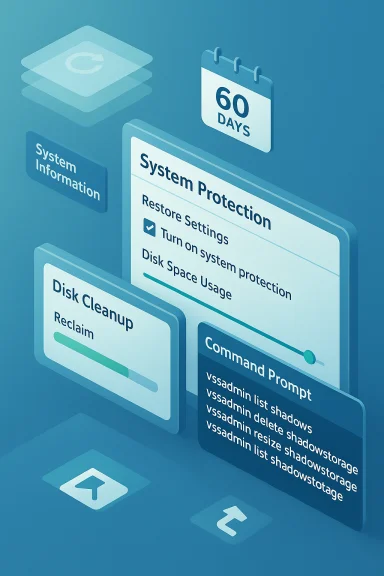 Background / Overview
Background / Overview
System Restore (part of System Protection in Windows) creates snapshots of system files, the Registry and certain protected system components before major changes — driver installs, big updates, and in some cases on a regular cadence. These snapshots are implemented using the Volume Shadow Copy Service (VSS). Shadow copies live in the hidden System Volume Information folder and are managed by Windows; when the allotted VSS storage fills, older snapshots are purged to make room for new ones. - Purpose: let you roll back system state without touching personal files.
- Implementation: restore points are VSS shadow copies and live in System Volume Information.
- Automatic management: Windows deletes old restore points when it needs space, but until that moment they occupy real disk space.
Why System Restore can consume gigabytes
System Restore snapshots are more than tiny registry backups — they’re disk‑level metadata and differential data created by VSS. A restore point can contain:- copies or diffs of system files and DLLs that changed since the previous snapshot,
- registry state,
- and sometimes shadow copies of user files (depending on configuration and the restore point type).
Key technical points you should know:
- VSS stores snapshots in the diff area (shadow storage) and you can view/resize that storage with vssadmin.
- Windows will auto‑purge older points only when the configured storage limit or free disk thresholds require it. If the configured max is large, snapshots stick around longer.
How to check how much space System Restore is using right now
You can check both the user‑facing System Protection UI and the VSS storage configuration directly.Graphical (recommended for most users)
- Open Start and search for “Create a restore point” (or run sysdm.cpl → System Protection tab).
- Select your system drive (usually C
 and click Configure.
and click Configure. - Look at Current usage to see how much space System Restore is actually occupying, and Max usage (the slider) to see the limit. If the slider is at a large percentage, the service can hold more restore points at once.
- Open an elevated Command Prompt and run:
- vssadmin list shadowstorage — shows Used, Allocated, and Maximum shadow copy storage for each volume.
- vssadmin list shadows — lists existing shadow copies (restore points) with Shadow Copy IDs and timestamps.
Quick reclaim: delete all older restore points but keep the latest (safe, fast)
If you only want a single, most‑recent safety net and want to reclaim the maximum space quickly, Windows has a built‑in, supported method:Steps (Disk Cleanup — built‑in):
- Open Start, type Disk Cleanup and run it.
- Select the system drive (C
 .
. - Click Clean up system files (administrator scan).
- After the scan, switch to the More Options tab.
- Under System Restore and Shadow Copies click Clean up (it will delete all restore points except the most recent one). Confirm when prompted.
- It’s supported and reversible only in that you’ll have at least one restore point left.
- It recovers all the shadow copy storage tied to older restore points in one click.
- If you rely on multiple historical restore points (e.g., to revert a driver installed 45 days ago versus one installed 10 days ago), this removes that history.
- Always ensure you have a fresh, manual restore point immediately after cleanup if you want one safety snapshot going forward.
Surgical cleanup: delete specific restore points with vssadmin
If you want to keep several restore points but remove only older ones, use VSS tools — but proceed carefully.How to list shadows:
- Open Command Prompt as Administrator.
- Run:
- vssadmin list shadows
How to delete a specific shadow (example):
- Identify the Shadow Copy ID you want to remove from the list.
- Run:
- vssadmin delete shadows /shadow={ShadowCopyID}
- Or to delete all for a volume: vssadmin delete shadows /for=C: /all
- Confirm the prompt.
- Some shadow copies are protected by third‑party backup agents or preserved by system services; you might get errors like “outside of your allowed context” or provider errors. If a delete appears to succeed but the space doesn’t reclaim immediately, reboot and recheck; some operations finalize at boot.
- Antivirus or security software may flag scripts that call vssadmin because ransomware commonly uses vssadmin to delete shadows. Avoid running deletion scripts while AV is active unless you trust the script and understand the risk.
- If Windows or third‑party agents re‑create snapshots quickly, consider pausing those agents before mass deletion.
Change how much space System Restore can use (limit future growth)
If you reclaimed space but don’t want the same issue to return, lower the maximum allocation.Graphical:
- Open System Protection → Configure for the system drive.
- Move the Max usage slider left to reduce the percentage of the drive reserved for System Restore.
- Click Apply/OK. Note that setting it too low will leave you with fewer restore points and may force Windows to delete older points more aggressively.
- Example to set a maximum of 10% on C:
- vssadmin resize shadowstorage /for=C: /on=C: /maxsize=10%
- You can also specify absolute sizes (e.g., 20GB). Use Administrative privileges.
- Most experts recommend around 5–10% for typical desktops; on constrained laptops with 128–256 GB SSDs, 3–5% may be more appropriate. Keep in mind these are guidelines — there’s no Microsoft‑official “8% is ideal” value; it depends on how often you need restore points and how many you want to keep. Always balance recovery capability against free space. Flag: the specific “8% is ideal” figure is advisory, not an authoritative Microsoft standard.
Important: Windows 11 (24H2) retention change — 60‑day limit
Microsoft introduced a platform change in June 2025: on systems updated with the June 2025 security packages (targeting Windows 11 24H2), System Restore points will be retained for up to 60 days; older points won’t be available through the System Restore UI. This is a retention policy and does not automatically compress or delete the shadow storage unless Windows chooses to purge based on the configured limits. Keep that in mind when planning retention and when deciding whether to manually delete points. If you need long‑term historical snapshots, consider a separate backup strategy rather than relying on System Restore beyond 60 days on affected builds.Risks, edge cases and what to watch for
- You will lose restore history when you delete snapshots. That’s the trade‑off: space vs. rollback options. Keep at least one current restore point after cleanup.
- Restore points do not replace file backups. System Restore restores system state, not your personal documents. Use File History, OneDrive, or image backups for personal data safety.
- Antivirus/endpoint protection may block or flag vssadmin use. Ransomware uses vssadmin to remove recovery points; as a result, some AV products alert on or block scripts that delete shadows. Expect potential false positives if you automate deletion.
- Some shadow copies are created or preserved by other agents. Third‑party backup software (or endpoint protection) can protect snapshots from deletion, or create extra ones. If you see unexpected shadow storage, check installed backup/agent software.
- Deleting shadows may not instantly reclaim space. In some cases a reboot is required, or Windows may re‑use allocated shadow storage without immediately lowering the “Used” number. Reboot and re‑run vssadmin list shadowstorage to confirm.
- Incorrect manual edits are dangerous. Do not delete items from System Volume Information or the WinSxS folder manually; use the supported commands (Disk Cleanup, vssadmin, DiskShadow, DISM) instead.
A responsible, step‑by‑step plan to reclaim space safely
- Check current usage (System Protection UI + vssadmin list shadowstorage).
- If you only want one rollback point, run Disk Cleanup → Clean up system files → More Options → Clean up (System Restore and Shadow Copies). This is the fastest, supported way to free the most space while keeping a single recent restore point.
- If you need surgical control, list shadows (vssadmin list shadows), then delete specific Shadow Copy IDs with vssadmin delete shadows /shadow={ID}. Reboot and recheck.
- Reduce the Max usage slider or use vssadmin resize shadowstorage to cap future consumption (5–10% is a common starting point; lower on small SSDs). Make a fresh manual restore point after changes.
- If you frequently need long history, implement an independent backup solution (image backups or versioned backups) rather than inflating VSS storage.
Alternatives and complementary cleanup steps
- Use Storage Sense and Cleanup Recommendations to remove update leftovers, temporary files and previous Windows installations — these often free large amounts of space safely. Storage Sense can automate routine housekeeping so you don’t have repeated crises.
- Run DISM /StartComponentCleanup to reclaim WinSxS component store bloat from updates (this is separate from System Restore but often yields several GBs).
- If you keep lots of large media or installers, move them to external storage or OneDrive Files On‑Demand to keep the system drive lean.
- For full disk control, use a disk visualizer (WizTree, WinDirStat) to precisely find which folders are large before deleting anything.
Final analysis — the tradeoffs you need to weigh
System Restore is a low‑friction recovery tool and provides fast rollback capability for system changes. That utility is the main strength: in many cases it’s the quickest way to recover from an errant driver or an update that broke functionality. However:- Storage cost: On small SSDs every gigabyte is valuable. System Restore snapshots can accumulate to multiple gigabytes. If you value free capacity more than multiple historical restore points, reduce the allocation and keep just a recent point.
- Retention policy changes: Microsoft’s 60‑day retention change for Windows 11 24H2 reduces the window of usefulness for very old restore points; this pushes users toward more deliberate backup strategies for long‑term recovery. If your workflows require older snapshots (testing labs, forensic timeline), don’t rely solely on System Restore.
- Operational risk: Deleting restore points is irreversible; if you delete everything and then encounter a problem, recovery will be harder. Always create a fresh manual restore point (or an image backup) immediately after large cleanup operations.
Quick reference commands and UIs
- Open System Protection UI: Start → type “Create a restore point” → System Protection tab.
- Disk Cleanup (delete all but most recent): Start → Disk Cleanup → Clean up system files → More Options → Clean up (System Restore and Shadow Copies).
- List shadow storage (used/allocated/max): vssadmin list shadowstorage.
- List existing shadow copies: vssadmin list shadows.
- Delete a specific shadow: vssadmin delete shadows /shadow={ShadowCopyID}.
- Resize shadow storage (example, set to 10%): vssadmin resize shadowstorage /for=C: /on=C: /maxsize=10%.
System Restore remains a crucial safety tool, but it’s also one of those Windows features that silently grows unless you take control. For users on constrained drives, a short monthly check — view current usage, run Disk Cleanup system files, and verify Storage Sense settings — will usually keep things balanced: you retain the safety net without surrendering gigabytes to unseen snapshots.
Source: How-To Geek This One Feature Could Be Wasting Gigabytes of Storage On Your PC