The moment your Windows PC starts whispering “Low disk space,” it isn’t always because you’ve hoarded videos or forgotten to empty the Recycle Bin—sometimes the culprits are ordinary system and application folders that quietly balloon over time. A recent practical roundup identified the usual suspects—Temp, Recycle Bin, Downloads, update caches, leftover app data, system restore points, and browser caches—and showed how Windows’ built‑in tools and a handful of safe third‑party utilities can stop them from eating your drive. This feature takes that reporting further: it verifies how these items behave today, explains the trade‑offs of cleaning them, and gives a resilient, step‑by‑step maintenance plan you can trust.
Windows stores a lot of transient and support data by design: installers, update packages, per‑user caches, shadow copies, and restore snapshots exist to protect you, speed things up, and allow rollbacks. Over weeks and months those protections can become liabilities when a system or app misbehaves, aggressive caching accumulates, or default retention policies leave files that aren’t needed for day‑to‑day use.
Microsoft has tried to respond with two built‑in strategies: Storage Sense (an automated cleanup engine exposed in Settings) and the legacy Disk Cleanup (cleanmgr.exe) tool. Storage Sense is intended as “set‑and‑forget” maintenance; Disk Cleanup still exists for targeted, system‑level cleanup. Both will reclaim space safely when used correctly—but each has limits and trade‑offs you should understand before deleting things that could affect rollback or offline availability.
Risks and caveats:
How to control it (quick):
However, the space‑saving payoff isn’t free: aggressive deletion can remove rollback and recovery options, force re‑downloads of update packages, and break persistent logins. The prudent approach is a conservative automation posture (Storage Sense with sensible retention settings), combined with periodic manual audits and one‑time deeper cleanups when you need to reclaim tens of gigabytes. Confirm any system‑level cleanup actions on your own PC first—System Restore quota, Windows.old presence, and policy settings differ by OS version and device—and keep a recent backup before you perform irreversible cleanups.
By combining the built‑in tools (properly configured), a careful manual review, and a conservative use of vetted third‑party utilities, you can stop those silent folders from stealthily stealing your drive space and keep your Windows machine responsive without buying new storage.
Source: How-To Geek These Files and Folders Will Keep Wasting Space on Windows Unless You Stop Them
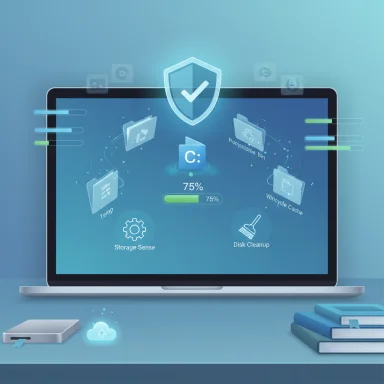 Background
Background
Windows stores a lot of transient and support data by design: installers, update packages, per‑user caches, shadow copies, and restore snapshots exist to protect you, speed things up, and allow rollbacks. Over weeks and months those protections can become liabilities when a system or app misbehaves, aggressive caching accumulates, or default retention policies leave files that aren’t needed for day‑to‑day use.Microsoft has tried to respond with two built‑in strategies: Storage Sense (an automated cleanup engine exposed in Settings) and the legacy Disk Cleanup (cleanmgr.exe) tool. Storage Sense is intended as “set‑and‑forget” maintenance; Disk Cleanup still exists for targeted, system‑level cleanup. Both will reclaim space safely when used correctly—but each has limits and trade‑offs you should understand before deleting things that could affect rollback or offline availability.
What’s quietly filling your disk (and why it matters)
Temp folder(s)
Windows and applications write temporary files during installs, updates, rendering and other jobs. Many of these are ephemeral and safe to delete, but some can remain when tasks crash or shutdowns are abrupt. Clearing Temp reduces noise and can free hundreds of megabytes or gigabytes on machines that rarely restart or run long build processes. Community best practice: clear %localappdata%\Temp and %temp% periodically and use Storage Sense to automate the low‑risk items.Risks and caveats:
- Do not delete files that are in use; Windows will prevent that. Reboot and retry if necessary.
- Some apps retain state in temp when suspended; check app behavior before aggressive deletion.
Recycle Bin and Downloads folder
These are the obvious space hogs. The Recycle Bin preserves deleted files in case you change your mind; Downloads often becomes a catch‑all for installers, ISO images, and media.- Storage Sense can empty the Recycle Bin automatically after a configured number of days and even purge old files from Downloads on a schedule. However, the Downloads cleanup default is conservative: by default Storage Sense does not delete files from Downloads unless you explicitly configure it. That default protects user data but can leave disks full on systems that never get manual cleanup.
- Keep automatic Recycle Bin expiry (e.g., 30 days) if you occasionally delete accidentally.
- Set Downloads cleanup to “Never” only if you want full manual control; otherwise choose a sensible retention period (30/60/90 days) and review before enabling.
Windows Update and installation leftovers
Windows keeps update packages and installer caches so it can roll back updates or repair installations. These are useful for recovery—but with every major feature update you may accumulate tens of gigabytes (Windows.old, WinSxS, Delivery Optimization cache).- Storage Sense will clear some update caches, but for full control use Disk Cleanup (Run → type Disk Cleanup → select C: → Clean up system files → tick “Windows Update Cleanup” and other system options). Disk Cleanup remains available and supported for targeted removals.
- Deleting Windows.old or running certain DISM cleanup commands prevents rolling back to a previous Windows version. Only remove those once you’re confident the update is stable.
- You will need to re‑download update bits if you later need to reinstall or repair without installation media.
System Restore points
System Restore snapshots protect system state and Registry settings. By default Windows reserves a percentage of the drive for restore points, but documentation and behavior vary by Windows version. The SystemRestoreConfig Win32 API exposes a default DiskPercent value (documented as 12% in Microsoft’s SystemRestoreConfig reference), though older documentation and community posts cite defaults ranging from 1% to 15% depending on OS generation and configuration. In short: defaults vary—don’t assume a fixed number on your machine. Check your own System Protection settings before trimming.How to control it (quick):
- Type System Restore or sysdm.cpl → System Protection tab → Configure for the drive → drag the Max Usage slider down to reduce reserved space.
- If you reduce the quota, Windows will delete older restore points to fit the new limit.
- Lowering or disabling System Restore reduces your ability to recover from failed installs or driver problems. Keep at least a small quota (2–5% on most SSDs) if you rely on restore points.
Leftover data from uninstalled apps
Many uninstallers don’t remove user settings, caches and registry keys. App leftovers can accumulate in Program Files, ProgramData, and user AppData folders.- A reliable approach is to use a reputable uninstaller that scans for leftovers. Revo Uninstaller’s free edition runs the program uninstaller and then scans for leftover files, folders, and Registry entries; its free product page documents this behavior. It’s a good middle ground for most users who want deeper removal without shelling out for pro tools.
- Automated removers can occasionally delete shared components or data you want to keep. Always review scan results and create a restore point or image before mass removals.
Browser caches and profiles
Modern browsers store images, scripts, cookies, and offline data to speed page loads. These caches can become multi‑GB, especially for heavy multimedia browsing or developer workflows.- All major browsers provide automatic “clear on exit” options:
- Chrome exposes an “On‑device site data → Delete data sites have saved to your device when you close all windows” option in Site Settings (hidden under Additional content settings). This clears site data on exit but may not remove all history types. (chromium.googlesource.com, groovypost.com)
- Edge supports clearing cached images and files on exit and exposes enterprise policy controls.
- Firefox offers a “Delete cookies and site data when Firefox is closed” checkbox and per‑site exceptions; Firefox’s behavior around “clear on close” and exceptions is well documented.
- Clearing caches on exit will sign you out of websites and may slow initial page loads. Use exceptions for sites you trust or need persistent sign‑in.
Safe, verified cleanup tools and how to use them
Below are the practical tools you’ll need, with steps and safety notes.1) Storage Sense — the easiest starting point (recommended)
Why use it:- It automates low‑risk cleanups: temporary files, Recycle Bin, and (optional) older Downloads.
- Administrators can configure cadence and retention thresholds via Windows Settings or Intune policies. Microsoft documents the Storage Sense configuration options and their defaults (cadence default = run only when disk is low).
- Press Win + I → System → Storage.
- Toggle Storage Sense on.
- Click the Storage Sense entry (not just the toggle) to open Configure cleanup schedules.
- Choose cadence (Only when low / Daily / Weekly / Monthly).
- Under Temporary Files, set Recycle Bin and Downloads retention—but note that Downloads cleanup defaults to “Never” unless changed. If you use Downloads frequently, change this setting carefully. (windowscentral.com, thewindowsclub.com)
- Remove large, system‑level artifacts like Windows.old unless you explicitly select those options or run Disk Cleanup.
2) Disk Cleanup (cleanmgr) — for deeper, system‑level removal
Why use it:- Cleanmgr can remove Windows Update Cleanup, Windows Upgrade Log Files, and system shadow copies that Storage Sense might skip.
- Microsoft continues to document and support cleanmgr and its command‑line options.
- Start → type Disk Cleanup → run.
- Choose drive C: (where Windows lives).
- Click Clean up system files (elevates to admin).
- Select Windows Update Cleanup, Windows Upgrade Log Files, Previous Windows installations (Windows.old), and other items you recognize.
- Confirm and delete.
- Deleting Windows.old or running certain DISM commands prevents rollback; only do this after a few days of stable operation.
3) Revo Uninstaller (free) — for stubborn leftovers
Why use it:- Revo runs the app’s uninstaller and then scans for leftover files and registry entries. The free version documents this core behavior and includes extra cleaning tools. Use it when standard uninstalls leave large AppData or ProgramData remnants.
- Install Revo Uninstaller Free.
- Open it → Uninstaller → select the program → Uninstall.
- After the built‑in uninstaller completes, allow Revo to Scan for leftovers.
- Review the list and uncheck anything you don’t recognize before final deletion.
- Reboot and verify system stability.
4) Browser settings — minimize persistent cache
Chrome (desktop):- Settings → Privacy and security → Site settings → Additional content settings → On‑device site data → choose Delete data sites have saved to your device when you close all windows. This will clear most local site data on exit; keep exceptions for sites you need to stay logged into. (chromium.googlesource.com, groovypost.com)
- Settings → Privacy, search, and services → Choose what to clear every time you close the browser → add Cached images and files (or use the policy to enforce at enterprise scale).
- about
 references#privacy → Cookies and Site Data → Delete cookies and site data when Firefox is closed. Use Manage Permissions to create allow exceptions for sites with persistent logins.
references#privacy → Cookies and Site Data → Delete cookies and site data when Firefox is closed. Use Manage Permissions to create allow exceptions for sites with persistent logins.
A safe cleanup checklist (copy‑and‑apply)
Follow this sequence for a low‑risk reclaim of space; moves are ordered to minimize chance of irreversible loss.- Inspect what’s using space:
- Settings → System → Storage → Large or unused files and Temporary files to review categories and estimated savings. For a visual treemap, run WizTree or WinDirStat.
- Run Storage Sense (quick pass):
- Enable Storage Sense → set Recycle Bin expiry to 30 days → do not automatically delete Downloads until you review it.
- Manual Recycle Bin and Downloads review:
- Empty Recycle Bin.
- Inspect Downloads and move important items to a longer‑term folder or cloud storage.
- Disk Cleanup (system):
- Run Disk Cleanup → Clean up system files → select Windows Update Cleanup, Windows Upgrade Log Files, and System Restore and Shadow Copies (More Options) if you are certain.
- Trim System Restore conservatively:
- System Properties → System Protection → Configure → reduce Max Usage to a sensible value (2–10% depending on disk size and how much rollback you want). Create a manual restore point after changes.
- Uninstall unwanted large apps with Revo (if needed):
- Use Revo to uninstall and scan for leftovers.
- Browser cleanups and policies:
- Configure browser clear‑on‑exit or use per‑site exceptions.
- Advanced (power user) options — only if comfortable:
- DISM: DISM /Online /Cleanup-Image /StartComponentCleanup to trim WinSxS.
- Disable hibernation if you never use it: powercfg -h off (removes hiberfil.sys).
- Manually clear Delivery Optimization cache (stop service, clear cache folder, restart service).
Critical analysis: strengths, limitations, and risks
- Strength: Built‑in tooling (Storage Sense, Disk Cleanup, DISM, System Restore) gives layered control from safe to advanced. Storage Sense minimizes manual toil while Disk Cleanup and DISM reclaim significant system space when needed. Microsoft documents these capabilities and management APIs, and enterprise policies let administrators control automated behavior.
- Strength: Third‑party uninstallers like Revo Uninstaller (free version) provide a validated, conservative way to find leftover app data without risky registry‑wiping. Use of these tools reduces manual hunting and accidental deletion.
- Limitation: Defaults prioritize safety over aggressive cleanup. For example, Storage Sense will not delete Downloads unless configured, and System Restore allocation varies by OS/version and may be larger than you expect. Those conservative defaults protect users but can let disks fill on low‑storage devices.
- Risk: Deleting Windows.old, running DISM /ResetBase, or lowering restore quotas reduces rollback options and can make system recovery harder. Any recovery or rollback you rely on can be lost—so always confirm stability and create an image backup before irreversible cleanup.
- Risk: Browser “clear on exit” settings can break workflows (forced re‑logins, lost session state). Use per‑site allow exceptions where needed. (groovypost.com, support.mozilla.org)
- Unverifiable/variable claims: The exact default percentage reserved by System Restore varies across Windows releases and sources—Microsoft’s SystemRestoreConfig class documents a default DiskPercent (12% in that API reference), older guidance references 15% or smaller values, and community posts report other behaviors. Because defaults change with Windows versions and updates, verify the current setting on your machine rather than relying on a single number. (learn.microsoft.com, answers.microsoft.com)
Maintenance plan: stay ahead of space bloat
Automate where possible, but review periodically.- Weekly: Storage Sense run (set cadence weekly), empty Recycle Bin, check Downloads.
- Monthly: Disk Cleanup (system files) review; run a DISM AnalyzeComponentStore if you’ve installed large updates.
- Quarterly: Audit installed programs and run Revo for apps you’ve removed manually.
- Yearly or when upgrading: Review Windows.old and decide whether to retain for rollback. Keep an image backup before deleting major system artifacts.
- Target a free‑space buffer of 15–20% on smaller SSDs; this helps Windows with virtual memory and update staging.
- Offload large, rarely used media to external disks or OneDrive/Files On‑Demand to free local SSD space while keeping files accessible.
Final verdict
The most common storage offenders on Windows—Temp files, the Recycle Bin, Downloads, update caches, restore points, leftover app data, and browser caches—are well‑understood and fixable without exotic tools. Microsoft’s Storage Sense provides a safe automation layer, while Disk Cleanup (cleanmgr) and selective DISM commands offer deeper control for power users. Revo Uninstaller (free) is a pragmatic choice to clean leftovers after uninstalling applications, and browser settings let you control cache and cookie retention with per‑site exceptions.However, the space‑saving payoff isn’t free: aggressive deletion can remove rollback and recovery options, force re‑downloads of update packages, and break persistent logins. The prudent approach is a conservative automation posture (Storage Sense with sensible retention settings), combined with periodic manual audits and one‑time deeper cleanups when you need to reclaim tens of gigabytes. Confirm any system‑level cleanup actions on your own PC first—System Restore quota, Windows.old presence, and policy settings differ by OS version and device—and keep a recent backup before you perform irreversible cleanups.
By combining the built‑in tools (properly configured), a careful manual review, and a conservative use of vetted third‑party utilities, you can stop those silent folders from stealthily stealing your drive space and keep your Windows machine responsive without buying new storage.
Source: How-To Geek These Files and Folders Will Keep Wasting Space on Windows Unless You Stop Them