Chromebooks don’t use a Windows key or a traditional Print Screen button, but capturing your screen is still fast and flexible — whether you prefer a single keypress, the on-screen Screen Capture tool, voice control, an external keyboard, or a browser extension. This guide consolidates every practical method, explains where screenshots land, flags model-specific quirks, and gives clear, copy‑ready shortcuts so you can capture, edit, and share from Chrome OS with confidence.
Chromebook keyboards replace the usual Function row with Chrome OS controls: the key you’ll notice most is the Show windows (or Overview) key — a rectangle icon with two vertical lines — and many models also show a camera icon or dedicated Screenshot key. Those controls map to Chrome OS’s built‑in Screen Capture experience (the modern replacement for a single Print Screen key). Unlike Windows’ long-standing Print Screen behavior, Chrome OS centralizes capture modes in a small UI with clipboard and quick-edit integration.
Chrome OS keeps improving the workflow: recent releases surface recent captures in Tote on the shelf and copy screenshots to the clipboard automatically, while you can still choose a persistent folder (Downloads or another) for long‑term storage. The result: immediate access for pasting and quick edits, plus a known disk location when you need durable files. (blog.google, howtogeek.com)
Caution: real‑world reports show Assistant’s screenshot behavior can vary by device and software version — sometimes the Assistant captures but doesn’t auto‑save to the same folder as button presses. If you rely on voice capture for repeatable automation, confirm the exact behavior on your machine.
Chromebooks make screenshots simple once you learn the key mappings and where Chrome OS stores files. Use the Screen Capture toolbar for discoverability, the keyboard shortcuts for speed, and extensions only when you require features the built‑in tools don’t offer. For administrators and power users, remember that policies and hardware differences will change the details — confirm the steps on the specific machine you’re using. (google.com, howtogeek.com)
Source: Guiding Tech How to Take a Screenshot on Chromebook Without Windows Key

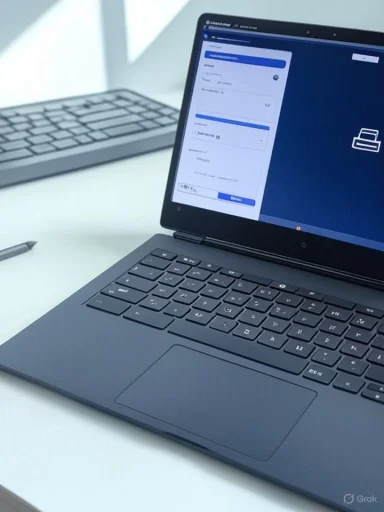 Background / Overview
Background / Overview
Chromebook keyboards replace the usual Function row with Chrome OS controls: the key you’ll notice most is the Show windows (or Overview) key — a rectangle icon with two vertical lines — and many models also show a camera icon or dedicated Screenshot key. Those controls map to Chrome OS’s built‑in Screen Capture experience (the modern replacement for a single Print Screen key). Unlike Windows’ long-standing Print Screen behavior, Chrome OS centralizes capture modes in a small UI with clipboard and quick-edit integration. Chrome OS keeps improving the workflow: recent releases surface recent captures in Tote on the shelf and copy screenshots to the clipboard automatically, while you can still choose a persistent folder (Downloads or another) for long‑term storage. The result: immediate access for pasting and quick edits, plus a known disk location when you need durable files. (blog.google, howtogeek.com)
Quick primer: the capture modes you’ll see across Chrome OS
- Full screen — captures your entire display.
- Window — captures one app window (useful for focused documentation).
- Partial / Region — drag to select an area.
- Screen recording (video) — Screen Capture also includes a video mode on modern Chrome OS builds.
- Clipboard copy & Tote — captures are copied to the clipboard and appear in Tote for quick access. (google.com, blog.google)
Method 1 — Use the Chromebook’s built‑in keys (fastest and most consistent)
The Screenshot / Camera key
Many Chromebooks include a top‑row Screenshot key (camera icon). Pressing it opens the Screen Capture tool or immediately captures depending on your model and its current settings. If you have one, it’s the easiest route to invoke the built‑in UI without remembering a longer shortcut.The Show windows / Overview key (keyboard shortcut)
If the dedicated camera key isn’t present, use the Show windows (Overview) key:- Full screen: press Ctrl + Show windows.
- Open the Screen Capture UI (partial, window, or full): press Ctrl + Shift + Show windows.
Tablet and 2‑in‑1 hardware buttons
On Chrome OS tablets and convertible devices, hardware buttons mimic mobile behavior:- Press Power + Volume Down (or both volume keys on some models) to capture the entire screen.
This behaviour mirrors Android’s standard button combo on many tablets; it captures a full screen and usually requires you to crop afterwards.
Method 2 — External keyboards and non‑Chrome OS key layouts
If you attach a Windows or Mac external keyboard, Chrome OS maps the old F‑key behavior to the Overview function:- Full screen: Ctrl + F5 (F5 acts like Show windows).
- Region / partial: Ctrl + Shift + F5.
Method 3 — Quick Settings (on‑screen Screen Capture toolbar)
This is the most discoverable, mouse/touch‑friendly method and is identical across most recent Chrome OS builds.- Click the time in the bottom‑right shelf to open Quick Settings.
- Click the Screen Capture icon (dot in a square) or expand to find the Screen Capture control.
- Choose Full screen, Window, or Partial; use the on‑screen controls to capture.
- After capture, the image appears in Tote and is copied to the clipboard; you can open it from Tote or Files for edits. (google.com, wps.com)
Method 4 — Google Assistant (voice or typed command)
If Google Assistant is enabled on your Chromebook you can say or type “Hey Google — take a screenshot” to invoke a capture. Assistant opens, takes the screenshot, and surfaces the result for sharing. This is useful for hands‑free capture or accessibility workflows. Note: official Chrome OS documentation does not list a requirement that the device be plugged in to use this feature; that claim appears in some how‑to guides but is not corroborated by Google’s help pages, so treat it as unverified and model/firmware dependent. If Assistant's screenshot command doesn’t work for you, check Assistant settings and permissions. (google.com, wps.com)Caution: real‑world reports show Assistant’s screenshot behavior can vary by device and software version — sometimes the Assistant captures but doesn’t auto‑save to the same folder as button presses. If you rely on voice capture for repeatable automation, confirm the exact behavior on your machine.
Method 5 — Chrome extensions and third‑party apps (more features)
If you want annotation, cloud upload, scrolling/full‑page capture, or custom shortcuts, use a browser extension or app:- Lightshot — simple, region selection and quick uploads.
- Fireshot — full‑page and editor options.
- Nimbus / Awesome Screenshot — annotation, upload, video capture options.
- Zight, GoFullPage — full‑page web capture for developer/QA workflows.
Method 6 — Stylus and touch gestures (on supported devices)
On Chromebooks with an active stylus or a Pen menu you’ll often find Capture screen or Capture region inside the pen menu on the shelf. This is highly convenient for designers, students, and annotators because you can scribble immediately after capture. Use the pen UI if you prefer direct markup and annotation on the same device. (wps.com, recorder.easeus.com)Method 7 — Command line (Crosh) and Android apps (advanced / niche)
- Crosh shell: open with Ctrl + Alt + T, then type screenshot for a full capture; some Crosh builds accept delay parameters (e.g.,
screenshot --delay 5). This is primarily useful for scripting or for remote debugging when GUI input isn’t convenient. Note: Crosh commands can change with developer channel updates. - Android screenshot apps: On Chromebooks that run Android apps, you can install Android screenshot utilities. They’ll generally operate within the Android container and are best saved to the Android file space; they’re handy if you’re capturing Android‑only UI or need a specific Android app feature.
Where captures are saved, and how to change that destination
- Default storage: Downloads folder (the long‑term file location). Recent Chrome OS versions also show the last few captures in Tote for quick access and automatically copy them to your clipboard for immediate pasting. (howtogeek.com, blog.google)
- To change the default save folder:
- Open the Screen Capture tool (Ctrl + Shift + Show windows).
- Click Settings at the bottom of the tool.
- Under Save to, choose Select folder... and pick a location (local or Google Drive).
This lets you point captures directly to an external storage folder or cloud‑backed Drive folder. (howtogeek.com, chromeready.com) - Quick access: Tote shows recent screenshots on the shelf so you can drag them to apps or pin them without opening Files. Tote is a convenience UI; permanent retention still depends on your chosen Downloads folder or cloud backup.
Troubleshooting: common problems and fixes
- Screenshot keys do nothing: verify your keyboard layout and whether an Fn lock or manufacturer software is remapping top‑row keys. On many laptops the hardware Fn lock changes whether F‑keys act as media keys or F1–F12; toggling that can restore F5→Show windows mapping.
- Assistant won’t take screenshots: ensure Assistant is toggled on in Settings > Search and Assistant > Google Assistant. If voice capture misbehaves, try typing the command in the Assistant UI as a workaround. Remember Assistant behavior can differ by model and Chrome OS version. (google.com, reddit.com)
- Screenshots are missing: look in Tote (shelf previews), then check Files > Downloads. If your device is school‑managed, admin policies may redirect or block screenshot saves — contact IT. (howtogeek.com, chrmbook.com)
- Clipboard / annotation controls: After capture you’ll often see a small pop‑up that lets you edit or copy. If you miss it, open Tote or the Files entry to edit the saved PNG. Use Chrome Canvas or a lightweight editor for quick annotations.
- Want the cursor excluded: move the cursor off the capture area before triggering a partial capture (the cursor will be included if present in the selected region).
Security and privacy considerations
- School or enterprise Chromebooks can have screenshot features restricted by policy, meaning some methods will be disabled or screenshots will be stored centrally. Confirm policy settings with your administrator if a method seems silently broken.
- Capturing sensitive content: remember that screenshots copy to the clipboard and save to disk by default. If you capture passwords, MFA codes, or confidential documents, clear the clipboard and delete saved files promptly. Consider using temporary storage or secure cloud folders when collaborating. (General best practice.)
Recommended workflows (choose one based on your needs)
- For single, fast captures: Ctrl + Show windows (full) or Ctrl + Shift + Show windows (region) — fastest and universal.
- For touch/tablet users: Quick Settings → Screen Capture or Power + Volume Down. (google.com, androidpolice.com)
- For voice or accessibility: enable Google Assistant and say “Take a screenshot” (verify behavior on your model).
- For documentation, full web pages, or QA: install Fireshot / GoFullPage / Nimbus and use the extension’s capture tools. (itpro.com, zight.com)
What to watch for: model differences and unverifiable claims
- Key placement varies by manufacturer: some Chromebooks put the Screenshot key above the number row, others use a dedicated camera icon, and some rely solely on the Show windows key. Always inspect the top row before assuming a universal layout.
- Google Assistant power requirement: some how‑to guides claim Google Assistant’s screenshot command only works when the Chromebook is plugged in. Official Google help and main Chrome OS documentation do not list a power‑only requirement for using Assistant to take screenshots, so that specific claim is unverified and likely inaccurate; test on your device or rely on documented keyboard/Quick Settings methods if you need repeatable behavior. (google.com, wps.com)
- Crosh and low‑level commands: Crosh behavior can be different on Stable vs Developer channel builds, and flags or developer settings may change command availability. Use Crosh when you know your device’s channel and environment.
Shortcuts and cheatsheet (pasteable)
- Full screen: Ctrl + Show windows.
- Region / advanced capture UI: Ctrl + Shift + Show windows.
- External keyboard: Ctrl + F5 (full) or Ctrl + Shift + F5 (partial).
- Quick Settings: Click time → Screen Capture → choose mode → Capture.
- Tablet/hardware buttons: Power + Volume Down (or both volumes) to capture full screen on tablets.
- Voice: “Hey Google — take a screenshot” (Assistant must be enabled).
Final assessment: strengths, limits, and practical advice
Chromebook screenshot tools have matured into a compact, consistent system that balances immediacy and control. The strengths are clear:- Fast, discoverable UX — Quick Settings and the Screen Capture UI put modes in one place.
- Versatility — keyboard, touch, stylus, voice, and extensions cover every workflow. (wps.com, androidpolice.com)
- Clipboard + Tote — quick paste and immediate shelf access speed up sharing and annotation.
- Fragmentation by model — not every Chromebook exposes a camera/screenshot key, and Fn/F‑key behaviors differ. Test your exact device.
- Admin restrictions on managed Chromebooks can disable capture or redirect storage — verify policies for school or corporate devices.
- Third‑party extension trust — browser extensions provide features but introduce data and permission risks; prefer extensions from reputable developers and review permissions before installing.
Chromebooks make screenshots simple once you learn the key mappings and where Chrome OS stores files. Use the Screen Capture toolbar for discoverability, the keyboard shortcuts for speed, and extensions only when you require features the built‑in tools don’t offer. For administrators and power users, remember that policies and hardware differences will change the details — confirm the steps on the specific machine you’re using. (google.com, howtogeek.com)
Source: Guiding Tech How to Take a Screenshot on Chromebook Without Windows Key
Last edited: