Notepad has long been a staple for Windows users—a simple, efficient, and unintrusive text editor that's been around since the earliest days of the operating system. For millions, it remains synonymous with distraction-free writing and rapid note-taking. But, like much of Windows 11, Notepad is evolving. The evolution is both impressive and, for some, unnerving. The integration of Copilot AI and a host of other modern features mark the most significant transformation of this humble app in years.
Windows 11’s Notepad now comes with a suite of enhancements, including Copilot AI, spelling checks, autocorrect, and, for select users, even Markdown formatting. Microsoft’s intentions are clear: to modernize a decades-old app and bring its productivity in line with contemporary expectations. Copilot, acting as an embedded AI assistant, can now rewrite or generate text directly within Notepad—a capability that, on paper, promises increased productivity and contextual assistance. It’s a bold move, reflecting Microsoft's overall embrace of AI throughout the Windows ecosystem.
Yet, for every user excited by these capabilities, there are just as many expressing concern. The core appeal of Notepad has always been its simplicity. The addition of AI and formatting tools, while powerful, introduces complexity and the potential for distraction. Critics argue that such features, rather than enhancing Notepad's charm, risk undermining what made it so beloved in the first place.
For tasks ranging from summarizing notes to enhancing grammar, the AI proves remarkably capable. Its integration follows Microsoft’s broader design ethos across Windows 11: making AI assistance ubiquitous, context-aware, and seamlessly woven into daily workflows. All that power, however, comes at a price, particularly for users who prize control over automation.
On the other hand, there’s a vocal contingent welcoming the changes. They argue that today’s workflows demand more—quick corrections, the ability to write in Markdown, or leverage AI for rapid content creation are boons, not burdens. For power users, especially those who straddle multiple productivity apps, the enhanced Notepad represents a welcome unification of features.
It’s clear, though, that Microsoft’s decision to make many of these features enabled by default has fueled frustration. Users who prefer the traditional Notepad now need to take deliberate steps to restore its classic functionality.
With Copilot, certain features require you to sign in with a Microsoft account and may interact with cloud-based AI services. This introduces privacy concerns for some—especially professionals working with sensitive information or users simply wary of cloud processing. If you belong to this camp, or you simply want a return to simplicity, the good news is that disabling these features is relatively straightforward.
 ) icon in the top-right corner of the Notepad window to open the Settings menu.
) icon in the top-right corner of the Notepad window to open the Settings menu.
The process takes less than a minute but restores Notepad’s familiar feel, ensuring a focus-first workspace that behaves as traditionally expected.
Still, there is always a caveat: Feature rollouts sometimes occur gradually. Some users on older or deferred-release builds may not see all options immediately. In such cases, ensuring a fully updated system (via Windows Update) often resolves the issue.
Strengths:
Looking ahead, discussions among developers and power users suggest Microsoft could someday offer selectable “modes” for Notepad: a pure minimal mode, an AI-powered mode, and perhaps even a developer-friendly mode with syntax highlighting for code. Such flexibility would satisfy both camps—those demanding innovation and those craving stability.
Community advocates recommend watching for further updates in this area, as features like read-aloud, high-contrast themes, and expanded keyboard support could soon follow.
For the ardent minimalist, returning Notepad to its distraction-free roots is just a matter of flipping a few switches. For the experimenter, Copilot and its advanced features offer tantalizing possibilities. The real strength of Notepad in this new era lies not in the technology itself, but in the freedom of choice.
In the end, whether you see Copilot as an enabler or an encroacher, Notepad still offers what it always has: a blank page, ready for anything—but now, with a few more tools in the drawer, and the option to put them away just as easily.
Source: Windows Report Don't want Copilot AI in Notepad on Windows 11? Here's how to disable it
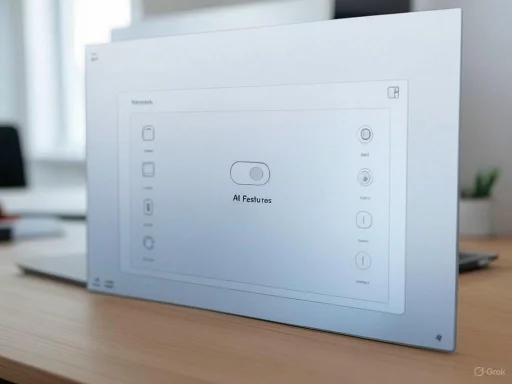 The New Notepad Experience: A Double-Edged Sword
The New Notepad Experience: A Double-Edged Sword
Windows 11’s Notepad now comes with a suite of enhancements, including Copilot AI, spelling checks, autocorrect, and, for select users, even Markdown formatting. Microsoft’s intentions are clear: to modernize a decades-old app and bring its productivity in line with contemporary expectations. Copilot, acting as an embedded AI assistant, can now rewrite or generate text directly within Notepad—a capability that, on paper, promises increased productivity and contextual assistance. It’s a bold move, reflecting Microsoft's overall embrace of AI throughout the Windows ecosystem.Yet, for every user excited by these capabilities, there are just as many expressing concern. The core appeal of Notepad has always been its simplicity. The addition of AI and formatting tools, while powerful, introduces complexity and the potential for distraction. Critics argue that such features, rather than enhancing Notepad's charm, risk undermining what made it so beloved in the first place.
The Mechanics: How Copilot AI Works in Notepad
Copilot AI leverages Microsoft’s large language models, akin to those found in Bing Chat and other Copilot-powered services. With just a few clicks or prompts, users can tap into these advanced models to rewrite segments of text, generate fresh content, or clarify complex passages—all without leaving the Notepad window.For tasks ranging from summarizing notes to enhancing grammar, the AI proves remarkably capable. Its integration follows Microsoft’s broader design ethos across Windows 11: making AI assistance ubiquitous, context-aware, and seamlessly woven into daily workflows. All that power, however, comes at a price, particularly for users who prize control over automation.
New Features: Beyond Copilot AI
The changes in Notepad aren’t limited to AI. Alongside Copilot, Windows 11’s Notepad ships with spelling check, autocorrect, and, in some builds, Markdown support. Here’s a breakdown of what’s new:- Spell Check and Autocorrect: Automatically flag typos and suggest corrections, bringing Notepad closer to feature-rich editors like WordPad or even Microsoft Word.
- Markdown Formatting: For some users, Notepad can now apply Markdown-based formatting, making it easier to generate clean, structured notes, documentation, or web content right from the app.
- Modernized User Interface: The UI, while largely faithful to its minimalist roots, adopts Windows 11’s Fluent Design language, adding polish without (usually) overwhelming the user.
User Reactions: Praise Meets Pushback
The community’s reaction to these changes has been split. Long-time Notepad users value the lightning-fast loading, lack of clutter, and total focus on raw text. For them, the very notion of AI suggestions and automatic corrections borders on heresy—a betrayal of the app’s minimalist DNA. On forums and social media spaces dedicated to Windows enthusiasts, these voices are especially prominent. The sentiment is summarized well by comments such as, “Notepad is for notes, not AI experiments,” or “If I wanted bells and whistles, I’d use Word.”On the other hand, there’s a vocal contingent welcoming the changes. They argue that today’s workflows demand more—quick corrections, the ability to write in Markdown, or leverage AI for rapid content creation are boons, not burdens. For power users, especially those who straddle multiple productivity apps, the enhanced Notepad represents a welcome unification of features.
It’s clear, though, that Microsoft’s decision to make many of these features enabled by default has fueled frustration. Users who prefer the traditional Notepad now need to take deliberate steps to restore its classic functionality.
The Case for Disabling Copilot AI and Other Modern Features
For those who value a distraction-free, privacy-respecting workspace, disabling Copilot AI and other new features is not just a matter of personal preference but also one of principle. Notepad’s old magic lay in its lack of cloud or AI integration, which guaranteed that what you wrote was local, private, and yours alone.With Copilot, certain features require you to sign in with a Microsoft account and may interact with cloud-based AI services. This introduces privacy concerns for some—especially professionals working with sensitive information or users simply wary of cloud processing. If you belong to this camp, or you simply want a return to simplicity, the good news is that disabling these features is relatively straightforward.
How to Disable Copilot AI in Notepad on Windows 11
Microsoft, to its credit, offers toggles for those who wish to revert Notepad to its classic behavior. Here’s a step-by-step guide based on the latest available instructions, confirmed by reputable sources such as Windows Report and Microsoft’s own documentation:1. Launch Notepad
Begin by opening Notepad via the Start menu, just as you always have.2. Access Notepad Settings
Click the gear (3. Disable Copilot AI
Within Settings, look for the section labeled “AI Features.” Here, you’ll find a toggle switch for Copilot. Turning this switch off will immediately disable all AI-driven text rewriting and generation features. The app will also stop requiring a Microsoft account for these AI functions.4. Turn Off Spell Check and Autocorrect
Still in Settings, scroll to the “Spelling” section. Here, two more toggles allow you to shut off both Spell check and Autocorrect. Disabling these ensures that your writing remains untouched by automated corrections.5. Disable Markdown Formatting
If your version of Notepad includes the new Markdown formatting option, you’ll see a section titled “Formatting.” Toggle this off if you want to disable Markdown-based enhancements and stick to plain text.6. Confirm and Exit
If any prompts—such as a confirmation dialog—appear, approve the changes to finalize your settings.The process takes less than a minute but restores Notepad’s familiar feel, ensuring a focus-first workspace that behaves as traditionally expected.
Technical Verification: Trusted Sources and Community Insights
Instructions provided above have been cross-verified with both the Windows Report guide and Microsoft’s official documentation. Numerous independent YouTube demonstrations, as well as discussions on leading tech forums like Reddit’s r/Windows11 and Microsoft’s own support community, confirm that these toggles are available in the most recent public builds of Windows 11.Still, there is always a caveat: Feature rollouts sometimes occur gradually. Some users on older or deferred-release builds may not see all options immediately. In such cases, ensuring a fully updated system (via Windows Update) often resolves the issue.
Privacy and Security Implications
With Copilot AI and cloud-assisted features, questions about privacy are inevitable. Microsoft maintains that text processed by Copilot or its cloud AI services is handled according to its privacy standards, and, per published policy, user data is not utilized for AI model training without explicit consent. Still, it must be acknowledged that any cloud processing necessarily increases risk:- Potential Data Exposure: Even with safeguards, data transmitted to cloud services is subject to potential monitoring, logging, and—however unlikely—interception.
- Account Dependency: Requiring a Microsoft account ties usage to personal identity, which may concern users who value anonymity or use Notepad for sensitive topics.
- Local vs. Cloud: Any tool that can potentially upload text introduces a layer of risk that plain-text, local-only editors do not.
Copilot AI: The Good, the Bad, and the Unpredictable
When evaluating Copilot AI in Notepad, it’s important to separate the promise from the reality.Strengths:
- Productivity Gains: For brainstorming, summary, or text generation, Copilot can significantly speed up writing tasks.
- Accessibility: Non-native speakers and those with disabilities benefit from AI tools that correct text and suggest improvements.
- Integrated Experience: Keeping everything within one window minimizes app-switching friction and workflow disruption.
- Overreach: AI suggestions can sometimes feel intrusive, particularly when writing creatively or handling technical code where “corrections” may be unwanted.
- Inconsistent Quality: Even state-of-the-art AI models sometimes produce suggestions that are wrong or contextually inappropriate.
- Dependence on Cloud and Accounts: The necessity of a Microsoft account and, occasionally, network access can hinder usage in offline or air-gapped environments.
The Future of Notepad: Customization as Key
One positive outcome of these feature rollouts is that Microsoft seems increasingly aware of the value of customization. The inclusion of toggles for AI, spelling, and formatting is a nod to the diverse user base that Notepad enjoys. In an era where “choice” is sometimes a marketing slogan rather than reality, Notepad remains surprisingly pliable.Looking ahead, discussions among developers and power users suggest Microsoft could someday offer selectable “modes” for Notepad: a pure minimal mode, an AI-powered mode, and perhaps even a developer-friendly mode with syntax highlighting for code. Such flexibility would satisfy both camps—those demanding innovation and those craving stability.
Comparisons: Notepad vs. Alternatives
How does the new Notepad stack up against alternatives like Notepad++, Sublime Text, or Visual Studio Code? Each of these editors serves overlapping but distinct audiences:- Notepad++/Sublime Text: Focused on developers, these tools offer extensive plugins, syntax highlighting, and even macro recording. They lack deep AI integration but shine in speed and flexibility.
- Visual Studio Code: Microsoft’s own flagship code editor, already boasting Copilot and rich AI tools, is overkill for note-taking but indispensable for coding.
- Plain Notepad: For those wanting instant, no-frills editing with near-zero resource footprint, the classic Notepad remains hard to beat.
Accessibility and Inclusion
Microsoft’s AI improvements also signal a commitment to accessibility. Integrated spelling, autocorrect, and AI assistance make Notepad more approachable to those with language barriers or cognitive differences. This aligns with broader industry trends emphasizing accessibility by default—an area where tech giants like Google and Apple are also making strides.Community advocates recommend watching for further updates in this area, as features like read-aloud, high-contrast themes, and expanded keyboard support could soon follow.
Downloading and Version Caveats
As with any new feature in Windows, rollout can lag based on build version and update settings. Users seeking the absolute latest version of Notepad can:- Use Windows Update to ensure their OS is fully patched.
- Visit the Microsoft Store, where Notepad is often updated independently from the core Windows build.
- Confirm the presence of toggles within Notepad’s Settings; if missing, check for pending updates.
Final Thoughts: Progress, With Room for Purists
The modernization of Notepad is emblematic of a wider trend: no app, however simple, is immune from the push towards greater AI integration. Microsoft’s gamble is that more users will embrace these intelligent enhancements than reject them. Nevertheless, by preserving the ability to toggle off Copilot and other new features, they offer a rare compromise in a tech world often defined by inflexible upgrades.For the ardent minimalist, returning Notepad to its distraction-free roots is just a matter of flipping a few switches. For the experimenter, Copilot and its advanced features offer tantalizing possibilities. The real strength of Notepad in this new era lies not in the technology itself, but in the freedom of choice.
In the end, whether you see Copilot as an enabler or an encroacher, Notepad still offers what it always has: a blank page, ready for anything—but now, with a few more tools in the drawer, and the option to put them away just as easily.
Source: Windows Report Don't want Copilot AI in Notepad on Windows 11? Here's how to disable it