Few aspects of Windows remain as deeply intertwined with both the day-to-day experience and the hidden inner workings of the operating system as the Windows Registry. For power users, sysadmins, and personalization enthusiasts alike, the Registry Editor is both a toolbox and a minefield—a place of maximum potential and risk. While Microsoft continues to refine its interface and add new features across Windows 11 updates, some tweaks simply never go out of style. Even as we move deeper into the Windows 11 era, certain registry hacks still offer practical benefits, improved privacy, and greater productivity. But as always, meddling with the registry exposes users to the risk of system instability or outright failure. That’s why understanding both the "how" and the "why" behind each change is essential before diving in. Here are five essential Windows Registry tweaks that remain relevant in 2025, unpacked with analysis, step-by-step guides, and a look at their real-world strengths and pitfalls.
Within Windows, the Registry acts as a massive centralized database, storing settings for both the operating system and the countless applications that run on it. Many of the most impactful changes you can make via the Registry Editor simply aren’t exposed in the GUI or available via Group Policy for Home users. From unlocking new context-menu features to disabling telemetry and Copilot, registry tweaks have helped bridge the gap between user wishes and Microsoft’s shifting priorities.
Yet, with this power comes notable risk. Accidentally altering or deleting the wrong value—or even a misplaced semi-colon in a
A long-standing solution: adding a "Take Ownership" entry to the Windows right-click context menu. With a Registry tweak, users can elevate their file access game instantly. The method, widely documented across tech sites including XDA and How-To Geek, involves copying a carefully crafted set of registry entries into a
Save the contents to a
With this tweak, "Take Ownership" will appear in the context menu for files and folders, streamlining administrative tasks that previously required separate, complex operations.
Yet, the old maxim holds true: with great power comes great responsibility. Registry tweaks should be approached with the same respect as a finely tuned machine—small adjustments yield big gains, but reckless experimentation can produce equally big problems. With careful preparation, proper research, and a willingness to adapt as Microsoft evolves its platform, registry edits remain an indispensable tool in the Windows enthusiast’s kit, even as we look toward the next generation of PCs.
This article is based on verified procedures as of the latest Windows 11 releases and reinforced with cross-references to official Microsoft documentation and recognized IT community sources. Always double-check values and source credibility before making system-level changes.
Source: XDA 5 Windows Registry tweaks I still use, even in 2025
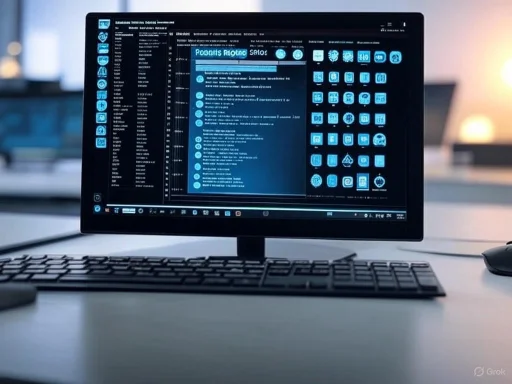 The Enduring Power and Peril of Windows Registry Tweaks
The Enduring Power and Peril of Windows Registry Tweaks
Within Windows, the Registry acts as a massive centralized database, storing settings for both the operating system and the countless applications that run on it. Many of the most impactful changes you can make via the Registry Editor simply aren’t exposed in the GUI or available via Group Policy for Home users. From unlocking new context-menu features to disabling telemetry and Copilot, registry tweaks have helped bridge the gap between user wishes and Microsoft’s shifting priorities.Yet, with this power comes notable risk. Accidentally altering or deleting the wrong value—or even a misplaced semi-colon in a
.reg file—can result in crashes, boot failures, or persistent instability. That’s why, as any seasoned advocate will stress, backing up your Registry (or creating a System Restore Point) before making changes is utterly non-negotiable. Microsoft’s own documentation, as well as countless support threads and published expert advice, reinforce the gravity of this precaution.Registry Hack #1: Add "Take Ownership" to the Context Menu
One of the enduring annoyances for Windows users is the obtuse permissions model Microsoft applies to certain system files and folders. File ownership—essential for editing or deleting protected files—remains hidden by default, requiring arcane Command Prompt or PowerShell incantations. This is especially frustrating for enthusiasts who regularly modify or troubleshoot system files.A long-standing solution: adding a "Take Ownership" entry to the Windows right-click context menu. With a Registry tweak, users can elevate their file access game instantly. The method, widely documented across tech sites including XDA and How-To Geek, involves copying a carefully crafted set of registry entries into a
.reg file and merging it with the system registry.How It Works
Here’s a concise version of the registry script (as verified with multiple sources):
Code:
Windows Registry Editor Version 5.00
[HKEY_CLASSES_ROOT\*\shell\TakeOwnership]
@="Take Ownership"
"HasLUAShield"=""
"NoWorkingDirectory"=""
"NeverDefault"=""
[HKEY_CLASSES_ROOT\*\shell\TakeOwnership\command]
@="powershell -windowstyle hidden -command \"Start-Process cmd -ArgumentList '/c takeown /f \\\"%1\\\" && icacls \\\"%1\\\" /grant *S-1-3-4:F /t /c /l' -Verb runAs\""take_ownership.reg file, right-click, and merge—all after creating a backup.With this tweak, "Take Ownership" will appear in the context menu for files and folders, streamlining administrative tasks that previously required separate, complex operations.
Why This Still Matters
- Strengths:
- Saves time, especially for repeated advanced file handling.
- Removes friction in customizing or repairing system elements.
- Works across Windows versions, including latest Windows 11 builds.
- Potential Risks:
- Accidentally changing ownership or permissions on the wrong files can compromise system security or stability.
- On shared machines or in enterprise settings, overuse may breach compliance requirements.
- Some advanced malware leverages ownership changes; educate users on best practices.
Registry Hack #2: Restore the Classic Windows 10 Context Menu in Windows 11
Microsoft’s overhaul of the right-click context menu in Windows 11 aimed for modernity—but for many, it’s caused more headaches than it’s solved. Essential shortcuts are now buried one level deeper, slowing down workflows and alienating veteran users. While Microsoft defends these changes in the name of clarity and design, the resistance from the Windows power user community is well documented.The Fix: One Registry Key
Restoring the classic Windows 10 context menu is shockingly simple and requires just a single new Registry key:- Navigate to:
HKEY_CURRENT_USER\Software\Classes\CLSID - Create a new key named:
{86ca1aa0-34aa-4e8b-a509-50c905bae2a2} - Within that key, create a new subkey named
InprocServer32 - Open (Default) in
InprocServer32and leave the value blank; click OK. - Reboot.
Analysis
- Strengths:
- Restores lost productivity for experienced users.
- Zero performance overhead; no background processes.
- Easily reversible by deleting the custom key.
- Pitfalls:
- Future Windows cumulative updates may override or block this tweak.
- Apps relying on Windows 11’s new context API may behave inconsistently.
- Unverified registry scripts from unofficial sources posted online can inadvertently introduce corruption; users should double-check values and backup.
Registry Hack #3: Disable Power Throttling for Maximum Performance
Introduced in the Windows 10 Creator’s Update and expanded in Windows 11, power throttling automatically optimizes background application power usage to increase battery life on laptops and tablets. For mobile users, the feature is a boon, but desktop and performance-hungry users may find their systems oddly sluggish, especially under heavy multitasking.Disabling Power Throttling via Registry
To force Windows to run at peak performance regardless of workload or power plan:- Navigate to:
HKEY_LOCAL_MACHINE\SYSTEM\CurrentControlSet\Control\Power - Create a new key:
PowerThrottling - Inside that key, make a DWORD (32-bit) Value named
PowerThrottlingOffand set it to1.
Pros and Cons
- Strengths:
- Unlocks maximum performance, especially for creators and gamers.
- Simple to implement and reverse.
- Documented by both Microsoft and third-party performance tuning guides.
- Risks:
- Disables a valuable battery-saving feature on laptops; can significantly reduce battery life.
- Increases heat and power draw—monitor your cooling system if overclocking or using compact PCs.
- Offers little benefit on already-underpowered hardware running lightweight tasks.
Registry Hack #4: Remove Windows Copilot
The meteoric rise of AI-powered assistants has reached deep into Windows with Copilot, Microsoft’s native AI integration in Windows 11. While some users value Copilot’s instant access to AI-driven search and automation, others view it as unnecessary bloatware—especially on productivity-focused desktops or in privacy-sensitive environments.How to Cut Copilot via the Registry
- Go to:
HKEY_CURRENT_USER\Software\Policies\Microsoft\Windows - Create a key:
WindowsCopilot - Create a DWORD (32-bit) Value named
TurnOffWindowsCopilotand set it to1.
Assessment
- Strengths:
- Restores desktop simplicity.
- Works on all supported Windows 11 editions.
- Respects privacy and enterprise software restrictions.
- Pitfalls:
- Copilot features remain popular for some—be sure it’s not needed for your personal or business workflows.
- Microsoft’s policies on Copilot integration are evolving; future Windows updates may change the relevant registry keys.
- Occasional reports on forums suggest the tweak might not always persist through major Windows upgrades; re-application may be required.
Registry Hack #5: Disable Windows Telemetry for Maximum Privacy
Few topics provoke as much controversy among power users as Microsoft’s data collection practices. Windows Telemetry collects system usage information, diagnostic data, and more—ostensibly for the user’s benefit, though many see it as an invasion of privacy. While Pro and Enterprise users can limit some telemetry via Group Policy, Home users are typically left with fewer options.Telemetry Lockdown via Registry
To disable telemetry at the Registry level:- Navigate to:
HKEY_LOCAL_MACHINE\SOFTWARE\Policies\Microsoft\Windows\DataCollection - Create or modify a DWORD Value called
AllowTelemetryand set it to0.
Analysis
- Strengths:
- Maximizes privacy by minimizing system chatter with Microsoft.
- Popular among privacy advocates, NGOs, and regulated professionals.
- Easy to implement, especially for those without access to Group Policy.
- Risks:
- Some Windows features, including certain updates and feedback-based improvements, might be limited or disabled.
- For enterprise environments, consult regulatory compliance before making sweeping changes—some telemetry is required for support contracts.
- Microsoft occasionally changes telemetry mechanisms, so the effectiveness can vary between releases. Always validate after updates.
The Nuance of Registry Editing: Safety, Support, and Staying Up-to-Date
While the above tweaks are verified and widely used in the community as of mid-2025, the Windows Registry remains an area where caution is always warranted. Even simple mistakes, like merging a malformed.reg file, can brick an installation or cause hidden errors that surface much later. Always:- Back up your Registry before testing tweaks. Use "Export" in Regedit or create a system Restore Point.
- Apply tweaks one at a time, rebooting and validating each change before stacking modifications.
- If using scripts downloaded from forums or the web, confirm their legitimacy—prefer sources like Microsoft's own documentation, XDA, How-To Geek, or established IT admin blogs.
- For mission-critical systems, test on a VM or spare PC before applying tweaks to production hardware.
Frequently Asked Questions
Can these registry edits be performed in Windows 11 Home edition?
Yes, all five tweaks outlined here work in Windows 11 Home, as well as Pro and most Enterprise editions, unless Microsoft introduces new restrictions in future cumulative updates.Will these registry changes persist through Windows feature or security updates?
Historically, most minor registry tweaks persist through regular Windows updates, but major feature releases or clean installs can overwrite or reset certain keys—especially those under Software Policies. It’s good practice to backup tweaks and reapply after major OS upgrades.What if something goes wrong?
If you’re able to boot into Windows, use System Restore to roll back to a pre-tweak state. Failing that, Safe Mode often allows registry access for additional repair work.Final Thoughts: Why Registry Tweaks Are Still Worthwhile
Despite Microsoft’s advancements in user-exposed settings, the registry endures as the ultimate power-user lever. While third-party tools and scripts proliferate, mastering a handful of battle-tested registry edits gives users unmatched control. Each of these tweaks—the context menu revival, quick ownership changes, performance unlocks, Copilot removal, and telemetry lockdown—have withstood the test of time through successive Windows releases.Yet, the old maxim holds true: with great power comes great responsibility. Registry tweaks should be approached with the same respect as a finely tuned machine—small adjustments yield big gains, but reckless experimentation can produce equally big problems. With careful preparation, proper research, and a willingness to adapt as Microsoft evolves its platform, registry edits remain an indispensable tool in the Windows enthusiast’s kit, even as we look toward the next generation of PCs.
This article is based on verified procedures as of the latest Windows 11 releases and reinforced with cross-references to official Microsoft documentation and recognized IT community sources. Always double-check values and source credibility before making system-level changes.
Source: XDA 5 Windows Registry tweaks I still use, even in 2025