Windows runs a quiet orchestra of background services: some are essential, others are convenience features, and a few are plain background overhead that quietly eat CPU, memory, disk I/O, and — sometimes — your internet bandwidth and battery life. After pruning a small list of nonessential services I stopped seeing unexplained slowdowns, background network spikes, and occasional battery drain, and the machine simply felt snappier. The changes are not magic, but they are real: disabling a handful of carefully chosen services can reclaim resources on older or resource‑constrained PCs and reduce telemetry and upload behavior many users find undesirable.
Windows services are the long‑running processes that provide everything from networking and printing to diagnostics, update helpers, and compatibility shims. By design most are benign and useful; by default Windows keeps a broad set enabled to satisfy a wide range of hardware and user scenarios. On the flipside, leaving every optional service enabled is a conservative, “one size fits all” approach that can create unnecessary background workload — especially on older laptops, low‑power systems, and machines with limited RAM or mechanical storage.
This article examines the most common "safe to consider" candidates for disabling, explains exactly what each service does, verifies the guidance against official Microsoft documentation and independent Windows coverage, and lays out a conservative, recoverable process to test changes without risking system stability. Where guidance varies or impacts can’t be predicted precisely, that uncertainty is flagged and a safer alternative is offered.
Independent outlets and IT guides show how disabling DiagTrack reduces background telemetry and can stop related tasks (like Compatibility Appraiser) from running — but they also warn that Windows updates or feature upgrades may restore it, and some dependent features (e.g., endpoint analytics) may lose data. That means the change can be effective yet fragile across upgrades.
For modern, well‑spec’d laptops with NVMe SSDs and 16GB+ RAM, the benefits are often marginal; SysMain in particular may improve responsiveness for many users and is frequently best left enabled unless you identify a measurable problem. Enterprise customers should prefer supported controls (Group Policy, Windows Update for Business) and avoid ad hoc disabling that can interfere with management or emergency patching.
Source: MakeUseOf I finally disabled these Windows services and my PC is happier for it
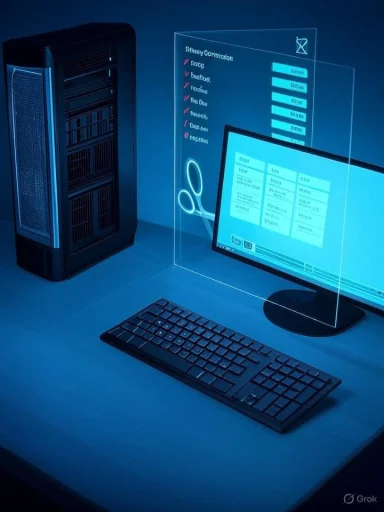 Background / Overview
Background / Overview
Windows services are the long‑running processes that provide everything from networking and printing to diagnostics, update helpers, and compatibility shims. By design most are benign and useful; by default Windows keeps a broad set enabled to satisfy a wide range of hardware and user scenarios. On the flipside, leaving every optional service enabled is a conservative, “one size fits all” approach that can create unnecessary background workload — especially on older laptops, low‑power systems, and machines with limited RAM or mechanical storage.This article examines the most common "safe to consider" candidates for disabling, explains exactly what each service does, verifies the guidance against official Microsoft documentation and independent Windows coverage, and lays out a conservative, recoverable process to test changes without risking system stability. Where guidance varies or impacts can’t be predicted precisely, that uncertainty is flagged and a safer alternative is offered.
What to change — the short list (and why)
The services below are the ones most frequently recommended for pruning when you want to reduce background activity or telemetry without breaking core functionality:- Delivery Optimization (DoSvc) — prevents your PC from uploading downloaded updates to other devices and stops it downloading update chunks from other PCs. Use this to reclaim unexpected bandwidth.
- Windows Mobile Hotspot Service (icssvc) — enables the PC to act as a Wi‑Fi hotspot; unnecessary on machines that never share a cellular connection. Disabling it removes the hotspot feature and a bit of background overhead.
- Connected User Experiences and Telemetry (DiagTrack / Compatibility Telemetry) — Windows diagnostic/telemetry collector; stopping it reduces telemetry traffic and some background jobs, at the cost of removing diagnostic uploads Microsoft can use for troubleshooting.
- Windows Error Reporting (WerSvc) — collects crash dumps and sends them to Microsoft; disabling stops upload of crash data and small background activity tied to preparing reports.
- Program Compatibility Assistant Service (PcaSvc) — detects and attempts compatibility fixes for older apps; typically unnecessary for modern software and legacy junk you don’t plan to run.
- SysMain (formerly Superfetch) — preloads frequently used apps into RAM. Helpful on low‑RAM HDD boxes decades ago, but on modern SSDs and many configurations it can cause extra disk activity or memory churn that hurts responsiveness. Evaluate on a per‑system basis.
Delivery Optimization: stop unexpected uploads and background bandwidth
What it does
Delivery Optimization (DoSvc) is a peer‑to‑peer update distribution system used by Windows Update and Microsoft Store. It breaks update files into chunks and can download parts from other PCs on your LAN or the internet — and likewise upload chunks to other machines. The feature is intended to speed updates and reduce load on Microsoft’s servers, but it can also consume upstream bandwidth on metered or constrained networks.Where to change it
Settings > Windows Update > Advanced options > Delivery Optimization → toggle Allow downloads from other devices. Turning it off forces your device to get updates only from Microsoft servers. For managed devices, the option may be greyed out.Verification & independent coverage
Microsoft documents the exact setting and offers an Activity Monitor and bandwidth limits, and independent outlets (How‑To Geek, Windows Central) advise turning this off when you want to avoid unexpected uploads or conserve a data cap. That makes this both verifiable and low‑risk to change.Trade‑offs
- Benefit: you stop background uploads and the peer‑to‑peer downloads that can appear as unexplained bandwidth or slowdowns.
- Cost: larger systems on a local network lose the speed boost of getting some parts of updates from a nearby machine. This is rarely relevant to single‑PC setups.
Windows Mobile Hotspot Service: turn it off if you never use hotspot
What it does
Windows Mobile Hotspot Service (service name icssvc) lets a PC share an internet connection as a Wi‑Fi hotspot. It is only useful if you actively share your connection (Wi‑Fi, Ethernet, or a cellular interface). The service defaults to manual/trigger start on recent Windows releases.Why disable it
If you never use mobile hotspot — which is true for the majority of desktop and many laptop users — disabling it prevents the service from running or being triggered, and reduces the attack surface (CIS benchmarks recommend disabling it for some enterprise scenarios) and tiny background overhead.How to disable
Services app (services.msc) → find Windows Mobile Hotspot Service → Stop → set Startup type to Disabled (or Manual if you want to keep the setting available but not started). Microsoft’s documentation shows the UI flow for hotspot management and explains cellular constraints.Risks
If your workflow occasionally requires turning your PC into a hotspot (e.g., tethering a phone or sharing a cellular dongle), disabling the service will break that convenience until you re‑enable it. Otherwise, it’s a safe, low‑impact change.Telemetry and Windows Error Reporting: privacy vs. diagnostic help
Connected User Experiences and Telemetry (DiagTrack)
This service collects diagnostic and usage data, scheduled tasks, and telemetry that Microsoft uses to diagnose problems and improve Windows. If privacy or background uploads are a priority, it’s the central telemetry service to target. Use Group Policy or Settings where possible and prefer supported controls (Diagnostics & feedback) before disabling services directly. Microsoft documents telemetry options and the formal ways to limit collection.Independent outlets and IT guides show how disabling DiagTrack reduces background telemetry and can stop related tasks (like Compatibility Appraiser) from running — but they also warn that Windows updates or feature upgrades may restore it, and some dependent features (e.g., endpoint analytics) may lose data. That means the change can be effective yet fragile across upgrades.
Windows Error Reporting (WerSvc)
WER collects and uploads crash dumps and offers solutions back to users and developers. Disabling WerSvc stops automatic crash reporting and the associated uploads. Official Microsoft Q&A threads and documentation confirm you can disable error reporting and that some PowerShell cmdlets exist for managing it — but community reports show it sometimes continues running post‑change, and some crash diagnostics features become unavailable. Test before relying on this in production.Practical approach & verification
- First, use the Settings UI: Privacy → Diagnostics & feedback to reduce diagnostic level and delete previously collected diagnostic data. This is the supported path.
- If you must stop the service, disable DiagTrack and WerSvc in Services (services.msc) or via sc / PowerShell commands, then reboot and verify the processes don’t reappear. Community guides and Microsoft answers document the commands and caveats.
Trade‑offs
- Benefit: reduced telemetry and fewer background uploads.
- Cost: less diagnostic data available to Microsoft (and to you, when troubleshooting rare issues); possible breakage of features that rely on telemetry. Apply carefully and consider toggling only when necessary.
Program Compatibility Assistant (PcaSvc): legacy helper you probably don’t need
What it does
PcaSvc watches for older applications that might fail and tries to apply compatibility fixes or suggest workarounds. That’s helpful if you run legacy software from the Windows XP / Windows 7 era. For most modern users it’s superfluous and can be safely set to Manual or Disabled. Microsoft’s service description lists its dependencies and default behavior.Why disable
If you never run old executables or installers that target legacy Windows versions, PcaSvc adds little value and has periodic background checks. Disabling it is reversible and low risk on typical desktops.SysMain (Superfetch): judge by hardware and workload
What it does
SysMain (the modern name for Superfetch) analyzes usage patterns and preloads frequently used applications into RAM to reduce launch times. On machines with limited RAM or slow HDDs it used to be a significant boost; on many modern SSD systems its benefit is smaller and the preloading behavior can sometimes create disk I/O or memory churn that competes with foreground tasks. Microsoft and multiple support outlets document both behavior and troubleshooting guidance around SysMain.The reality: test, don’t assume
There’s no universal rule that SysMain is always bad. On many newer machines with NVMe SSDs and ample RAM, keeping SysMain enabled often improves perceived responsiveness. Conversely, on older HDD systems or constrained VMs, disabling SysMain can reduce disk thrashing and stop occasional CPU or I/O spikes. Community reports vary; the correct choice is to test both states and measure performance. If your system developed stutters, or Task Manager shows SysMain constantly consuming disk or CPU, try disabling temporarily and compare.How to disable (if you must)
Services app → find SysMain → Stop → set Startup type to Disabled; or use PowerShell:- Stop-Service -Name "SysMain" -Force
- Set-Service -Name "SysMain" -StartupType Disabled
These commands are documented in Microsoft Q&A threads and major support guides. Revert with Start / Set-Service if needed.
SSD wear concerns — flagged as uncertain
Some articles suggest SysMain increases SSD writes and could mildly affect lifespan; however, modern SSD endurance is high and Microsoft’s own guidance doesn’t list SysMain as a cause for immediate wear‑out. Because the evidence is mixed, treat claims about SSD “wear” as plausible but unverifiable for most users; measure your SSD’s SMART write totals if this is a real concern before making decisions. Flag: unverifiable in the general case.Third‑party services: the hidden background culprits
Many third‑party apps install their own helpers and services (cloud sync clients, vendor updaters, printer utilities, GPU telemetry). These can be trimmed more aggressively than core Windows services, but exercise caution: some provide real functionality (print spooling, backup, antivirus). The safe method is:- Open msconfig (System Configuration) → Services tab → check Hide all Microsoft services → review the remaining list. Disable only services you recognize as tied to infrequently used apps. Reboot and confirm no functionality is lost.
A conservative, recoverable process (step‑by‑step)
- Document the current state. Export a list of service startup types (PowerShell: Get‑Service | Export‑CSV) and create a restore point or full backup.
- Pick one service at a time. Make a single change (e.g., disable Delivery Optimization) and observe for 48–72 hours under real use.
- Measure. Use Task Manager, Resource Monitor, or a simple stopwatch to record boot time and measure responsiveness. Note network activity and battery life changes.
- Revert quickly if needed. If a broken feature appears, revert the service startup type and start the service, then reboot. Have the documented commands ready for quick re‑enablement.
- Automate the rollback plan. Keep a small PowerShell script to re‑enable services and run basic diagnostics if an update or upgrade changes behavior.
- Backup (image or restore point).
- Export service list.
- Disable one service.
- Test for 48–72 hours.
- Revert or keep and move to next service.
Risks, caveats, and what to avoid
- Don’t disable security services (Windows Defender, Windows Firewall) unless you have a trustworthy, fully configured replacement. Disabling these to gain a few CPU cycles is not worth the security risk.
- System or feature upgrades (feature updates) may reenable or replace services. If you depend on a disabled service, build the change into your post‑update checklist.
- Aggressively removing diagnostic services removes data that can help troubleshoot rare crashes or compatibility problems. For sysadmins and enterprise fleets, use Group Policy / Windows Update for Business rather than ad hoc service disabling.
Quick reference: exact UI paths and commands
- Delivery Optimization (UI): Settings → Windows Update → Advanced options → Delivery Optimization → Toggle Allow downloads from other devices.
- Disable a service (Services GUI): Win + R → services.msc → double‑click the service → Stop → Startup type = Disabled.
- Disable via admin PowerShell / CMD:
- sc stop DiagTrack & sc config DiagTrack start= disabled
- Stop-Service -Name "SysMain" -Force; Set-Service -Name "SysMain" -StartupType Disabled
- Set‑Service -Name WerSvc -StartupType Disabled; Stop‑Service -Name WerSvc -Force
Use these only with care; community guides and Microsoft forum answers show equivalent commands.
Final analysis — when pruning makes sense (and when to leave things alone)
Pruning services is a practical, low‑risk way to reclaim background resources on older hardware, VMs, and machines with limited RAM or slow mechanical drives. The biggest wins come from eliminating background network uploads (Delivery Optimization), unused hardware features (Mobile Hotspot), and optional telemetry/diagnostic collectors (DiagTrack, WerSvc) — provided you accept the trade‑offs.For modern, well‑spec’d laptops with NVMe SSDs and 16GB+ RAM, the benefits are often marginal; SysMain in particular may improve responsiveness for many users and is frequently best left enabled unless you identify a measurable problem. Enterprise customers should prefer supported controls (Group Policy, Windows Update for Business) and avoid ad hoc disabling that can interfere with management or emergency patching.
Conclusion
A pragmatic, measured approach to disabling select Windows services can reduce background CPU, disk, and network usage and improve battery life on constrained systems. Start with user‑facing features you never use (Mobile Hotspot), stop unnecessary uploads (Delivery Optimization), and selectively reduce telemetry and reporting where privacy and bandwidth are priorities. Always test one change at a time, document the original state, and keep a simple rollback plan. The goal is not to “break” Windows into oblivion, but to tune it so the system works for your hardware and your workflow — faster, quieter, and with fewer surprises.Source: MakeUseOf I finally disabled these Windows services and my PC is happier for it