OdDjOb
New Member
- Joined
- Jan 28, 2010
- Messages
- 2
- Thread Author
- #1
Hi I wondered if anyone could provide a solution to the following problem or even if you are having the same problem. I had a problem with my jump list about 3-4 days ago and I assumed that it was something to do with a registry file i had run. However i had a faulty hard drive so i had to send it back and get a different model; WD Passport Essential 500gb. I had the drive plugged in and i changed a couple of folder icons on it, i put normal things on it like: Word Files, Pictures, Videos etc... when i took the usb out of my computer all of the jump list icons changed, just to the left of the 'tasks' in the jumplist there is a document sign which isnt ment to be there:
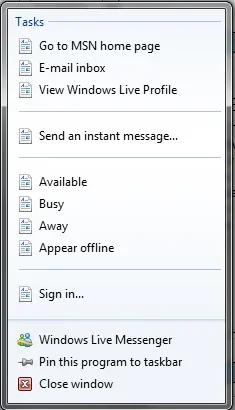
Last time i had to reinstall windows 7 to get them back to normal but i am sure it is a setting or a file that i need to alter. Thanks so much for any help i really appreciate it.
: )
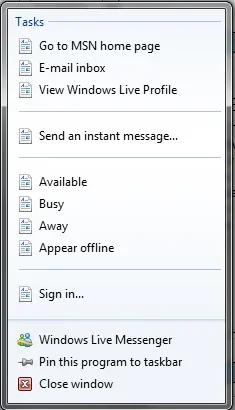
Last time i had to reinstall windows 7 to get them back to normal but i am sure it is a setting or a file that i need to alter. Thanks so much for any help i really appreciate it.
: )