Microsoft’s recent support note should calm a lot of driver-related head-scratching: Windows 11 (builds 24H2 and 25H2) now relies on vendor-supplied targeting and driver metadata rather than the visible version number or file date, so apparent duplicate drivers, odd version sequences, or strangely ancient driver dates in Windows Update are usually harmless. Microsoft published the guidance in KB5070538 (Understanding driver updates) on October 20, 2025, and the upshot is simple — Windows Update and the OS’ driver-selection logic are designed to pick the right package for your hardware even when the UI looks confusing.
Drivers are the translators that let Windows talk to hardware: GPUs, Wi‑Fi adapters, touchpads, docking stations and more. Historically, driver packaging and naming conventions have been wildly inconsistent across vendors and OEMs. That inconsistency shows up in Windows Update as:
That said, the clarification does not:
Source: TechRadar https://www.techradar.com/computing...weird-duplicate-drivers-in-your-update-queue/
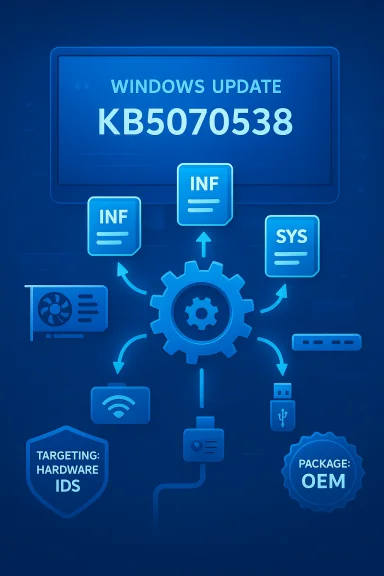 Background / Overview
Background / Overview
Drivers are the translators that let Windows talk to hardware: GPUs, Wi‑Fi adapters, touchpads, docking stations and more. Historically, driver packaging and naming conventions have been wildly inconsistent across vendors and OEMs. That inconsistency shows up in Windows Update as:- duplicate-looking entries with different version numbers,
- multiple packages for the same physical device, and
- driver dates that look decades old.
Why this matters right now
Two concurrent trends make the clarification timely and useful:- Windows 11’s cumulative adoption and the push to 24H2 and 25H2 across many OEM fleets has amplified visibility into driver behaviors that were previously rare for the average desktop user.
- Hardware vendors increasingly ship modular driver stacks (GPU core + audio-over-HDMI + capture driver + utility/service components) and targeted, OEM-specific packages. That modularity is good for features and stability, but it multiplies the number of driver packages associated with a single device.
What Microsoft actually said (plain language)
The most important takeaways from Microsoft’s support note are practical and direct:- Driver version numbers and the human-readable date on the driver package are not the primary way Windows decides which driver to install. Those strings are vendor-controlled labels and can be non-intuitive or intentionally chosen for reasons unrelated to recency.
- Windows Update uses internal targeting information embedded in driver packages — metadata that explicitly declares which hardware IDs, device models and platforms a package applies to — to choose the best driver for a system.
- Multiple packages that look like duplicates may be expected because modern devices often require several coordinated driver components. Windows may stage or install more than one related package so the device gets full functionality.
- On Windows 11 versions 24H2 and 25H2, Microsoft says the OS and Windows Update are better optimized to handle confusing or overlapping vendor packages and will select the correct combination of files automatically.
The technical mechanics — what’s happening under the hood
To understand why duplicate-looking entries and odd dates appear, it helps to know how Windows handles driver packages.Driver packages and the Driver Store
- When Windows or a vendor publishes a driver, what gets distributed is a driver package that includes INF files, SYS binaries and a catalog that carries metadata and a digital signature.
- Before a package can be used, Windows stages (copies) it into the Driver Store. Staging creates a local repository of driver packages that Windows can install or revert to later.
- Windows can stage multiple packages for the same hardware: a primary package, supplemental components, or fallback packages saved as a safety net.
Targeting metadata vs. version/date
- INF files include a DriverVer entry that sets a display version and date, but that date is a label the vendor sets — not an authoritative timestamp.
- Driver packages also contain targeting information (hardware IDs, compatible IDs, delivery preferences) that explicitly tell Windows which devices the package targets.
- Windows selects drivers using a ranking and matching process that prioritizes compatibility, signature trust and vendor targeting — not the public-facing DriverVer date.
Modular components and staged fallbacks
- Modern hardware often exposes multiple device functions (audio, display, USB hub, webcam, firmware interface). Each function can be handled by a separate package.
- When Windows finds several matching packages, it can stage additional packages in the Driver Store as fallbacks. Those staged packages remain available so the system can revert if an update breaks functionality.
- The result in Windows Update and the Update history can look like duplication even when every package serves a purpose.
Strengths of Microsoft’s approach
There are clear benefits to the system Microsoft describes.- Smarter matching reduces end-user confusion and reduces risk. If Windows can reliably parse vendor-targeting metadata, it reduces cases where users pick the “wrong” package simply because its visible version string looks newer.
- Safer rollbacks and staged fallbacks mean that bad updates are less likely to permanently disable a device; Windows can keep a validated fallback package ready.
- Vendor-targeted delivery lets OEMs test and promote the driver that’s most appropriate for their models (for example, laptop-specific builds that include power and thermal optimizations).
- Consistency across large fleets. For IT administrators, relying on Windows Update with vendor targeting can simplify patching: the vendor marks the correct package for its models and Windows devices will receive that targeted content.
Risks and limitations — why “trust the OS” isn’t a complete solution
While Microsoft’s explanation is reassuring, there are realistic caveats and risk scenarios users and IT pros must understand.- It still depends on vendor metadata being correct. The whole model assumes OEMs and suppliers pack accurate targeting information. If a vendor misconfigures hardware IDs, the wrong devices could be targeted or excluded. That’s a human error risk.
- UI ambiguity persists. Even if the OS chooses correctly, the Windows Update UI still shows the confusing labels. That leaves observability and transparency lacking for power users who want to know what changed.
- Windows Update has had bugs historically. There are documented cases over the years where driver rollouts through Windows Update caused regressions — from broken audio to display problems. Automation reduces manual error but doesn’t eliminate software bugs.
- Timing and certification delays. Vendors often issue drivers on their own sites faster than they can package and certify them for Windows Update. If you need an urgent fix or a cutting-edge game-focused GPU update, Windows Update might lag.
- Security and emergency fixes. While Microsoft vets and certifies packages, in an emergency patch scenario, the pipeline for vendor-to-MS certification could delay distribution through Windows Update. OEMs sometimes push hotfixes outside of the normal Windows Update cadence.
Practical guidance — what you should do today
Here’s a concise, actionable Playbook for users who see duplicate drivers or strange dates, or who want to control how drivers are installed.Quick checks (2–3 minutes)
- Open Device Manager (Win + X → Device Manager).
- Right‑click the problem device → Properties → Driver tab → Driver Details to see which files are active.
- Check Settings → Windows Update → View optional updates → Driver updates to see what the OS thinks is available.
If you prefer Windows Update to handle drivers
- Let Windows Update install the drivers. For most users, Windows-supplied and vendor-targeted packages are the safest path because they’re validated and signed.
- Create a System Restore point before a major driver change (especially GPUs or chipset drivers).
If you prefer vendor packages (recommended for GPUs, capture cards, and pro audio)
- Download GPU drivers directly from Nvidia, AMD, or Intel when you need the latest game optimizations or dedicated bug fixes.
- For laptop-specific drivers, prefer the OEM’s support page (HP, Dell, Lenovo) because their packages include power/thermal tweaks and targeted testing.
How to prevent Windows from auto-installing drivers (for advanced control)
If you want to stop Windows Update from automatically installing driver updates, use Group Policy or the registry:- Group Policy (Pro/Enterprise):
- gpedit.msc → Computer Configuration → Administrative Templates → Windows Components → Windows Update.
- Enable “Do not include drivers with Windows Updates”.
- Registry (Home or when GPedit is unavailable):
- Open regedit as admin.
- Create or set: HKEY_LOCAL_MACHINE\SOFTWARE\Policies\Microsoft\Windows\WindowsUpdate\ExcludeWUDriversInQualityUpdate = 1
- Reboot.
How to remove or inspect staged drivers (advanced)
- List staged/installed drivers:
- driverquery (Command Prompt)
- Get-WindowsDriver -Online (PowerShell)
- Get-PnpDevice (PowerShell) and review InstanceId and driver properties.
- Remove a driver package:
- Use pnputil to remove a package (run as Administrator):
- List: pnputil /enum-drivers
- Remove: pnputil /delete-driver oemXX.inf /uninstall /force
- Or use PowerShell:
- Get-PnpDevice | ? { … } | Remove-PnpDevice -Confirm:$false
A recommended process for safely managing drivers
- Let Windows Update handle routine drivers for network adapters, generic controllers, and basic peripherals.
- For performance‑sensitive components (GPUs, capture devices), prefer vendor downloads; give new GPU drivers a short “soak period” (a few days) to see if early adopters report regressions.
- If Windows Update offers a driver that looks confusing (duplicates or older-looking dates), check Device Manager driver details first — the active files are the authoritative state.
- If necessary, block Windows Update drivers via Group Policy/registry and install only the vendor or OEM package you’ve vetted.
- Keep system backups and restore points before making major driver changes.
How IT teams should think about this
For IT pros, the vendor-targeted delivery model is a net benefit when combined with enterprise update management:- Use Windows Update for Business, WSUS or Endpoint Manager to control driver deployment policies and target test rings before broad rollout.
- Consider enabling driver exclusion policies in test rings to vet driver updates before pushing to production.
- Maintain a vendor-provided driver repository for critical hardware and pre-stage tested packages to accelerate remediation if Windows Update delivers a problematic update.
Fortify your expectations — what Microsoft’s note does and doesn’t fix
Microsoft’s update clarifies the logic and should reduce unnecessary panic when users see duplicate entries or odd dates. It also standardizes expectations: Windows is intended to rely on vendor targeting rather than human-facing labels.That said, the clarification does not:
- Make the Windows Update UI magically clearer. Users will still see duplicate or oddly numbered items; the UI is a display of vendor labels, not the OS’ internal decision matrix.
- Eliminate bad vendor metadata or packaging mistakes.
- Eliminate the need for cautious change-control in professional environments.
Final analysis — what to take away
- Microsoft’s KB (Understanding driver updates, KB5070538, published October 20, 2025) explains that duplicate drivers and odd dates are usually cosmetic and that Windows Update uses targeting metadata to install the correct driver on Windows 11 24H2 and 25H2.
- For most users, letting Windows Update manage drivers remains the safest and easiest path. The packages delivered through Windows Update are signed and vetted for compatibility.
- For cases where you need bleeding-edge performance or immediate fixes (GPU or pro hardware), the manufacturer’s site is still the fastest route.
- If you require absolute control — in lab, gaming, or enterprise environments — use Group Policy or registry controls to exclude Windows Update drivers and maintain a tested driver deployment process.
- Be pragmatic: check the actual loaded driver files in Device Manager before taking action, and always protect the system with a restore point or backup before sweeping driver changes.
Source: TechRadar https://www.techradar.com/computing...weird-duplicate-drivers-in-your-update-queue/