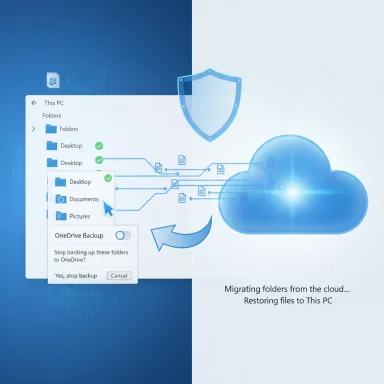Microsoft’s OneDrive Backup can be switched on for you during Windows 11 setup — but your files aren’t stolen; they’ve simply been moved into OneDrive and synced. If you prefer your Documents, Pictures, and Desktop to live locally, the change is reversible: stop folder backup in OneDrive, then move the files back to your local profile. This article explains exactly what happens, gives a safe, step‑by‑step undo procedure, and analyzes the benefits, risks, and long‑term options for Windows 11 users who want control over where their personal files live.
Windows 11 increasingly steers personal data toward Microsoft’s cloud services via OneDrive. A feature commonly called Known Folder Move (KFM), Folder Backup, or “Protect your important folders” will — when enabled — redirect your OS known folders (Desktop, Documents, Pictures) into the OneDrive folder and keep them in sync with the cloud. That behavior preserves continuity across devices and enables Office Autosave and version history, but it also changes where files are stored by default.
There are two often‑confused OneDrive features to keep straight:
Security and reliability are mixed: cloud storage offers version history and ransomware recovery, but it also introduces a single‑point-of‑failure risk if an account becomes inaccessible or a subscription lapses and quota is reduced. Best practice is to maintain at least two independent copies of critical data (local plus cloud or local plus external), and for enterprises to keep tight administrative control over which accounts can receive corporate data.
If you follow the step‑by‑step procedure in this article and verify each step before deleting anything, you will successfully restore your personal files to the local Windows 11 profile and reclaim control of where your data lives.
Source: ZDNET How to undo OneDrive Backup and restore your personal files to your Windows 11 PC
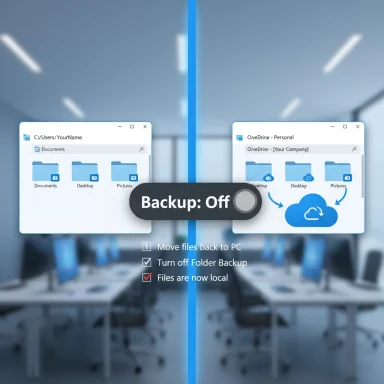 Background / Overview
Background / Overview
Windows 11 increasingly steers personal data toward Microsoft’s cloud services via OneDrive. A feature commonly called Known Folder Move (KFM), Folder Backup, or “Protect your important folders” will — when enabled — redirect your OS known folders (Desktop, Documents, Pictures) into the OneDrive folder and keep them in sync with the cloud. That behavior preserves continuity across devices and enables Office Autosave and version history, but it also changes where files are stored by default.There are two often‑confused OneDrive features to keep straight:
- Files On‑Demand — shows placeholders for cloud files and downloads contents only when opened; this affects local cache and disk usage.
- Folder Backup / Known Folder Move — changes the folder location Windows uses for Desktop, Documents, and Pictures so they point to OneDrive instead of C:\Users\username. These files are synced with the cloud, not just copied.
Why this matters: benefits and tradeoffs
Benefits (what OneDrive folder backup gives you)
- Automatic off‑device protection. Files moved to OneDrive are backed up to Microsoft’s cloud, which protects against local drive failure, device theft, or ransomware (when used with version history and ransomware recovery features).
- Seamless cross‑device access. Files in OneDrive are available on other devices where you sign in with the same Microsoft account and via onedrive.com.
- Integration with Office. Autosave and co‑authoring work best when files are in OneDrive; Office apps expect cloud storage to enable continuous sync.
Risks and tradeoffs
- Quota and sync failures for free users. The free OneDrive tier is limited (5 GB), which most users can exceed quickly once Documents, Pictures and Desktop start syncing. When quota is exceeded, sync errors and data divergence are common. Microsoft 365 subscribers receive larger allocations (typically 1 TB per user), which mitigates this risk. If you rely on the free tier, be prepared for sync issues.
- Files are no longer “only local.” Known Folder Move redirects the OS folder to OneDrive. Stopping backup does not automatically move files back to the local path; you must manually relocate them if you want them in C:\Users\username. This is a frequent source of confusion.
- Privacy and compliance concerns. For users with sensitive data, corporate compliance rules, or those who prefer full local control, having primary work files stored in a third‑party cloud can be unacceptable. Cross‑account or cross‑tenant confusion can also occur if you sign into multiple Microsoft accounts.
- Bandwidth and cost. Large photo or video libraries can consume upload bandwidth and push you toward paid storage. OneDrive won’t sync files above certain size limits (check your current client version for exact caps; common guidance notes very large files may be restricted).
How OneDrive Backup actually behaves (quick technical check)
Before you change anything, confirm how your system is currently configured:- Open File Explorer and inspect the left nav. If clicking Documents opens an address that starts with OneDrive (for example, C:\Users\username\OneDrive\Documents) then KFM is active for that folder. If the path is C:\Users\username\Documents the folder is local.
- In OneDrive settings → Backup → Manage backup you’ll see toggles for Desktop, Documents, Pictures and possibly other folders. If a folder is listed as “Backed up” or “Protecting” then KFM is active for that folder.
Step‑by‑step: How to undo OneDrive Backup and restore your personal files locally
These steps assume OneDrive Backup (Known Folder Move) is enabled and you are signed in with a personal Microsoft account. Use caution and confirm each step before deleting anything.1. Open OneDrive’s Backup settings
- Open File Explorer and find your personal OneDrive entry in the left navigation (it typically appears as Username – Personal or similar).
- Right‑click that entry and choose OneDrive → Settings, or click the OneDrive cloud icon in the notification area and open Settings.
- In Settings, go to the Sync and backup or Backup tab and click Manage backup. Make a quick note of which folders are currently listed as backed up.
2. Prepare File Explorer tabs for parallel work
Windows 11 File Explorer supports tabs — use this to make copying easier.- Open one set of tabs that point to the OneDrive versions of the folders (for example: OneDrive\Documents, OneDrive\Pictures, OneDrive\Desktop).
- Open a second File Explorer window and type %userprofile% in the address bar to navigate to your local profile (C:\Users\yourname). Open separate tabs there for Documents, Pictures and Desktop. Arrange the windows side by side.
3. Turn off folder backup (one folder at a time)
- Return to OneDrive’s Manage backup dialog.
- For each folder shown as protected (Documents, Pictures, Desktop), slide the switch to Off and click Stop backup to confirm. You must do this individually for each folder. After you stop backup, OneDrive will report “Not backed up” for that folder.
4. Move files from OneDrive back into your local folders
- In the tab showing OneDrive\Documents, press Ctrl+A and then Ctrl+C (or Cut with Ctrl+X if you prefer to move rather than copy).
- Switch to the local C:\Users\yourname\Documents tab and paste (Ctrl+V).
- Repeat for Pictures and Desktop. For Pictures, don’t blindly paste duplicate special folders (e.g., Screenshots, Camera Roll) — if duplicates exist, check contents and move only the files you need or merge carefully.
5. Verify integrity and then clean up cloud duplicates
- After copying, double‑check that files open correctly in the local folder and that metadata (modified dates, etc.) appear correct.
- Only after you confirm everything is present locally should you delete the duplicates inside the OneDrive folder or from onedrive.com. Deleting too early risks accidental loss.
6. Optional: Unlink or uninstall OneDrive
- If you plan to stop using OneDrive entirely, first make sure no important folders are redirected. Then in OneDrive Settings → Account tab, choose Unlink this PC. If you want OneDrive removed from the system, you can uninstall it from Settings → Apps. Follow the documented order (stop backups, unlink, uninstall) to avoid leaving shell folders pointing at missing locations.
How to stop Office apps from auto‑saving to the cloud
Microsoft Office apps increasingly default to cloud save locations. If Word (or later Excel/PowerPoint) starts saving new files to OneDrive by default, you can revert to local saves:- Open Word (or Excel/PowerPoint).
- File → Options → Save.
- Clear Create new files in the cloud automatically or check Save to Computer by default (labeling may vary by preview and channel).
- Specify a default local folder if prompted. Note that disabling cloud defaults disables Autosave functionality that requires OneDrive or SharePoint; Office will still keep AutoRecover copies locally.
Practical scenarios and recovery recipes
Scenario A — You want full local control (no cloud)
- Stop OneDrive folder backup for all folders.
- Move files back to C:\Users\yourname\… as described.
- Unlink OneDrive and optionally uninstall OneDrive.
- Implement a local backup plan (image or file backup to external disk or NAS) — don’t rely on a single copy.
Scenario B — You want hybrid protection
- Keep the most active, critical folders in OneDrive and move large archives off to a local archive folder or external drive.
- Use Files On‑Demand if you want OneDrive visibility without local copies.
- Monitor your OneDrive quota and consider Microsoft 365 if you need 1 TB per user.
Scenario C — You’re on a free account and were auto‑opted in
- Stop folder backup immediately.
- Decide which files to keep locally vs cloud.
- Move the majority of large files (photos, videos) out of OneDrive to avoid hitting the 5 GB limit.
- Consider an alternative cloud backup service or a one‑time paid storage upgrade if you want cloud protection without continual sync.
Administrative and enterprise notes
IT admins can control Known Folder Move behavior centrally via Group Policy or Intune, enabling or disabling KFM for device fleets and managing migration workflows. Enterprises should pilot KFM carefully, verify quotas for users, and ensure compliance policies account for cloud storage locations (data residency, retention, and sharing rules). The server‑side policies and migration tools are documented for admins and should be used instead of ad hoc user redirection.Critical analysis: motives, UX, and long‑term implications
Microsoft’s push toward cloud defaults aligns with product strategy: integrated OneDrive storage improves continuity for users and ups recurring revenue through subscriptions. That alignment is straightforward and not inherently nefarious — cloud backup offers real user value — but it does mean defaults increasingly favor cloud adoption. Users and admins must therefore be vigilant about where files land and whether the resulting workflow fits organizational and personal privacy requirements.From a UX perspective, the primary weakness is discoverability: stopping backup does not move your files back automatically, which violates some users’ expectations of what “backup” implies. The UI has had opt‑out links in previous builds, but the location, prominence, and exact wording have varied; that inconsistency increases accidental opt‑ins. Treat any single press of the OOBE or Explorer prompt as potentially consequential and always confirm folder locations after setup.Security and reliability are mixed: cloud storage offers version history and ransomware recovery, but it also introduces a single‑point-of‑failure risk if an account becomes inaccessible or a subscription lapses and quota is reduced. Best practice is to maintain at least two independent copies of critical data (local plus cloud or local plus external), and for enterprises to keep tight administrative control over which accounts can receive corporate data.
Checklist: What to do now (quick reference)
- Verify if Known Folder Move is active: File Explorer path or OneDrive → Settings → Backup → Manage backup.
- If you want local files: Stop backup for each folder, copy files from OneDrive\… to C:\Users\yourname\…, verify, then remove duplicates from the cloud.
- If you want cloud protection but need capacity: confirm your storage tier (free 5 GB vs Microsoft 365 1 TB) and upgrade or archive as needed.
- For Office autosave: adjust File → Options → Save to prefer local by default.
- For IT admins: use Group Policy/Intune to control KFM rollout and educate users on folder locations and quotas.
Final assessment and closing guidance
Undoing OneDrive Backup in Windows 11 is straightforward but requires attention. The technical facts are clear: OneDrive’s folder backup redirects OS known folders to a OneDrive path and keeps the files in the cloud; stopping backup does not automatically return files to the local profile — manual movement is required. That behavior is documented and is the root cause of most user confusion.For users who value cloud continuity, OneDrive’s integration is a meaningful convenience, especially when paired with Microsoft 365 storage. For users who prioritize local control, privacy, or cost avoidance, the path is to stop backups and restore files locally, while maintaining a robust local backup strategy (external disk, NAS, or an alternative cloud backup provider). Either way, awareness and a small amount of manual housekeeping will get your files where you want them without data loss.If you follow the step‑by‑step procedure in this article and verify each step before deleting anything, you will successfully restore your personal files to the local Windows 11 profile and reclaim control of where your data lives.
Source: ZDNET How to undo OneDrive Backup and restore your personal files to your Windows 11 PC