Hidden beneath the familiar tiles and menus of Windows lies a world of powerful features and privacy tweaks, many of which remain undiscovered by the average user. While most adjust nothing beyond the desktop wallpaper or display resolution, savvy enthusiasts know that real improvements to Windows performance, privacy, and usability come from digging deeper. By carefully curating your system’s lesser-known settings, you can dramatically enhance your day-to-day experience—making your PC faster, more secure, and less cluttered.
A recurring concern for Windows power users is the sheer number of applications that, sometimes without clear cause, request permission to access your camera, microphone, files, or even your real-time location. Windows 11, following in the footsteps of mobile operating systems like Android and iOS, now enables users to review and restrict these permissions—an essential privacy safeguard that can also positively impact system performance.
To access these controls, navigate to Settings → Privacy & security → App permissions. Here, permissions are neatly organized (camera, microphone, location, etc.), allowing granular adjustment. Disable access for any app that does not genuinely require it. For instance, a photo-editing app might reasonably need file access, but a calculator certainly doesn’t need your location or camera. Reducing unnecessary permissions cuts down on potential data leaks and can extend your battery life by reducing background resource usage.
According to Microsoft’s own documentation and security experts, limiting app permissions is a frontline defense against malware and data harvesting. Cybersecurity researchers further recommend periodic reviews, especially after installing new apps, since many quietly overreach.
Head to Settings → Apps → Installed Apps, click the three-dot menu beside any app, select Advanced settings, and look for the toggle "Let this app run in the background." Disabling unneeded background activity can have an immediate positive impact on performance and battery longevity—particularly on laptops and low-powered devices.
Disabling background apps has little impact on usability for most software. For example, you might want Microsoft Teams to stay active, but there’s rarely a need for casual games or lightweight utilities to do so.
It’s worth noting that some system services and critical apps should remain enabled to ensure background updates and notifications work as expected. Check Microsoft and trusted community forums for app-specific recommendations.
Under Settings → Privacy & security → General, you’ll find toggles for options such as "Let apps use advertising ID" and "Show me suggested content in the Settings app." Disabling these not only improves privacy but also reduces subtle distractions.
Privacy watchdog groups consistently stress the importance of opting out of personalized ads and telemetry, given the potential for data misuse or third-party sharing. For an added shield, review your Microsoft account privacy panel online, where you can limit data used for ad targeting across devices.
Simply go to Settings → System → Notifications, expand Additional settings, and uncheck "Suggest ways to get the most out of Windows." This stops the persistent prompts and restores a cleaner workspace, which is crucial for users who demand focus.
While these tips occasionally highlight genuinely useful features (such as new clipboard capabilities), experienced users and professionals typically find them redundant.
To activate it, go to Settings → System → Clipboard and enable "Clipboard history." Pressing Windows + V brings up a panel of recent items, streamlining repetitive tasks like data entry, coding, or organizing research.
For those with multiple Windows devices, further enabling “Sync across devices” extends clipboard access wherever you’re signed in with your Microsoft account. Reviewers and productivity consultants consistently rate Clipboard History among Windows’s most transformative features, particularly for office and academic workflows.
Open Task Manager (Ctrl + Shift + Esc), switch to the Startup tab, and review the list. Disable anything you don’t need immediately (such as music players, chat apps, or game launchers.) Windows now shows “Startup impact” to help prioritize which apps most affect performance.
Independent real-world testing confirms that even modest reductions in startup apps can yield dramatic gains in boot speed and responsiveness. Users should review this list periodically as new software is added.
Navigate to Settings → System → Storage → Storage Sense and enable it. You can schedule automatic deletion of temporary files, empty the Recycle Bin, and remove old downloads after a set period.
Major tech outlets, including XDA Developers and How-To Geek, consistently rank Storage Sense among the top efficiency features—a true “set-and-forget” solution to slowdowns caused by full drives. Unlike most third-party cleanup tools, it’s reliable and malware-free.
To turn this off, navigate to Settings → Accounts → Sign-in options and disable "Automatically save my restartable apps when I sign out and restart them after I sign in."
This setting is vital for anyone who values a fresh workspace and wants to avoid accidental relaunch of resource-demanding applications. System administrators and IT support forums widely recommend toggling this off to troubleshoot boot issues caused by problematic apps.
To clear your digital tracks, open File Explorer, click the “three dots” under the navigation bar, select Options, and uncheck "Show recently used files in Quick access" and "Show frequently used folders in Quick access." This adjustment is strongly advised for anyone using shared or family computers.
Cybersecurity professionals recommend further protecting sensitive files by using encrypted folders or the built-in BitLocker tool, though hiding recent activity offers a basic layer of privacy.
This can be managed at Settings → Windows Update → Advanced Options → Active Hours, either manually or by letting Windows intelligently predict your typical usage.
Enterprise IT departments routinely rely on Active Hours to minimize disruption. It’s a simple safeguard that prevents lost work and interrupted productivity—especially helpful for remote workers and students whose schedules vary each day.
Microsoft’s layered approach—combining visual toggles, Task Manager, and File Explorer options—makes most of these settings easy to find and reverse if needed. Many, such as app permissions and background processing, mirror best practices honed in the mobile ecosystem, helping to create unified experiences across different Microsoft platforms.
Regularly reviewed, these changes not only empower individual users but also help small business and educational environments maintain compliance with data protection standards.
Hiding files in Quick Access increases privacy but does not actually make files secure; sensitive data should always be properly protected with encryption, not just hidden from view. Similarly, disabling automatic restarts may occasionally delay security patches, requiring proactive update scheduling.
There are reports in some support communities of updates occasionally reverting certain settings (such as background apps or active hours), especially after major Windows feature releases. Users should periodically re-check their preferences after big Windows updates.
For sensitive environments—such as healthcare, law, or shared family devices—experts suggest supplementing the adjustments above with stricter account controls, device encryption, and regular system backups. Microsoft’s own BitLocker and Defender suites provide robust native solutions, but administrators should stay updated on best practices from both Microsoft and independent security researchers.
Modern Windows is more than an operating system; it’s an adaptable platform that rewards curiosity and vigilance. Take a few minutes now to dig deeper. You’ll discover a more reliable, responsive, and secure PC experience—one tweak at a time.
Source: xda-developers.com 10 hidden Windows settings you should change now
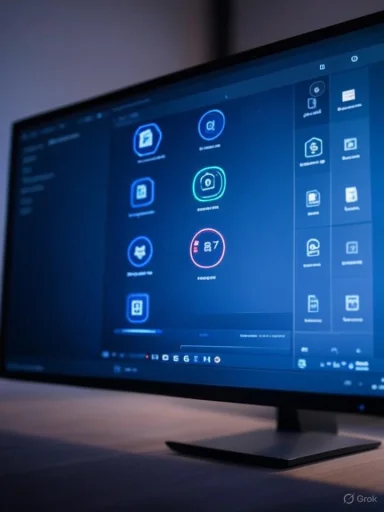 Adjust App Permissions: Regain Control Over Your Data
Adjust App Permissions: Regain Control Over Your Data
A recurring concern for Windows power users is the sheer number of applications that, sometimes without clear cause, request permission to access your camera, microphone, files, or even your real-time location. Windows 11, following in the footsteps of mobile operating systems like Android and iOS, now enables users to review and restrict these permissions—an essential privacy safeguard that can also positively impact system performance.To access these controls, navigate to Settings → Privacy & security → App permissions. Here, permissions are neatly organized (camera, microphone, location, etc.), allowing granular adjustment. Disable access for any app that does not genuinely require it. For instance, a photo-editing app might reasonably need file access, but a calculator certainly doesn’t need your location or camera. Reducing unnecessary permissions cuts down on potential data leaks and can extend your battery life by reducing background resource usage.
According to Microsoft’s own documentation and security experts, limiting app permissions is a frontline defense against malware and data harvesting. Cybersecurity researchers further recommend periodic reviews, especially after installing new apps, since many quietly overreach.
Disable "Let Apps Run in the Background": Efficiency Unleashed
Background apps are notorious for siphoning system resources, from battery and RAM usage to network bandwidth. Pre-installed apps and those added later may continue running, even when not in use, updating content or sending telemetry data.Head to Settings → Apps → Installed Apps, click the three-dot menu beside any app, select Advanced settings, and look for the toggle "Let this app run in the background." Disabling unneeded background activity can have an immediate positive impact on performance and battery longevity—particularly on laptops and low-powered devices.
Disabling background apps has little impact on usability for most software. For example, you might want Microsoft Teams to stay active, but there’s rarely a need for casual games or lightweight utilities to do so.
It’s worth noting that some system services and critical apps should remain enabled to ensure background updates and notifications work as expected. Check Microsoft and trusted community forums for app-specific recommendations.
Turn Off Ad Tracking and Personalization: A Win for Privacy
Modern computing comes at the cost of personal data collection for advertising, even in Windows. By default, Microsoft tailors ads and content recommendations based on your activity, but you have the power to turn off these features and minimize your digital footprint.Under Settings → Privacy & security → General, you’ll find toggles for options such as "Let apps use advertising ID" and "Show me suggested content in the Settings app." Disabling these not only improves privacy but also reduces subtle distractions.
Privacy watchdog groups consistently stress the importance of opting out of personalized ads and telemetry, given the potential for data misuse or third-party sharing. For an added shield, review your Microsoft account privacy panel online, where you can limit data used for ad targeting across devices.
Disable Tips, Tricks, and Suggestions: Focus Without Distractions
Unsolicited notifications and pop-ups plague many Windows users. Intended to improve the learning curve, these often morph into distractions, especially on fresh Windows installs. Microsoft’s "helpful" tips engine can be silenced with a quick setting change.Simply go to Settings → System → Notifications, expand Additional settings, and uncheck "Suggest ways to get the most out of Windows." This stops the persistent prompts and restores a cleaner workspace, which is crucial for users who demand focus.
While these tips occasionally highlight genuinely useful features (such as new clipboard capabilities), experienced users and professionals typically find them redundant.
Enable Clipboard History: Copy and Paste Like a Pro
Microsoft answered years of user requests by introducing Clipboard History. This powerful utility, turned off by default, lets users store multiple copied items—text, images, and more—and quickly retrieve them later.To activate it, go to Settings → System → Clipboard and enable "Clipboard history." Pressing Windows + V brings up a panel of recent items, streamlining repetitive tasks like data entry, coding, or organizing research.
For those with multiple Windows devices, further enabling “Sync across devices” extends clipboard access wherever you’re signed in with your Microsoft account. Reviewers and productivity consultants consistently rate Clipboard History among Windows’s most transformative features, particularly for office and academic workflows.
Manage Startup Apps: Turbocharge Boot Times
Every additional app set to auto-launch on boot extends the dreaded start-up delay and wastes RAM. Many software installers sneakily enable persistent startup status, sometimes without asking.Open Task Manager (Ctrl + Shift + Esc), switch to the Startup tab, and review the list. Disable anything you don’t need immediately (such as music players, chat apps, or game launchers.) Windows now shows “Startup impact” to help prioritize which apps most affect performance.
Independent real-world testing confirms that even modest reductions in startup apps can yield dramatic gains in boot speed and responsiveness. Users should review this list periodically as new software is added.
Turn on Storage Sense: Automatic Cleanup for Peak Performance
Obsolete files, temporary caches, and forgotten downloads quietly consume disk space, especially on devices with smaller SSDs. Storage Sense, a built-in Windows service, automates the cleanup process.Navigate to Settings → System → Storage → Storage Sense and enable it. You can schedule automatic deletion of temporary files, empty the Recycle Bin, and remove old downloads after a set period.
Major tech outlets, including XDA Developers and How-To Geek, consistently rank Storage Sense among the top efficiency features—a true “set-and-forget” solution to slowdowns caused by full drives. Unlike most third-party cleanup tools, it’s reliable and malware-free.
Prevent Apps from Reopening on Startup: A Clean Slate Every Restart
A newer frustration in recent Windows versions is the automatic reopening of certain apps following a reboot—especially after system updates. While convenient for some, it often leads to a cluttered desktop and slower post-boot performance.To turn this off, navigate to Settings → Accounts → Sign-in options and disable "Automatically save my restartable apps when I sign out and restart them after I sign in."
This setting is vital for anyone who values a fresh workspace and wants to avoid accidental relaunch of resource-demanding applications. System administrators and IT support forums widely recommend toggling this off to troubleshoot boot issues caused by problematic apps.
Hide Recently Opened Files in Quick Access: Boost Privacy in File Explorer
Windows’s Quick Access section in File Explorer populates with recent files and frequently used folders for convenience. However, this can inadvertently expose work or personal files to other users.To clear your digital tracks, open File Explorer, click the “three dots” under the navigation bar, select Options, and uncheck "Show recently used files in Quick access" and "Show frequently used folders in Quick access." This adjustment is strongly advised for anyone using shared or family computers.
Cybersecurity professionals recommend further protecting sensitive files by using encrypted folders or the built-in BitLocker tool, though hiding recent activity offers a basic layer of privacy.
Set Active Hours for Windows Update: No More Untimely Reboots
Unexpected restarts due to Windows Update can wreak havoc on work, meetings, or gaming sessions. Microsoft’s solution is “Active Hours,” which prevents updates and system reboots during user-specified periods.This can be managed at Settings → Windows Update → Advanced Options → Active Hours, either manually or by letting Windows intelligently predict your typical usage.
Enterprise IT departments routinely rely on Active Hours to minimize disruption. It’s a simple safeguard that prevents lost work and interrupted productivity—especially helpful for remote workers and students whose schedules vary each day.
Cumulative Impact: Small Tweaks, Big Improvements
Individually, these hidden settings may seem minor. Collectively, they represent a fundamental shift towards a safer, faster, and more enjoyable Windows experience. Implementing even a handful can yield tangible benefits:- Performance: Faster startup, improved battery efficiency, and more responsive multitasking.
- Privacy: Reduced data leakage through tighter control over app behavior and personal info.
- Productivity: Fewer distractions, smarter clipboard usage, and streamlined file management.
Critical Analysis: Hidden Power, Potential Pitfalls
Notable Strengths
Windows continues to evolve, making advanced controls more accessible to the average user. The incremental rollout of features like Clipboard History and Storage Sense demonstrates a positive trend: Microsoft is responding to both security and productivity demands voiced by the community.Microsoft’s layered approach—combining visual toggles, Task Manager, and File Explorer options—makes most of these settings easy to find and reverse if needed. Many, such as app permissions and background processing, mirror best practices honed in the mobile ecosystem, helping to create unified experiences across different Microsoft platforms.
Regularly reviewed, these changes not only empower individual users but also help small business and educational environments maintain compliance with data protection standards.
Potential Risks and Caveats
However, not all settings are risk-free if mismanaged. Disabling background apps too aggressively can break real-time notifications or software that relies on always-on connectivity. Novice users may mistakenly turn off essential services, leading to missed emails, calendar reminders, or delayed updates.Hiding files in Quick Access increases privacy but does not actually make files secure; sensitive data should always be properly protected with encryption, not just hidden from view. Similarly, disabling automatic restarts may occasionally delay security patches, requiring proactive update scheduling.
There are reports in some support communities of updates occasionally reverting certain settings (such as background apps or active hours), especially after major Windows feature releases. Users should periodically re-check their preferences after big Windows updates.
Real-World Examples and Expert Recommendations
Tech reviewers and consultants frequently advocate for a quarterly “Windows Checkup,” revisiting these ten settings as part of routine digital hygiene. Automated tools (like those from trusted third-parties such as O&O ShutUp10 or Winaero Tweaker) can help batch-apply privacy fixes, though users should always verify what each tool changes to avoid unintended consequences.For sensitive environments—such as healthcare, law, or shared family devices—experts suggest supplementing the adjustments above with stricter account controls, device encryption, and regular system backups. Microsoft’s own BitLocker and Defender suites provide robust native solutions, but administrators should stay updated on best practices from both Microsoft and independent security researchers.
Final Take: Take Control, Unlock Potential
Embracing hidden Windows settings isn’t just about customization—it’s about ownership and empowerment. Whether you’re seeking a quieter workspace, better battery life, or peace of mind about data privacy, the options outlined above remain crucial steps.Modern Windows is more than an operating system; it’s an adaptable platform that rewards curiosity and vigilance. Take a few minutes now to dig deeper. You’ll discover a more reliable, responsive, and secure PC experience—one tweak at a time.
Source: xda-developers.com 10 hidden Windows settings you should change now