Microsoft has set a hard deadline: Windows 10 will stop receiving security updates and official support on October 14, 2025, and if you’re still running Windows 10 it’s time to pick a path forward — upgrade, buy new hardware, or choose a supported workaround. The good news for most users is that Windows 11 remains a free upgrade for eligible Windows 10 machines, and there are three official, no-cost routes Microsoft provides to move to Windows 11. For those with “incompatible” hardware there is a widely used community option (Rufus) that can bypass installer checks, but it comes with real trade-offs that must be weighed carefully.
Windows 10’s end-of-support date is fixed: after October 14, 2025 Microsoft will no longer ship feature updates, security patches, or provide technical support for Windows 10 editions (Home, Pro, Enterprise, Education, IoT variants included). Systems will continue to run, but without security updates they will be at greater risk from newly discovered vulnerabilities. Microsoft’s official guidance is to upgrade eligible devices to Windows 11 or enroll in the consumer Extended Security Updates (ESU) program as a temporary bridge.
Why the push? Windows 11 enforces a higher security baseline (hardware-backed protections such as TPM 2.0 and UEFI Secure Boot) and a limited, supported CPU list so Microsoft can provide a modern, maintainable platform. That baseline has left a non-trivial share of Windows 10 devices officially “incompatible” even though they may still run fine for everyday tasks. The practical result: most users with relatively recent PCs can upgrade free and remain in a supported configuration, while older machines must either be replaced, temporarily extended via ESU, or — for technically confident users — upgraded using community workarounds with known risks.
Practical tip checklist:
What Rufus does (how it works in practice):
Other practical alternatives for older PCs:
If your hardware is genuinely incompatible, you have reasonable short-term alternatives: update firmware (some systems simply need fTPM enabled), enroll in consumer ESU to buy time, migrate to a lightweight OS (ChromeOS Flex or Linux), or replace the device. If you’re technically adventurous and can accept the security and update risks, Rufus or registry tricks can deliver Windows 11 to older machines — but remember that this places maintenance burdens and potential security exposure squarely on you. Rufus’s own documentation and reputable outlets have documented those options, but they remain unofficial and contingent on future Microsoft changes.
The clock is real: October 14, 2025 is the end-of-support date for Windows 10. Whether you upgrade, pay for a temporary ESU bridge, or move to a different OS, plan now — back up, update firmware and drivers, and follow a supported route where possible.
Source: PCMag Ready for Windows 11? 3 Ways to Upgrade for Free (And 1 Option for Incompatible PCs)
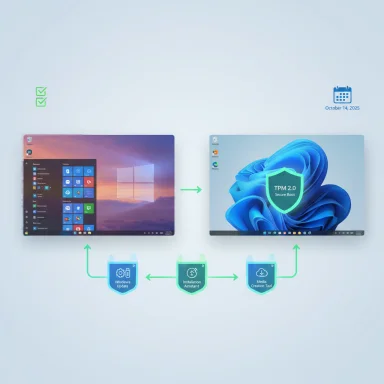 Background
Background
Windows 10’s end-of-support date is fixed: after October 14, 2025 Microsoft will no longer ship feature updates, security patches, or provide technical support for Windows 10 editions (Home, Pro, Enterprise, Education, IoT variants included). Systems will continue to run, but without security updates they will be at greater risk from newly discovered vulnerabilities. Microsoft’s official guidance is to upgrade eligible devices to Windows 11 or enroll in the consumer Extended Security Updates (ESU) program as a temporary bridge. Why the push? Windows 11 enforces a higher security baseline (hardware-backed protections such as TPM 2.0 and UEFI Secure Boot) and a limited, supported CPU list so Microsoft can provide a modern, maintainable platform. That baseline has left a non-trivial share of Windows 10 devices officially “incompatible” even though they may still run fine for everyday tasks. The practical result: most users with relatively recent PCs can upgrade free and remain in a supported configuration, while older machines must either be replaced, temporarily extended via ESU, or — for technically confident users — upgraded using community workarounds with known risks.
Overview: Which route should you pick?
- If your PC is eligible: use a supported method (Windows Update, Windows 11 Installation Assistant, or Media Creation Tool/ISO). These preserve update guarantees and minimize risk.
- If your PC is ineligible but you need enterprise‑grade assurances or minimal security risk: buy a new Windows 11 PC or enroll in consumer ESU as a short-term bridge.
- If you’re technically comfortable, accept the risks, and want Windows 11 now on older hardware: community tools (Rufus) or registry bypasses can install Windows 11 on unsupported devices, but they’re unsupported by Microsoft and carry update/delivery and security implications.
Check compatibility first: PC Health Check and the minimums
Before changing anything, confirm whether your PC is eligible. Microsoft’s minimum system requirements for Windows 11 are straightforward and non-negotiable for official upgrades:- Processor: 64-bit, 1 GHz or faster, 2+ cores and listed on Microsoft’s approved CPU list.
- RAM: 4 GB minimum.
- Storage: 64 GB or larger.
- System firmware: UEFI with Secure Boot capability.
- TPM: Trusted Platform Module (TPM) version 2.0 (either discrete TPM or firmware/fTPM).
- Graphics: DirectX 12 compatible with WDDM 2.0 driver.
The three supported, free upgrade methods (detailed)
If your machine meets Microsoft’s requirements, here are the three official ways to move from Windows 10 to Windows 11 — ranked by simplicity and use case.1) Windows Update — simplest and safest
This is the least hands-on method: if Microsoft is offering the upgrade for your device it appears as an option in Settings > Update & Security > Windows Update as “Upgrade to Windows 11.” The in-place upgrade normally preserves apps, settings, and files and keeps you on Microsoft’s supported update path. Benefits include automatic delivery of cumulative and security updates after the upgrade. The rollout is staged, so if you’re eligible but don’t see the offer immediately, Microsoft may be staggering delivery.Practical tip checklist:
- Back up your data (OneDrive, image backup, or third-party backup) before starting.
- Update your firmware (BIOS/UEFI) and drivers from the OEM website first to reduce post-upgrade driver problems.
- Have at least 20–30 minutes free for the final reboot and configuration; larger systems will take longer.
2) Windows 11 Installation Assistant — guided in-place upgrade
If Windows Update hasn’t offered the upgrade but your PC is compatible, Microsoft’s Windows 11 Installation Assistant downloads and upgrades your running Windows 10 system while you continue to use the PC during the download phase. Steps:- Visit Microsoft’s Windows 11 download page and click “Download now” under the Windows 11 Installation Assistant section.
- Run Windows11InstallationAssistant.exe and follow the Accept and install prompts.
- The assistant downloads the upgrade while you work; restart when prompted to finish the installation.
3) Media Creation Tool / ISO image — most flexible (USB or ISO)
The Media Creation Tool (or direct ISO download) is the best choice when you want installation media to upgrade multiple PCs, perform a clean install, or keep a recovery medium.- Use Microsoft’s Media Creation Tool to build a bootable USB drive (requires an 8 GB USB stick).
- Or download the Windows 11 ISO directly from Microsoft and either mount it in File Explorer or burn it to media.
- When you run setup.exe from the mounted ISO or from the USB while inside Windows, you get the option to keep personal files and apps (in-place) or perform a clean install.
- Download MediaCreationTool.exe or the ISO from Microsoft’s Windows 11 download page.
- For USB: run MediaCreationTool, choose “create installation media” and follow prompts; for ISO: download and double-click to mount.
- From the mounted ISO or USB, run setup.exe → accept license → choose whether to keep files/apps → click Install.
- After the restart and final setup, sign in to Windows 11 and verify drivers/apps.
One unsupported option for incompatible PCs: Rufus (and registry tweaks)
If your PC doesn’t pass Microsoft’s checks — commonly TPM 2.0, Secure Boot, or CPU not on Microsoft’s approved list — there are community methods to install Windows 11 despite the block. The most widely used is Rufus, an open-source USB tool that can build Windows 11 installation media which instructs the Windows setup to skip certain checks. Another common method is a manual registry override (AllowUpgradesWithUnsupportedTPMOrCPU) applied before running setup.exe from a mounted ISO. Both approaches are widely documented and used, but they are not supported by Microsoft.What Rufus does (how it works in practice):
- Rufus creates a bootable USB from the official Windows 11 ISO.
- During the Rufus build process it presents a Windows User Experience (WUE) dialog with options such as “Remove requirement for 4GB+ RAM, Secure Boot and TPM 2.0,” “Remove requirement for an online Microsoft account,” and other setup customizations.
- Selecting those options creates an installer that bypasses the on‑installer hardware checks and can allow setup.exe to proceed on older hardware.
- Download the official Windows 11 ISO from Microsoft and the latest Rufus.
- Insert an 8 GB+ USB stick and run Rufus.
- Click SELECT, choose the ISO, ensure Image option is “Standard Windows installation,” then click START.
- When the Windows User Experience dialog appears, check the box to remove the hardware requirements (and any other options you want), then let Rufus build the drive.
- Boot or run setup.exe from the USB on the target PC and proceed, selecting “keep personal files and apps” if desired.
- These bypasses are explicitly unsupported by Microsoft. Microsoft warns that installing Windows 11 on unsupported hardware may prevent you from receiving updates and could lead to stability, driver, or security problems. Expect to assume responsibility for any resulting issues.
- Rufus only bypasses installer checks — if your hardware actually has TPM/Secure Boot available and enabled, Windows will still make use of those features once installed. The bypass lets the installer proceed, it does not necessarily disable security features that exist on the machine.
- Some newer Windows 11 images (for example the 24H2 family and later maintenance updates) have added checks and packaging changes that can change how bypasses behave. Rufus’s developer actively maintains the tool, but occasional incompatibilities appear and prompt updates or workarounds. Always use the latest Rufus and read its FAQ/changelog.
- Bypassing TPM and Secure Boot removes platform-level protections Microsoft expects Windows 11 to rely on. That increases exposure to firmware/boot‑level attacks and reduces the security guarantees that TPM provides for disk encryption keys, credential protection, and attestation. For business or sensitive workloads this is a significant risk.
- Some users add a DWORD named AllowUpgradesWithUnsupportedTPMOrCPU under HKEY_LOCAL_MACHINE\SYSTEM\Setup\MoSetup and set it to 1, then run setup.exe from a mounted ISO. This can allow setup to proceed in some cases. It’s manual and equally unsupported; back up the registry and data first.
Consumer ESU and alternatives if you can’t or won’t upgrade immediately
Microsoft offers a consumer Extended Security Updates (ESU) program as a limited bridge for Windows 10 devices that cannot immediately move to Windows 11. ESU provides security-only patches for critical and important vulnerabilities for a limited time after end-of-support. Consumer ESU has enrollment conditions and is intentionally temporary — the aim is to buy time, not serve as a long-term solution.Other practical alternatives for older PCs:
- ChromeOS Flex — repurpose older hardware for web-centric tasks and get long-term updates for a cloud-first user experience.
- Linux distributions (Ubuntu, Linux Mint, etc.) — modern, secure, and lightweight options that receive ongoing security updates. Note the learning curve and app compatibility differences.
- Cloud PC solutions (Windows 365, Azure Virtual Desktop) — especially for enterprise use, shift compute to cloud-hosted Windows images while older clients act as thin terminals.
Risks, unknowns, and edge cases to watch
- Update delivery to unsupported installs: Microsoft could change how it detects unsupported hardware and either restrict or modify update delivery to systems that used bypasses. While many community workarounds continue to receive updates, this is not guaranteed; Microsoft has stated unsupported installs are at a higher risk and may not be offered fixes. Treat future update behavior as uncertain.
- Drivers and OEM support: Older machines may have drivers that were never tested for Windows 11. Post-upgrade you may face missing features, performance regressions, or device instability (Wi‑Fi, GPU, fingerprint sensors). Update motherboard BIOS/UEFI and device drivers from the OEM first and check manufacturer compatibility lists.
- Security posture: Bypassing TPM and Secure Boot removes platform guarantees Windows 11 expects; that can undermine BitLocker protections, credential isolation, and firmware attack mitigations. For high-risk or business users, unsupported installs present compliance and security liabilities.
- Microsoft account and privacy changes: Newer Windows 11 images attempt to nudge or require Microsoft accounts and cloud integration for consumer scenarios. Tools like Rufus can remove the online account requirement during setup, but changes to Microsoft policy could reinstate requirements in future updates. Expect occasional friction.
- Recovery and rollback windows: After a feature upgrade Windows keeps the previous OS files for a time so you can roll back. But if you perform a clean install or purge the old Windows folder, rollback is not possible — so back up first.
A practical upgrade checklist (step-by-step plan)
- Backup everything: create a full image backup or at minimum back up user files to OneDrive/external drive. (Do not skip this.)
- Run PC Health Check: confirm which requirement, if any, blocks an official upgrade.
- Update firmware and drivers from your OEM (BIOS/UEFI, storage and chipset drivers). Updated firmware will often expose fTPM or Secure Boot settings that let compatible machines pass.
- If eligible, pick your official path:
- Wait for Windows Update and accept the upgrade when it appears (simplest).
- Or run the Windows 11 Installation Assistant to force an in-place upgrade now.
- Or build media with the Media Creation Tool/ISO if you want a fresh start or to upgrade multiple PCs.
- If ineligible and you must have Windows 11 now:
- Consider applying firmware settings first to enable TPM or Secure Boot if the hardware supports them.
- If hardware truly lacks support and you accept the risks, document the plan to use Rufus or a registry bypass, test on a spare device or VM, and ensure a robust backup and rollback plan.
- After upgrade: verify drivers, check Windows Update status, verify BitLocker and Windows Hello behaviors, and re-enable any security protections you disabled during install.
Final analysis and recommendation
For the majority of Windows 10 users who own machines from the last few years, upgrading to Windows 11 via one of Microsoft’s supported, free routes is the recommended path. It preserves the official update channel, retains support guarantees, and provides the security benefits Microsoft baked into Windows 11. Use Windows Update if it’s offered; use Installation Assistant or the Media Creation Tool if you need more control or speed.If your hardware is genuinely incompatible, you have reasonable short-term alternatives: update firmware (some systems simply need fTPM enabled), enroll in consumer ESU to buy time, migrate to a lightweight OS (ChromeOS Flex or Linux), or replace the device. If you’re technically adventurous and can accept the security and update risks, Rufus or registry tricks can deliver Windows 11 to older machines — but remember that this places maintenance burdens and potential security exposure squarely on you. Rufus’s own documentation and reputable outlets have documented those options, but they remain unofficial and contingent on future Microsoft changes.
The clock is real: October 14, 2025 is the end-of-support date for Windows 10. Whether you upgrade, pay for a temporary ESU bridge, or move to a different OS, plan now — back up, update firmware and drivers, and follow a supported route where possible.
Quick reference: Where to start right now
- Run PC Health Check to confirm eligibility.
- Back up your files to OneDrive or an external drive.
- Update OEM firmware/drivers.
- If eligible: check Windows Update first; if not offered, use Installation Assistant or Media Creation Tool.
- If ineligible and you must run Windows 11: review Rufus documentation and community reports, test on spare hardware, and accept the risks.
Source: PCMag Ready for Windows 11? 3 Ways to Upgrade for Free (And 1 Option for Incompatible PCs)
