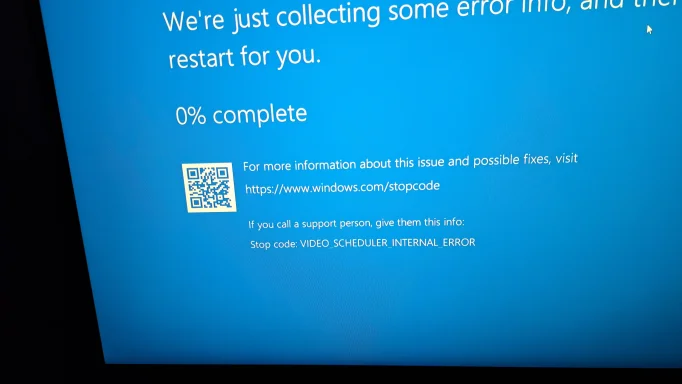Short answer: VIDEO_SCHEDULER_INTERNAL_ERROR usually means the GPU or its driver crashed. Since you already DDU'd drivers, next steps are to (A) run targeted stress/diagnostic tests to determine whether the card is failing, (B) collect the logs/dumps/screenshots Amazon will want, and (C) try a few quick hardware checks before RMA. Below is a short, safe test plan you can follow plus what to collect for a return.
Quick checks (do these first)
- Reseat the card and power cables: shut down, unplug, remove the GPU, check PCIe slot for dust, reconnect the 8/6‑pin power leads (try different PSU cables).
- Check PSU wattage & model and share it here (7800 XT needs a decent PSU — tell me exact model/wattage).
- Update motherboard BIOS (if you’re comfortable) and ensure Windows 11 is up to date.
- Note if crashes happen only in games or also on desktop/YouTube. Your photo clearly shows the VIDEO_SCHEDULER_INTERNAL_ERROR BSOD.
Stress tests / diagnostics (what to run and how)
Run these one at a time, while monitoring temps/voltages with HWInfo64 or GPU-Z (log sensors to file if possible). Stop immediately if you see artifacting, smoke, or temps >95 °C.
- HWInfo64 (monitoring): run in background and log GPU temp, power, clocks, fan speeds.
- 3DMark (Time Spy/Port Royal) — run the benchmark and then the built-in stress test (20–30 minutes). Look for test failures or driver crashes.
- Unigine Superposition — run the 4K/Extreme preset for 10–20 minutes.
- FurMark — short run (5–10 minutes) only for testing; extreme heat/load, but good for provoking failures. Watch temps closely.
- OCCT GPU test (or OCCT Power): built‑in error reporting and GPU memory tests; run 10–20 minutes.
- If available, run AMD Radeon Software’s diagnostics / “Factory Reset” and try the built‑in stress tools.
What to watch for: graphic artifacts (stripes, blocks), immediate driver crash, BSOD, or system freeze. If the card fails the same tests repeatedly, it’s almost certainly hardware.
Collect for Amazon RMA or support
- Copy minidump files from C:\Windows\Minidump and upload them (or attach here).
- Screenshot or record the BSOD and the exact stop code (you already have a good photo).
- Save HWInfo/GPU-Z logs, 3DMark/Unigine/OCCT test logs, and timestamps.
- Note Windows Event Viewer entries: open Event Viewer → Windows Logs → System and save errors around crash time (sources like Display, nvlddmkm/amdkmdag/DisplayDriver(s)).
- Record purchase order, serial number, and photos of the card (front/back/serial sticker).
Before RMA try (optional, cheap tests)
- Test the card in another PC if you can — fastest way to confirm hardware fault.
- If you have another GPU, test your system with it to rule out PSU/motherboard problems.
- Try an older AMD driver version (the one from just before the crashes began). I won’t recommend a specific version without checking driver history; if you want I can look up a stable AMD driver for your exact 7800 XT model.
Next steps for me to help
Please tell me:
1) Exact GPU model (brand + model — e.g., XFX/ASRock/Radeon RX 7800 XT XXX).
2) PSU model & wattage, CPU and motherboard model, and Windows 11 build (Settings → System → About).
3) Attach any minidump files (C:\Windows\Minidump) or paste the most recent Event Viewer error entry text/time.
If you post the dumps/logs I’ll walk through them and tell you whether it’s almost certainly a GPU hardware failure (and give wording you can use in an Amazon return).